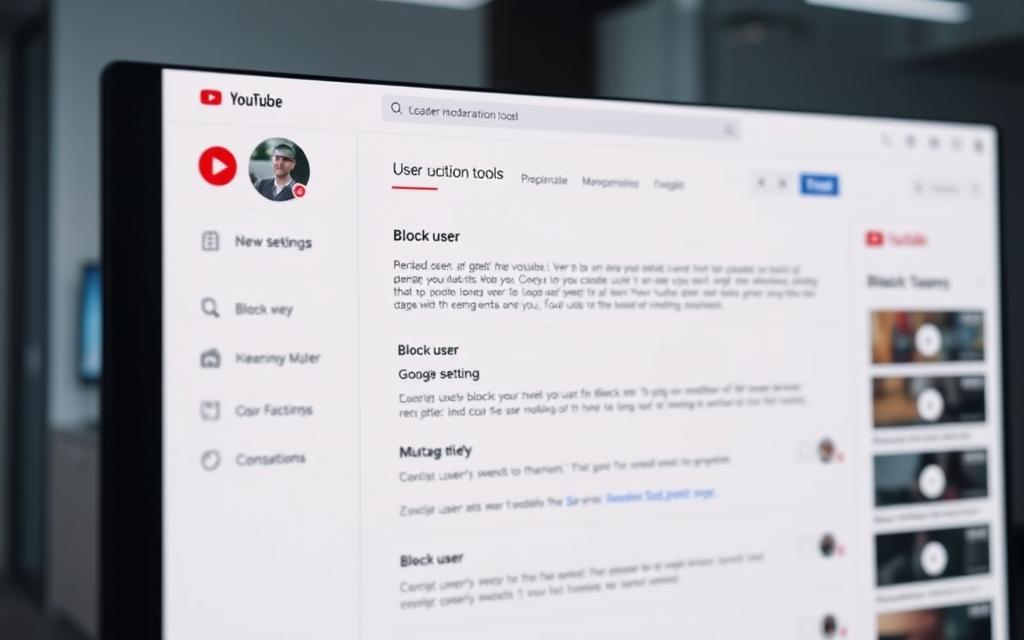Table of Contents
YouTube hosts over 2.5 billion active users monthly, making content moderation essential for creators and viewers alike. The platform updated its features in June 2023, replacing the traditional “block” option with “hide user from channel.” This change helps maintain a positive experience.
When you hide someone, their comments disappear from your videos. They also lose access to live chat interactions on your channel. This streamlined approach keeps unwanted engagement at bay without unnecessary friction.
For parents, additional tools like AirDroid Parental Control offer extra safety layers. This guide explores all available methods to manage interactions effectively. Whether for personal preference or child safety, understanding these options ensures better control over your YouTube experience.
Why You Might Need to Block Someone on YouTube
Managing interactions on YouTube is crucial for a safe and engaging experience. With 89.5% of traffic coming from mobile devices, quick moderation tools are essential. The platform’s “hide user” feature helps creators and viewers maintain control.
Cyberbullying and hate speech are common reasons to restrict users. Offensive comments can harm your channel’s reputation and discourage genuine engagement. Hiding disruptive accounts fosters a healthier community.
Spam accounts and bots clutter content sections with irrelevant links. Proactively hiding these users ensures your videos remain focused and professional. It also prevents unauthorized clipping of your content.
For creators, mental health matters. Constant negative feedback affects motivation. YouTube’s Community Guidelines encourage responsible moderation to protect all members.
Ultimately, hiding someone isn’t just about silencing critics. It’s about curating a space where constructive discussions thrive. Every action you take shapes your channel’s future.
How to Hide a User on YouTube Using the Mobile App
The YouTube mobile app offers efficient tools for managing unwanted interactions. Whether dealing with spam or offensive comments, these methods ensure quick resolution. Below are two ways to restrict accounts directly from your smartphone.
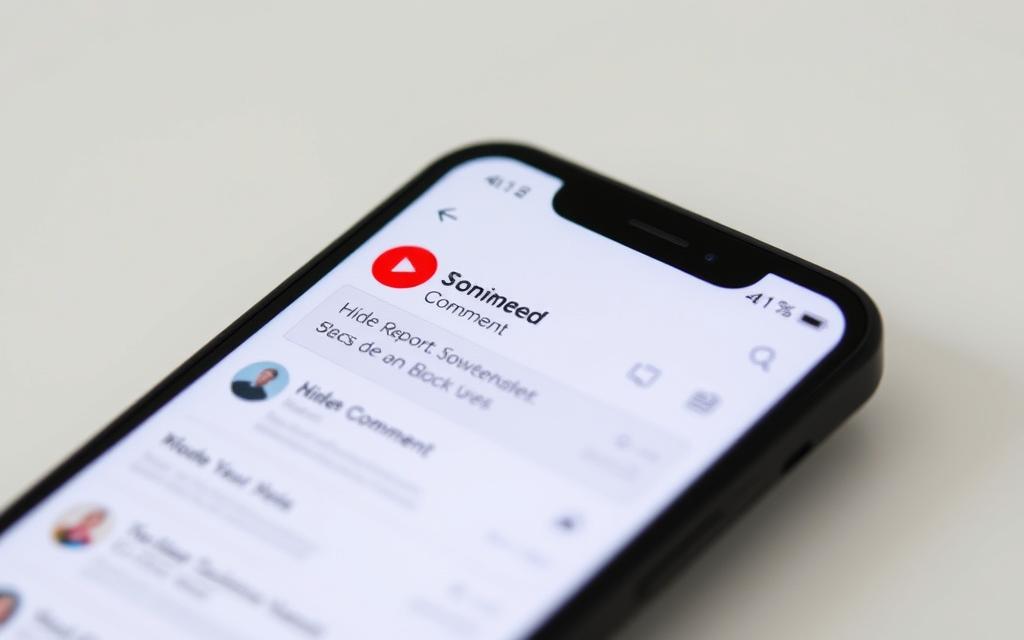
Method 1: Hide from Video Comments
This approach works for single comments and requires three taps:
- Open the comment section below any video.
- Tap the three dots next to the problematic comment.
- Select Hide user from channel to confirm.
Their existing comments vanish instantly. The person won’t receive alerts about this action.
Method 2: Hide via User Profile
For persistent offenders, target their profile directly:
- Visit the account’s channel page.
- Tap About below the header.
- Click the flag icon → Hide user.
This prevents future interactions across all your content. Changes sync automatically between devices.
Note: Hidden accounts can still view public videos but can’t engage. Use YouTube Studio to review or undo these actions later.
Blocking Users on YouTube via Desktop
Desktop users have powerful tools for managing unwanted interactions on YouTube. The platform’s browser interface supports advanced moderation, including bulk actions and keyboard shortcuts. Whether handling spam or disruptive comments, these methods ensure precise control.
Using the Comments Section
Hide accounts directly from video comments in three steps:
- Open YouTube Studio in your browser.
- Locate the comment and click the *three-dot menu* in the top-right corner.
- Select Hide user from channel to apply restrictions.
This removes existing comments and prevents future engagement. Changes sync instantly across devices.
Through the Channel’s About Page
For broader restrictions, target the account’s channel:
- Copy the profile URL from the address bar.
- Paste it into the search field in YouTube Studio.
- Click About → flag icon → Hide user.
Note: Hidden accounts retain view-only access. Clear your browser cache to ensure updates appear immediately.
Desktop methods excel for bulk actions. Moderators can hide multiple accounts simultaneously via YouTube Studio’s Comments dashboard. Keyboard shortcuts like Ctrl+F (Windows) or Cmd+F (Mac) speed up search tasks.
Managing Hidden Users in YouTube Studio
YouTube Studio provides centralized control over hidden accounts. The platform’s settings allow creators to review, modify, or export restrictions. This ensures transparency and adaptability in community management.
Accessing the Hidden Users List
Navigate to YouTube Studio > Settings > Community tab. Select Hidden users to view all restricted profiles. The menu includes timestamps and reasons for each action.
For teams, admins can share access to this list. Collaborative channels benefit from unified moderation logs. Version history tracks changes made by different members.
Removing Users from the Hidden List
To unrestrict an account, click the three-dot icon next to their name. Confirm “Unhide” to permit interactions again. Note: This won’t restore deleted comments.
| Restriction Type | Duration | Impact |
|---|---|---|
| Temporary | 30 days | Auto-reverts unless extended |
| Permanent | Indefinite | Requires manual removal |
Export options let creators archive data for audits. Integrations with YouTube’s filters automate future restrictions for repeat offenders.
How to Block Someone in YouTube Live Chat
The interactive nature of YouTube live chat demands proactive moderation strategies. Real-time conversations during streams create engagement but also require quick responses to maintain quality. The platform provides specialized tools to address this need efficiently.
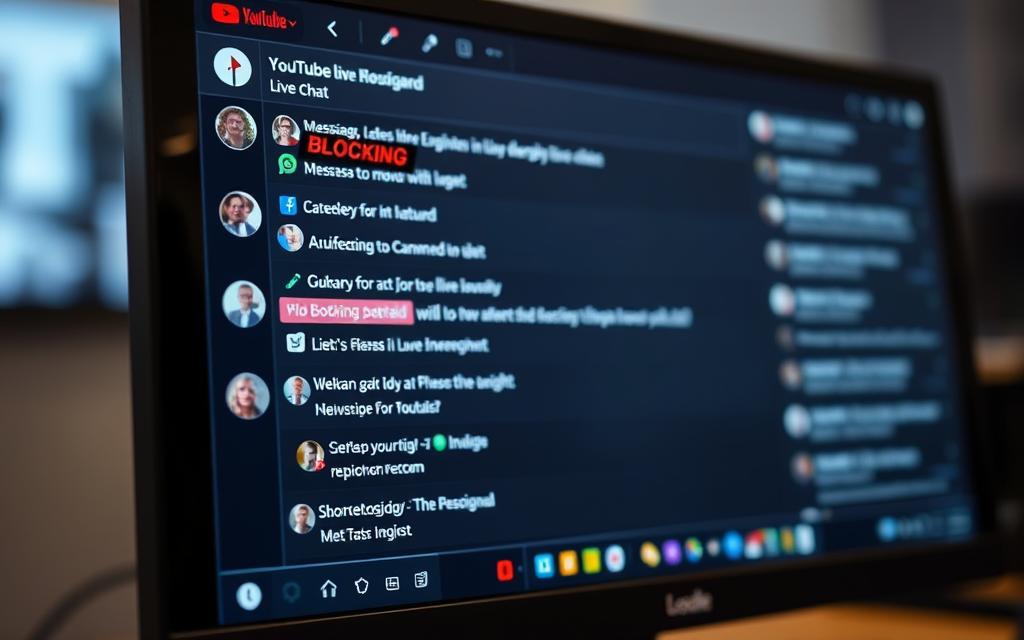
During active broadcasts, locate the three-dot menu next to any message. Select block to immediately hide the participant’s comments. This action also prevents mutual visibility of messages between both parties.
Key differences exist between blocking and timeouts:
- Block: Permanent restriction with bidirectional message hiding
- Timeout: Temporary mute (5min-6hrs) without comment removal
Assigning moderator roles enhances stream security. Trusted viewers gain access to advanced live chat moderation tools, including bulk actions and automated filters.
For hostile situations, use emergency shortcuts:
- Press Alt/Opt to pause the chat
- Hover over offending messages
- Apply instant restrictions
Post-stream, review your block list via Google Account settings. This centralized management maintains long-term control over your channel’s experience. Regular audits ensure moderation aligns with current community standards.
What Happens When You Hide a User on YouTube
Hidden users face specific limitations that balance moderation with transparency. While they retain view-only access to public videos, all interactive features are disabled. This approach maintains content visibility while reducing unwanted engagement.
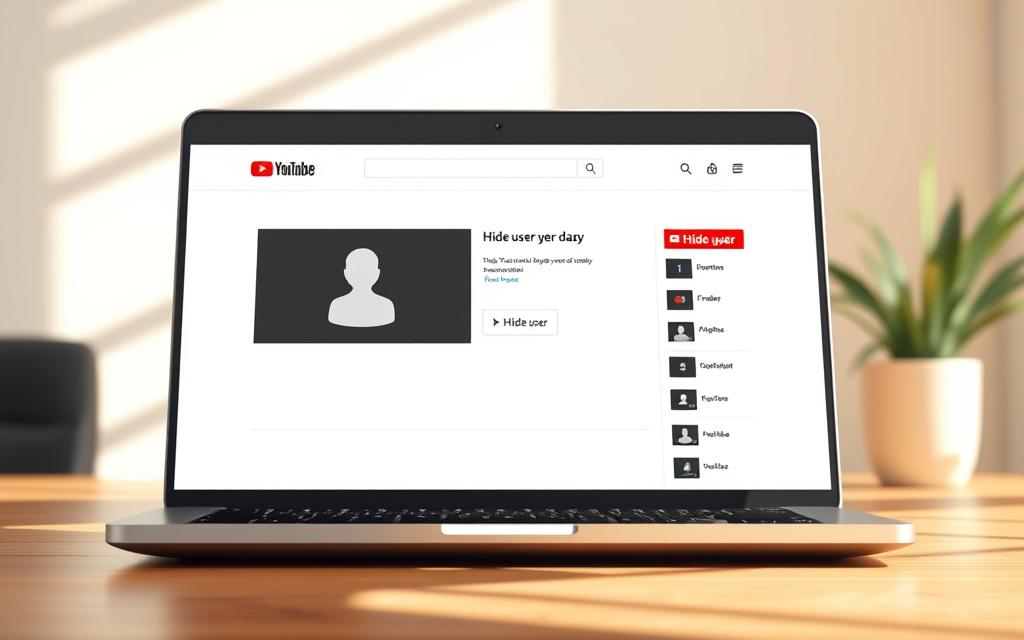
Restrictions apply across your entire user channel, not individual uploads. Hidden accounts cannot:
- Post in the comment section or live chats
- Add your videos to playlists
- Access membership perks like badges
YouTube’s algorithm may reduce recommendations between hidden accounts and your content. Collaborative filtering also limits their visibility to similar audiences.
| Permission | Hidden User | Regular User |
|---|---|---|
| View public videos | ✓ | ✓ |
| Like/dislike | ✗ | ✓ |
| Comment section access | ✗ | ✓ |
| Receive notifications | ✗ | ✓ |
Brand accounts face identical restrictions as personal profiles. However, enterprise channels can report hidden users for policy violations, escalating consequences beyond basic hiding.
To reverse actions, visit YouTube Studio’s Community tab. Changes sync within 24 hours, though deleted comments remain permanently removed.
Tips for Maintaining a Positive YouTube Community
Building a thriving YouTube community requires proactive moderation and engagement strategies. Over 70% of top creators use automated tools to filter content, ensuring their spaces remain welcoming. This approach directly impacts viewer retention and algorithmic performance.

Monitoring Comments Effectively
Advanced tools like Predis.ai analyze comment sentiment, flagging potentially harmful content before it spreads. Implement three-layer protection:
- Automated filters for banned phrases
- Human review queues for borderline cases
- Monthly audits of hidden user lists
For family channels, AirDroid Parental Control adds extra security by monitoring young subscribers‘ interactions. Set custom alerts for specific keywords to catch issues early.
Encouraging Constructive Engagement
Weekly Q&A sessions with pinned moderator responses boost participation. Recognize top contributors with:
- Custom badges for valuable insights
- Shoutouts in video descriptions
- Early access to new uploads
Clear community guidelines displayed in your channel banner set expectations. YouTube’s built-in sentiment analysis helps tailor these rules to your audience’s needs.
Remember, engaged subscribers become brand advocates. The flag feature works best when combined with these positive reinforcement ways to interact.
Conclusion
Effective moderation ensures quality interactions on the platform. Whether using mobile apps or desktop tools, managing unwanted user engagement protects your channel’s integrity. Third-party solutions like AirDroid enhance YouTube’s native features for comprehensive control.
Future trends point toward AI-powered moderation, but legal awareness remains crucial when you block someone. The YouTube ecosystem evolves constantly, requiring creators to stay informed about policy updates and new safety tools.
Ultimately, a positive experience benefits everyone. Regular audits of hidden user lists and community guidelines keep your space welcoming. With these strategies, you maintain a thriving presence on YouTube while fostering meaningful connections.
FAQ
Why would I need to block someone on YouTube?
Blocking prevents unwanted interactions, such as harassment, spam, or offensive comments on your videos or channel. It helps maintain a safer and more positive experience.
Can I hide a user directly from video comments on mobile?
Yes. Tap the three dots next to their comment, select “Hide user,” and confirm. This stops their comments from appearing on your content.
How do I block someone through their profile on YouTube?
Visit their channel, click the flag icon, and choose “Block user.” This restricts them from commenting or interacting with your videos.
Is blocking a user on desktop different from mobile?
The process is similar. On desktop, use the three dots in comments or the channel’s About page to block. The steps are intuitive across devices.
Where can I manage my list of hidden users?
Go to YouTube Studio, navigate to Settings > Community, and find the “Hidden users” section. Here, you can view or unblock users.
Can I block someone during a YouTube Live chat?
Absolutely. Hover over their message, click the three dots, and select “Block.” This removes them from the live chat instantly.
What happens when I block someone on YouTube?
They can’t comment on your videos, send messages, or subscribe. However, they can still view your public content unless your channel is private.
How can I encourage positive engagement on my channel?
Set clear community guidelines, moderate comments proactively, and highlight constructive discussions. Tools like comment filters also help reduce negativity.