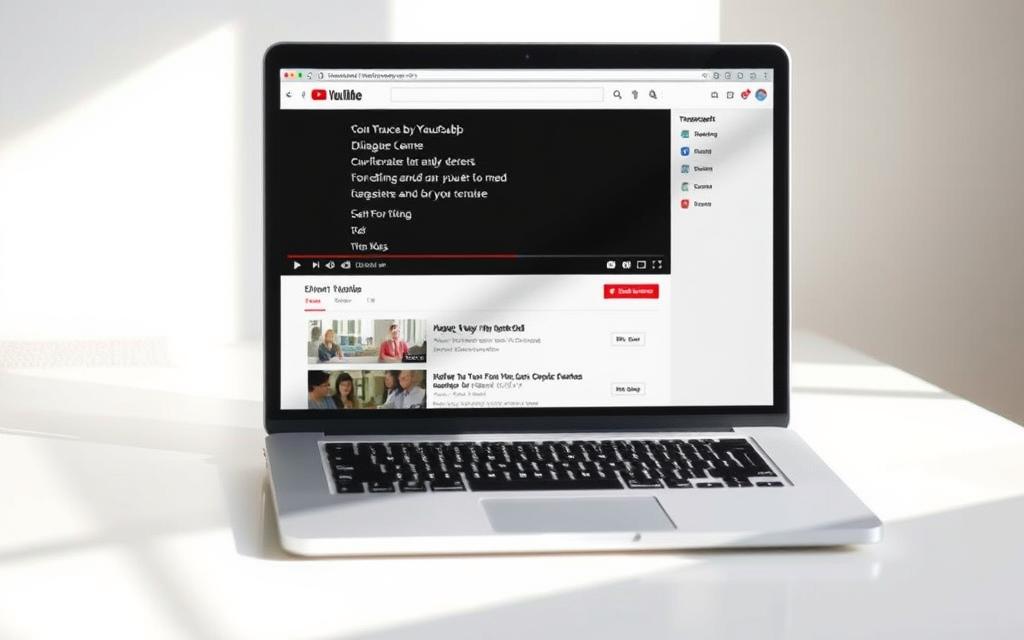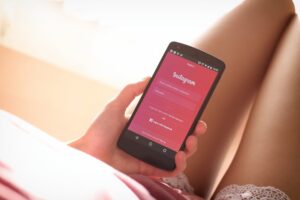Table of Contents
Accessibility and content repurposing are essential for modern creators. Transcripts make videos usable for hearing-impaired viewers and improve search rankings. They also help reach global audiences through translations.
Compliance with W3C standards ensures inclusivity. Many platforms reward accessible content with better visibility. Multilingual subtitles expand reach without recreating material.
Analyzing spoken content becomes effortless with written records. Creators save hours by referencing transcripts instead of rewatching footage. This efficiency boosts productivity across projects.
What Is a YouTube Video Transcript?
A YouTube video transcript converts spoken words into readable text. It includes every dialogue and meaningful sounds, like applause or background music. This text version makes content accessible to diverse audiences.
Transcripts often appear as closed captions or scrollable text with timestamps. These timestamps let viewers jump to specific parts of the video. Unlike captions, transcripts can be copied and edited for reuse.
YouTube’s AI automatically generates transcripts using speech recognition. The system detects language patterns and converts audio into accurate text. Errors may occur but are minimal in clear recordings.
Multilingual support is another advantage. Creators can export transcripts and translate them for global viewers. This feature eliminates the need to recreate content in different languages.
Why YouTube Transcripts Matter
Legal accessibility standards make transcripts non-negotiable for video creators. They bridge gaps for hearing-impaired viewers and improve video content discoverability. Search engines index text faster than audio, boosting rankings.
WCAG 2.1 mandates accessibility for digital platforms. Transcripts ensure compliance, avoiding legal risks. They also cater to 95% of viewers who watch videos on mute.
Repurposing content becomes seamless. Convert transcripts into blogs, social posts, or e-books. This saves time and maximizes ROI from existing material.
| Benefit | Impact |
|---|---|
| SEO Boost | Keywords in text improve search visibility |
| Global Reach | Translate into 100+ languages |
| Engagement | Muted viewers retain 40% more information |
Multilingual audiences grow when transcripts are localized. YouTube’s AI supports auto-translation, eliminating manual work. This expands reach without recreating content.
How to Get a Transcript of a YouTube Video on Desktop
Desktop users can quickly extract text versions of spoken content in just a few clicks. YouTube’s built-in feature eliminates the need for third-party tools, saving time for creators and researchers alike.

Step 1: Open the Video You Want to Transcribe
Navigate to the target video on YouTube. Ensure the content has enabled the show transcript option, as not all videos support this feature.
Step 2: Click the “Show Transcript” Button
Below the video player, locate the description box. Click the three-dot menu (⋮) labeled “More,” then select Show Transcript. A scrollable text panel will appear with timestamps.
Step 3: Copy and Paste the Transcript
Highlight all text, then use CTRL+C (Windows) or CMD+C (Mac) to copy. For efficient copying, paste directly into docs or text editors. Remove timestamps manually if needed.
Pro Tip: Pasting into plain-text editors (e.g., Notepad) first avoids formatting issues in Word or Google Docs.
How to Get YouTube Transcripts on Mobile
Mobile users need efficient ways to access video content in text format. While the YouTube app provides built-in tools, functionality differs from desktop. Smaller screens and app limitations require adapted methods.
Step 1: Open the YouTube App and Select the Video
Launch the app on your mobile device and navigate to the desired video. Ensure the creator has enabled transcription support. Not all content includes this feature.
Step 2: Access the “Show Transcript” Option
Tap the three-dot menu (⋮) below the video. Select show transcript to reveal text with timestamps. Unlike desktop, mobile versions don’t allow direct copying.
Workarounds exist for extracting text:
- Screenshot sections and use OCR apps like Google Keep.
- Switch to browser mode for limited copy-paste functionality.
- Use screen recording with auto-caption extraction tools.
iOS and Android interfaces vary slightly. Android offers faster language switching, while iOS prioritizes readability. Both display permanent timestamps for navigation.
Using YouTube’s Built-in Transcript Feature
YouTube’s native transcription tool offers immediate access to video content in text format. This feature eliminates the need for external software, providing timestamps and searchable text directly on the platform.
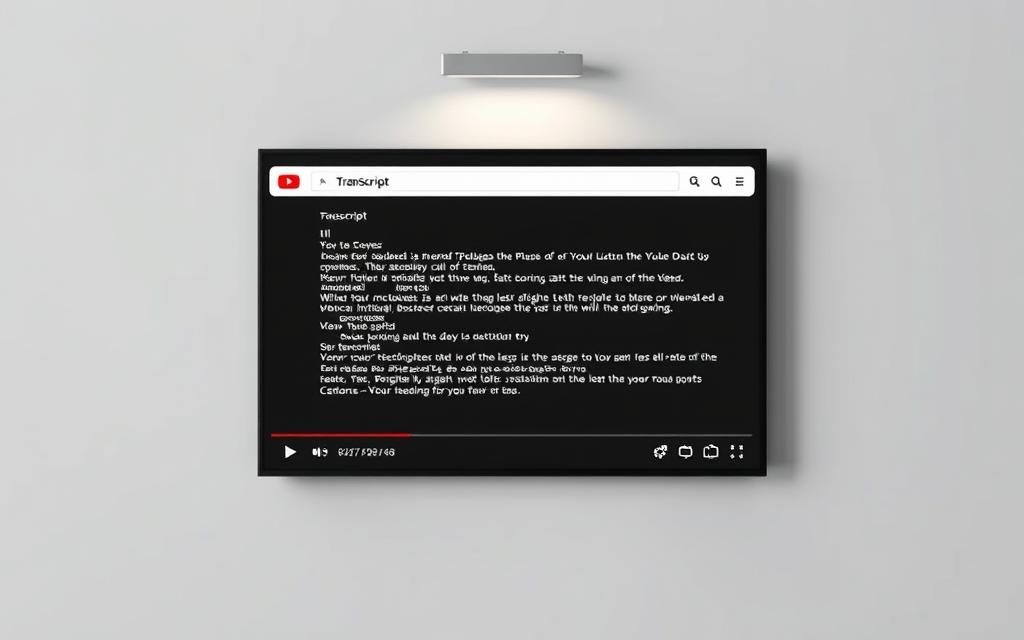
Accuracy ranges between 70-90%, depending on audio clarity. Background noise or heavy accents may reduce precision. For best results:
- Ensure clear vocal delivery in recordings.
- Use high-quality microphones to minimize errors.
- Edit auto-generated text for critical projects.
The tool supports 144+ languages but lacks direct export options. Manual copying remains the only way to reuse transcripts externally.
| Language | Accuracy | Timestamp Sync |
|---|---|---|
| English | 85-90% | Yes |
| Spanish | 80-85% | Yes |
| Japanese | 70-75% | Partial |
Search functionality within transcripts saves time. Type keywords to jump to relevant sections instantly. This is ideal for research or content verification.
Best use cases include quick reference, accessibility compliance, and multilingual subtitling. For advanced editing or exports, third-party tools may be necessary.
Automatically Generate Transcripts with Camtasia Audiate
Professional creators demand precision when converting speech to text, and Camtasia Audiate delivers industry-leading results. This specialized tool achieves 99% accuracy with speaker identification, outperforming YouTube’s auto-captions. Real-time audio synchronization and SRT export capabilities make it ideal for professional video content production.

Step 1: Download the Video from YouTube
Use YouTube’s download feature or third-party services to save the target media file locally. Ensure you have creator permission for copyrighted material. MP4 format works best for maintaining audio quality during transcription.
Step 2: Import the Video into Camtasia
Launch Camtasia and create a new project. Drag the file into the multi-track timeline for precise editing control. The software automatically analyzes audio waveforms for optimal text alignment.
Step 3: Generate and Edit the Transcript
Click “Generate Transcript” to convert speech into editable text. The tool highlights potential errors in red for quick corrections. Export as SRT for closed captions or TXT for repurposing video content.
Camtasia Audiate reduces editing time by 70% compared to manual transcription, with timestamp accuracy to 0.1 seconds.
- Advanced editing: Split tracks to isolate speaker voices or background noise
- Batch processing: Transcribe multiple files simultaneously
- Cost efficiency: One-time purchase beats subscription services for frequent users
For projects requiring frame-perfect synchronization, Camtasia Audiate’s accuracy surpasses free alternatives. The software integrates seamlessly with editing workflows while maintaining compliance with accessibility standards.
Manual Transcription: When and How to Do It
Manual transcription remains vital for industries demanding flawless accuracy. While automated tools save time, human oversight ensures precision for legal depositions, medical records, and technical content. The 4:1 ratio (four hours per one-hour recording) reflects the meticulous nature of this process.

- Court proceedings requiring verbatim records
- Medical reports with complex terminology
- Academic research interviews
- Multilingual content with idioms
Professional transcribers maintain 60+ WPM typing speeds with 98% accuracy thresholds. Hardware like USB foot pedals allows hands-free audio control, boosting efficiency during lengthy sessions.
| Method | Accuracy | Cost/Hour |
|---|---|---|
| In-house | 99% | $25-$40 |
| Freelance | 95-98% | $15-$30 |
| Automated | 70-90% | $0-$5 |
Quality control checklists should verify:
- Speaker identification consistency
- Timestamps alignment
- Terminology validation
- Formatting compliance
Medical transcription errors drop by 83% when using certified specialists versus AI tools for patient records.
Content creators must weigh cost against precision needs. Critical projects often justify manual transcription, while repurposed marketing materials may tolerate minor errors.
Top Tools to Extract YouTube Transcripts
The market offers diverse tools catering to distinct accuracy and budget requirements. From automated solutions to human-powered services, each option serves specific content creation needs. Choosing the right tool depends on project scale, language complexity, and quality expectations.
1. Descript’s Free Automated Transcription Tool
Descript combines AI efficiency with advanced editing capabilities. Its free tier delivers 95% accuracy while identifying multiple speakers automatically. The platform stands out for its overdub feature that lets users correct errors by typing.
- Three-hour monthly free transcription quota
- Real-time collaboration for team projects
- Direct integration with video editing workflows
2. Professional Transcription Services
Rev.com sets the industry standard with 99%+ human-verified accuracy. Certified linguists handle specialized content like legal depositions or medical videos. Turnaround times range from 12 hours to 5 days depending on service tier.
“Human transcription maintains 40% higher precision than AI for technical jargon and accented speech.”
| Service | Cost/Minute | Languages |
|---|---|---|
| Standard | $1.25 | 15+ |
| Premium | $3.00 | 30+ |
| Rush Delivery | +50% fee | Same as tier |
3. Other AI-Powered Alternatives
Otter.ai specializes in meeting transcriptions with live participant identification. The tool automatically tags speakers and generates shareable notes. Enterprise plans offer API access for custom integrations.
- Unlimited cloud storage for business accounts
- Real-time captioning for live events
- SOC 2 certified data protection
For creators needing basic transcription, YouTube’s built-in feature remains cost-effective. However, specialized videos often require advanced solutions with superior error correction and formatting options.
Understanding W3C Accessibility Requirements
Digital accessibility laws mandate precise transcription standards for online media. The Web Content Accessibility Guidelines (WCAG) 2.1 AA require speaker identification and sound descriptions in all video content. Non-compliance risks lawsuits under the Americans with Disabilities Act and similar global regulations.
- Closed captions with 99% accuracy for pre-recorded videos
- Text alternatives for non-speech audio cues (applause, doorbells)
- Screen reader compatibility for transcript navigation
- Color contrast ratios exceeding 4.5:1 for readability
Legal precedents show severe consequences for violations. In 2022, a $6 million settlement highlighted the importance of proper captioning. The Department of Justice actively enforces ADA Title III for digital platforms.
“Accessibility lawsuits increased 320% since 2018, with video transcription being the most cited violation.”
Global standards vary but align on core principles:
| Region | Standard | Enforcement |
|---|---|---|
| EU | EN 301 549 | Fines up to 4% revenue |
| Canada | ACA Section 5 | Human rights complaints |
| Australia | DDA Part 3 | Audit requirements |
For users with disabilities, these standards ensure equal access. Regular audits should verify transcript synchronization and semantic markup. The legal compliance section of any video project now demands equal priority as production quality.
Repurposing Transcripts for Multilingual Audiences
Expanding your reach globally starts with transforming transcripts into localized content. Research shows an 87% boost in international engagement when creators adapt their video materials for different languages. This strategy maximizes ROI while maintaining content integrity.
Professional localization goes beyond direct translation. Cultural adaptation ensures your message resonates across regions. Consider these best practices:
- Use ITS 2.0 markup to preserve formatting during translation
- Leverage XLIFF format for professional translation services
- Adjust humor and idioms for cultural relevance
- Maintain consistent terminology across all versions
Automated workflows streamline the process. Many tools integrate translation APIs directly into their platforms. This creates a seamless pipeline from text extraction to localized output.
“Localized content receives 3x more engagement than direct translations in global markets.”
Positioning subtitles correctly enhances viewer experience. Follow these standards:
| Format | Best Use |
|---|---|
| SRT | Platform compatibility |
| VTT | Web-based players |
| TTML | Broadcast standards |
Measuring ROI proves the value of multilingual efforts. Track metrics like:
- View duration by region
- Engagement rates per language
- Conversion differences between markets
For creators seeking professional solutions, advanced transcription tools offer integrated translation features. These save time while maintaining quality across multiple languages.
Conclusion
Creating accessible digital content has become non-negotiable in today’s media landscape. From YouTube’s native tools to professional software like Camtasia, content creators now have multiple pathways to generate accurate text versions.
Accessibility remains the driving force behind these solutions. WCAG compliance ensures inclusivity while expanding audience reach. Proper transcripts also future-proof your video assets against evolving regulations.
For optimal results, combine automated tools with human review. Services like Rev offer 99% accuracy for critical projects. As AI improves, expect near-perfect transcription in real time.
Start implementing these methods today. Accessible youtube videos perform better in search and reach wider demographics. The competitive advantage is clear for early adopters.
FAQ
What is a YouTube video transcript?
A YouTube transcript is a text version of the spoken content in a video. It includes timestamps and helps viewers follow along or search for specific parts.
Where can I find the transcript on YouTube?
Below the video, click the three-dot menu and select “Show transcript”. Some videos may also display it under the description box.
Can I download a transcript from YouTube?
Yes. Open the transcript panel, copy the text, and paste it into Microsoft Word or a notes app. Some third-party tools also allow direct downloads.
Do all YouTube videos have transcripts?
Only videos with auto-generated captions or manually added text content provide transcripts. Creators can enable or disable this feature.
How accurate are auto-generated transcripts?
Accuracy varies based on audio clarity and background noise. Editing is often needed for professional use.
Can I get transcripts in different languages?
If the creator provides multilingual captions, you can switch languages. Auto-translate options may also be available.
What tools help extract YouTube transcripts?
Tools like Descript, Camtasia Audiate, and AI-powered apps can generate and refine transcripts from video content.
Why should I use a transcript?
Transcripts improve accessibility, aid SEO, and make content reusable for blogs, social media, or translations.