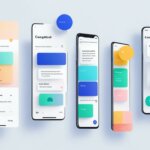Table of Contents
Welcome to our guide on breaking ChatGPT effectively. ChatGPT, powered by GPT-3.5 technology, is an AI-enabled tool that generates natural language responses. Whether you’re a researcher, developer, or simply curious about AI, understanding the techniques to break ChatGPT can be invaluable. In this section, we will provide tips and strategies to explore the intricacies of ChatGPT and exploit its vulnerabilities, algorithm weaknesses, and security loopholes. Let’s delve into the world of hacking and reverse engineering techniques for ChatGPT.
Breaking the ChatGPT system requires a deep understanding of its inner workings. By utilizing cutting-edge methods and bypass strategies, it’s possible to crack the algorithms behind ChatGPT and achieve your desired results.
In the following sections, we will cover a range of topics, including how to maximize your experience with ChatGPT, tips for using it effectively, advanced techniques for prompts, troubleshooting common problems, and fixing error messages. By the end of this guide, you’ll be equipped with the knowledge to push ChatGPT to its limits.
Stay tuned for the upcoming sections where we will explore various aspects of ChatGPT and unveil techniques that enable you to break the system effectively.
Tips for Using ChatGPT Effectively
If you want to make the most of ChatGPT, here are some valuable tips to guide you towards effective usage:
- Provide Clear Instructions: Be explicit and concise in your prompts to help ChatGPT understand your desired outcome better.
- Break Down Complex Problems: If you’re dealing with a complex question or issue, try dividing it into smaller, more manageable parts.
- Utilize System-Level Instructions: Use system-level instructions, such as specifying the desired format or asking ChatGPT to think step-by-step for problem-solving tasks.
- Experiment with Phrasing: Try rephrasing your prompts and questions in different ways to see how ChatGPT responds. This can help you find the most accurate and relevant answers.
- Emulate User-Like Behavior: ChatGPT tends to respond better when you adopt a user-like behavior, providing context and engaging in a conversation rather than issuing isolated commands.
- Specify Desired Format: If you have specific requirements for the response format, make sure to outline them clearly. For example, you can ask ChatGPT to provide bullet points or provide a brief summary.
- Practice and Refine Prompts: Experiment with different prompts and iteration to train ChatGPT to generate responses that align with your expectations.
- Use Controlled Generation Techniques: Employ techniques like “temperature” adjustment to control the level of randomness in the responses for more predictable and suitable outputs.
By incorporating these tips and tricks into your interactions with ChatGPT, you can unlock its full potential and achieve the best possible results.
Example of Specifying Format:
**User**: Can you provide a brief summary of the main points?
**ChatGPT**: Sure! Here are the key takeaways:
– Point 1
– Point 2
– Point 3
Let me know if you need more details on any specific point.
Example of User-Like Behavior:
**User**: I’m having trouble with a coding project. Could you help me identify what’s wrong with my code?
**ChatGPT**: Of course! I’d be happy to assist you. Could you please provide me with the specific error message you’re encountering? Also, sharing the relevant code snippets will help me understand the issue better.
Remember, ChatGPT is designed to learn from user feedback and interactions. The more you use it, the better it becomes at understanding your needs and providing tailored responses.
Maximizing ChatGPT’s potential is all about leveraging its capabilities while employing effective techniques and approaches. Use the power of clear instructions, breakdown complex problems, and incorporate system-level instructions to navigate ChatGPT effectively. Experiment with phrasing, emulate user-like behavior, and specify the desired format to enhance the accuracy and relevance of the responses. By following these tips, you can unlock the full potential of ChatGPT and achieve exceptional results.
Advanced Techniques for ChatGPT Prompts
To enhance the quality of ChatGPT prompts, several advanced techniques can be implemented. These techniques include summarizing for better understanding, training ChatGPT to learn your writing style, and changing the writing style for improved readability. Additionally, brainstorming for fresh ideas and utilizing ChatGPT for editing can also be effective strategies.
Summarize for better understanding
When using ChatGPT, it is helpful to provide a clear and concise summary of the information or problem you want to address. By summarizing, you allow ChatGPT to have a better understanding of your request, making it more likely to generate accurate and relevant responses.
Train ChatGPT to learn your writing style
ChatGPT can be trained to understand and replicate your writing style. By consistently providing prompts that align with your preferred language, tone, and style, you can improve the personalized responses you receive. Training ChatGPT helps create a more seamless and natural conversation.
Change the writing style for improved readability
Experimenting with different writing styles can make your prompts more readable and understandable for ChatGPT. By adjusting the complexity, formality, or structure of your prompts, you can optimize the clarity and coherence of the responses you receive.
Brainstorm for fresh ideas
When using ChatGPT, it can be beneficial to brainstorm and explore different perspectives and ideas. Utilizing ChatGPT’s ability to generate text can inspire new and creative thoughts, leading to more innovative and engaging prompts.
Utilize ChatGPT for editing your work
ChatGPT can also be used as a tool for editing and refining your written content. By inputting your draft or incomplete text, you can receive suggestions, improvements, and alternative phrasings from ChatGPT. This helps streamline the writing process and ensures the final output meets your desired standards.
To further enhance the effectiveness of ChatGPT prompts, it is recommended to specify the desired content and format. This enables ChatGPT to provide responses that align with your requirements. Additionally, leveraging browsing capabilities to gather trend ideas and insights can generate more detailed and personalized responses.
Implementing these advanced techniques enhances the quality of ChatGPT prompts, resulting in more accurate, insightful, and tailored responses. By optimizing your prompt strategies, you can maximize the potential and effectiveness of ChatGPT for your specific needs and goals.
Example of ChatGPT Prompt Techniques
| Prompt Technique | Description |
|---|---|
| Summarization | Providing a concise summary of the problem or information in the prompt. |
| Personalization | Training ChatGPT to understand and replicate your preferred writing style. |
| Style Change | Adjusting the writing style, tone, or structure of the prompt for improved readability. |
| Brainstorming | Using ChatGPT to generate fresh ideas and perspectives for prompts. |
| Editing Assistance | Utilizing ChatGPT for editing and refining written content. |

Common ChatGPT Problems and Troubleshooting Tips
ChatGPT is a powerful tool for generating natural language responses, but like any technology, it can encounter some common problems. Understanding and troubleshooting these issues can help you make the most of your ChatGPT experience. In this section, we’ll explore some of the most frequently encountered ChatGPT errors and provide tips for fixing them.
Error Messages
ChatGPT error messages can occur due to various reasons, such as unclear prompts, network connectivity issues, or server-side problems. Here are some of the common error messages you might come across:
“Error in Moderation”: This error message indicates that the generated response contains content that violates OpenAI’s usage policies. You can try rephrasing your prompt or request to ensure it complies with the guidelines.
“Network Error”: If you encounter this error message, it means there is a problem with your internet connection. Try refreshing the browser window and checking your network connectivity.
“Unprocessable Entity Message”: This error typically occurs when there are special characters or formatting issues in your prompt. Removing special characters or modifying the prompt can help resolve this error.
Error in Body Stream”: This error indicates a problem with the data stream between the client and server. Creating a new chat or regenerating the response can often fix this issue.
“Oops, an Error Occurred”: This generic error message can occur due to various reasons. You can try pressing the “try again” button, clearing your browser cache and data, or switching to a different browser to resolve this error.
“Internal Server Error”: If you see this error message, it means there is a server-side issue. Refreshing the browser or clearing the cache might help resolve this problem.
“Error 1020: Access Denied”: This error message indicates that your access to the ChatGPT service has been temporarily denied. It could be a result of exceeded usage limits or a server issue. You can try again later to see if the error resolves.
Troubleshooting Tips
When encountering ChatGPT problems, there are several troubleshooting tips you can try:
- Provide shorter and clearer prompts to avoid confusion.
- Refresh the browser window to ensure a fresh connection.
- Improve your internet connection stability for smoother communication.
- Adjust the length or syntax of your request to optimize its compatibility.
Remember, these tips can help you quickly resolve common ChatGPT problems and get back on track with generating accurate and meaningful responses.
Now that we’ve covered the common problems and troubleshooting tips, let’s move on to the next section where we’ll focus on fixing specific ChatGPT error messages.
ChatGPT Error Messages and Troubleshooting Tips
| Error Messages | Troubleshooting Tips |
|---|---|
| Error in Moderation | Try rephrasing your prompt or request to comply with usage guidelines. |
| Network Error | Refresh the browser window and check your network connectivity. |
| Unprocessable Entity Message | Remove special characters or modify the prompt to resolve this error. |
| Error in Body Stream | Create a new chat or regenerate the response to fix this issue. |
| Oops, an Error Occurred | Press the “try again” button, clear browser cache, or switch to a different browser. |
| Internal Server Error | Refresh the browser or clear the cache to resolve this problem. |
| Error 1020: Access Denied | Wait and try again later to see if the error resolves. |
Fixing Common ChatGPT Error Messages
To fix common ChatGPT error messages, there are several troubleshooting tips you can follow. By addressing specific issues and taking appropriate actions, you can resolve these errors and continue using ChatGPT smoothly.
Clearer Prompts
One of the common causes of error messages is unclear prompts. To tackle this issue, make sure your prompts are clear and concise. Avoid ambiguity and provide specific instructions to help ChatGPT understand your request more accurately.
Refreshing the Browser Window
If you encounter an error, try refreshing the browser window. Sometimes, a simple refresh can resolve temporary glitches or network connectivity issues that might be interfering with ChatGPT’s functionality.
Improving Internet Connection
A stable internet connection is crucial for seamless interactions with ChatGPT. If you experience network errors, check your internet connection and ensure it is stable. Troubleshoot any connectivity problems to establish a reliable connection.
Adjusting Request Length or Content
If you receive an “Error in Moderation” message, consider adjusting the length or content of your request. Sometimes, requests that are too long or include inappropriate content can trigger moderation errors. By making appropriate modifications, you can avoid this error.
Breaking Down Requests
In case you encounter a “Network Error,” consider breaking down your requests into smaller parts. Large requests can sometimes overwhelm the system’s network capabilities, resulting in errors. By dividing your requests into more manageable chunks, you can reduce the likelihood of network errors.
Deleting Recent Chats or Removing Special Characters
If you receive an “Unprocessable Entity Message,” it may be beneficial to delete recent chats or remove any special characters from your prompts. This error can occur when there are limitations on the input data that ChatGPT can process. Removing unnecessary data or characters can help resolve this issue.
Creating a New Chat or Generating the Response Again
When encountering an “Error in Body Stream,” try creating a new chat or generating the response again. This error can sometimes occur due to a temporary glitch during the chat creation process. By starting afresh, you can overcome this error and proceed with your conversation.
Pressing the “Try Again” Button, Clearing Cache and Browsing Data, or Switching Browsers
For the “Oops, an Error Occurred” message, you can try pressing the “try again” button first. If the error persists, clearing cache and browsing data can help eliminate any temporary issues that may be causing the error. Alternatively, switching to a different browser can also resolve compatibility or browser-specific issues.
Refreshing the Browser or Clearing Cache
If you encounter an “Internal Server Error,” refreshing the browser or clearing cache can often resolve this type of error. Sometimes, server-side issues can cause temporary errors, and a simple refresh or cache clearing can rectify the problem.
Trying Again Later
If you receive an “Error 1020: Access Denied” message, it indicates a temporary server issue. In such cases, the best course of action is to try again later. The error is likely to be resolved once the server is back to normal operation.
By following these troubleshooting tips, you can effectively fix common ChatGPT error messages and ensure a smooth experience while using the platform.
Note: The image above illustrates the process of fixing common ChatGPT error messages.
Conclusion
ChatGPT is a powerful AI tool that offers immense potential for enhancing your writing experience. By implementing effective strategies and techniques, you can maximize ChatGPT’s capabilities and achieve optimal results.
Firstly, providing clear and concise instructions is essential when interacting with ChatGPT. By clearly articulating your requirements and breaking down complex problems into manageable parts, you can ensure that ChatGPT understands your needs and generates accurate responses.
Furthermore, taking advantage of system-level instructions and training ChatGPT to learn your unique writing style can significantly improve the quality of the output. By specifying the desired format for the responses, you can ensure that ChatGPT aligns with your writing preferences and produces results that meet your expectations.
Finally, troubleshooting common ChatGPT problems and error messages is crucial for a smooth user experience. By following the provided tips and techniques, such as refreshing the browser, adjusting request length or syntax, or improving internet connection, you can quickly overcome any obstacles and make the most of ChatGPT’s capabilities.
Overall, by effectively utilizing ChatGPT and following these strategies, you can harness the power of this AI tool to enhance your writing, streamline complex tasks, and achieve outstanding results in various applications.
FAQ
What are some troubleshooting tips for breaking ChatGPT effectively?
Some troubleshooting tips for breaking ChatGPT effectively include providing clear and concise instructions, breaking down complex problems, experimenting with phrasing, utilizing system-level instructions, training ChatGPT to learn your writing style, and specifying the desired format of the response.
What are some tips for using ChatGPT effectively?
Some tips for using ChatGPT effectively include providing clear and concise instructions, breaking down complex problems, utilizing system-level instructions, experimenting with phrasing, using user-like behavior, specifying the desired format, practicing and refining prompts, and using controlled generation techniques.
What are some advanced techniques for ChatGPT prompts?
Some advanced techniques for ChatGPT prompts include summarizing for better understanding, training ChatGPT to learn your writing style, changing the writing style for improved readability, brainstorming for fresh ideas, utilizing ChatGPT for editing work, specifying the desired content and format, and utilizing browsing capabilities for trend ideas.
What are some common ChatGPT problems and troubleshooting tips?
Some common ChatGPT problems include error messages such as “Error in Moderation,” “Network Error,” “Unprocessable Entity Message,” “Error in Body Stream,” “Oops, an Error Occurred,” “Internal Server Error,” and “Error 1020: Access Denied.” Troubleshooting tips for these problems include providing clearer prompts, refreshing the browser window, improving internet connection, adjusting request length or syntax, deleting recent chats, removing special characters from prompts, creating a new chat, generating the response again, pressing the “try again” button, clearing cache and browsing data, switching browsers, or trying again later.
How can I fix common ChatGPT error messages?
To fix common ChatGPT error messages, you can provide clearer prompts, refresh the browser window, improve internet connection, adjust request length or content, test internet connection, break down requests, delete recent chats, remove special characters from prompts, create a new chat, generate the response again, press the “try again” button, clear cache and browsing data, switch browsers, or try again later.
How can I maximize the potential of ChatGPT?
To maximize the potential of ChatGPT, you can use clear instructions, break down complex problems, utilize system-level instructions, train ChatGPT to learn your writing style, specify the desired format, overcome common ChatGPT problems and error messages, and troubleshoot issues effectively.