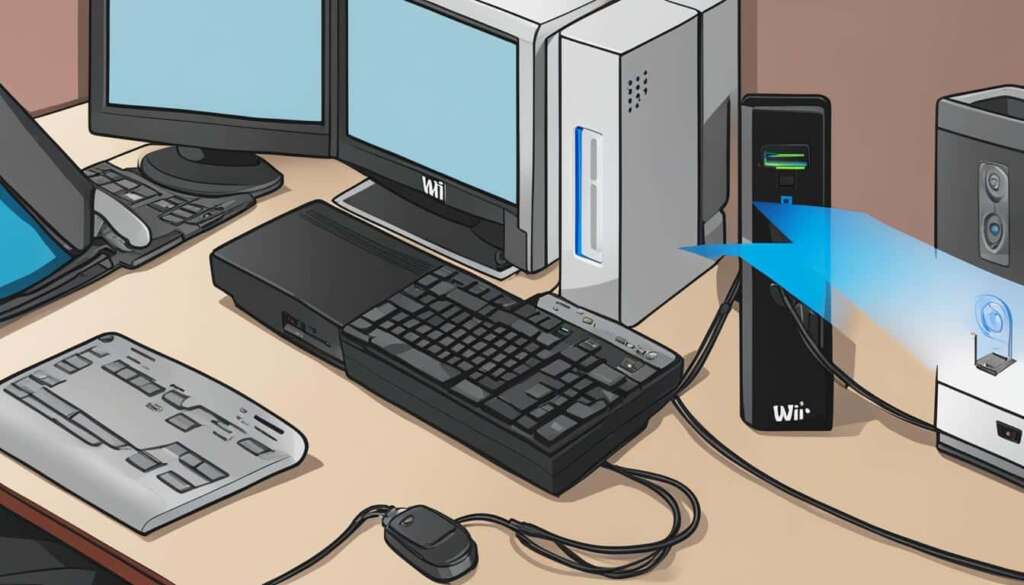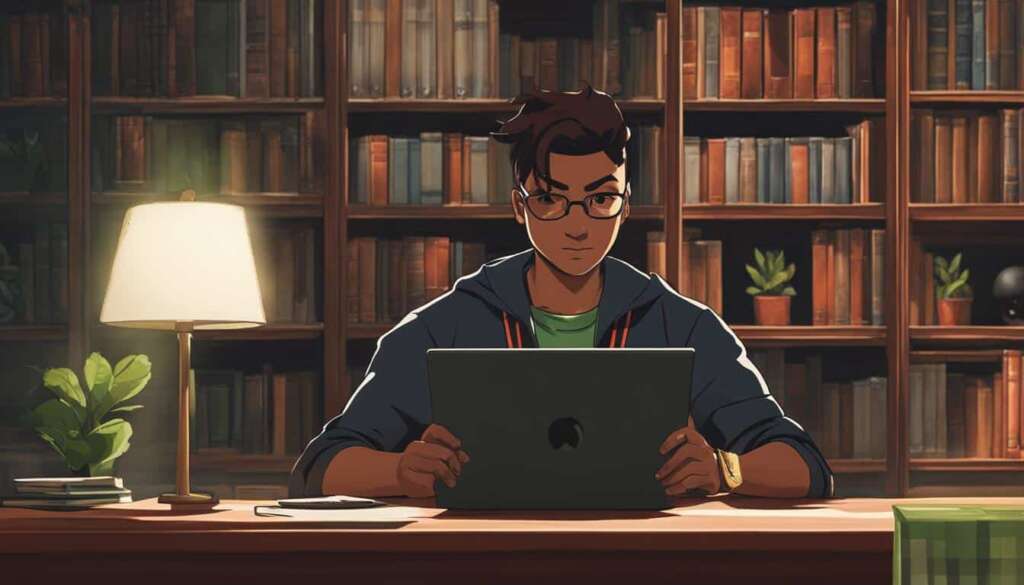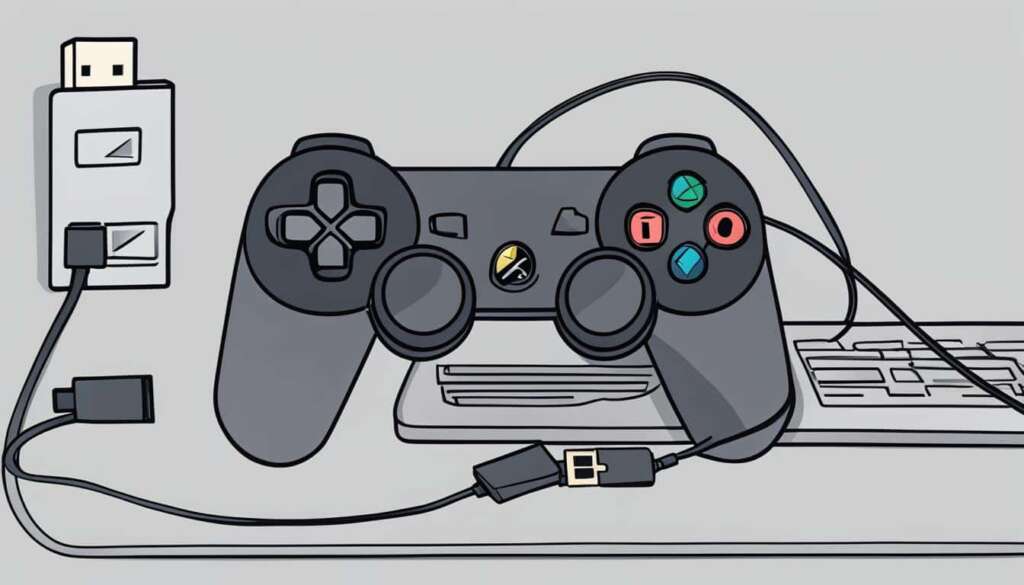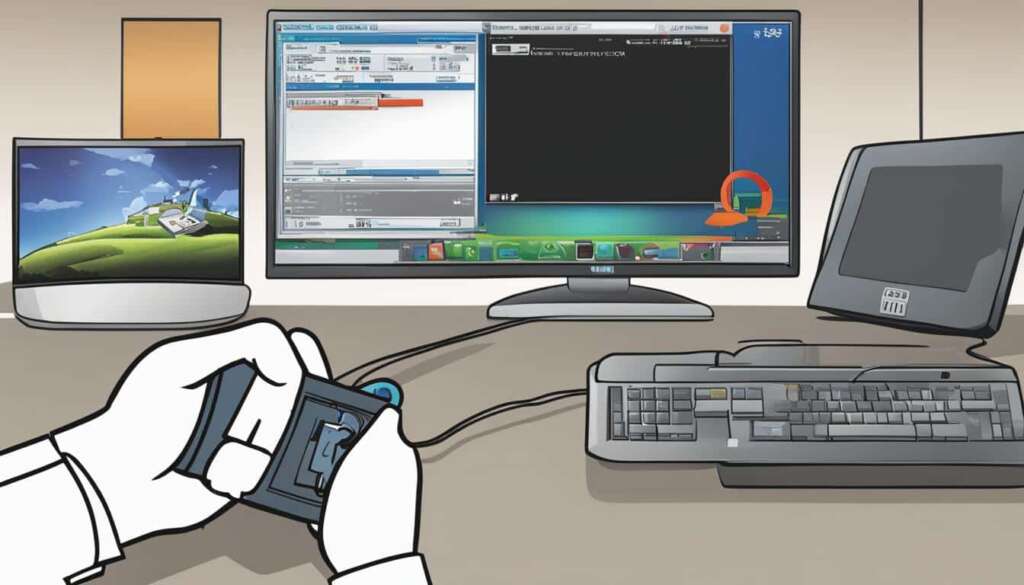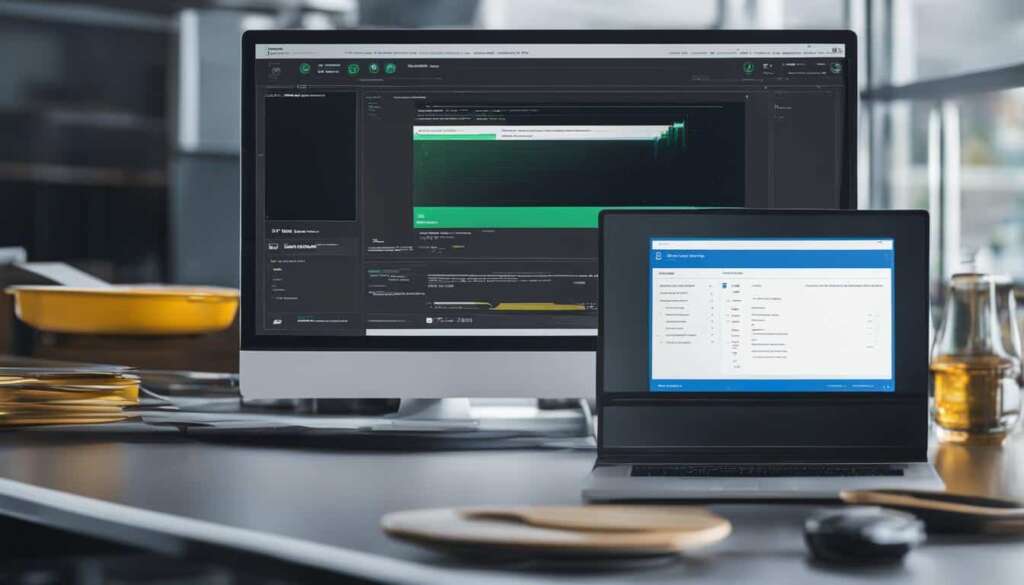Table of Contents
In this guide, we will show you how to connect a Wii Remote to a PC, allowing you to use it as a controller for gaming or other purposes. This process involves downloading Wii Remote drivers, disabling driver signature enforcement, and connecting the Wii Remote to your PC via Bluetooth.
To get started, you’ll need to obtain the necessary Wii Remote drivers. Head over to Julian Löhr’s website and download the appropriate version of the drivers for your system – 64-bit or 32-bit.
Next, you’ll need to disable driver signature enforcement on your Windows PC. This step is essential because the drivers are not recognized by Microsoft. Once disabled, you’ll be able to proceed with the installation.
After disabling driver signature enforcement, run the “TinyInstaller.exe” file to install the Wii Remote drivers. Once installed, check your programs and features to ensure that the driver is present.
Now it’s time to connect your Wii Remote to your PC. Turn on Bluetooth on your PC and search for the device named “Nintendo RVL-CNT-01” to pair it with your Wii Remote. If prompted for a passcode, simply click next without typing any numbers.
Your Wii Remote should now be successfully connected to your PC, ready for gaming or other applications.
How to Sync a Wii Remote with a Nintendo Wii or Wii U
To fully enjoy your gaming experience on a Nintendo Wii or Wii U, it’s essential to sync your Wii Remote with the console. Whether you’re playing multiplayer games or navigating through menus, a synced Wii Remote is the key to unlocking the full potential of these consoles.
To sync a Wii Remote with a Nintendo Wii, follow these steps:
- Turn on your Wii console and locate the SYNC button.
- Press the SYNC button on both the Wii Remote and the Wii console simultaneously.
- The lights on the Wii Remote will start blinking, indicating that syncing is in progress.
- Finally, press the SYNC button on the Wii console again to confirm the pairing. The lights on the Wii Remote will stop blinking and remain steady when the sync is complete.
If you own a Nintendo Wii U, here’s how to sync your Wii Remote with the console:
- Switch on your Wii U console and grab the Wii U GamePad.
- Press the HOME button on the GamePad to access the home menu.
- Select “Controller Settings” and choose “Pair” below Wii Remote/Other Controllers.
- Press the SYNC button on the Wii Remote, and wait for it to connect to the Wii U.
- Once the sync is complete, tap “Exit” on the Wii U GamePad to return to the home menu.
Syncing your Wii Remote with the Nintendo Wii or Wii U ensures seamless gameplay and lets you fully immerse yourself in the world of gaming. So, follow these simple steps and get ready to have an unforgettable gaming experience!
| Steps | Nintendo Wii | Nintendo Wii U |
|---|---|---|
| Step 1 | Turn on the console | Switch on the console |
| Step 2 | Press SYNC button on Wii Remote and Wii console simultaneously | Press HOME button on Wii U GamePad |
| Step 3 | Lights on Wii Remote blink | Select “Controller Settings” |
| Step 4 | Press SYNC button on Wii console again | Press SYNC button on Wii Remote |
| Step 5 | – | Wait for Wii Remote to connect |
| Step 6 | – | Tap “Exit” on Wii U GamePad |
How to Connect a Wii Remote to a Windows PC
Connecting a Wii Remote to a Windows PC is a relatively straightforward process, but it does require a few additional steps. Firstly, it’s important to ensure that your PC has Bluetooth capability. If your PC doesn’t have built-in Bluetooth, you will need to use a Bluetooth dongle to establish a connection.
Once you have verified your PC’s Bluetooth capability, open the Bluetooth settings on your Windows PC. Then, activate the Bluetooth pairing mode on your Wii Remote by holding down the 1 and 2 buttons simultaneously. This will put the Wii Remote in pairing mode and allow it to connect to your PC.
Next, on your PC, you should be able to find the device listed as “Nintendo RVL-CNT” or something similar in the Bluetooth devices list. Select this device and pair it with your PC without using a code. If the pairing is successful, your Wii Remote will now be connected to your PC, and you can start using it for various purposes.
If you want to use the Wii Remote with PC games, you can take it a step further by downloading and installing the Dolphin Emulator. This emulator allows you to play Wii and GameCube games on your PC. To configure the inputs for your Wii Remote, you can use a program like JoyToKey, which allows you to map the buttons on the Wii Remote to keyboard inputs.
FAQ
How do I connect a Wii Remote to a PC?
To connect a Wii Remote to a PC, you need to follow these steps:
1. Download the Wii Remote drivers created by Julian Löhr from his website.
2. Depending on your system, download the appropriate 64-bit or 32-bit version of the drivers.
3. Disable driver signature enforcement on your Windows PC.
4. Run the “TinyInstaller.exe” to install the driver.
5. Check in your programs and features to ensure that the driver installed correctly.
6. Turn on Bluetooth on your PC and search for the device “Nintendo RVL-CNT-01” to pair it with your Wii Remote.
7. If prompted for a passcode, click next without typing any numbers.
8. Your Wii Remote should now be successfully connected to your PC.
How do I sync a Wii Remote with a Nintendo Wii?
To sync a Wii Remote with a Nintendo Wii, follow these steps:
1. Press the SYNC button on the Wii console.
2. Press the SYNC button on the Wii Remote.
3. The remote’s lights will start blinking.
4. Press the SYNC button on the Wii console again to confirm the pairing.
How do I sync a Wii Remote with a Nintendo Wii U?
To sync a Wii Remote with a Nintendo Wii U, follow these steps:
1. Switch on the Wii U console.
2. Press the HOME button on the Wii U GamePad.
3. Select Controller Settings > Pair below Wii Remote/Other Controllers.
4. Press the SYNC button on the Wii Remote.
5. Wait for it to connect to the Wii U.
6. Once connected, tap Exit on the Wii U GamePad.
How do I connect a Wii Remote to a Windows PC?
To connect a Wii Remote to a Windows PC, follow these steps:
1. Ensure your PC has Bluetooth capability. If not, use a Bluetooth dongle.
2. Open the Bluetooth settings on your Windows PC.
3. Activate Bluetooth pairing mode on the Wii Remote by holding down the 1 and 2 buttons.
4. On your PC, find the device listed as “Nintendo RVL-CNT” or similar, and pair it without using a code.
5. If successful, your Wii Remote is now connected to your PC.
6. To use the Wii Remote with PC games, download and install the Dolphin Emulator and configure the inputs using a program like JoyToKey.