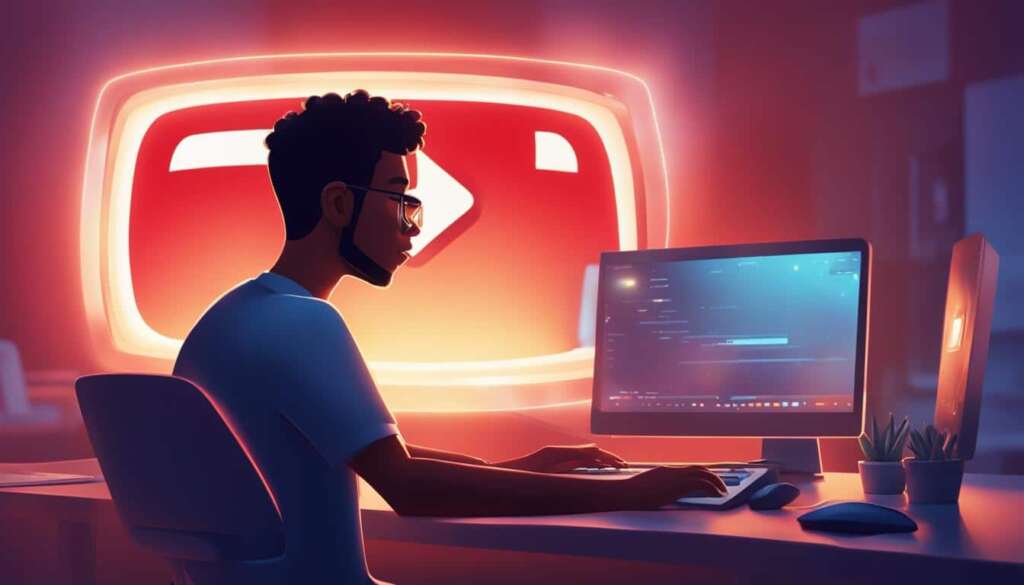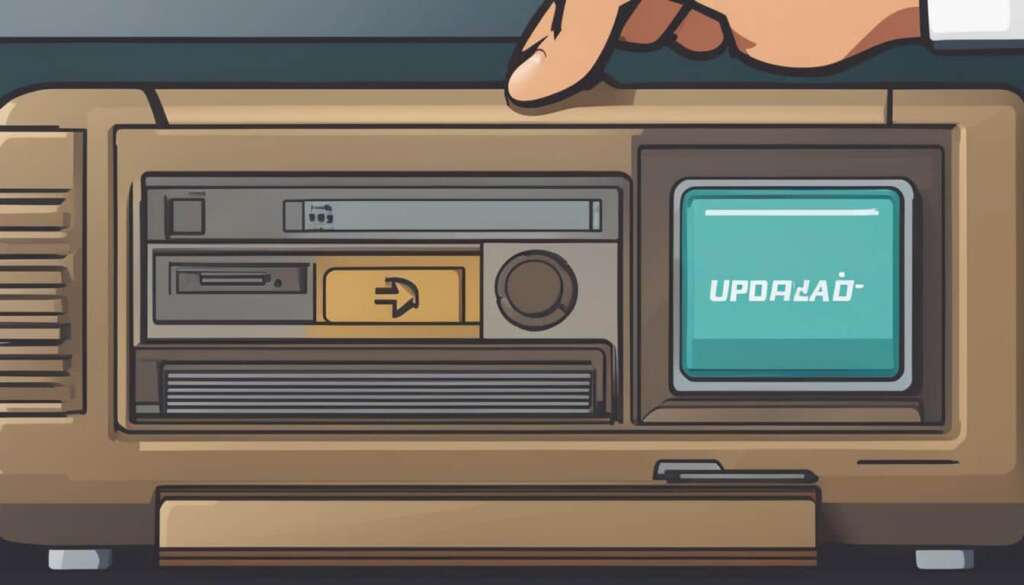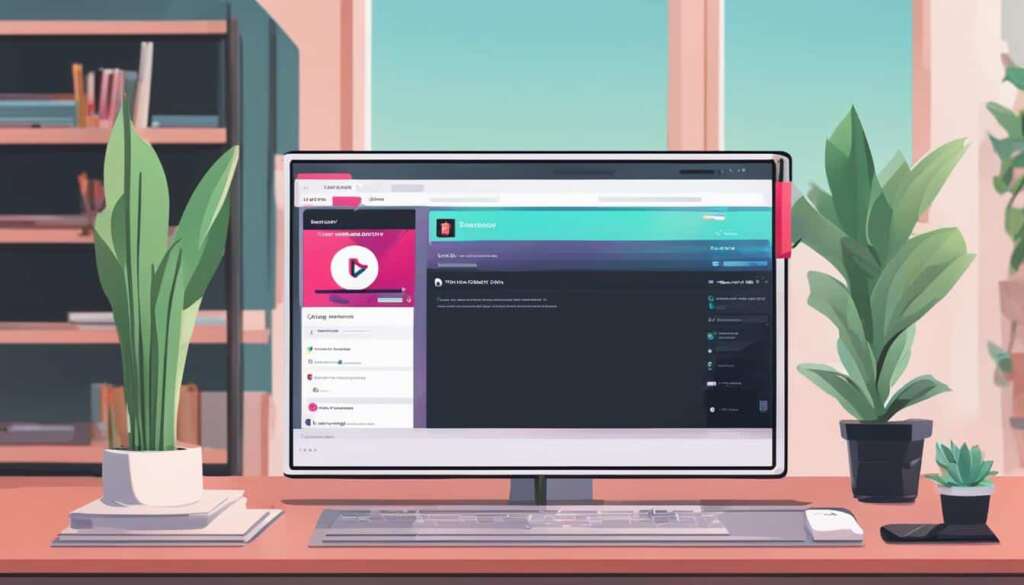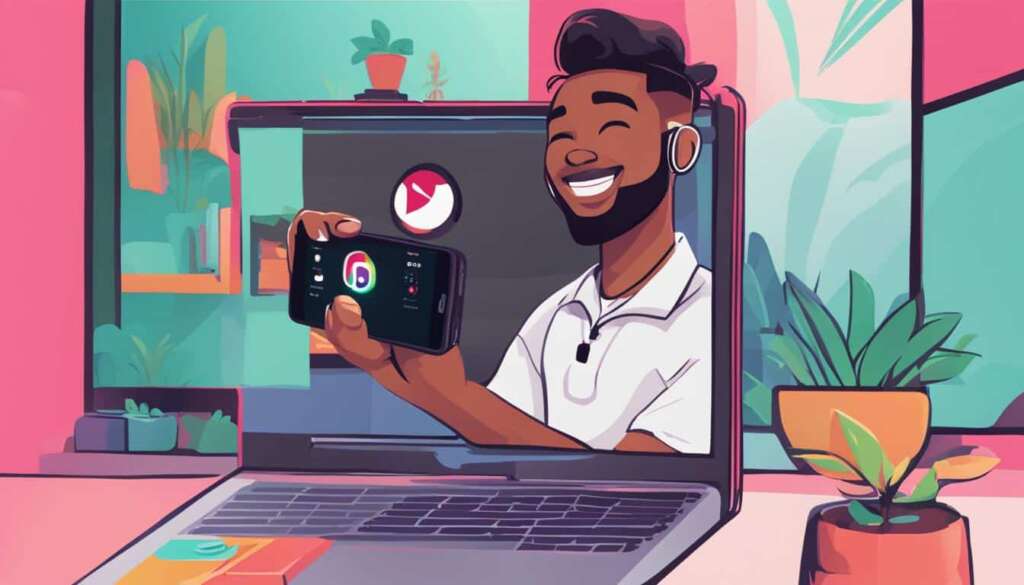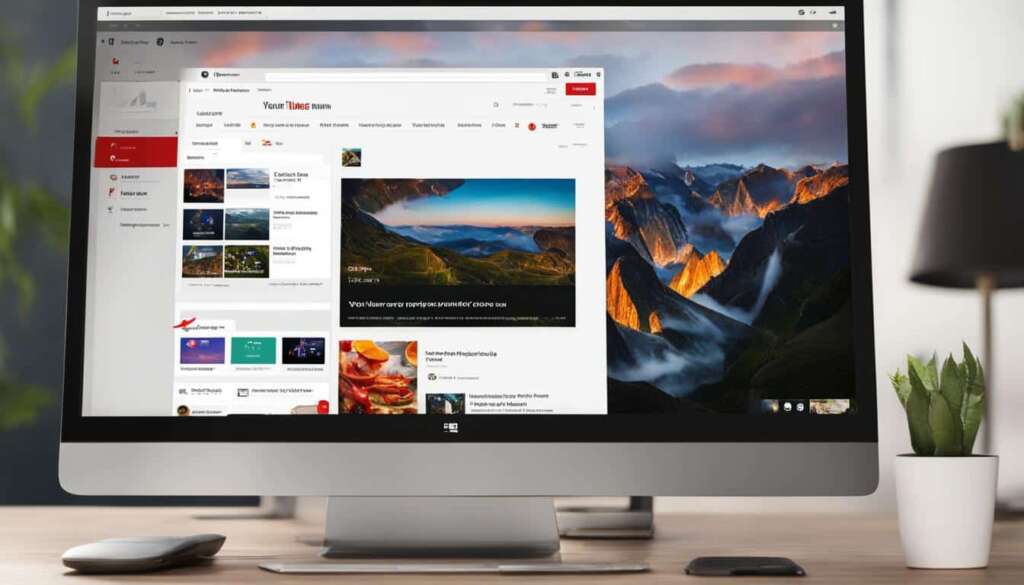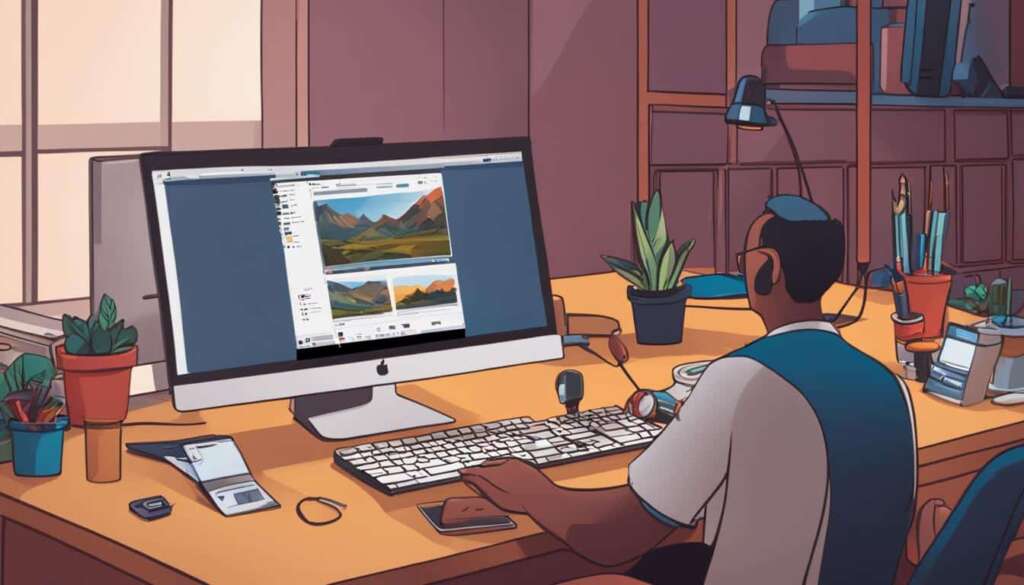Table of Contents
YouTube Shorts is a popular feature on YouTube that allows users to upload short-form vertical videos. Launched in 2020 to compete with platforms like TikTok, YouTube Shorts has gained immense popularity among content creators.
Uploading YouTube Shorts from a PC is a straightforward process that can be done in just a few easy steps. In this guide, we will walk you through the process and provide you with all the necessary information to upload YouTube Shorts from your PC.
Whether you’re a seasoned content creator or just starting out, uploading YouTube Shorts from a PC is a great way to showcase your creativity and engage with your audience. With our easy-to-follow guide, you’ll be able to upload your shorts in no time.
In the next section, we will provide step-by-step instructions on how to upload YouTube Shorts from a PC, ensuring that you have a smooth and hassle-free experience. So, let’s get started!
How to Upload YouTube Shorts from a PC?
Uploading YouTube Shorts from a PC is a hassle-free process that can be accomplished in just a few easy steps. Here’s a simple guide to help you upload your YouTube Shorts from your PC:
- Login to your YouTube account: Open your preferred web browser and go to the YouTube website. Sign in to your account using your credentials.
- Create a new YouTube Short: Click on the “Create” button located at the top-right corner of the YouTube homepage. From the drop-down menu, select “Upload video” to proceed.
- Select your file: Choose the YouTube Short video file you wish to upload from your PC’s local storage. Simply click on “Select files to upload” and navigate to the location of your video file.
- Add video details: Fill in the necessary information for your YouTube Short. This includes a descriptive title, relevant tags, and a concise video description that entices viewers. Be sure to include relevant keywords to improve discoverability.
- Trim your video: If needed, use the YouTube video editor to trim your YouTube Short. This tool allows you to remove any unwanted segments and ensure your video meets the 60-second maximum duration for shorts. Simply click on “Trim” and follow the on-screen instructions.
- Choose the visibility: Decide whether you want your YouTube Short to be public, unlisted, or private. Public videos are visible to anyone, while unlisted videos can only be accessed via a direct link. Private videos, on the other hand, are restricted to specific users designated by you.
- Upload and publish: Once you’ve finished editing and setting the visibility of your YouTube Short, click on “Upload” to initiate the process. Depending on your internet connection and the size of your video, the upload process may take a few moments. Once uploaded, click on the “Publish” button to make your YouTube Short available for viewers.
That’s it! You have successfully uploaded your YouTube Short from your PC. Now, sit back, relax, and enjoy the wide reach and engagement that YouTube Shorts has to offer.
If you need further assistance or want to explore additional features for YouTube Shorts, refer to the official YouTube Help Center for comprehensive tutorials and troubleshooting guides.
Why Upload YouTube Shorts from a PC?
While uploading YouTube Shorts directly from a mobile device may seem more convenient, uploading from a PC offers its own benefits. Uploading from a PC gives you a larger screen, making it easier to edit videos, add captions, and ensure optimal video quality. Additionally, you can utilize powerful editing software available on PCs to enhance your YouTube Shorts before uploading.
Uploading YouTube Shorts from a PC provides creators with more flexibility and control over their content, allowing them to produce high-quality and visually appealing videos that stand out.
How to Upload YouTube Shorts from Mobile?
Uploading YouTube Shorts from a mobile device is also a straightforward process. You have two options: uploading a pre-made video or recording and uploading a video directly from the YouTube app.
If you already have a video that you want to upload as a YouTube Short, simply follow these steps:
- Open the YouTube app on your mobile device.
- Tap on the create icon at the bottom of the screen.
- Select the video you want to upload from your device’s gallery.
- Trim the video to the desired length. YouTube Shorts should be between 15 seconds and 60 seconds long.
- Add any text, filters, or effects to enhance your video.
- Tap next and add a title, description, and relevant hashtags.
- Choose your audience preferences and tap upload.
- Wait for the video to process and become available on your YouTube Shorts channel.
If you prefer to record and upload a video directly from the YouTube app, follow these steps:
- Open the YouTube app on your mobile device.
- Tap on the create icon at the bottom of the screen.
- Tap and hold the red record button to start recording your video.
- Release the button to stop recording.
- Trim the video to the desired length.
- Add any text, filters, or effects to enhance your video.
- Tap next and add a title, description, and relevant hashtags.
- Choose your audience preferences and tap upload.
- Wait for the video to process and become available on your YouTube Shorts channel.
Whether you choose to upload a pre-made video or record and upload one directly from the YouTube app, uploading YouTube Shorts from your mobile device is quick and convenient. Start sharing your creative and engaging short-form videos with the world!
Best Practices for Uploading YouTube Shorts
When it comes to uploading YouTube Shorts, following best practices can significantly improve the visibility and performance of your videos. By optimizing your content, you can increase your chances of reaching a wider audience and gaining more engagement. Here are some essential tips to keep in mind:
1. Keep it Short and Engaging: YouTube Shorts are all about capturing attention quickly, so make sure your videos are concise and compelling. Aim for videos under 60 seconds that grab viewers’ interest from the start.
2. Capture Vertical Footage: YouTube Shorts are designed for vertical viewing on mobile devices, so shoot your videos in a vertical format. This ensures that your content looks great and fits perfectly on mobile screens.
3. Use Captions and Subtitles: Adding captions and subtitles to your YouTube Shorts can make them more accessible and engaging for a wider audience. It improves the viewing experience and allows viewers to understand your content even in situations where they can’t turn on the sound.
4. Include Eye-Catching Thumbnails: Thumbnails play a crucial role in attracting viewers to your YouTube Shorts. Create visually appealing and attention-grabbing thumbnails that accurately represent the content of your video. This can increase the click-through rate and encourage viewers to watch your Shorts.
5. Optimize Video Titles and Descriptions: Make use of relevant keywords in your video titles and descriptions to improve discoverability. Use concise and engaging titles that accurately describe your video content, and include relevant tags in the description to help the YouTube algorithm understand your content better.
By following these best practices, you’ll be on your way to creating YouTube Shorts that stand out, generate more views, and engage your audience effectively. Keep experimenting, analyzing the performance of your Shorts, and refining your approach to maximize your success on this emerging platform.
FAQ
How do I upload YouTube Shorts from a PC?
To upload YouTube Shorts from a PC, follow these easy steps:
Can I upload YouTube Shorts from a mobile device?
Yes, you can upload YouTube Shorts from a mobile device. There are two options: uploading a pre-made video or recording and uploading a video directly from the YouTube app.
What are some best practices for uploading YouTube Shorts?
When uploading YouTube Shorts, it is important to follow some best practices to optimize your videos and improve their visibility. Here are some tips: