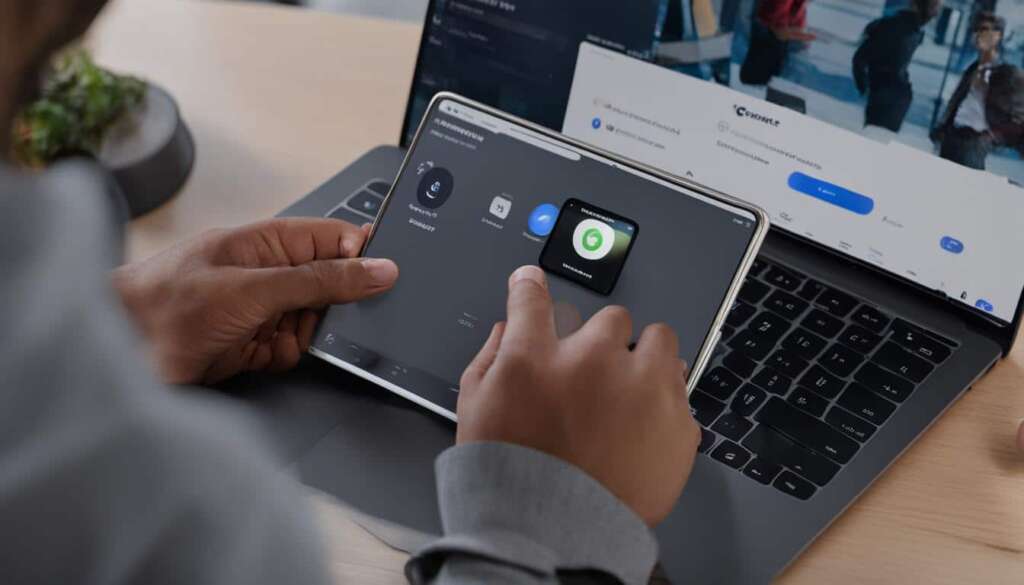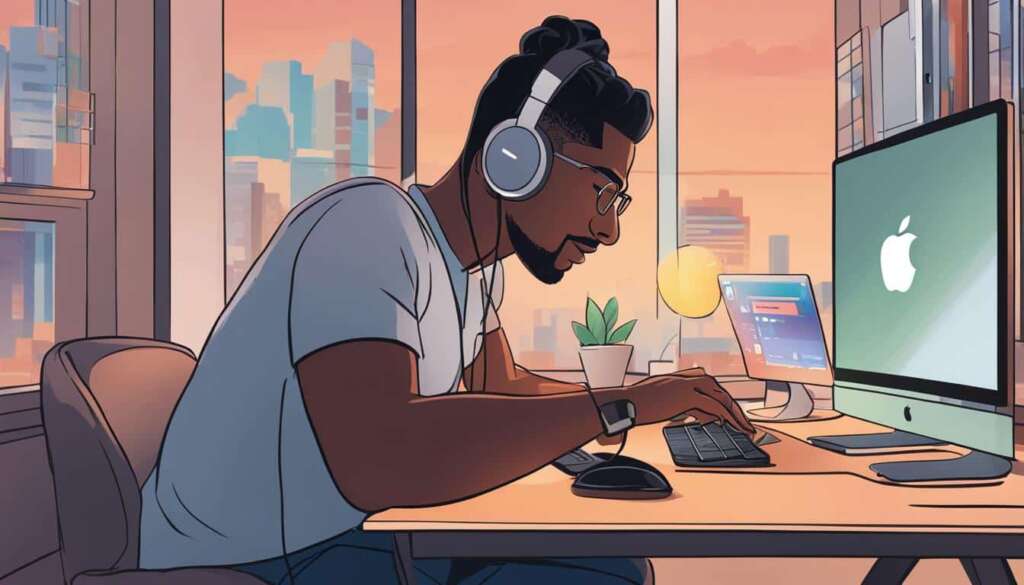Table of Contents
Are you wondering how to connect your AirPods Pro to your PC? Look no further! In this guide, we will walk you through a simple step-by-step process to help you connect your AirPods Pro to your PC effortlessly.
Whether you’re using a Mac or a Windows PC, we’ve got you covered! We’ll provide detailed instructions for both scenarios, ensuring that you can enjoy the convenience and exceptional sound quality of your AirPods Pro with your PC.
Let’s get started!
How to Connect AirPods Pro to a Mac
Connecting your AirPods Pro to a Mac is a straightforward process. Follow these simple steps to enjoy a seamless wireless audio experience.
- Ensure that your Mac’s operating system is up to date. Click on the Apple icon in the top left corner of your screen and select “About this Mac.”
- Open System Preferences by clicking on the Apple icon again and selecting “System Preferences.”
- Within System Preferences, locate and click on “Bluetooth.”
- Next, place your AirPods Pro inside the case, open the lid, and hold down the button on the back of the case until the LED light starts blinking.
- Once your AirPods Pro appear in the list of available devices on your Mac, click on “Connect” to pair them.
That’s it! Your AirPods Pro are now successfully connected to your Mac, and you can enjoy wireless audio with ease.
For troubleshooting or more detailed instructions, refer to Apple’s official support documentation or visit their website.
> “The seamless wireless connection between AirPods Pro and Mac allows for a truly immersive audio experience.” – Apple
Connecting your AirPods Pro to a Mac is a breeze. The integration of these two devices enables a seamless transition from your Mac’s speakers to your AirPods Pro, ensuring uninterrupted audio playback wherever you go.
How to Connect AirPods Pro to a PC or Windows Laptop
Connecting your AirPods Pro to a PC or Windows laptop is a simple process. To start, open the Settings app on your PC and navigate to the Bluetooth section.
Next, put your AirPods Pro in pairing mode by opening the case and holding the button until the LED lights flash. Once in pairing mode, select your AirPods Pro from the list of available devices on your PC or Windows laptop.
After selecting your AirPods Pro, they will begin the connection process. Once connected, your AirPods Pro will be ready to use with your PC or Windows laptop, allowing you to enjoy your favorite music, videos, and more.
FAQ
How can I connect my AirPods Pro to a PC?
To connect your AirPods Pro to a PC, follow these steps:
1. Open the Settings app on your PC.
2. Navigate to the Bluetooth section.
3. Place your AirPods Pro in pairing mode by opening the case, holding the button until the LED lights flash.
4. Select your AirPods Pro from the list of available devices.
5. Once connected, your AirPods Pro will be ready to use with your PC.
How do I connect my AirPods Pro to a Mac?
To connect your AirPods Pro to a Mac, follow these steps:
1. Ensure that your Mac’s operating system is up to date by clicking on the Apple icon and selecting “About this Mac.”
2. Open System Preferences and click on Bluetooth.
3. Place your AirPods Pro in the case and open the lid.
4. Hold the button on the case until the light starts blinking.
5. Your AirPods Pro should appear in the list of devices.
6. Click “Connect” to pair them with your Mac.
Can I connect my AirPods Pro to a Windows laptop?
Yes, you can connect your AirPods Pro to a Windows laptop. Follow these steps:
1. Open the Settings app on your Windows laptop.
2. Navigate to the Bluetooth section.
3. Put your AirPods Pro in pairing mode by opening the case and holding the button until the LED lights flash.
4. Select your AirPods Pro from the list of available devices.
5. Once connected, your AirPods Pro will be ready to use with your Windows laptop.