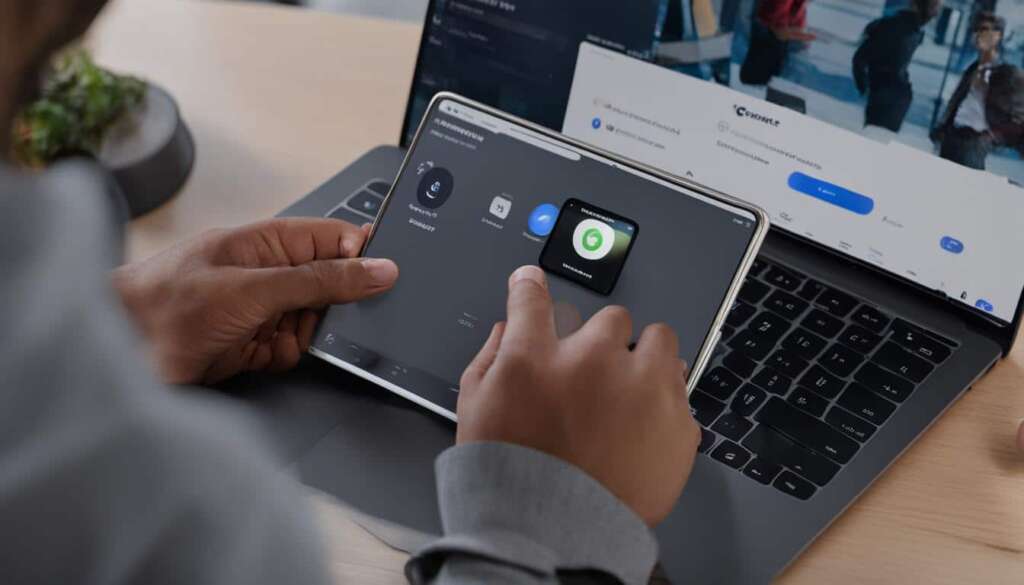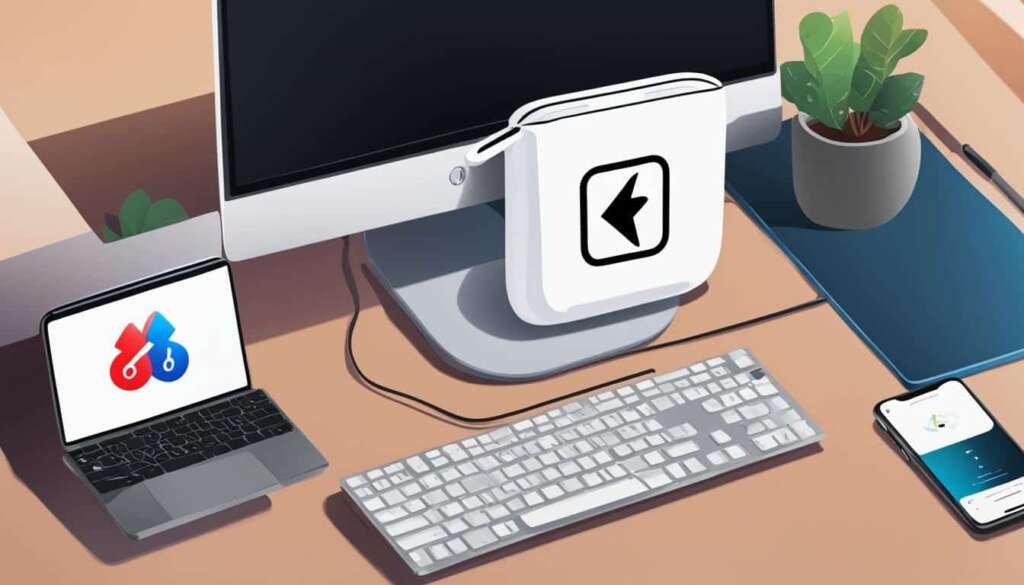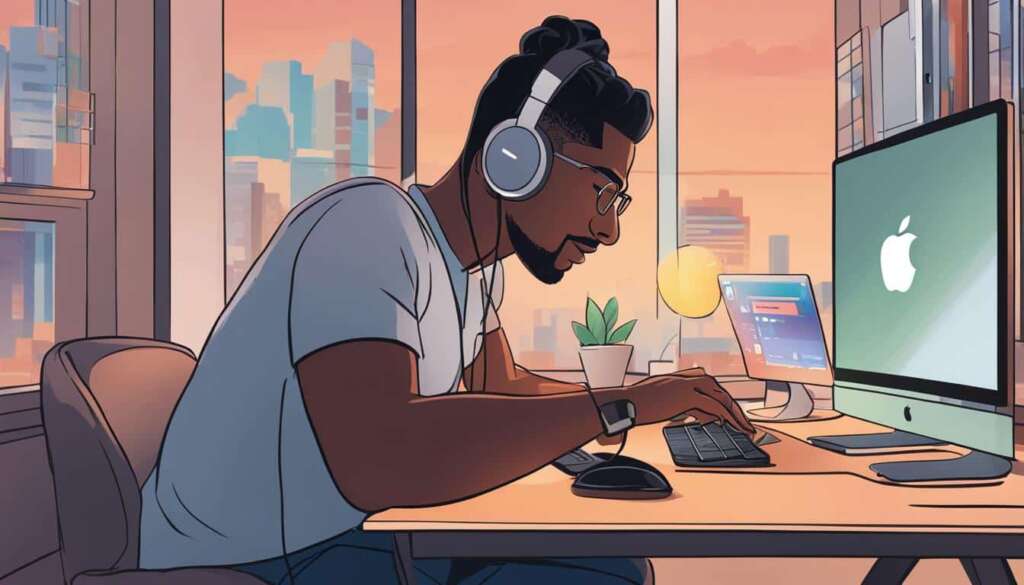Table of Contents
Pairing your AirPods Max with your PC is a breeze. Whether you want to connect your AirPods Max to your computer for work or simply enjoy enhanced audio while streaming your favorite content, following these easy steps will ensure a seamless pairing process.
To get started, make sure that your PC is equipped with Bluetooth capability. This will allow your AirPods Max to wirelessly connect to your computer.
Once you’ve confirmed the Bluetooth capability, navigate to the System Settings on your PC and click on Bluetooth. Make sure that Bluetooth is turned on.
Now, it’s time to pair your AirPods Max. Press and hold the noise control button on your AirPods Max until the status light flashes white. This indicates that they are ready to be paired.
On your PC, you’ll see a list of Nearby Devices in the Bluetooth settings. Locate your AirPods Max and click “Connect” next to them.
If you’re still hearing sound from your PC speakers instead of your AirPods Max, don’t fret. Simply head to the Control Center on your PC and ensure that your AirPods Max is selected as the output device.
With these simple steps, you can effortlessly pair your AirPods Max with your PC and enjoy the crisp, immersive audio experience they provide. Say goodbye to tangled wires and hello to wireless freedom!
Pairing AirPods Max with Apple Devices
AirPods Max are designed to seamlessly pair with various Apple devices, providing an enhanced audio experience. Whether you want to pair your AirPods Max with your iPhone, iPad, Apple Watch, Mac, or Apple TV, the process is simple and straightforward. Just follow these steps:
Pair AirPods Max with iPhone, iPad, or iPod touch
- Make sure your device has the latest version of iOS or iPadOS installed.
- On your device, go to Settings, then Bluetooth, and turn on Bluetooth.
- Take your AirPods Max out of the Smart Case and hold them next to the device you want to pair.
- Follow the onscreen instructions to complete the pairing process.
With your AirPods Max successfully paired, you can now enjoy high-quality audio on your iPhone, iPad, or iPod touch.
Pair AirPods Max with Apple Watch
- On your Apple Watch, go to the Settings app.
- Tap Bluetooth and make sure it is turned on.
- Take your AirPods Max out of the Smart Case and hold them next to your Apple Watch.
- Follow the onscreen instructions to complete the pairing process.
Now, with your AirPods Max connected to your Apple Watch, you can enjoy your favorite music or podcasts while on the go.
Pair AirPods Max with Mac
- On your Mac, click on the Apple menu and select System Preferences.
- Click on Bluetooth and make sure it is turned on.
- Take your AirPods Max out of the Smart Case and hold them next to your Mac.
- Follow the onscreen instructions to complete the pairing process.
Once connected, your AirPods Max will provide immersive audio for your Mac activities, from listening to music to watching movies.
Pair AirPods Max with Apple TV
- On your Apple TV, go to Settings and select Remotes and Devices.
- Click on Bluetooth and make sure it is turned on.
- Take your AirPods Max out of the Smart Case and hold them next to your Apple TV.
- Follow the onscreen instructions to complete the pairing process.
Now, with your AirPods Max connected to your Apple TV, you can fully immerse yourself in your favorite TV shows and movies.
Pairing your AirPods Max with Apple devices is a breeze, allowing you to enjoy exceptional audio quality and a seamless wireless experience. Whether you’re using your iPhone, iPad, Apple Watch, Mac, or Apple TV, the versatile connectivity of AirPods Max ensures an immersive sound experience across all your Apple devices.
Pairing AirPods Max with Non-Apple Devices
Although AirPods Max are primarily designed for Apple devices, they can also be paired with non-Apple devices such as Android smartphones and Windows PCs. The process of connecting your AirPods Max to these devices is quick and easy, allowing you to enjoy your music and audio on any platform.
To pair your AirPods Max with an Android phone or other non-Apple device, simply navigate to the Bluetooth settings on your device and ensure that Bluetooth is enabled. Next, press and hold the noise control button on your AirPods Max until the status light starts flashing white. Once your AirPods Max appear in the list of available Bluetooth devices on your non-Apple device, select them to complete the pairing process.
Similarly, if you want to connect your AirPods Max to a Windows PC, go to the Bluetooth settings on your PC and turn on Bluetooth. Then, locate and select your AirPods Max from the list of available devices to establish the connection. Once paired, you will be able to experience the convenience and high-quality audio of your AirPods Max, even when using non-Apple devices like Android smartphones or Windows PCs.
Pairing AirPods Max with non-Apple devices provides flexibility and versatility, ensuring that you can enjoy the exceptional sound quality and advanced features of your AirPods Max on a wide range of devices. Whether you are using an Android phone or a Windows PC, the straightforward pairing process allows you to seamlessly connect your AirPods Max and elevate your audio experience.
FAQ
How do I pair my AirPods Max with my PC?
To pair your AirPods Max with your PC, make sure your PC has Bluetooth capability. Then, go to the System Settings on your PC and click on Bluetooth. Ensure that Bluetooth is turned on. Press and hold the noise control button on your AirPods Max until the status light flashes white. On your PC, click Connect next to your AirPods Max in the list of Nearby Devices. If sound is still playing from your PC speakers, go to the Control Center on your PC and select your AirPods Max as the output device.
How do I pair my AirPods Max with my iPhone, iPad, or iPod touch?
To pair your AirPods Max with your iPhone, iPad, or iPod touch, ensure that your device has the latest version of iOS or iPadOS installed. Go to your device’s Settings, then Bluetooth, and turn on Bluetooth. Take your AirPods Max out of the Smart Case and hold them next to the device you want to pair. Follow the onscreen instructions to complete the pairing process.
How do I pair my AirPods Max with my Apple Watch?
To pair your AirPods Max with your Apple Watch, go to the settings on your Apple Watch and select Bluetooth. Make sure Bluetooth is turned on. Take your AirPods Max out of the Smart Case and hold them next to your Apple Watch until the setup animation appears. Follow the onscreen instructions to complete the pairing process.
How do I pair my AirPods Max with my Mac?
To pair your AirPods Max with your Mac, go to the Apple menu and select System Preferences. Click on Bluetooth and make sure Bluetooth is turned on. Take your AirPods Max out of the Smart Case and hold them next to your Mac until the setup animation appears. Follow the onscreen instructions to complete the pairing process.
How do I pair my AirPods Max with my Apple TV?
To pair your AirPods Max with your Apple TV, go to the settings on your Apple TV and select Remotes and Devices. Click on Bluetooth and make sure Bluetooth is turned on. Take your AirPods Max out of the Smart Case and hold them next to your Apple TV until the setup animation appears. Follow the onscreen instructions to complete the pairing process.
Can I pair my AirPods Max with Android smartphones?
Yes, you can pair your AirPods Max with Android smartphones and other non-Apple devices. Go to the settings for Bluetooth on your device and make sure Bluetooth is turned on. Press and hold the noise control button on your AirPods Max until the status light flashes white. When your AirPods Max appear in the list of Bluetooth devices, select them to complete the pairing process.
How do I pair my AirPods Max with Windows PCs?
On Windows PCs, open the Bluetooth settings and make sure Bluetooth is turned on. Select AirPods Max from the list of available devices to complete the pairing process.