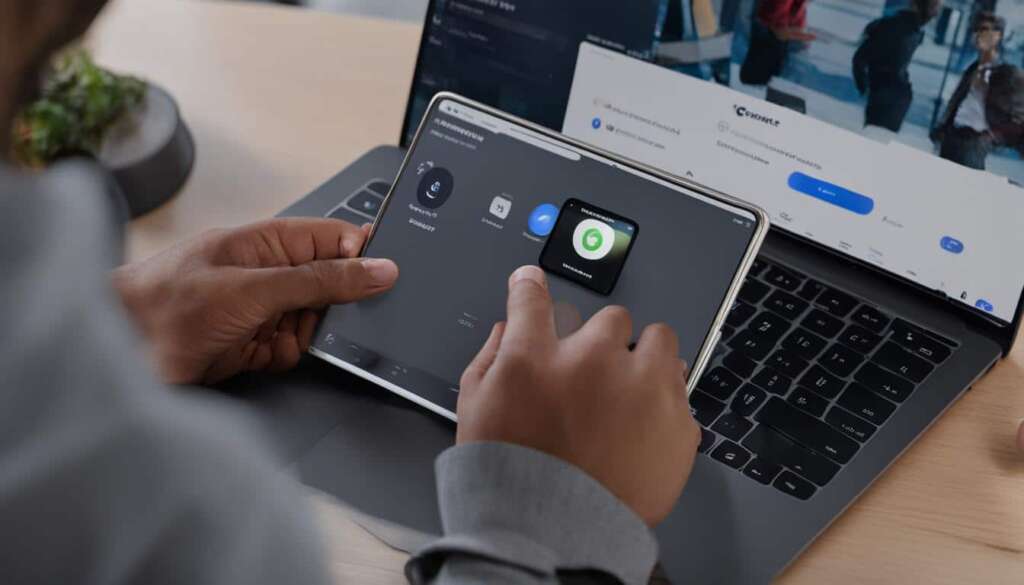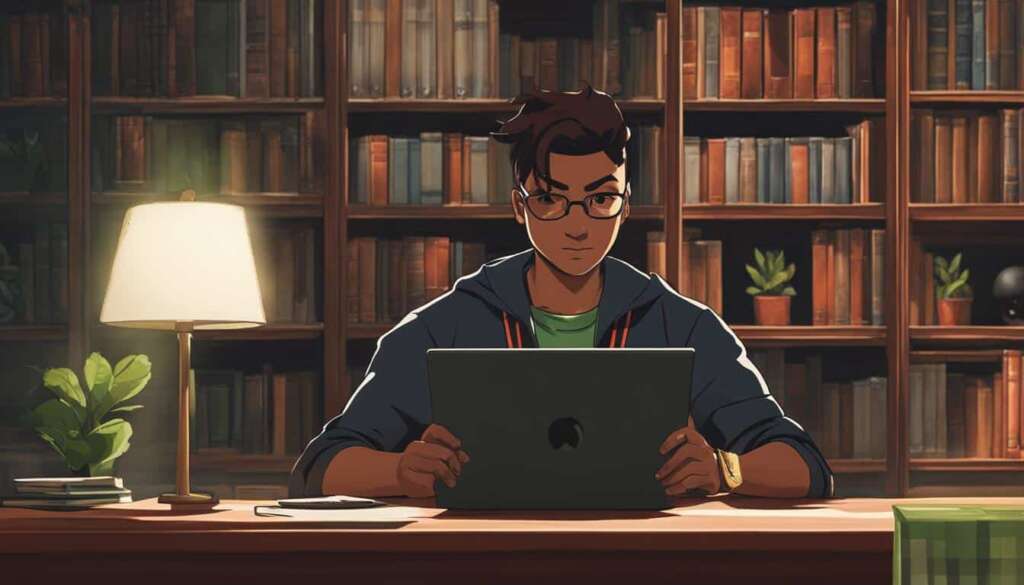Table of Contents
Welcome to our simple guide on how to connect headphones to your PC, ensuring a seamless audio experience. Whether you have Bluetooth or wired headphones, we have you covered with step-by-step instructions.
When it comes to Bluetooth headphones, the process is straightforward. First, turn on Bluetooth in your Windows Settings. Put your headphones in pairing mode by following the manufacturer’s instructions, usually by pressing and holding a dedicated pairing button or the power button. Next, navigate to the Bluetooth menu in your PC’s settings and select “Add Device” or “Add Bluetooth or other device.” Choose Bluetooth and select your headphones from the list. Complete the pairing process and you’re ready to enjoy wireless audio.
For wired headphones, the connection method depends on the type of cable. Most headphones use a 3.5mm audio jack, which can be plugged into the headphone or audio-out port on your PC. Some headphones might have separate jacks for audio-out and microphone, in which case you may need an adapter to connect both jacks to a single port. USB headphones, on the other hand, can be connected by simply plugging the USB connector into a USB port on your PC.
Remember to check that your headphones are correctly plugged into the corresponding port. For two-ended 3.5mm connectors, ensure they are inserted into both the headphone and microphone jacks. If you’re using Bluetooth headphones, make sure they are charged or have sufficient battery power.
By following these simple steps, you can connect your headphones to your PC and enjoy a seamless audio experience.
Connecting Bluetooth Headphones to a PC
Connecting Bluetooth headphones to a PC allows you to enjoy wireless audio without the hassle of cables. Follow this step-by-step guide to easily connect your Bluetooth headphones to your PC and experience seamless audio.
Step 1: Enable Bluetooth in Windows Settings
To begin the pairing process, you need to enable Bluetooth on your PC. Here’s how:
- Open the Windows Start menu and click on “Settings”.
- In the Settings menu, click on “Devices”.
- In the Devices menu, click on “Bluetooth & other devices”.
- Toggle the Bluetooth switch to the “On” position.
Step 2: Put the Bluetooth Headphones in Pairing Mode
Before your PC can detect and connect to your Bluetooth headphones, you need to put the headphones in pairing mode. The exact method may vary depending on the headphones, but here are the general steps:
- Refer to your headphone’s user manual to find the specific instructions for entering pairing mode.
- This usually involves pressing and holding a dedicated pairing button or the power button for a few seconds.
- Once the headphones are in pairing mode, the LED indicator may start flashing or change color to indicate that they are ready to connect.
Step 3: Pair Your Bluetooth Headphones with Your PC
Now that your PC and headphones are ready, follow these steps to complete the pairing:
- Go back to the Bluetooth settings menu on your PC.
- Click on “Add device” or “Add Bluetooth or other device”.
- In the “Add a device” window, select “Bluetooth”.
- Your Bluetooth headphones should appear in the list of available devices.
- Click on the headphones to select them.
- Click on “Pair” or “Connect” to initiate the pairing process.
- If prompted, enter the passcode or PIN provided in your headphone’s user manual.
Your Bluetooth headphones should now be successfully connected to your PC. You can start enjoying wireless audio and a hassle-free listening experience.
| Benefits of Connecting Bluetooth Headphones to a PC | Challenges of Connecting Bluetooth Headphones to a PC |
|---|---|
| 1. Wireless convenience 2. Greater freedom of movement 3. No tangled cables to deal with |
1. Limited range 2. Potential audio quality loss 3. Connection stability issues |
Connecting Wired Headphones to a PC
When it comes to connecting your wired headphones to a PC, it’s essential to know the type of connection your headphones use. The most common type is a 3.5mm audio jack, which can be easily plugged into the headphone or audio-out port on your PC. Just make sure to identify the correct port and insert the jack securely.
However, some wired headphones have separate jacks for audio-out and microphone, requiring an adapter to connect both jacks to a single port. This adapter allows you to enjoy your seamless audio experience without any compromise.
Another option is using USB headphones. These headphones can be conveniently connected by plugging the USB connector into a USB port on your PC. This type of connection is especially useful when the audio jack is not available or if you prefer a digital audio signal.
Once your wired headphones are correctly connected to your PC, you can test them by playing audio or using a sound recorder. This way, you can ensure everything is working correctly and enjoy your favourite tunes or engage in immersive gaming experiences.
FAQ
How do I connect Bluetooth headphones to my PC?
First, enable Bluetooth in Windows Settings. Then, put the Bluetooth headphones in pairing mode and select them in the Bluetooth menu. Click Pair, and if a passcode is required, refer to the headphone’s manual for the code. Once the pairing is complete, the headphones will be connected to the PC.
What are the different methods to connect wired headphones to a PC?
Wired headphones can be connected using a 3.5mm headphone jack, a USB 3.0 port, or an HDMI cable. Some headphones have separate audio-out and microphone jacks, which may require an adapter. Simply plug the appropriate connector into the corresponding port on the PC and ensure the headphones are properly inserted. Test the connection by playing audio or using a sound recorder.
How do I charge wireless headphones connected to a PC?
Newer wireless headphones can be charged using a USB cable by connecting them to a USB port on the PC. However, some wireless headphones require AAA or AA batteries, so ensure they are properly inserted and charged before using them with the PC.
Can I connect Bluetooth headphones to a PC without using Windows Settings?
No, enabling Bluetooth in Windows Settings is the standard method to connect Bluetooth headphones to a PC. It allows for seamless pairing and integration with the PC’s audio system.