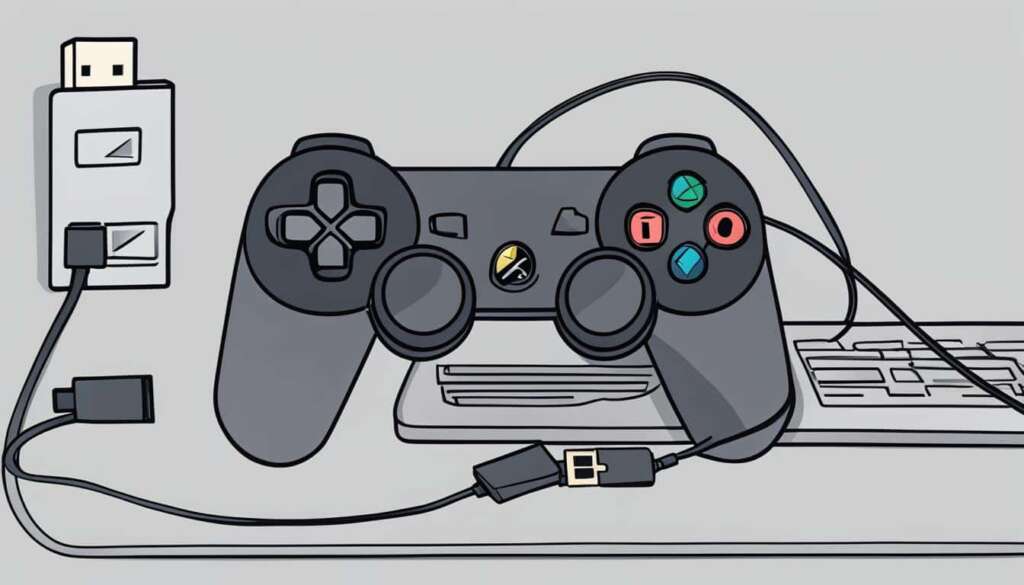Table of Contents
The Sony DualSense controller is not only great for PlayStation 5 gaming but also works well as a PC controller. Connecting the DualSense controller to your PC is a straightforward process, whether you prefer a wired or wireless connection. By following a few simple steps, you can enjoy seamless gaming on your PC using the PS5 controller.
In this guide, we will walk you through the different methods to connect your PS5 controller to your PC, whether via a wired connection or wirelessly using Bluetooth. Once connected, we will also show you how to configure the controller for optimal gaming performance on your PC.
So, let’s get started and learn how to unleash the full potential of your PS5 controller for PC gaming.
Wired Connection Method
Connecting your PS5 controller to your PC with a USB cable is a convenient and reliable way to enjoy gaming. Follow these simple steps to connect your PS5 controller to your PC using a USB cable:
- Make sure you have a USB-C cable that supports data. This cable will be used to establish a connection between your PC and the DualSense controller.
- Locate an available USB port on your PC and plug one end of the USB-C cable into it.
- Take the other end of the USB-C cable and insert it into the USB-C port on your DualSense controller.
- Once the connection is made, your Windows PC will recognize the DualSense controller as a gamepad.
- You are now ready to start gaming with your PS5 controller on your PC!
Using a wired connection ensures a stable and low-latency experience, perfect for competitive gaming or when you don’t want to worry about battery life. If you prefer the freedom of a wireless connection, you can explore the Bluetooth pairing method in the next section.
Wireless Connection Method
For gamers who prefer a wireless connection, connecting your PS5 controller to your PC using Bluetooth is a convenient option. This allows you to enjoy gaming without the restrictions of a wired connection. To get started, here’s a step-by-step guide on how to pair your DualSense controller with your PC over Bluetooth:
- Firstly, ensure that your PC has built-in Bluetooth capability. If it doesn’t, you can easily add a Bluetooth adapter for seamless connectivity.
- Access your PC’s Bluetooth settings by navigating to the system settings menu and locating the Bluetooth section.
- Select the option to add a new Bluetooth device.
- Put your DualSense controller into pairing mode by pressing and holding the PS Button and Create button simultaneously. This will activate the Bluetooth pairing function.
- Once your PC detects the DualSense controller, it will appear in the list of available Bluetooth devices.
- Select the DualSense controller from the list and click on the “Pair” or “Connect” button to establish the Bluetooth connection.
With the PS5 controller successfully paired to your PC over Bluetooth, you’re now ready to enjoy wireless gaming freedom.
Comparison of Wired and Wireless Connection Methods
| Connection Method | Pros | Cons |
|---|---|---|
| Wired Connection |
|
|
| Wireless Connection |
|
|
Configuring the PS5 Controller for PC Gaming
To optimize your gaming experience with the PS5 controller on your PC, you may need to configure it for specific games or applications. Fortunately, there are a few options available that can help you get the most out of your DualSense controller.
If you use Steam to play your PC games, you’ll be happy to know that setting up the DualSense controller is a breeze. Steam offers its own configuration tool that allows you to customize your controls and take full advantage of the controller’s features. To do this, simply enable PlayStation configuration support in the Steam settings. From there, you can map the controller buttons, adjust sensitivity, and even use the unique haptic feedback and adaptive trigger functions.
If you’re using the PS5 controller with non-Steam games or applications, there’s another option you can explore. DS4Windows is a third-party software that allows you to map the inputs of your PS5 controller to an Xbox controller. This makes it compatible with a wide range of games and emulators. By using DS4Windows, you can enjoy a seamless gaming experience with your PS5 controller, even if the game natively supports only Xbox controllers.
Whether you’re playing games through Steam or other platforms like the Epic Games Store, setting up your DualSense controller for PC gaming is essential to ensure a smooth and enjoyable experience. So, take the time to configure your controller using Steam or DS4Windows, and get ready to immerse yourself in the world of PC gaming with the PlayStation 5 controller.
FAQ
How do I connect my PS5 controller to my PC?
To connect your PS5 controller to your PC, you can use either a wired or wireless connection.
How do I connect my PS5 controller to my PC using a wired connection?
To connect your PS5 controller to your PC using a wired connection, you will need a USB-C cable that supports data. Simply plug one end of the USB-C cable into an available USB port on your PC and the other end into the USB-C port on your DualSense controller. Your Windows PC will recognize the controller as a gamepad, and you’ll be ready to start gaming.
How do I connect my PS5 controller to my PC using Bluetooth?
To connect your PS5 controller to your PC using Bluetooth, ensure your PC has Bluetooth capability. If not, you can add a Bluetooth adapter. Access your PC’s Bluetooth settings and select the option to add a Bluetooth device. Put your DualSense controller into pairing mode by pressing and holding the PS Button and Create button simultaneously. Once your PC detects the controller, select it from the list of available Bluetooth devices to establish the connection.
How can I optimize my gaming experience with the PS5 controller on my PC?
To optimize your gaming experience with the PS5 controller on your PC, you may need to configure it for specific games or applications. If you use Steam, you can easily set up the DualSense controller using Steam’s own configuration tool. Enable PlayStation configuration support in the Steam settings to customize your controls and take advantage of the controller’s features. Additionally, you can use third-party software like DS4Windows to map the PS5 controller’s inputs to an Xbox controller for compatibility with various games and emulators. Enjoy using the PS5 controller for PC gaming with the right setup and configuration on platforms like Steam or the Epic Games Store.