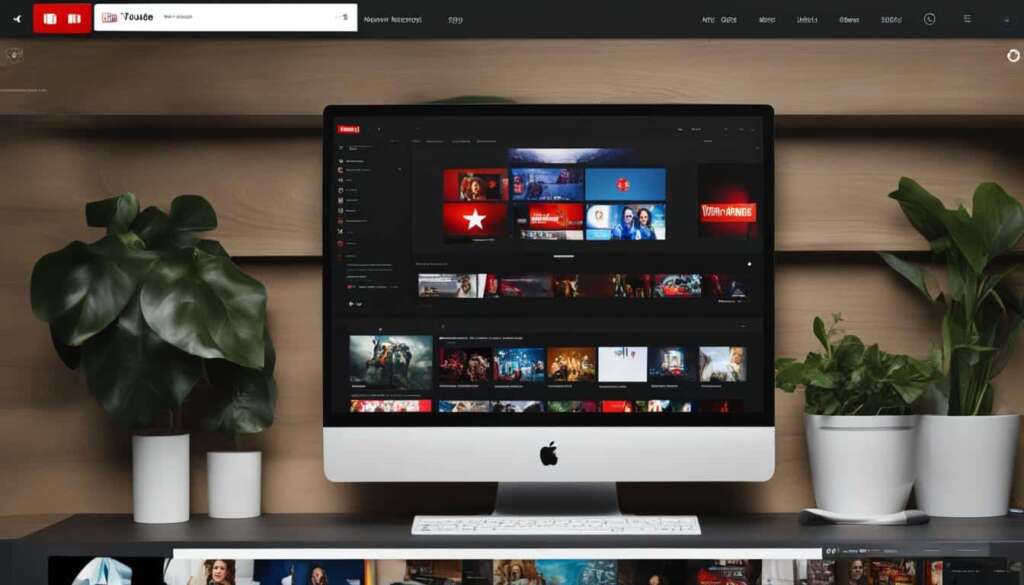Table of Contents
To enjoy the convenience of wireless internet on your PC, it’s essential to know how to connect your PC to WiFi. Whether you’re working from home or streaming your favorite shows, a stable and reliable WiFi connection is crucial.
In this guide, we’ll walk you through the simple steps to connect your PC to WiFi, ensuring that you stay connected and productive. Let’s get started!
Before we dive into the technical details, let’s make sure you have the right equipment. To connect your PC to WiFi, you’ll need:
– A broadband Internet connection and modem
– A wireless router
– A wireless network adapter
Don’t worry if these terms sound unfamiliar; we’ll explain everything in detail. Broadband Internet can be obtained from an ISP (Internet Service Provider), and routers are available at computer or electronics stores.
Most laptops and tablets come with a built-in wireless network adapter, so you may already have it. To check if your PC has a wireless network adapter, you can navigate to the device manager.
Once you have the necessary equipment, you’ll need to set up your modem and internet connection. It’s also important to position your wireless router in a central location for optimal signal strength.
Lastly, securing your wireless network is vital to protect your personal information and keep unwanted users at bay. We’ll guide you on how to set a strong password and enable a firewall to ensure a secure connection.
Now that you have a glimpse of what’s ahead, let’s dig deeper into each step. Ready to stay connected? Let’s begin!
Get the Right Equipment
To set up a wireless network, you’ll need a broadband internet connection and a modem. These essential components can be obtained from an Internet Service Provider (ISP). The most common types of internet connections are DSL and cable.
A wireless router is another vital piece of equipment needed to establish a wireless network. It acts as a gateway, enabling the transmission of data between your network and the internet. There are different types of wireless network technologies available, including 802.11a, 802.11b, 802.11g, 802.11n, 802.11ac, and 802.11ax, each offering varying speeds and coverage. It’s important to choose a wireless router that suits your specific needs.
Additionally, your PC needs a wireless network adapter to connect to the wireless network. Most laptops and tablets come with a built-in network adapter, allowing them to connect wirelessly out of the box. However, for desktop PCs, you may need to check if there is a network adapter installed. If not, you can purchase a wireless network adapter separately.
Wireless Network Technologies:
| Wireless Technology | Speed | Coverage |
|---|---|---|
| 802.11a | Up to 54 Mbps | Shorter range |
| 802.11b | Up to 11 Mbps | Medium range |
| 802.11g | Up to 54 Mbps | Medium range |
| 802.11n | Up to 300 Mbps | Longer range |
| 802.11ac | Up to 1.3 Gbps | Longer range |
| 802.11ax | Up to 10 Gbps | Longer range |
By understanding the different components required and the available wireless network technologies, you can ensure that you have the right equipment to establish a reliable and efficient wireless network.
Setting Up the Modem and Internet Connection
After acquiring the necessary equipment, you’ll need to set up your modem and internet connection. Whether you have a DSL or cable connection, the setup process is relatively straightforward. Follow the instructions provided with your modem to ensure a successful installation.
DSL Connection Setup
If you have a DSL connection, you’ll need to connect your modem to a phone jack. Here’s a step-by-step guide:
- Locate a phone jack in your home that is closest to your modem’s desired location.
- Unplug any telephones connected to the jack.
- Take one end of the telephone cable that came with your modem and insert it into the DSL port on the modem.
- Plug the other end of the telephone cable into the phone jack.
- Connect the power adapter to your modem and plug it into a power outlet.
- Wait for the modem to establish a connection, which may take a few minutes.
Cable Connection Setup
If you have a cable connection, the setup process is slightly different. Follow these steps to connect your modem to a cable jack:
- Identify a cable jack in your home that is closest to your desired modem location.
- Unscrew the coaxial cable from your television or other devices connected to the cable jack.
- Connect one end of the coaxial cable to the cable port on your modem.
- Screw the other end of the coaxial cable into the cable jack.
- Plug the power adapter into your modem and then into a power outlet.
- Allow a few minutes for the modem to establish a connection.
Once you have completed the setup process, your modem should be connected to the internet. You can confirm the connection by checking the modem’s lights for a solid internet or online indicator.
Now that your modem and internet connection are set up, you’re ready to move on to the next step: Positioning the Wireless Router and Securing the Network.
Positioning the Wireless Router and Securing the Network
In order to maximize the signal strength of your wireless router, it’s crucial to position it in the right location within your home. Opting for a central spot will ensure a strong and consistent signal throughout your entire living space. Avoid placing the router on the floor or near walls and metal objects, as these can interfere with the signal and lead to reduced performance. Remember, proper positioning is key to achieving optimal wireless connectivity.
Interference can also occur when other devices within your home use the same frequency as your wireless router. Common culprits include microwaves and cordless phones. To reduce interference, consider using a cordless phone with a higher frequency or keeping such devices away from the router. This will minimize the chances of signal disruption and enhance your overall wireless experience.
Securing your wireless network is of utmost importance to protect your personal information and prevent unauthorized access. Start by changing the default username and password for your router to ensure that no one can easily gain access to its settings. Additionally, set up a security key (password) for your network to restrict entry to authorized devices only. This adds an extra layer of protection and gives you peace of mind. Lastly, don’t forget to enable the firewall on your router to safeguard your PCs from unauthorized users and potential malware threats.
FAQ
How do I connect my PC to WiFi?
To connect your PC to WiFi, you’ll need the right equipment, including a broadband Internet connection and modem, a wireless router, and a wireless network adapter. Once you have the equipment, you’ll need to set up your modem and internet connection, and position your wireless router in a central location for optimal signal strength. It’s also crucial to secure your wireless network with a strong password and a firewall.
What equipment do I need to connect my PC to WiFi?
To connect your PC to WiFi, you’ll need a broadband internet connection and modem. Additionally, you’ll need a wireless router to send information between your network and the internet, and a wireless network adapter on your PC to connect to the wireless network.
How do I set up my modem and internet connection?
After acquiring the necessary equipment, refer to the instructions that came with your modem to connect it to your PC and the internet. For DSL connections, connect the modem to a phone jack, and for cable connections, connect the modem to a cable jack. Follow the provided instructions carefully for a successful setup.
How should I position my wireless router for optimal signal strength?
It is recommended to position your wireless router in a central location in your home. Avoid placing it on the floor or near walls and metal objects as they can interfere with the signal. Interference can also be caused by other devices using the same frequency. Consider using a cordless phone with a higher frequency to reduce interference.
How can I secure my wireless network?
To secure your wireless network, change the default username and password for your router, set up a security key (password) for your network, and use a firewall to protect your PCs from unauthorized users and malware.