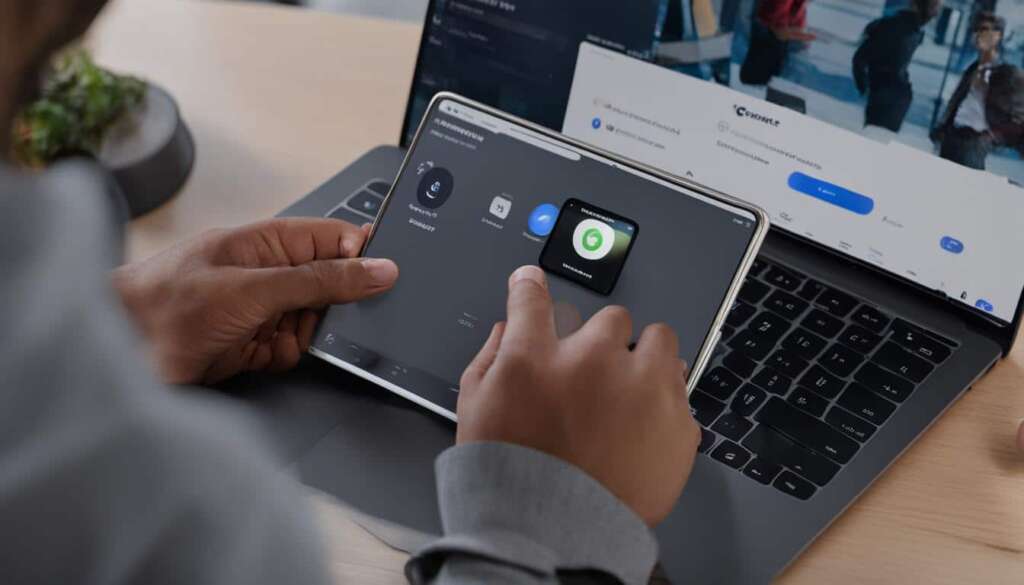Table of Contents
Connecting an Xbox controller to a PC is a simple process that can greatly enhance your gaming experience. Whether you’re playing on Windows 10 or Windows 11, there are three methods available: USB cable, Bluetooth, or the Xbox Wireless Adapter.
If you prefer a direct connection, using a USB cable is the way to go. For Xbox One controllers, a micro-USB cable is suitable, while Series X|S controllers require a USB-C cable. Simply plug one end into your controller and the other into a USB port on your PC. With seamless USB connection, you can enjoy enhanced control and a responsive gaming experience.
Windows 10 and Windows 11 provide native support for Xbox controllers when connected via USB. Once connected, your PC will instantly recognize the controller, allowing you to dive into your favorite games without any additional setup. Plus, you can also remove the batteries from your controller when using it over USB, ensuring uninterrupted gameplay.
Stay tuned for the next sections, where we explore how to connect your Xbox controller using Bluetooth and the Xbox Wireless Adapter for an even more wireless gaming experience.
Connect Xbox Controller to PC via USB Cable
The most straightforward way to connect your Xbox controller to a PC is through a USB cable. For Xbox One controllers, you can use a micro-USB cable, and for Series X|S controllers, a USB-C cable is required. Simply plug the cable into your controller and the USB port on your PC. The controller should be recognized instantly on Windows 10 and Windows 11, while earlier versions of Windows may require automatic driver installation. You can also remove the batteries from your controller when using it over USB, and disconnecting is as easy as unplugging the cable.
If you’re uncertain about which type of USB cable to use, refer to the following table for clarification:
| Type | Controller Compatibility | Supported Windows Versions |
|---|---|---|
| Micro-USB | Xbox One | Windows 10, Windows 11 |
| USB-C | Series X|S | Windows 10, Windows 11 |
Connect Xbox Controller to PC Using Bluetooth
If your PC supports Bluetooth, you can easily connect your Xbox controller wirelessly. It’s important to note that not all Xbox One controllers are compatible with Bluetooth, so check if your controller has a plastic casing around the Xbox button to determine compatibility. For Xbox Series X|S controllers, all models support Bluetooth.
To connect via Bluetooth, follow these steps:
- Enable Bluetooth on your PC.
- Turn on the Xbox controller.
- Put the controller into pairing mode.
- Your controller should show up in the Bluetooth menu on your PC.
- Complete the pairing process.
Keep in mind that using the controller wirelessly will drain its batteries, so it’s recommended to have a rechargeable battery or use the controller with Bluetooth while it’s plugged into your PC.
Windows 10 and Windows 11 Settings
When connecting your Xbox controller via Bluetooth on Windows 10 or Windows 11, you may need to adjust some settings:
- Ensure that Bluetooth is enabled in the Windows settings.
- Make sure your PC is discoverable and set to allow Bluetooth connections.
- If you’re having trouble pairing the controller, try restarting your PC or updating the Bluetooth drivers.
By following these steps and adjusting the necessary settings, you can easily connect and use your Xbox controller wirelessly on your PC.
| Pros of Xbox Controller Bluetooth Connection | Cons of Xbox Controller Bluetooth Connection |
|---|---|
| Convenient and cable-free gameplay experience. | Battery drainage with prolonged wireless usage. |
| Easy setup and pairing process. | Compatibility limitations with certain Xbox One controllers. |
| Compatible with Windows 10 and Windows 11. |
Use the Xbox Wireless Adapter to Pair Your Xbox One Controller to a PC
If your PC doesn’t have built-in Bluetooth or you prefer a dedicated wireless connection, you can use the Xbox Wireless Adapter. This adapter allows you to connect your Xbox One controller to your PC wirelessly, using the same proprietary connection as the Xbox console.
Simply plug the adapter into a USB port on your PC and follow the pairing instructions. The Xbox controller and the adapter should establish a connection, and you can enjoy wireless gameplay on your PC.
It’s worth noting that the Xbox Wireless Adapter is not officially supported for Windows 11. If you have an Xbox Series X|S controller with Bluetooth support, it may be more cost-effective to use Bluetooth or invest in a Bluetooth adapter for your PC.
FAQ
How can I connect an Xbox controller to my PC?
You can connect an Xbox controller to your PC using a USB cable, Bluetooth, or the Xbox Wireless Adapter. Each method has its advantages and requirements, so you can choose the one that suits your needs best.
How do I connect an Xbox controller to my PC via a USB cable?
To connect an Xbox controller to your PC via a USB cable, simply plug the cable into your controller and the USB port on your PC. The controller should be recognized instantly on Windows 10 and Windows 11. If you have an earlier version of Windows, you may need to install the drivers automatically. You can also remove the batteries from your controller when using it over USB, and disconnecting is as easy as unplugging the cable.
Which USB cable do I need for connecting an Xbox One controller to my PC?
You can use a micro-USB cable to connect an Xbox One controller to your PC.
Which USB cable do I need for connecting a Series X|S controller to my PC?
For connecting a Series X|S controller to your PC, you will need a USB-C cable.
Can I connect my Xbox controller to my PC wirelessly via Bluetooth?
Yes, if your PC supports Bluetooth, you can easily connect your Xbox controller wirelessly. However, it’s important to note that not all Xbox One controllers are compatible with Bluetooth. Check if your controller has a plastic casing around the Xbox button to determine compatibility. For Xbox Series X|S controllers, all models support Bluetooth.
How do I connect an Xbox controller to my PC via Bluetooth?
To connect an Xbox controller to your PC via Bluetooth, enable Bluetooth on your PC, turn on the controller, and put it into pairing mode. Your controller should show up in the Bluetooth menu on your PC, and you can complete the pairing process. Keep in mind that using the controller wirelessly will drain its batteries, so it’s recommended to have a rechargeable battery or use the controller with Bluetooth while it’s plugged into your PC.
Can I use the Xbox Wireless Adapter to connect my Xbox One controller to my PC?
Yes, if your PC doesn’t have built-in Bluetooth or if you prefer a dedicated wireless connection, you can use the Xbox Wireless Adapter. This adapter allows you to connect your Xbox One controller to your PC wirelessly, using the same proprietary connection as the Xbox console.
How do I use the Xbox Wireless Adapter to connect my Xbox One controller to my PC?
To use the Xbox Wireless Adapter, simply plug it into a USB port on your PC and follow the pairing instructions. The Xbox controller and the adapter should establish a connection, and you can enjoy wireless gameplay on your PC.
Is the Xbox Wireless Adapter compatible with Windows 11?
The Xbox Wireless Adapter is not officially supported for Windows 11. If you have an Xbox Series X|S controller with Bluetooth support, it may be more cost-effective to use Bluetooth or invest in a Bluetooth adapter for your PC.