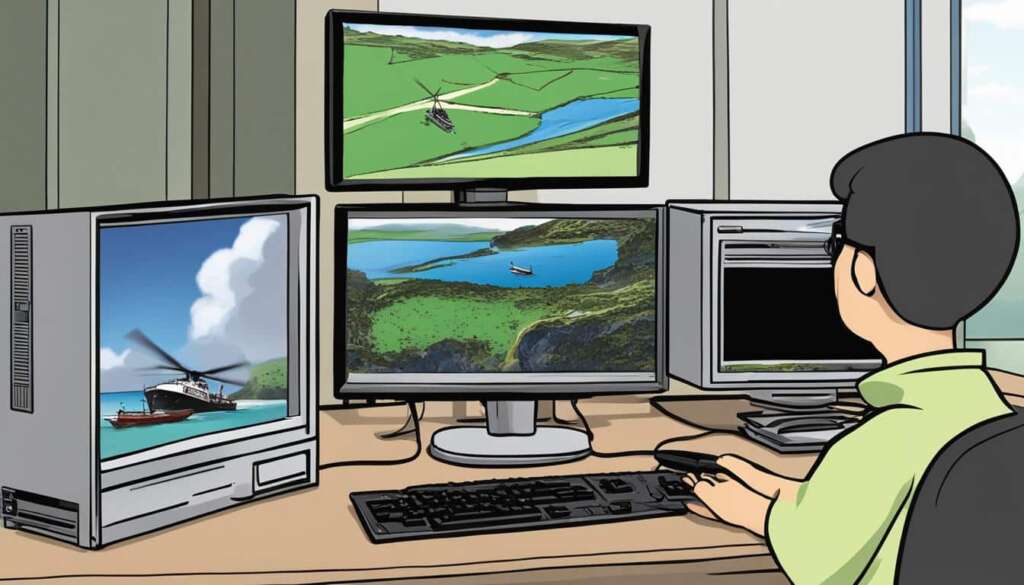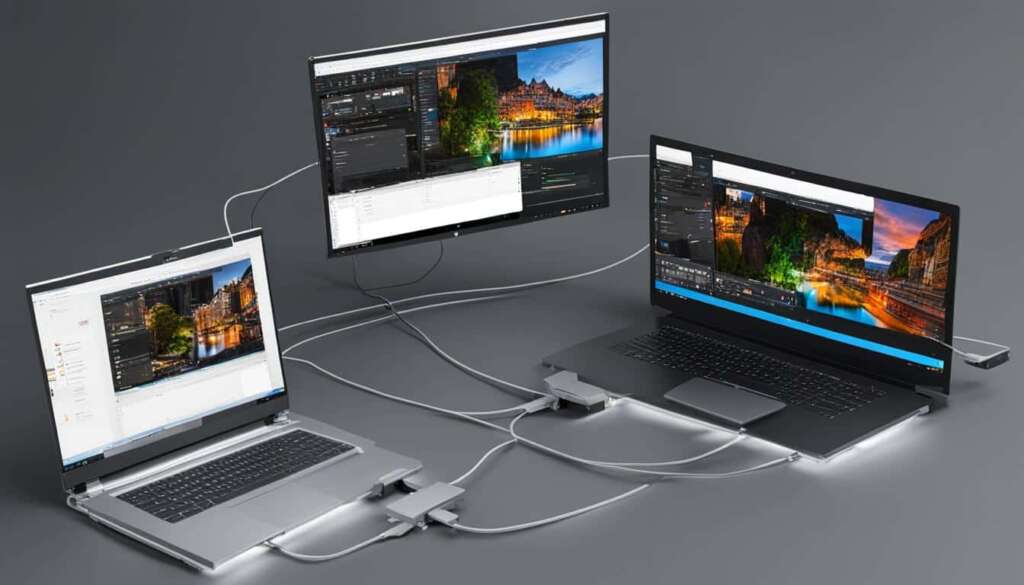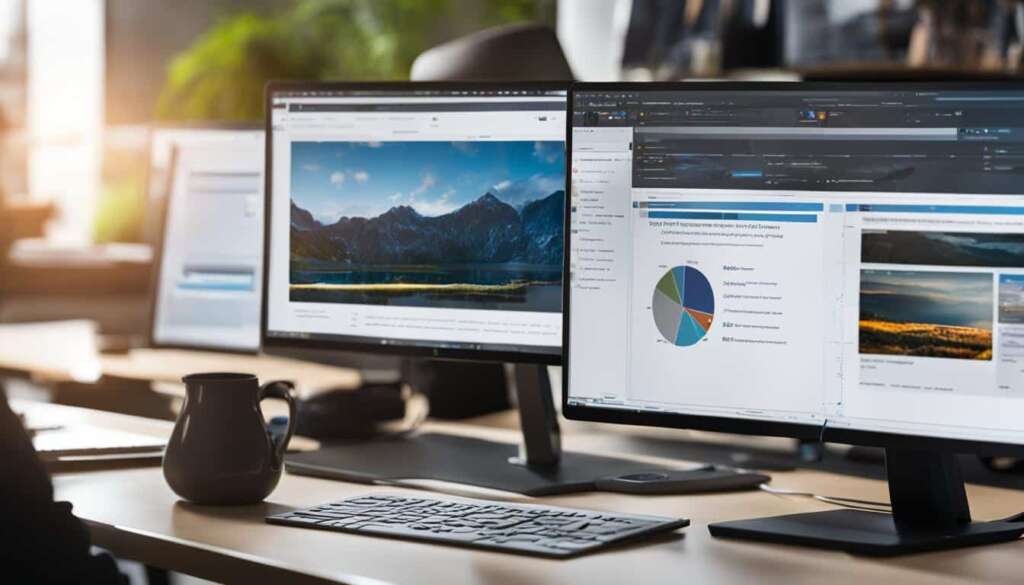Table of Contents
In order to connect your Xbox to your PC using an HDMI cable, there are a few steps you need to follow.
First, ensure that your PC has an HDMI input port, as many PCs only have HDMI output ports. If your PC does not have an HDMI input, you can connect your Xbox directly to your computer monitor.
To connect the Xbox to the PC, you will need an HDMI cable. Make sure your Xbox is powered off, then connect one end of the HDMI cable to the HDMI output port on your Xbox and the other end to the HDMI input port on your PC or monitor.
Once the cable is connected, power on your Xbox and go to the settings menu. Navigate to the display and sound settings, and select the HDMI option. Your PC should now display the Xbox output, allowing you to play games, watch videos, and more on your PC screen.
Connecting your Xbox to your PC with an HDMI cable offers a convenient way to harness the power and capabilities of both devices. Stay connected for the detailed step-by-step instructions and benefits of this Xbox to PC connection.
Steps to Connect Xbox to PC with HDMI
Here are the step-by-step instructions to connect your Xbox to your PC using an HDMI cable:
- Power off your Xbox and PC.
- Connect one end of the HDMI cable to the HDMI output port on your Xbox.
- Connect the other end of the HDMI cable to the HDMI input port on your PC or monitor.
- Power on your Xbox and navigate to the settings menu.
- Go to the display and sound settings, and select the HDMI option.
- Your PC should now display the Xbox output.
Connecting your Xbox to your PC using an HDMI cable is a straightforward process. By following these steps, you can enjoy gaming and other entertainment on your PC screen. Now that you know how to connect Xbox to PC using HDMI, you can easily set up your gaming experience and enjoy the benefits it offers.
Benefits of Connecting Xbox to PC with HDMI
There are several benefits to connecting your Xbox to your PC using HDMI. Firstly, it allows you to enjoy a more immersive gaming experience on a larger screen. By connecting your Xbox to your PC, you can enhance the visuals and gameplay, making your gaming sessions more enjoyable and engaging.
Additionally, connecting your Xbox to your PC gives you access to PC features, such as streaming services and other apps, while still being able to play games. You can easily switch between gaming and other entertainment options, making your PC a versatile hub for all your entertainment needs.
Furthermore, connecting your Xbox to your PC opens up the possibility of home theater integration. You can transform your Xbox into the heart of your home theater system, granting you access to games, movies, live TV shows, and more. With the combined power of your Xbox and PC, you can create the ultimate entertainment setup right at home.
Lastly, connecting your Xbox to your PC via HDMI allows you to use the Xbox as an additional source for audio and video. This gives you more flexibility in your entertainment setup, allowing you to utilize the features of both your Xbox and PC simultaneously. Whether you want to enjoy high-quality sound or stream content from different sources, this connection offers a seamless audio and video experience.
FAQ
How do I connect my Xbox to my PC using an HDMI cable?
First, ensure that your PC has an HDMI input port. If not, connect your Xbox directly to your computer monitor. To connect the Xbox to the PC, use an HDMI cable. Power off your Xbox and PC, then connect one end of the HDMI cable to the HDMI output port on your Xbox and the other end to the HDMI input port on your PC or monitor. Power on your Xbox, go to the settings menu, navigate to the display and sound settings, and select the HDMI option. Your PC should now display the Xbox output.
What are the benefits of connecting my Xbox to my PC using HDMI?
There are several benefits, including an enhanced gaming experience on a larger screen, access to PC features while playing games, the ability to integrate your Xbox into a home theater setup, and the option to use the Xbox as an additional source for audio and video.