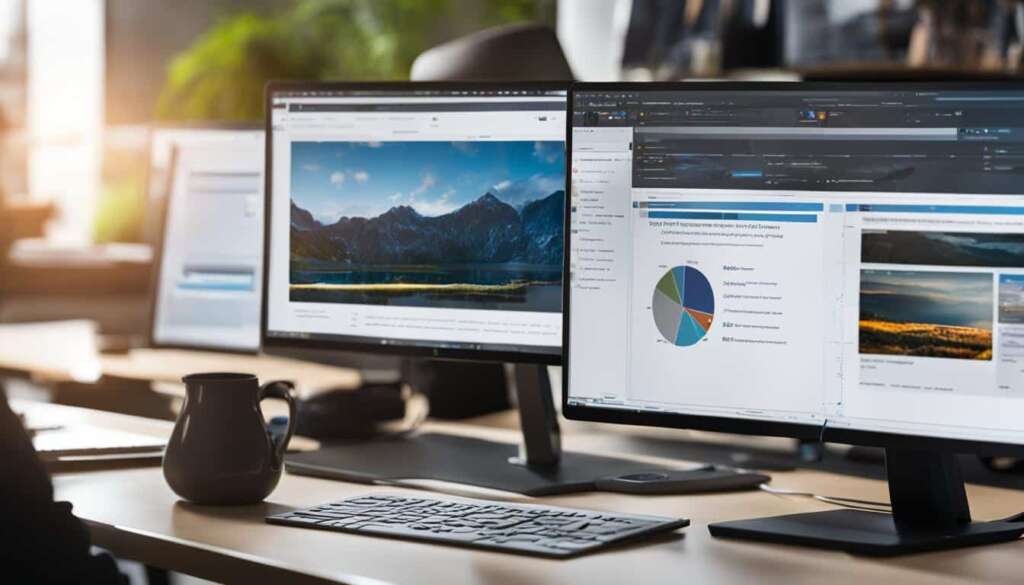Table of Contents
Revolutionize your workspace dynamics by connecting a monitor to your laptop. A laptop workstation setup can transform your work experience, providing you with an expanded view and improved productivity.
Are you looking for desk setup ideas? Consider exploring various laptop desk setup ideas to find the perfect arrangement for your needs. Whether you prefer a classic setup, a modern setup, a corner desk setup, a space-saver setup, or an extravagant setup, there are options to suit everyone’s preferences. By organizing your laptop and monitor correctly, you can create the ideal workspace for optimal productivity.
So, how do you connect a monitor to your laptop? It’s a simple process that can have a significant impact on your work efficiency. Whether you use a Windows laptop or a MacBook, there are options available for both. By connecting additional screens, you can achieve a dual monitor setup or a multi-screen workstation, allowing you to multitask effectively and work seamlessly between applications.
In the upcoming sections, we will discuss different laptop desk setup ideas, how to set up a second monitor for your computer, and how to connect a MacBook to a monitor. We’ll also highlight the importance of having an ideal setup for your laptop and monitors, especially for remote workers.
Stay tuned to discover the possibilities and make the most of your workspace!
Laptop Desk Setup Ideas For 2023
When it comes to setting up your laptop workstation, there are numerous desk setup ideas that can enhance your productivity and create a more efficient workspace. As we enter 2023, it’s the perfect time to explore new laptop desk setup ideas that align with the latest trends and technologies.
One popular option to consider is a dual monitor setup. With this setup, you can work from two screens simultaneously, allowing for seamless multitasking and increased productivity. Imagine having your research on one screen while drafting a report on the other. It’s a game-changer for any professional.
Another laptop desk setup idea to explore is the use of a vertical monitor. Vertical monitors offer an increased screen view, making it easier to read and edit documents without constant scrolling. This setup also helps reduce eye strain, ensuring a more comfortable and enjoyable work experience.
When it comes to laptop and monitor setup ideas, the possibilities are endless. You can opt for a corner desk setup, which maximizes space and creates a cozy working environment. Alternatively, if you’re looking for a space-saving solution, consider a floating desk or a wall-mounted setup. These ideas not only save space but also add a touch of modernity to your workspace.
To maximize your comfort and flexibility, consider incorporating monitor arms into your laptop desk setup. Monitor arms provide adjustable positioning for your monitors, allowing you to set them at the perfect height and angle for optimal viewing. This ensures better ergonomics and reduces the strain on your neck and eyes.
Creating the perfect laptop desk setup is all about personalization and finding what works best for you. Whether you prefer a minimalist design or an extravagant setup, the key is to create a workspace that inspires you and promotes productivity. Experiment with different laptop desk setup ideas and accessories to find the perfect combination for your needs.
With the right laptop desk setup, you can revolutionize your workspace and take your productivity to new heights. Stay tuned for more tips and ideas on how to enhance your laptop workstation setup.
How to Set Up a Second Monitor for Your Computer?
Setting up a second monitor for your computer is a simple and effective way to enhance your workspace. A dual monitor setup allows you to work from two screens simultaneously, enabling you to run multiple applications, edit documents side by side, and multitask more effectively. To set up a second monitor for your laptop, follow these steps:
Step 1: Identify the appropriate port
First, you need to identify the appropriate port on your laptop, such as HDMI or DisplayPort, to connect the second monitor. Check the ports available on your laptop and ensure that the second monitor has a compatible input port.
Step 2: Connect your computer to the secondary screen
Using a compatible cable, connect your laptop to the second monitor. Depending on the ports available, you may need an HDMI cable, DisplayPort cable, or other suitable cables. Make sure the cable is securely connected to both the laptop and the monitor.
Step 3: Adjust display settings
Once the second monitor is connected, your computer should recognize it as an additional device. Go to your computer’s display settings and configure the arrangement of the screens. You can choose to extend the display, duplicate the screen, or customize the orientation according to your preferences.
Consider using a monitor stand or monitor arm to optimize the positioning of the second monitor. This will help you achieve a comfortable viewing angle and minimize strain on your neck and eyes. With a well-organized setup, you can enjoy the benefits of a dual monitor workstation, improving productivity and efficiency.

Benefits of a dual monitor setup:
- Increased productivity: With a dual monitor setup, you can work on multiple tasks simultaneously, improving overall productivity.
- Efficient multitasking: Edit documents on one screen while referencing information from the other, streamlining your workflow.
- Enhanced visual experience: Enjoy an expanded view, allowing you to work with more content at once, reducing the need for scrolling or window switching.
- Better organization: Keep different applications and documents separate on each screen, minimizing clutter and maximizing efficiency.
By following these steps, you can easily set up a second monitor for your laptop and unlock the benefits of a dual monitor setup. Upgrade your workspace today and experience the power of increased screen real estate.
How to Connect a MacBook to a Computer?
If you have a MacBook, connecting it to a monitor can enhance your productivity and efficiency. You can connect your MacBook to a monitor using a USB-C or ThunderBolt connection. Begin by selecting the appropriate cable for your monitor and connecting it to your MacBook. Then, navigate to the Display settings on your MacBook and arrange the screens to match their physical layout on your desk. You can choose to extend the view to the second screen or duplicate the laptop screen. With a simple setup process, you can enjoy the benefits of a dual-screen MacBook workstation.
Connecting your MacBook to a computer allows you to expand your workspace and take advantage of the larger screen real estate. Whether you’re working on demanding tasks, watching videos, or designing graphics, connecting your MacBook to a computer can improve your overall workflow and efficiency.
Connecting a MacBook to a Monitor
To connect your MacBook to a monitor, follow these steps:
- Select the appropriate cable: Depending on the ports available on your MacBook and monitor, choose a cable that supports the connection. USB-C and ThunderBolt cables are common options for MacBook connectivity.
- Connect the cable: Plug one end of the cable into the corresponding port on your MacBook and the other end into the monitor’s port.
- Adjust display settings: Go to the Display settings on your MacBook and configure the layout and arrangement of the screens. You can choose to extend the view, duplicate the laptop screen, or customize the arrangement based on your preferences.
- Optimize screen settings: Adjust the resolution, brightness, and other monitor settings to ensure optimal viewing experience.
By connecting your MacBook to a computer, you can create a versatile workstation that combines the portability of a laptop with the larger screen and enhanced productivity of a desktop setup. Whether you’re a creative professional, a student, or a business user, this setup allows you to multitask, collaborate, and work more efficiently.
Why You Should Have an Ideal Setup for Your Laptop and Monitors?
Having an ideal setup for your laptop and monitors is crucial for both productivity and your overall well-being. A well-organized and ergonomic setup not only enhances your workspace aesthetics but also ensures your comfort and reduces the risk of discomfort or pain caused by incorrect posture.
A properly arranged desk with a laptop and monitor setup can prevent issues such as back pain and neck discomfort. By selecting the right chair, desk, and accessories, such as monitor arms and keyboard trays, you can significantly impact your work experience and overall productivity.

Creating an ideal laptop and monitor setup involves considering various factors, such as the height and angle of the monitor, the position of the keyboard and mouse, and the placement of other necessary equipment. Ergonomic principles should guide your arrangement, allowing for a comfortable and efficient workflow.
“An ideal laptop and monitor setup can enhance your productivity and well-being. Take the time to set up your workspace properly to prevent discomfort and maximize your work experience.”
When setting up your laptop and monitor, consider the following:
- Position the monitor at eye level to reduce strain on your neck and eyes.
- Ensure that the distance between your eyes and the monitor is optimal for clear visibility.
- Adjust the keyboard and mouse to a comfortable height and angle to prevent wrist and hand fatigue.
- Use a supportive chair that promotes good posture and provides adequate lumbar support.
By prioritizing an ideal setup, you can create a workspace that promotes efficiency, reduces the risk of physical discomfort, and enhances your overall well-being. Investing time and effort into achieving the perfect laptop and monitor arrangement can significantly improve your work experience and productivity levels.
Setup Essentials for All Remote Workers
If you are a remote worker, having the proper essentials for your laptop and monitor setup is crucial. Along with a comfortable chair and desk, investing in accessories like monitor arms, keyboard trays, cable management solutions, desk mats, and footrests can greatly optimize your workspace. Not only will these items improve your overall comfort, but they will also enhance your productivity and prevent potential health issues caused by prolonged sitting and poor posture. By creating an ergonomic workstation, you can cultivate a more efficient and enjoyable remote work environment.
Revolutionize Your Workspace with a Laptop and Monitor Setup
Transform your work environment by harnessing the power of a laptop and monitor setup that is tailored to your specific preferences and requirements. With a range of innovative desk setup ideas, including dual monitor configurations, vertical monitor setups, and various laptop and monitor arrangements, you can create a truly efficient and ergonomic workspace.
Investing in essential items and accessories for your laptop and monitor setup will further enhance your comfort, prevent potential health issues, and amplify your overall productivity. By carefully curating your workspace with items such as monitor arms, ergonomic keyboards, and adjustable stands, you can enjoy a seamless and enjoyable work experience.
Take the opportunity to explore different laptop and monitor setups, discovering the perfect combination that enhances your workflow and maximizes your output. By embracing innovation and implementing an ideal laptop workstation setup, you can establish an optimized work environment that will revolutionize your productivity and satisfaction.
FAQ
How do I connect a monitor to my laptop?
To connect a monitor to your laptop, identify the appropriate port on your laptop (such as HDMI or DisplayPort) and connect your computer to the secondary screen using a compatible cable. Once connected, your computer will recognize the additional device, and you can arrange the screens to suit your preferences.
What are some laptop desk setup ideas for 2023?
Some laptop desk setup ideas for 2023 include using a dual monitor setup to increase productivity, setting up a vertical monitor to reduce eye strain, and exploring different laptop and monitor setup ideas such as corner desks, space-saver setups, or extravagant setups. You can also consider incorporating monitor arms and other accessories to maximize your workspace.
How do I set up a second monitor for my computer?
To set up a second monitor for your computer, identify the appropriate port on your laptop (such as HDMI or DisplayPort) and connect your computer to the secondary screen using a compatible cable. Once connected, your computer will recognize the additional device, and you can arrange the screens to suit your preferences. Consider using a monitor stand or arm for optimal positioning.
How do I connect a MacBook to a monitor?
To connect a MacBook to a monitor, use a USB-C or ThunderBolt connection. Select the appropriate cable for your monitor and connect it to your MacBook. Then, navigate to the Display settings on your MacBook and arrange the screens to match their physical layout on your desk. You can choose to extend the view to the second screen or duplicate the laptop screen.
Why is it important to have an ideal setup for my laptop and monitors?
Having an ideal setup for your laptop and monitors is crucial for both productivity and overall well-being. A well-organized and ergonomic setup enhances workspace aesthetics, ensures comfort, and reduces the risk of discomfort or pain caused by incorrect posture. By choosing the right chair, desk, and accessories such as monitor arms and keyboard trays, you can significantly impact your work experience and productivity.
What are the essential items for a proper laptop and monitor setup for remote workers?
For a proper laptop and monitor setup, remote workers should have a comfortable chair and desk. It is also recommended to invest in accessories such as monitor arms, keyboard trays, cable management solutions, desk mats, and footrests to optimize the workspace. These items improve comfort, enhance productivity, and prevent potential health issues associated with prolonged sitting and improper posture.
How can a laptop and monitor setup revolutionize my workspace?
Connecting a monitor to your laptop and implementing a laptop workstation setup that suits your preferences and needs can revolutionize your workspace dynamics. It enhances productivity, provides an expanded view, and improves overall workspace aesthetics. By exploring different desk setup ideas, incorporating monitor arms, and optimizing your laptop and monitor arrangement, you can create a more efficient and enjoyable work experience.