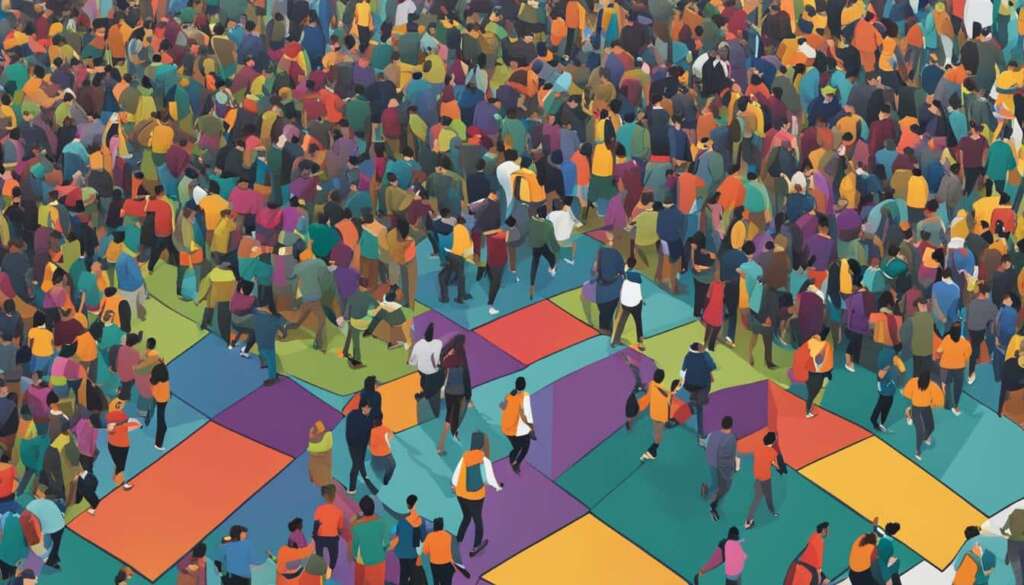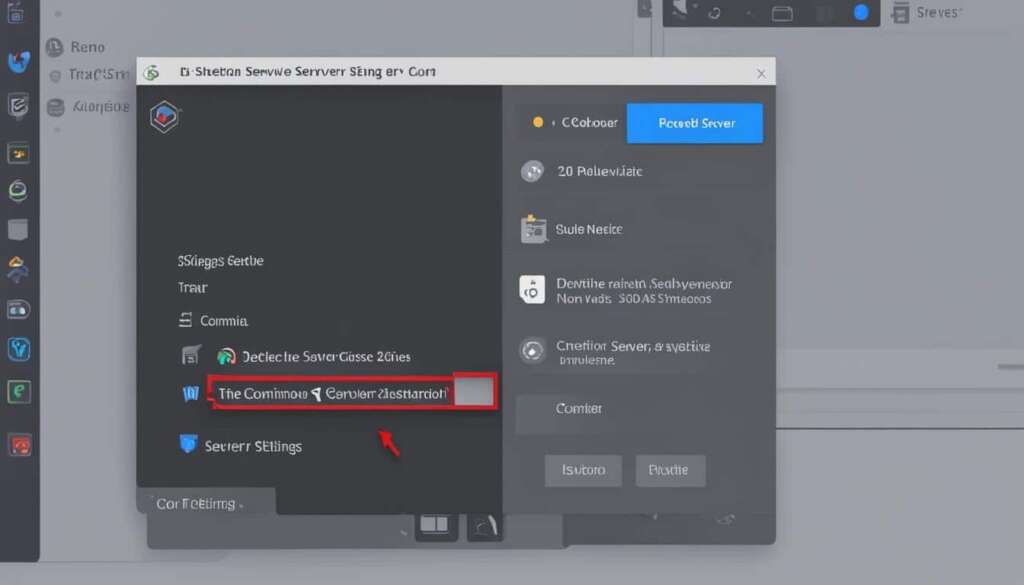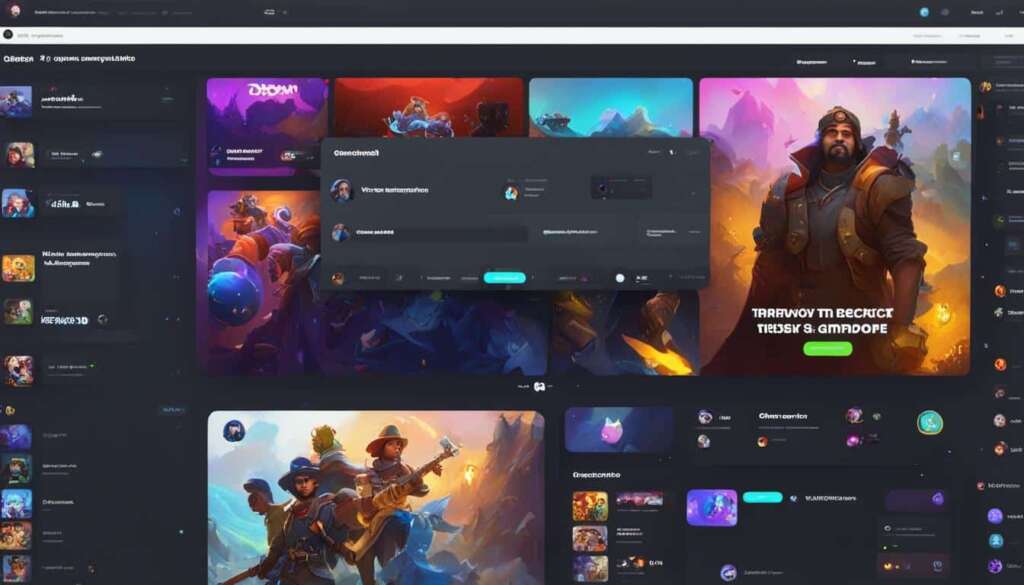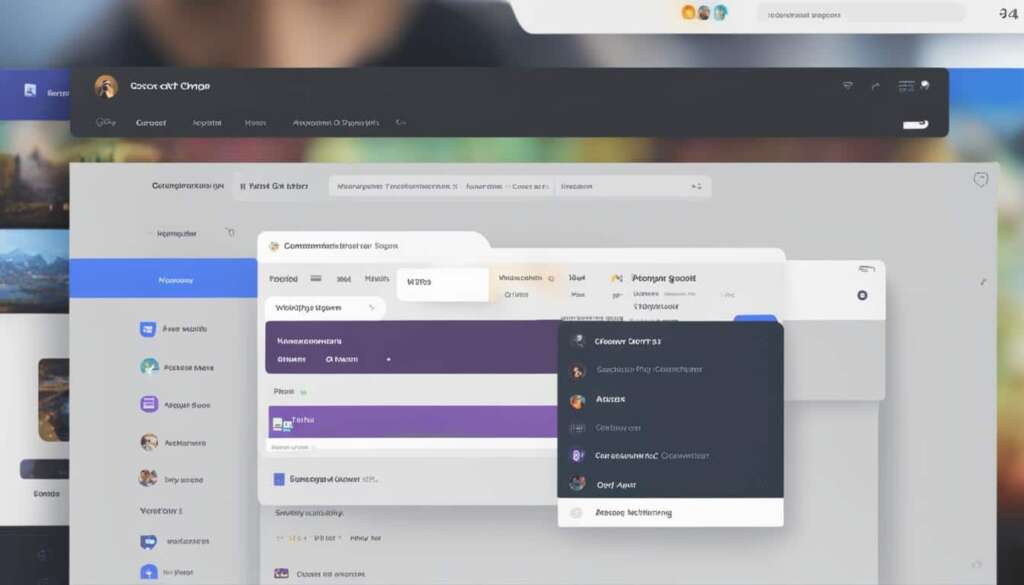Table of Contents
Welcome to “Master Your Discord,” a series of informative articles designed to help you navigate and optimize your Discord experience. In this first article, we will discuss an important topic: how to delete a Discord server. Whether you no longer need a server or wish to explore other platforms, understanding the process of deletion is essential.
Discord servers have become popular hubs for gamers and work colleagues to communicate and coordinate. However, situations may arise where deleting a server becomes necessary. It is crucial to approach this action with caution, as it is permanent and irreversible. Before proceeding, take the time to consider various factors, such as the reasons for deletion, backing up important data, informing members, and understanding the impact on your online presence.
Let’s dive into the details of how you can delete a Discord server on both desktop and mobile app platforms and explore considerations to keep in mind before making your final decision.
Deleting a Discord Server on Desktop
To permanently delete a Discord server on your desktop, just follow these simple steps:
-
Open the Discord desktop app and log in to your account.
-
Select the server you want to delete from the left-hand sidebar.
-
Click on the server settings button located on the right-hand side of the screen.
-
In the server settings menu, navigate to the “delete the server” option.
-
A pop-up window will appear, prompting you to confirm the deletion.
-
Enter the server’s name and any authentication code if required.
-
Finally, click on the “delete server” button to permanently delete the server.
Deleting a Discord server on your desktop is a quick and straightforward process that ensures the server and its contents are permanently removed from your account.
| Step | Description |
|---|---|
| 1 | Open the Discord desktop app and log in. |
| 2 | Select the server you want to delete. |
| 3 | Click on the server settings button. |
| 4 | Navigate to the “delete the server” option. |
| 5 | Confirm the deletion in the pop-up window. |
| 6 | Enter the server’s name and authentication code (if applicable). |
| 7 | Click on “delete server” to permanently delete it. |
Deleting a Discord Server on Mobile App
If you prefer to delete a Discord server using the mobile app, you can do so easily. Open the Discord app on your Android or iPhone device and tap on the hamburger settings icon. Search for the server you want to delete and long-press on its icon. A mini option bar will pop up, and you should click on “More Options” and then “Settings.” From there, click on the three-dotted settings icon and select “Delete (server name)” to delete the server.
To better understand the steps involved in deleting a Discord server via the mobile app, refer to the table below:
| Step | Action |
|---|---|
| 1 | Open the Discord app on your Android or iPhone device |
| 2 | Tap on the hamburger settings icon |
| 3 | Search for the server you want to delete |
| 4 | Long-press on the server’s icon |
| 5 | A mini option bar will pop up. Click on “More Options” and then “Settings” |
| 6 | From the three-dotted settings icon, select “Delete (server name)” |
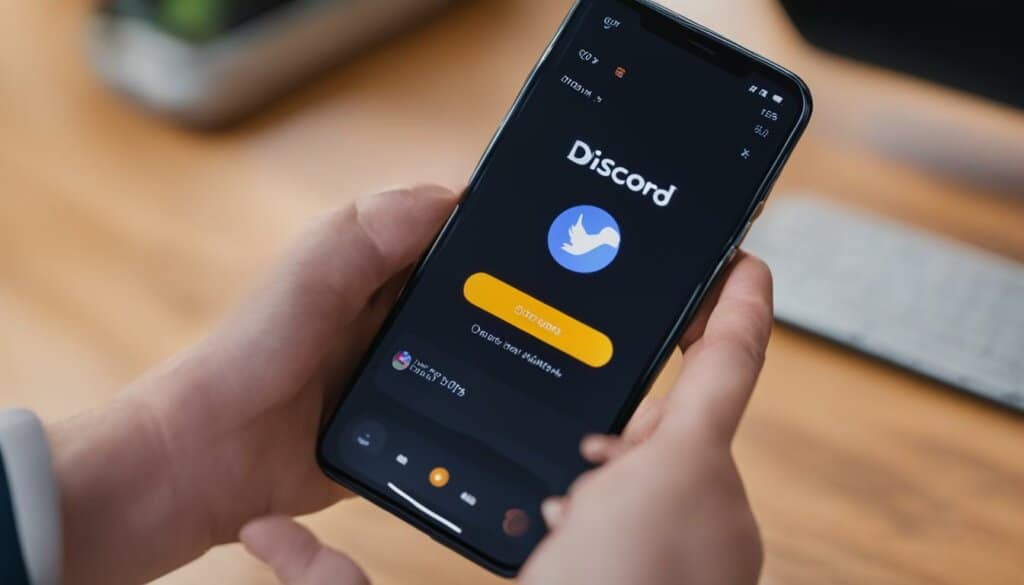
Transferring Ownership of a Discord Server
If you don’t want to delete a Discord server but instead transfer its ownership to another person, you can do that too. The process is simple and can be completed within a few steps.
Step 1: Open Server Settings
To transfer ownership of a Discord server, start by opening the server settings. Look for the cog icon, usually located at the top right corner of the Discord interface.
Step 2: Go to the “Members” Section
Once you are in the server settings, navigate to the “Members” section. Here, you will find a list of all the members who are part of the server.
Step 3: Transfer Ownership
Hover over the name of the person you want to transfer ownership to. Click on the three dots that appear next to their name, and a dropdown menu will appear. From the menu, select “Transfer Ownership.”
Pro Tip: Ensure that you choose a trusted individual to transfer ownership to as this action is permanent and cannot be undone.
Step 4: Confirm the Transfer
After selecting “Transfer Ownership,” a confirmation prompt will appear. Review the details and ensure that you have chosen the correct person. Once you are certain, confirm the transfer.
Congratulations! The ownership of the Discord server has now been successfully transferred to the selected individual. They will now have full control and administrative privileges over the server.
Considerations Before Deleting a Discord Server
Before making the final decision to delete your Discord server, it is essential to take into consideration a few important factors. By reflecting on these considerations, you can ensure that the decision aligns with your needs and goals.
Reflect on Your Reasons
Take a moment to reflect on why you want to delete the server. Is it due to lack of activity, a change in direction, or other motivations? Understanding your reasons will help you evaluate if deleting the server is the best course of action.
Explore Alternatives
Before hitting the delete button, explore alternatives that can address your concerns. Consider archiving the server or changing its settings to better suit your needs. These alternatives might offer a better solution without completely erasing your online community.
Back Up Important Data
Make sure to back up any important data or conversations from the server. This can be done by exporting chat logs or saving files shared within the server. By doing so, you can preserve valuable information that may be needed in the future.
Inform Your Members
Communicate your decision to your server members. Let them know about your intent to delete the server and provide them with any necessary information or instructions. This open and transparent approach will help maintain good relationships and allow members to prepare accordingly.
Consider the Impact
Deleting a Discord server can have broader consequences than just removing a communication platform. It may affect your online presence, reputation, and relationships within the community. Take into account the potential impact before making the final decision.
Evaluate Alternatives
Consider if there are other platforms or servers that can offer similar benefits to your server. Research alternative communities and evaluate their features and user base. Transitioning to a different platform may provide you with a fresh start while maintaining the connections you value.
Stay Connected
Lastly, think about how you can stay in touch with your online contacts even if the server is deleted. Exchange contact information with members you wish to stay connected with, join other servers together, or explore other means of communication outside of the Discord environment.

| Considerations | Benefits |
|---|---|
| Reflecting on your reasons | Ensures alignment with your goals |
| Exploring alternatives | Maintains your online community |
| Backing up important data | Preserves valuable information |
| Informing your members | Maintains good relationships |
| Considering the impact | Avoids unexpected consequences |
| Evaluating alternatives | Explores new opportunities |
| Staying connected | Maintains valuable connections |
Conclusion
When it comes to deleting a Discord server, remember that this action is permanent and irreversible, so it’s crucial to approach it with careful consideration. By following the steps outlined in this guide and taking into account the various considerations mentioned, you can confidently decide whether deleting a server is the right decision for you.
Before proceeding, ensure that you have backed up any important data that you may need in the future. It’s also essential to inform your server members about your decision and explore any alternative options, such as archiving or changing server settings, which may better meet your needs.
Discord offers its users flexibility and control over their online space, allowing you to shape your server exactly how you want it. By evaluating your reasons for deleting a server, considering the impact on your online presence and relationships, and exploring alternative platforms or servers, you can make an informed decision that aligns with your goals and priorities.
FAQ
How do I delete a Discord server on a desktop?
To delete a Discord server on a desktop, open the Discord desktop app, select the server you want to delete, click on the server settings button, navigate to the “delete the server” option, enter the server’s name and authentication code (if applicable), and click on “delete server” to permanently delete it.
How do I delete a Discord server using the mobile app?
To delete a Discord server using the mobile app, open the Discord app on your Android or iPhone device, tap on the hamburger settings icon, search for the server you want to delete, long-press on its icon, click on “More Options” and then “Settings,” click on the three-dotted settings icon, and select “Delete (server name)” to delete the server.
Can I transfer ownership of a Discord server to another person?
Yes, you can transfer ownership of a Discord server to another person. Open the server settings, go to the “Members” section, hover over the name of the person you want to transfer ownership to, click on the three dots, and select “Transfer Ownership.” Confirm the transfer, and the new owner will have control over the server.
What factors should I consider before deleting a Discord server?
Before deleting a Discord server, it’s important to consider factors such as the reasons for deleting the server, backing up important data, informing members about the decision, and the impact on your online presence, reputation, and relationships. It’s also worth exploring alternatives to deletion, such as archiving or changing settings, and evaluating if there are other platforms or servers that can offer similar benefits.