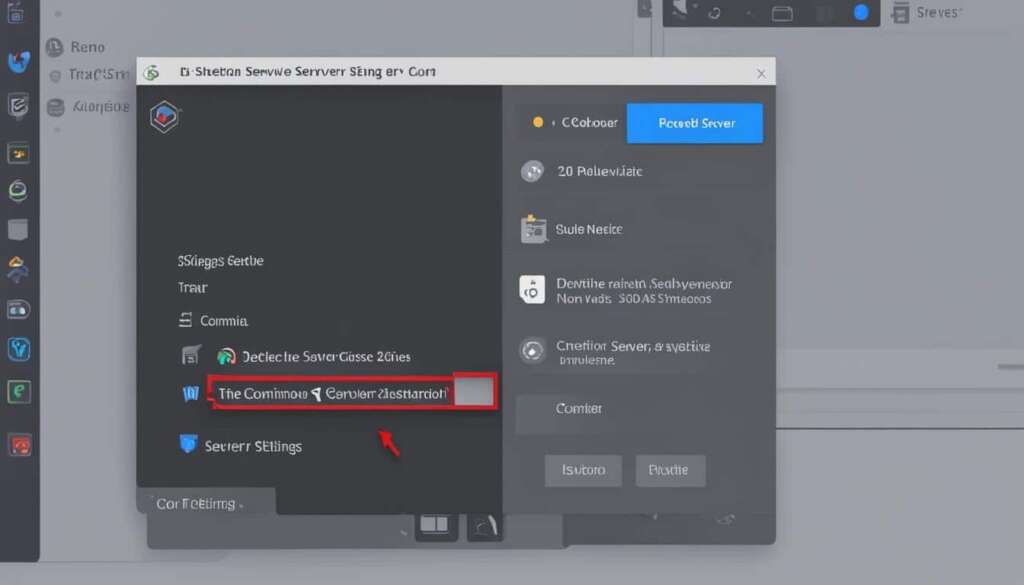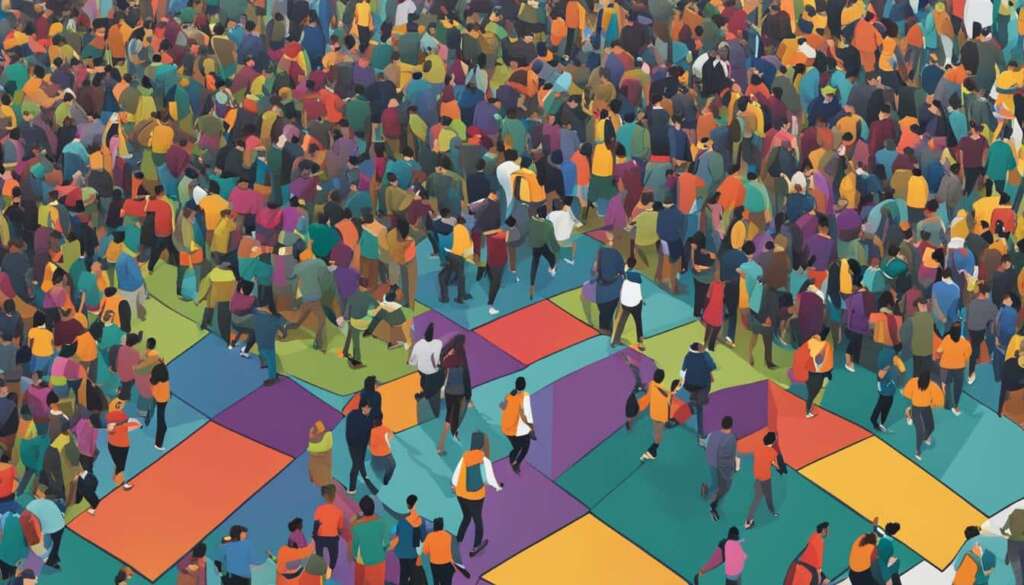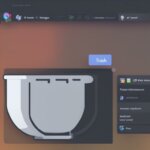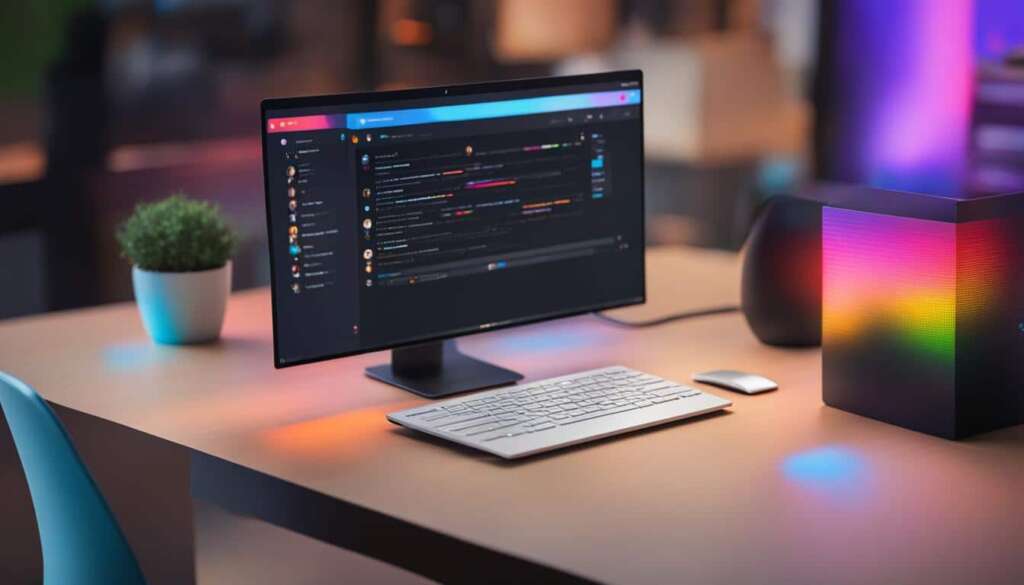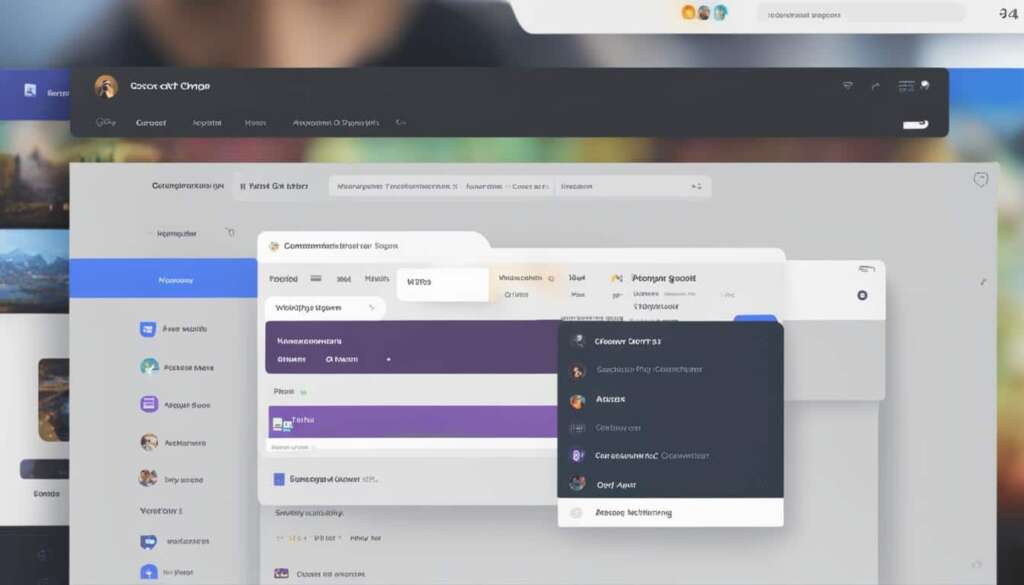Table of Contents
Are you looking for a simple way to delete your Discord server? If so, you’re in the right place! In this guide, we’ll walk you through the steps on how to delete a server on Discord, ensuring a hassle-free process. Whether you’re cleaning up your digital space or starting fresh, deleting a Discord server is a straightforward task that can be accomplished quickly.
Deleting a Discord server involves a few simple steps, but it’s crucial to understand the process before taking any action. By following our step-by-step guide, you’ll be able to confidently remove a server on Discord and streamline your digital experience.
Before we proceed, it’s essential to note that the deletion process is irreversible, so it’s crucial to back up any vital data before proceeding. Taking this precaution will ensure that you don’t lose any valuable information in the process. With that being said, let’s get started with deleting your Discord server!
Now that you understand the importance of backing up your data, let’s dive into the steps for deleting a Discord server on both desktop and mobile platforms. Whether you’re using a computer or a smartphone, we’ve got you covered.
How to Delete a Discord Server on Desktop
If you’re looking to remove a server from Discord using the desktop app, follow these simple steps to delete it permanently:
- Log in to your server owner account.
- Click on “Server Settings” at the bottom left of the page.
- Select “Delete Server” from the options.
- Confirm your decision to delete the server.
It’s important to note that once you delete the server, it cannot be undone. Therefore, it’s crucial to back up any important data before proceeding.
If you want to provide a reason for the server deletion, you can enter it in the prompt.
Step-by-Step Guide
| Step | Description |
|---|---|
| 1 | Log in to the server owner account. |
| 2 | Click on “Server Settings” at the bottom left of the page. |
| 3 | Select “Delete Server” from the options. |
| 4 | Confirm your decision to delete the server. |
Following these steps will allow you to delete a Discord server on the desktop app effortlessly. Remember to exercise caution and take the necessary precautions before deleting your server.
How to Transfer Ownership of a Discord Server
Transferring ownership of a Discord server is a straightforward process that allows you to pass the reins to a new server owner. Whether you’re stepping down as the current owner or simply want to delegate responsibilities, this tutorial will guide you through the necessary steps.
Follow these simple steps to transfer ownership of a Discord server:
- Log into your Discord account and navigate to the server for which you wish to transfer ownership.
- Click on the server name at the top left-hand corner to access the server options.
- From the dropdown menu, select “Server Settings.”
- In the left-hand sidebar, click on the “Members” option to view the list of server members.
- Scroll through the list and find the user to whom you want to transfer ownership.
- Click on the user’s name to open their profile.
- In the profile window, click on the three vertical dots at the top right-hand corner to access more options.
- Select “Transfer Ownership” from the menu.
- A confirmation dialogue box will appear. Review the details and ensure you have selected the correct user.
- Click “Confirm” to finalize the transfer of ownership.
Once the transfer is complete, the selected user will become the new owner of the Discord server. They will have full access to server settings, member management, and other administrative privileges.
Remember, it’s crucial to choose a trusted individual to transfer ownership to, as this decision is irreversible. Make sure to communicate your intentions with the new server owner, ensuring a smooth transition of responsibilities.
Tips for Transferring Ownership:
- Ensure that the new server owner is familiar with Discord’s features and responsibilities.
- Communicate any important information or rules that the new owner should be aware of.
- Backup any essential data before transferring ownership to avoid losing important information.
- If you are leaving the server entirely, consider appointing another trusted member as a co-owner for additional support.
By following this step-by-step guide, you can confidently transfer ownership of a Discord server and entrust its management to a capable individual.
Transfer Ownership Steps
| Step | Description |
|---|---|
| 1 | Log into your Discord account and navigate to the server for which you wish to transfer ownership. |
| 2 | Click on the server name at the top left-hand corner to access the server options. |
| 3 | From the dropdown menu, select “Server Settings.” |
| 4 | In the left-hand sidebar, click on the “Members” option to view the list of server members. |
| 5 | Scroll through the list and find the user to whom you want to transfer ownership. |
| 6 | Click on the user’s name to open their profile. |
| 7 | In the profile window, click on the three vertical dots at the top right-hand corner to access more options. |
| 8 | Select “Transfer Ownership” from the menu. |
| 9 | A confirmation dialogue box will appear. Review the details and ensure you have selected the correct user. |
| 10 | Click “Confirm” to finalize the transfer of ownership. |

How to Delete a Discord Server on Mobile
Deleting a Discord server on the mobile app is similar to the desktop process. Follow these simple steps to uninstall a server on Discord:
Step 1: Open the App
First, open the Discord app on your mobile device and log in to the account associated with the server you want to delete.
Step 2: Tap on the Server Name
Once you’re logged in, locate the server name in your server list and tap on it to access the server settings.
Step 3: Go to “Server Settings”
In the server settings, tap on the “Server Settings” option to access the server management options.
Step 4: Select “Delete Server”
Scroll down until you find the “Delete Server” option. Tap on it to initiate the server deletion process.
Step 5: Confirm the Deletion
A confirmation prompt will appear asking if you’re sure you want to delete the server. Read the prompt carefully and tap on the confirmation button to proceed.
Once you confirm the deletion, your Discord server will be permanently removed from your account. Please note that this action is irreversible, so make sure to back up any important data before proceeding.
Uninstalling a server on Discord allows you to declutter your server list and maintain a more organized server environment on both desktop and mobile. Follow the steps outlined above to quickly remove any unwanted servers from your Discord account.
How to Automate Discord with IFTTT
If you want to streamline your Discord server management, IFTTT (If This, Then That) can be a valuable tool. By automating certain tasks, you can save time and ensure a smoother server experience for both you and your members. Follow these steps to automate your Discord server using IFTTT:
- Create an account on IFTTT and log in.
- On the IFTTT homepage, click on “My Applets” located in the top-right corner of the screen.
- Click on “New Applet” to begin creating your automation task.
- In the “If This” section, search for and select the “Discord” service as the trigger source.
- Choose the desired trigger option for your automation task. For example, you can select a trigger that activates when a new member joins your server.
- Follow the prompts to connect your Discord account to IFTTT.
- In the “Then That” section, choose the action you want to automate. This could be posting a message in a specific channel, sending a notification, or performing another action.
- Customize the action settings according to your preferences and needs.
- Click on “Create” to finalize your automation task.
Once you’ve completed these steps, your automated task will be ready to use. IFTTT will now perform the specified action whenever the trigger event occurs in your Discord server. Whether you want to welcome new members, schedule announcements, or manage server roles automatically, IFTTT offers a versatile solution for server automation.

Automating your Discord server using IFTTT can greatly simplify server management and enhance user experience. By harnessing the power of automation, you can save time and effort, ensuring your server operates efficiently and effectively.
Conclusion
Deleting a Discord server is a straightforward process that can help you declutter your digital space efficiently. However, it’s crucial to understand the steps and consequences before proceeding. By following the tips outlined in this guide, you can ensure a smooth server deletion experience and safeguard any important data.
First and foremost, make sure to back up any essential information before initiating the deletion process. This will prevent you from losing valuable data that may be difficult or impossible to retrieve later. Taking this precautionary step is vital to avoid any unnecessary loss or inconvenience.
If you have a server that you no longer need, consider transferring ownership to another trusted member rather than deleting it entirely. This can be particularly helpful if the server contains valuable content or has an active community. Transferring ownership ensures that the server can continue to thrive under new leadership, keeping the community intact.
Remember, deleting a Discord server is irreversible, so it’s essential to weigh the pros and cons before proceeding. By following the best practices and tips discussed throughout this guide, you can confidently navigate the process of deleting a Discord server and optimize your digital environment.
FAQ
How do I delete a server on Discord?
To delete a Discord server, log into the server owner account, go to “Server Settings,” select “Delete Server,” and confirm your choice. Remember to back up any important data before deleting, as the process is irreversible.
How do I delete a Discord server on desktop?
To delete a Discord server on desktop, log in to the server owner account, click on “Server Settings,” select “Delete Server,” and confirm your decision. Remember to back up any important data beforehand.
How do I transfer ownership of a Discord server?
To transfer ownership of a Discord server, log in to the server, go to “Server Settings,” select “Members,” find the user you want to transfer ownership to, click on their name, and choose “Transfer Ownership.” Confirm the transfer for the selected user to become the new server owner.
How do I delete a Discord server on mobile?
To delete a Discord server on mobile, open the app, log in to the associated account, tap on the server name, go to “Server Settings,” select “Delete Server,” and confirm the deletion.
How can I automate my Discord server with IFTTT?
To automate your Discord server using IFTTT, create an account on IFTTT, select “Discord” as the trigger source, choose the desired options for your automation task, such as posting messages or sending notifications. Set up the trigger and action, click “Create,” and your automated task will be ready to use.