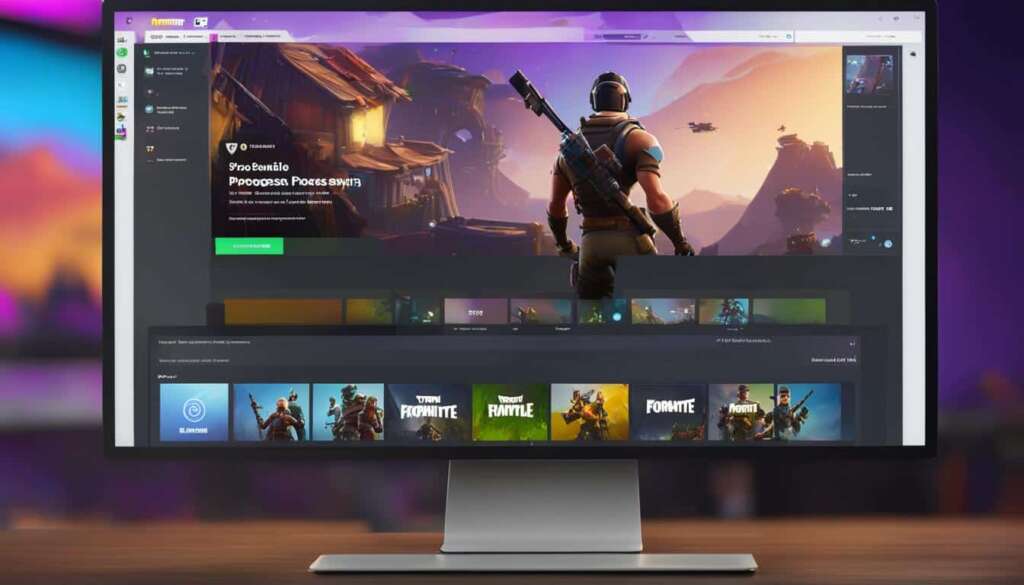Table of Contents
Fortnite is a popular third-person shooter game that can be played on various platforms, including PC. In this step-by-step guide, we will show you how to download Fortnite on your PC and start enjoying the game.
Key Takeaways
- Downloading Fortnite on PC is a straightforward process that requires creating an Epic Games account and installing the Epic Games Launcher.
- Make sure your PC meets the minimum requirements for Fortnite, including the operating system, processor, RAM, graphics card, and storage space.
- Create an Epic Games account by visiting the official Fortnite webpage and following the account creation instructions.
- Download the Epic Games Store client from the Fortnite webpage and install the Epic Games Launcher onto your PC.
- Open the Epic Games Launcher, sign in with your Epic Games account, and initiate the download of Fortnite from the Store tab.
- After the download is complete, access and launch Fortnite from the Library tab in the Epic Games Launcher.
- Adjust the game settings according to your preferences before starting to play Fortnite on your PC.
PC Requirements for Downloading Fortnite
Before downloading Fortnite on your PC, it’s essential to ensure that your system meets the minimum requirements. Here are the recommended specifications:
| Operating System | Processor | RAM | Graphics Card | Storage Space |
|---|---|---|---|---|
| Windows 10/11 64-bit | Intel Core i5 2.8 GHz | 16 GB | Nvidia GTX 1080 or AMD Radeon RX 5700 XT | 40 GB |
Meeting these requirements ensures smooth gameplay and an optimal experience while playing Fortnite on your PC. Your operating system should be Windows 10 or Windows 11, both running on a 64-bit architecture. The recommended processor is an Intel Core i5 clocked at 2.8 GHz or equivalent.
You’ll need a minimum of 16 GB of RAM to handle the game’s demanding graphical effects and performance. For graphics, a Nvidia GTX 1080 or AMD Radeon RX 5700 XT is recommended to enjoy Fortnite’s vibrant visuals at high settings.
Lastly, make sure you have enough storage space, as Fortnite requires approximately 40 GB of free space on your hard drive to accommodate the game files and future updates.
How to Create an Epic Games Account
Before you can download Fortnite on your PC, you need to create an Epic Games account. Follow these simple steps to get started:
- Visit the official Fortnite webpage at www.epicgames.com/fortnite.
- Click on the “Sign In” button located at the top right corner of the page.
- If you already have an Epic Games account, you can sign in using your existing credentials. Otherwise, click on the “Sign Up” option to create a new account.
- Fill in the required information, including your email address, username, and password. Make sure to choose a strong password to protect your account.
- Agree to the terms and conditions, and click on the “Create Account” button to complete the registration process.
Once you’ve successfully created your Epic Games account, you’re ready to move on to the next step of downloading Fortnite on your PC.
Why Do I Need an Epic Games Account?
Creating an Epic Games account is necessary to access and play Fortnite. It allows you to save your progress, connect with friends, and participate in online gameplay. Your account also serves as a gateway to other games and content available on the Epic Games Store.
By registering for an Epic Games account, you join a vibrant gaming community and gain access to regular updates, events, and new features in Fortnite. It’s a simple process that ensures you have the best possible gaming experience on your PC.
| Benefits of Creating an Epic Games Account | How it Enhances Your Fortnite Experience |
|---|---|
| Save and sync progress across multiple devices | Continue playing where you left off, whether on PC, console, or mobile |
| Connect with friends and join their parties | Team up with friends for cooperative gameplay or engage in competitive battles together |
| Access exclusive content and in-game rewards | Unlock special items, skins, and emotes to customize your Fortnite experience |
Creating an Epic Games account is free and only takes a few minutes. Don’t miss out on the exciting world of Fortnite – follow these steps to create your account and start playing today!
Downloading the Epic Games Store Client
To download Fortnite on your PC, you need to have the Epic Games Store client installed. This client serves as the platform for accessing and downloading Fortnite, among other games. Follow the steps below to get the Epic Games Store client up and running on your computer.
Step 1: Visit the Official Fortnite Website
Start by visiting the official Fortnite website. You can do this by typing “Fortnite” into your preferred search engine and clicking on the official website link. Alternatively, you can directly navigate to the website by entering the URL: https://www.epicgames.com/fortnite/en-US/home
Step 2: Click on the “Download” Button
Once you’re on the Fortnite website, locate and click on the “Download” button. This button is typically prominently displayed on the homepage or in a visible location. Clicking on it will initiate the download process for the Epic Games Store client.
Step 3: Choose PC/MAC as the Platform
After clicking on the “Download” button, you will be redirected to a page where you can choose your preferred platform. Select “PC/MAC” from the available options. This ensures that you download the correct version of the client for your computer.
Step 4: Install the Epic Games Launcher
Once you’ve selected the PC/MAC platform, the Epic Games Launcher file will begin downloading to your computer. Locate the downloaded file (usually in your downloads folder) and double-click on it to launch the installation process. Follow the on-screen instructions to complete the installation.
Once the Epic Games Launcher is successfully installed, you can proceed to the next step of downloading Fortnite itself through the launcher.
Step 5: Sign In to the Epic Games Launcher
Open the Epic Games Launcher on your computer. If prompted, sign in using the Epic Games account that you created earlier. If you haven’t created an account yet, refer to Section 3 of this guide for instructions on how to create one.
Step 6: Find and Download Fortnite
Once you’re signed in, navigate to the Store tab within the Epic Games Launcher. Here, you can search for Fortnite by typing “Fortnite” into the search bar. Click on the Fortnite game page to access more details about the game, including screenshots, videos, and reviews. To initiate the download, click on the “Get” or “Download” button.
The Epic Games Launcher will begin downloading Fortnite to your PC. The download progress will be displayed within the launcher, allowing you to monitor the status. Depending on your internet connection speed, the download may take some time to complete.
Once the download is finished, you will be able to access and launch Fortnite from your library within the Epic Games Launcher. Congratulations, you’re now ready to join the millions of players around the world and start playing Fortnite on your PC!
Downloading Fortnite Through the Epic Games Launcher
To download Fortnite on your PC, you will need to use the Epic Games Launcher. Follow the steps below to successfully download and install the game:
Step 1: Open the Epic Games Launcher
Once you have the Epic Games Launcher installed on your PC, open the software by double-clicking on the desktop icon or searching for it in your Start menu. If you are not already signed in, enter your Epic Games account credentials to access the launcher.
Step 2: Find Fortnite
In the Epic Games Launcher, navigate to the “Store” tab located on the left side of the window. You can also use the search function by clicking on the magnifying glass icon at the top right corner of the window and typing “Fortnite” into the search bar. Once you find the game, click on its page to access more information and download options.
Step 3: Initiate the Download
On the Fortnite page, you will see a “Download” button. Click on it to start the download process. The Epic Games Launcher will display the download progress, indicating how much of the game has been downloaded and how much time is remaining.
Step 4: Access and Launch Fortnite
Once the download is complete, navigate to the “Library” tab in the Epic Games Launcher. Here, you will find a list of all the games you have downloaded and installed through the launcher. Locate Fortnite in your library and click on the “Launch” button to start the game.
Congratulations! You have successfully downloaded and installed Fortnite on your PC. Now you can dive into the action-packed world of Fortnite and join millions of players from around the globe.

| Download Steps | Description |
|---|---|
| Step 1 | Open the Epic Games Launcher |
| Step 2 | Find Fortnite |
| Step 3 | Initiate the Download |
| Step 4 | Access and Launch Fortnite |
Adjusting Settings and Running Fortnite
| Recommended Settings for Optimal Gameplay | |
|---|---|
| Mouse Sensitivity | Adjust the sensitivity to your liking, ensuring smooth and precise control of your character’s movements. |
| Graphics Quality | Customize the graphics settings based on your PC’s capabilities and preferences. Higher settings will provide better visuals, but may affect performance. |
| Key Binds | Modify key bindings to suit your playstyle and optimize your efficiency during gameplay. Assign keys for building, shooting, and other actions according to your comfort. |
Once you have successfully downloaded and installed Fortnite on your PC, it’s important to adjust the game settings to enhance your gaming experience. These settings allow you to customize various aspects of the game, including mouse sensitivity, graphics quality, and key binds.
Adjusting the mouse sensitivity is crucial for precise aiming and smooth camera movements. Experiment with different sensitivity levels and find the sweet spot that works best for you. Higher sensitivity can help with quick response times, while lower sensitivity provides better accuracy for long-range shots.
Graphics quality should be adjusted according to your PC’s capabilities. If you have a powerful gaming rig, you can maximize the graphics settings for stunning visuals. However, if your PC is not as powerful, lowering the graphics settings can help achieve smoother gameplay and avoid lag or stuttering.
Key binds refer to the customization of keyboard or mouse buttons for various in-game actions. By assigning specific keys to different functions, you can streamline your gameplay and react faster in intense situations. Experiment with different key configurations to find what works best for you and consider utilizing key binds for building structures, weapon selection, and other frequently used actions.
Pro Tip: Professional Fortnite players often recommend using a low mouse sensitivity for better accuracy in building and shooting.
Once you are satisfied with your settings, you can jump into the Fortnite action. Select your desired game mode, whether it’s Battle Royale, Creative, or Save the World, and start playing on your PC. Join forces with friends or test your skills against other players from around the world in the quest for victory.
Maximizing your Gaming Experience
While adjusting your settings is essential, it’s important to remember that gameplay preferences can vary from player to player. Take the time to experiment and find the settings that suit your playstyle and provide the most enjoyment. Whether you prefer a fast-paced, aggressive style or a more strategic, defensive approach, Fortnite offers a range of possibilities to cater to your gaming preferences.
Additionally, staying up to date with the latest updates and patches can help ensure a smoother gaming experience. Game developers regularly release updates to fix bugs, introduce new features, and balance gameplay. Keeping your game client updated will not only provide you with the latest content but also minimize potential issues and maximize performance.
Now that you have customized your settings and are ready to conquer Fortnite on your PC, dive into the battle royale frenzy and showcase your skills. Remember, practice makes perfect, so keep honing your abilities and adapt to the ever-changing landscape of this exciting and competitive game.
Conclusion
Downloading Fortnite on your PC is a straightforward process that can be done in a few simple steps. First, ensure that your PC meets the minimum requirements, including the operating system, processor, RAM, graphics card, and storage space.
Next, create an Epic Games account by visiting the official Fortnite webpage and following the provided instructions. This will allow you to access the Epic Games Store client, which is necessary for downloading Fortnite.
Once you have installed the Epic Games Launcher, sign in with your Epic Games account and locate Fortnite on the Store tab. Initiate the download and monitor the progress. Once the download is complete, you can find and launch Fortnite in the Library tab of the Epic Games Launcher.
Before diving into the game, it’s advisable to adjust the settings according to your preferences. This includes modifying mouse sensitivity, graphics quality, and key binds. Once you have customized the settings, select your desired game mode and enjoy playing Fortnite on your PC with friends and players worldwide.
FAQ
What are the minimum PC requirements for downloading Fortnite?
The recommended PC specifications for Fortnite include operating system (Windows 10/11 64-bit), processor (Intel Core i5 2.8 GHz), RAM (16 GB), graphics card (Nvidia GTX 1080 or AMD Radeon RX 5700 XT), and storage space (40 GB).
How do I create an Epic Games account?
Visit the official Fortnite webpage, click on the “Sign In” button, and follow the instructions to create your account, including choosing a username and password.
How do I download the Epic Games Store client?
Visit the Fortnite webpage, click on the Download button, and choose PC/MAC as the platform. Install the Epic Games Launcher by opening the downloaded file and following the installation instructions.
How do I download Fortnite through the Epic Games Launcher?
Once the Epic Games Launcher is installed, open the software and sign in with your Epic Games account. Find Fortnite on the Store tab or by searching for it. Click on the game’s page and initiate the download. The Epic Games Launcher will show the download progress, and once it’s complete, click on the Library tab to access and launch Fortnite.
How do I adjust the settings and run Fortnite on my PC?
In the game’s main menu, go to Settings and make modifications to mouse sensitivity, graphics quality, and key binds. Once you’re satisfied with the settings, you can select your desired game mode and start playing Fortnite on your PC.
Can I play Fortnite with my friends and other players around the world?
Yes, once you have downloaded Fortnite on your PC, you can join your friends and other players in the game and enjoy the multiplayer experience.