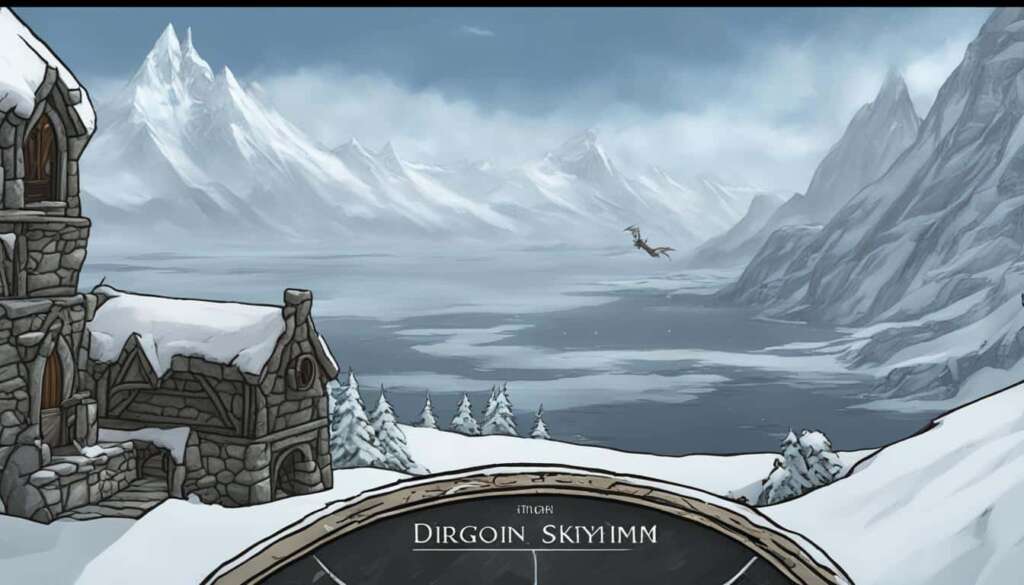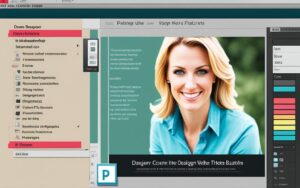Table of Contents
Looking for a quick and easy way to exit Skyrim on PC? Whether you’re ready to quit playing the game or just need to take a break, we’ve got you covered with this handy guide. In this article, we’ll provide you with essential tips and methods to effectively exit Skyrim on your PC.
So, how can you exit Skyrim on PC? Let’s start with the simplest method using the in-game menu. By pressing the Escape key, you’ll open the main menu where you can find the “Exit to Desktop” option. Click on it, or use the arrow keys to select it, then confirm your choice. It’s a smooth and safe way to exit the game.
But what if the game freezes or becomes unresponsive? Don’t worry, we have alternative methods for you too. Use the Alt+Tab key combination to switch to another program or window, then right-click on the Skyrim app and select “Close Window.” If that doesn’t work, you can rely on the Task Manager by pressing Ctrl+Alt+Del. From there, you can close the game and get back to your desktop. Remember, it’s always a good idea to have the Task Manager set to “Always On Top” to prevent any blocking issues.
When it comes to improving your gaming experience and preventing crashes in Skyrim, there are a few additional tips to keep in mind. Regularly save your progress to avoid losing any unsaved data. Install the latest patches and updates to ensure you have the most stable version of the game. Optimize your PC settings to enhance performance. If needed, consider using mods or performance-enhancing tools. And if all else fails, restarting your PC may be necessary to resolve persistent issues.
So, now you know how to exit Skyrim on PC like a pro. Whether you want to quit playing or simply take a break, follow our tips and methods, and you’ll be able to exit the game smoothly. Happy gaming!
How to Exit Skyrim on PC Using In-Game Menu
The simplest and most common way to exit Skyrim on PC is by using the in-game menu. Press the Escape key to open the main menu and navigate to the “Exit to Desktop” option. If you don’t see this option immediately, scroll down with your mouse. Click on “Exit to Desktop” or use the arrow keys to select it. This method allows you to exit the game smoothly and safely.
If you’re not familiar with navigating the in-game menu, here’s a step-by-step guide:
- While in-game, press the Escape key on your keyboard. This will bring up the main menu.
- Use your mouse to scroll down, if necessary, until you see the “Exit to Desktop” option.
- Click on “Exit to Desktop” using your mouse or use the arrow keys to select it.
- Once the “Exit to Desktop” option is highlighted, press the Enter key to exit Skyrim.
Exiting Skyrim using the in-game menu is a straightforward process that ensures your progress is saved and the game is closed properly. It’s always a good practice to exit the game through the in-game menu rather than abruptly closing it using other methods.
Now that you know how to exit Skyrim using the in-game menu, let’s explore some alternative methods you can use in case the game becomes unresponsive or freezes.
Alternative Methods to Exit Skyrim on PC
In some cases, the game may freeze or become unresponsive, making it difficult to exit using the in-game menu. In such situations, you can try alternative methods to close Skyrim.
One option is to use the Alt+Tab key combination to switch to another program or window on your computer. Once you’re on the desktop or another window, right-click on the Skyrim app in the taskbar and select “Close Window.” This method can forcefully close the game when it’s frozen or not responding.
If using the Alt+Tab method doesn’t work, you can access the Task Manager by pressing the Ctrl+Alt+Del keys simultaneously. The Task Manager will appear, showing a list of currently running processes. Locate the Skyrim process in the list, right-click on it, and select “End Task” or “End Process.” This will forcefully close the game.
It’s important to note that forcibly closing Skyrim using alternative methods may result in unsaved progress or data loss. Therefore, always try to use the in-game menu first to exit the game properly.
Now that you’re familiar with the different methods to exit Skyrim on PC, let’s move on to some additional tips and considerations to enhance your gaming experience.
Alternative Methods to Exit Skyrim on PC
In some cases, the game may freeze or become unresponsive, making it difficult to exit using the in-game menu. In such situations, you can try alternative methods to exit Skyrim on PC.
- Alt+Tab key combination: Use this method to switch to another program or window. Once you have switched, right-click on the Skyrim app and select “Close Window.”
- Ctrl+Alt+Del: If the Alt+Tab key combination doesn’t work, press Ctrl+Alt+Del simultaneously. This will bring up the Task Manager. From there, you can close the game by selecting it and clicking “End Task.”
For smoother performance, it’s recommended to set the Task Manager to “Always On Top” to avoid any blocking issues.
If you are experiencing difficulties exiting Skyrim due to freezing or unresponsiveness, these alternative methods can help you close the game without disrupting your PC’s performance.
Image shows a frozen screen from the Skyrim game, representing the challenges of exiting the game when it becomes unresponsive.
Additional Tips and Considerations
To prevent crashes and improve your overall gaming experience in Skyrim, it’s important to follow some additional tips and considerations. Firstly, make sure to regularly save your progress. Skyrim can be unpredictable, and unexpected crashes can occur. By saving frequently, you’ll minimize the risk of losing hours of gameplay.
Another crucial step is to install the latest patches and updates. Bethesda, the game’s developer, constantly releases updates to address bugs and improve performance. Keeping your game up to date will help prevent crashes and ensure a smoother gaming experience.
Optimizing your PC settings is also vital. Adjusting graphics settings, such as lowering texture quality or disabling unnecessary visual effects, can alleviate strain on your system and reduce the likelihood of crashes. Additionally, consider using mods or performance-enhancing tools specifically designed to enhance Skyrim’s stability and performance.
If you encounter persistent issues despite following these tips, restarting your PC may be necessary. Sometimes, the game or your system may become overwhelmed, and a fresh start can resolve the problem. Before quitting the game, always remember to save your progress to avoid losing any unsaved data.
FAQ
How do I exit Skyrim on PC?
To exit Skyrim on PC, you can use the in-game menu. Press the Escape key to open the main menu and select the “Exit to Desktop” option. If the option is not immediately visible, scroll down and click on “Exit to Desktop.” This will allow you to exit the game smoothly and safely.
What should I do if the game freezes or becomes unresponsive?
If Skyrim freezes or becomes unresponsive, you can try alternative methods to exit. One option is to use the Alt+Tab key combination to switch to another program or window. Then, right-click on the Skyrim app and choose “Close Window.” If that doesn’t work, you can use Ctrl+Alt+Del to bring up the Task Manager and close the game from there. Make sure to set the Task Manager to “Always On Top” to avoid any blocking issues.
Are there any additional tips to improve my gaming experience in Skyrim?
Yes, to prevent crashes and enhance your gaming experience, it is important to follow some additional tips. These include regularly saving your progress, installing the latest patches and updates, optimizing your PC settings, and using mods or performance-enhancing tools if necessary. If you encounter persistent issues, restarting your PC may be necessary. Always remember to save your progress before quitting the game to avoid losing any unsaved data.