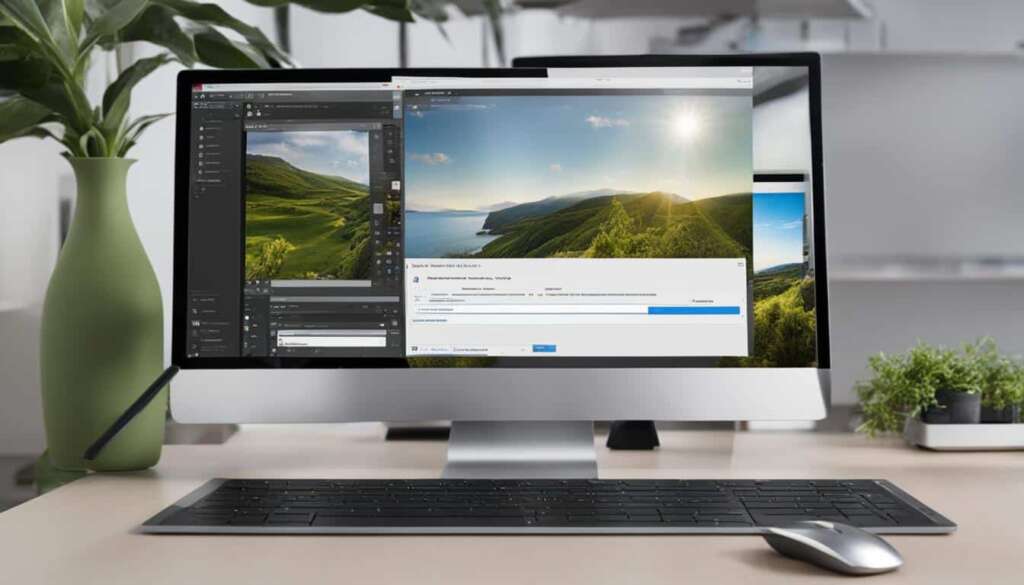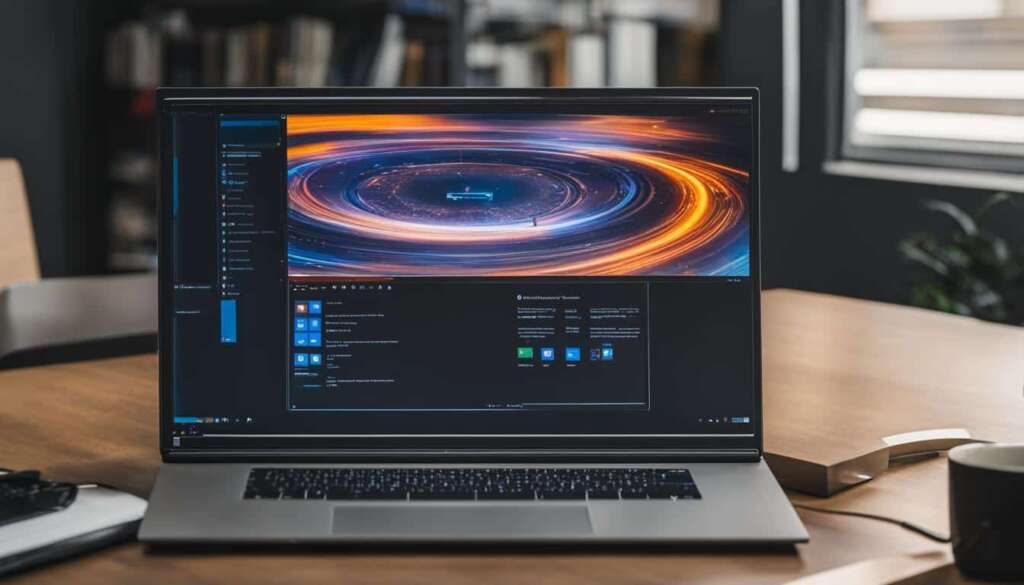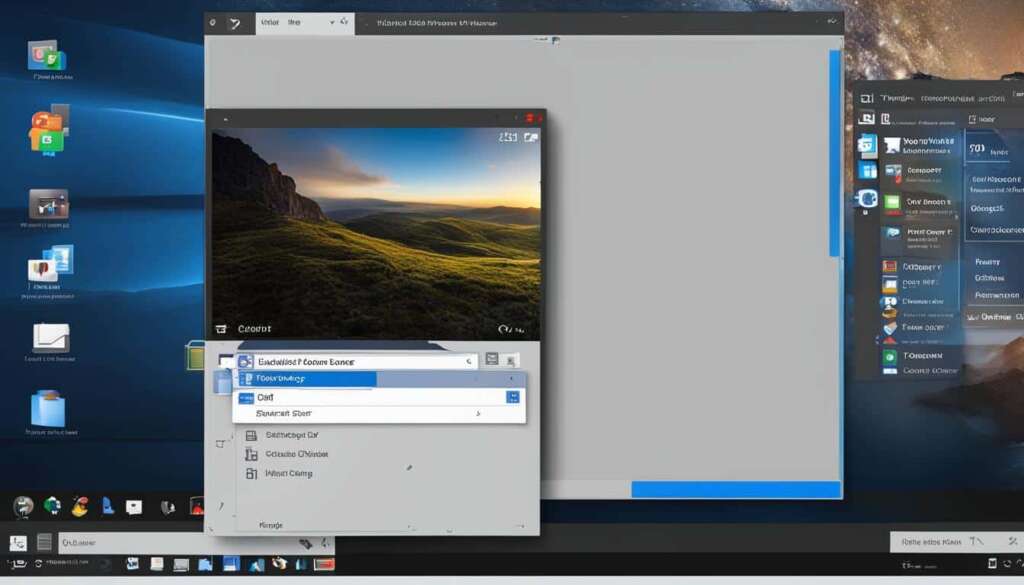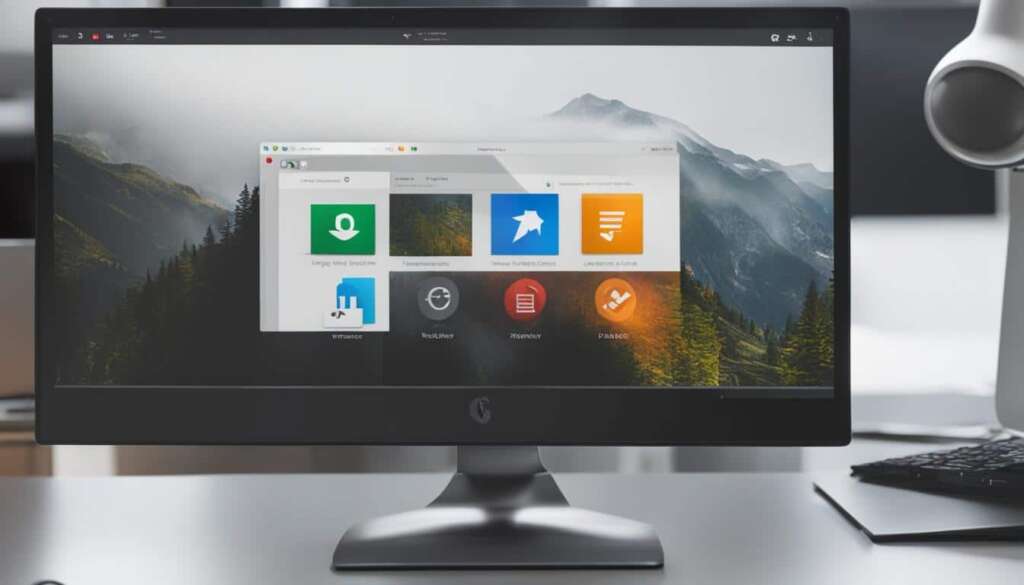Table of Contents
When a game on your PC becomes unresponsive or freezes, it can be frustrating and disrupt your gaming experience. Knowing how to force close a game can help you quickly resolve these issues and get back to gaming. In this quick guide, we will explore three different methods to force quit a game on PC, ensuring that you can efficiently handle any unresponsive gaming situations.
Method 1: Using Keyboard Shortcut
The first method to force close a game on PC is by using a keyboard shortcut. To do this, select the application that has stopped working and then press the Alt + F4 keys together. This keyboard shortcut will force quit the game and close it.
However, it is important to note that if you do not complete step one of this method, your entire computer may shut down instead of just the game. So, ensure that you have the game window selected before pressing Alt + F4.
Using this keyboard shortcut provides a quick and convenient way to force close an unresponsive game on your PC. It can save you time and frustration by instantly closing the problematic game, allowing you to resume your gaming session without further interruption.
Method 2: Using Task Manager
When the keyboard shortcut method fails or your computer lacks function keys, you can force quit a game on PC using Task Manager. This method allows you to terminate unresponsive games and resume your gaming experience without any issues.
To force quit a game using Task Manager, follow these steps:
- Press Control + Alt + Delete simultaneously to open the Task Manager dialog box.
- Choose Task Manager from the options.
- In the Task Manager window, locate and select the application or game that you want to force quit.
- Click on the “End task” button.
This action will terminate the unresponsive game and allow you to continue gaming smoothly.
If you encounter any difficulties following this method, you can consult the official documentation or seek assistance from technical forums.
| Pros | Cons |
|---|---|
| Provides a straightforward method to force quit games on PC. | Requires navigating through menus and selecting the correct application/game in the Task Manager. |
| Accessible shortcut keys make it easy to access the Task Manager. | May not work for severely frozen or unresponsive games. |
| Allows you to force close a single game without affecting other open applications. | May terminate background tasks associated with the game, potentially causing data loss or instability. |
Method 3: Using Command Prompt
The third method to force close a game on your PC involves using the Command Prompt. This method can be particularly helpful if your computer has PowerShell and you want to switch back to Command Prompt for force quitting a game. Here’s how you can do it:
- Press the Windows key + R on your keyboard to open the Run dialog box.
- Type “cmd” and press Enter to open the Command Prompt.
- Next, type “tasklist” to see a list of tasks and programs running on your computer.
- Identify the game or application you want to force quit from the list.
- Enter the command “taskkill /im [name_of_program].exe” (replace [name_of_program] with the actual name of the game or application).
- Press Enter, and the game will be force closed, allowing you to resolve any unresponsive game issues.
If you find that none of the methods mentioned above work, you can try restarting your computer. A restart can often resolve any persistent game issues and provide a clean start for your gaming session.
FAQ
How can I force close a game on my PC?
There are three methods you can use to force close a game on your PC: using a keyboard shortcut, using Task Manager, or using Command Prompt.
What is the first method to force close a game on PC?
The first method is by using a keyboard shortcut. Click to select the application/game that has stopped working and then press the Alt + F4 keys together.
What should I be aware of when using the keyboard shortcut method?
Be aware that if you don’t complete step one of this method, your entire computer may shut down instead of just the game.
What is the second method to force close a game on PC?
The second method is by using Task Manager. Press Control + Alt + Delete and choose Task Manager. In the Task Manager window, select the application/game that you want to force quit and click on the “End task” button.
What is the third method to force close a game on PC?
The third method involves using Command Prompt. Press the Windows key + R on your keyboard to open the Run dialog box. Type “cmd” and press Enter to open the Command Prompt. Next, type “tasklist” to see a list of tasks and programs running on your computer. Identify the game/application you want to force quit and enter the command “taskkill/im [name_of_program].exe” (replace [name_of_program] with the actual name of the game/application).
What if none of the methods work?
If none of the methods work, you can also try restarting your computer to resolve any unresponsive game issues.