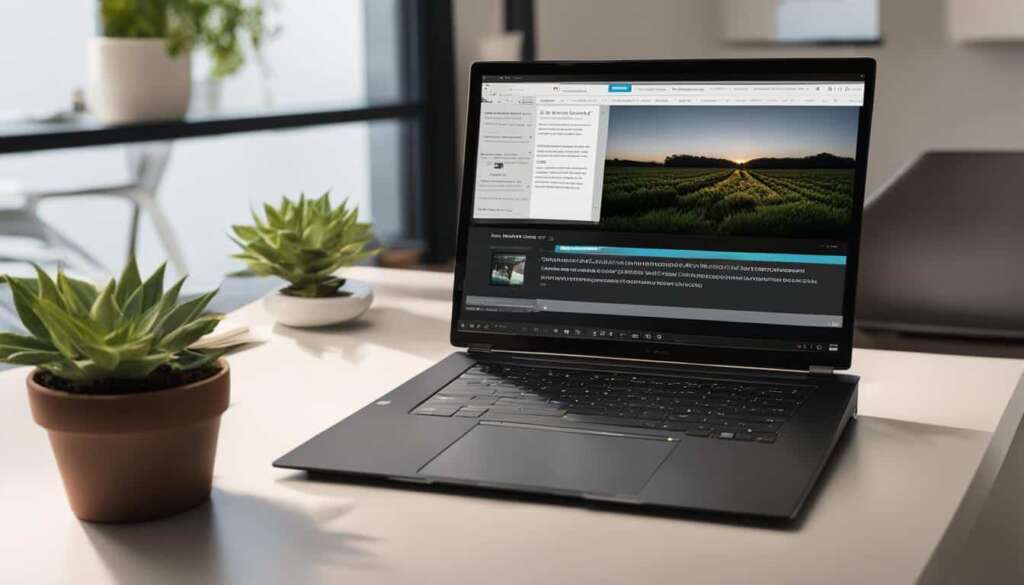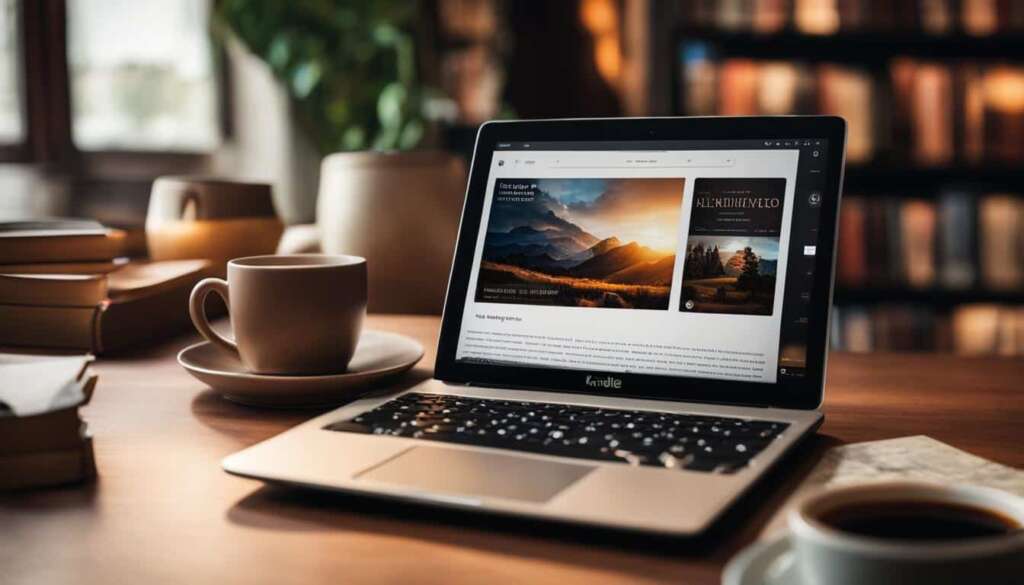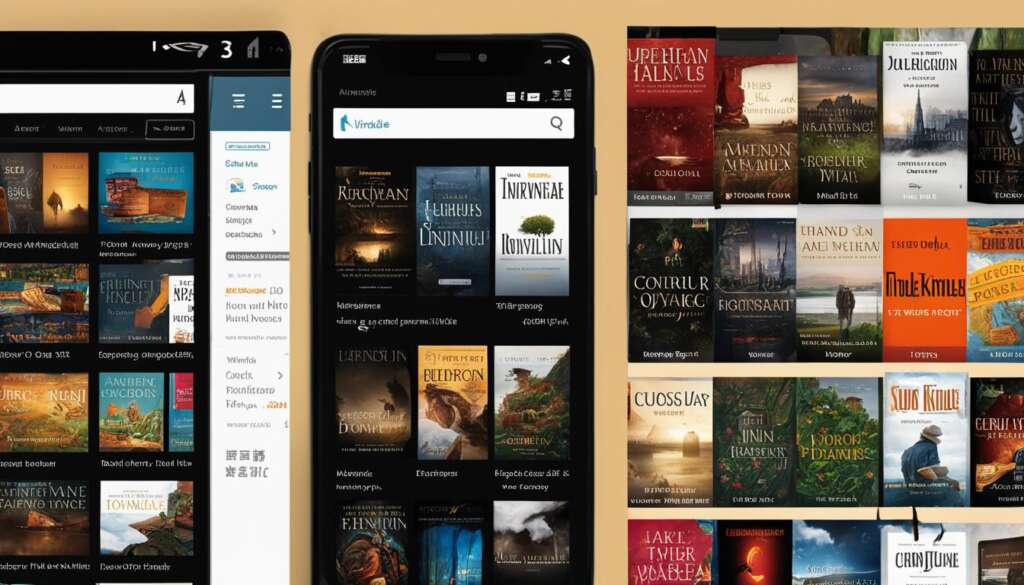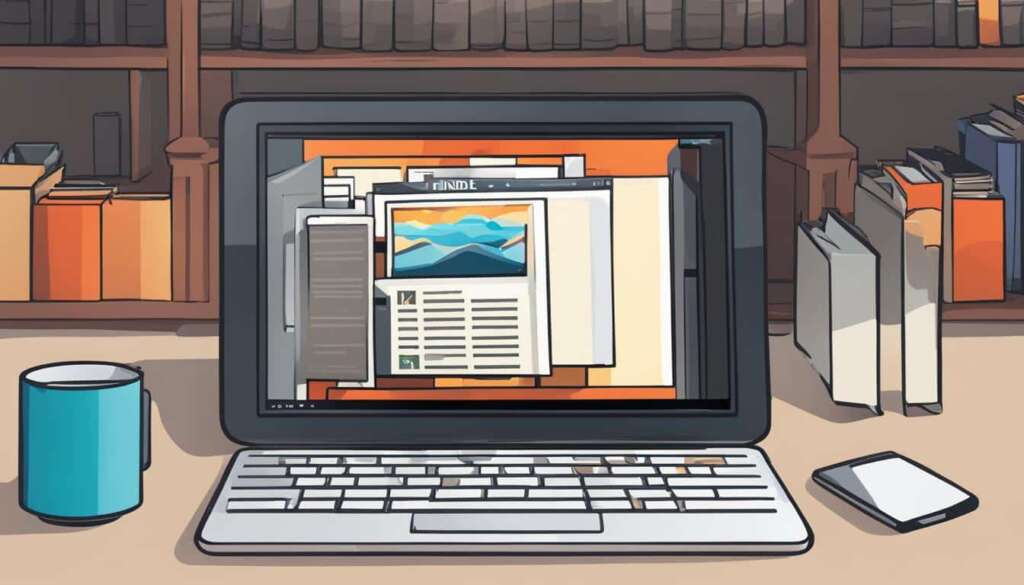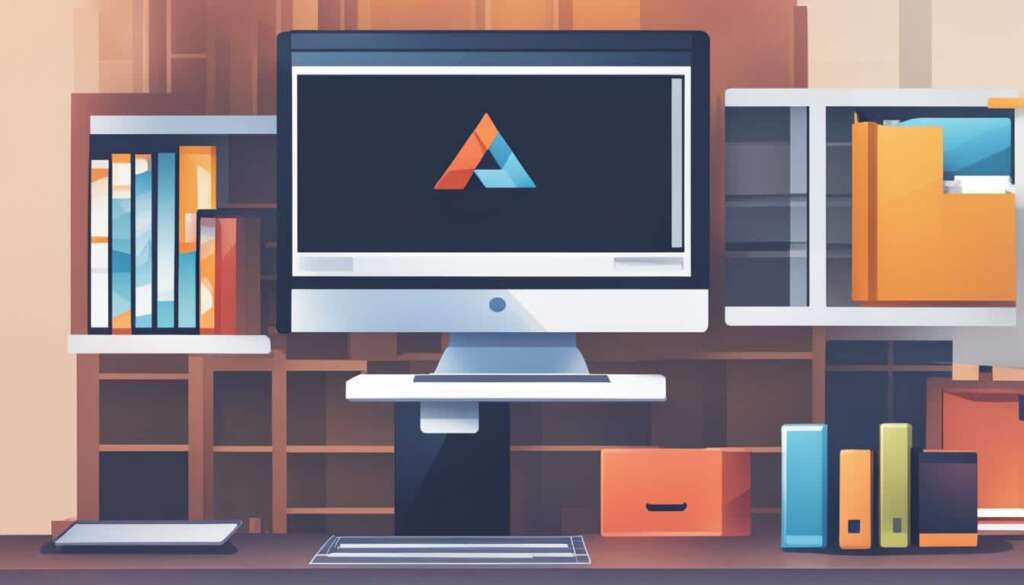Table of Contents
Are you an avid reader who loves diving into the world of digital books? Look no further than Adobe Digital Editions, the ultimate solution for all your digital reading needs. Whether you’re exploring the vast array of Adobe e-books, immersing yourself in the captivating world of ePUB format, or delving into the convenience of a digital library, Adobe Digital Editions has got you covered.
As a powerful digital reading software developed by Adobe, Adobe Digital Editions offers seamless access to your favorite e-books, including those protected by DRM (Digital Rights Management). With its user-friendly interface and extensive features, this cutting-edge e-book reader brings your digital reading experience to a whole new level.
Whether you’re a student, professional, or simply an avid reader, having a reliable e-book library is essential. Adobe Digital Editions provides a secure and organized platform to store and manage your e-books, allowing you to easily navigate through your collection and access your preferred titles with just a few clicks.
The versatility of Adobe Digital Editions extends beyond its library functionality. With support for both ePUB and PDF formats, you can indulge in a wide range of e-books without any compatibility issues. Whether you prefer the flexibility of reflowable text in ePUB or the precise layout of PDF, Adobe Digital Editions ensures a seamless reading experience tailored to your preferences.
One of the standout features of Adobe Digital Editions is its ability to handle DRM-protected e-books. If you have e-books with DRM restrictions, Adobe Digital Editions allows you to easily authorize and access them using either an Adobe ID or a Vendor ID. This authorization process ensures that you can enjoy your DRM protected content on multiple devices while keeping it secure.
What’s more, Adobe Digital Editions empowers you to engage with your e-books on a deeper level. With the ability to add notes, highlights, and bookmarks, you can enhance your reading experience and easily refer back to essential information. This feature is particularly useful for students, researchers, and anyone who wants to extract and retain key insights from their digital reading materials.
Not only can you unlock and enjoy your e-books on different devices, but you can also transfer them between computers effortlessly. With Adobe Digital Editions, authorized e-books can be easily copied from one computer to another, enabling you to seamlessly transition between reading environments without losing your progress or access to your favorite titles.
Are you excited to explore the world of digital publishing? Adobe Digital Editions is your go-to software. Its support for industry-standard formats and its user-friendly interface make it an essential tool for authors, publishers, and anyone involved in the digital publishing process. Unlock the potential of your e-books and reach a wider audience with Adobe Digital Editions.
So, if you’re ready to embark on a digital reading journey like never before, download Adobe Digital Editions today and unlock the endless possibilities that await you. Your next adventure is just a click away.
Authorizing Adobe Digital Editions
To read DRM protected books, you need to authorize Adobe Digital Editions using either an Adobe ID or a Vendor ID. This authorization associates the book with your ID and allows you to read it on multiple devices.
- If you don’t get a prompt to authorize, you can manually start the authorization process by clicking Help > Authorize.
- In the dialog box, select Adobe ID as your eBook vendor and enter your user name and password.
- If you don’t have an Adobe ID, you can create one directly within Adobe Digital Editions.
- However, if you authorize without an ID, you can only read the book on the current device and won’t be able to transfer it to other devices.
By authorizing Adobe Digital Editions, you can enjoy the freedom to read DRM protected books seamlessly across your preferred devices. Don’t miss out on the opportunity to unlock a world of digital literature with Adobe Digital Editions.
Using Adobe Digital Editions
Adobe Digital Editions is a versatile e-book reader that supports various formats, including ePUBs and PDFs. Whether you want to enjoy a captivating novel in ePUB format or delve into a research paper in PDF format, Adobe Digital Editions has got you covered.
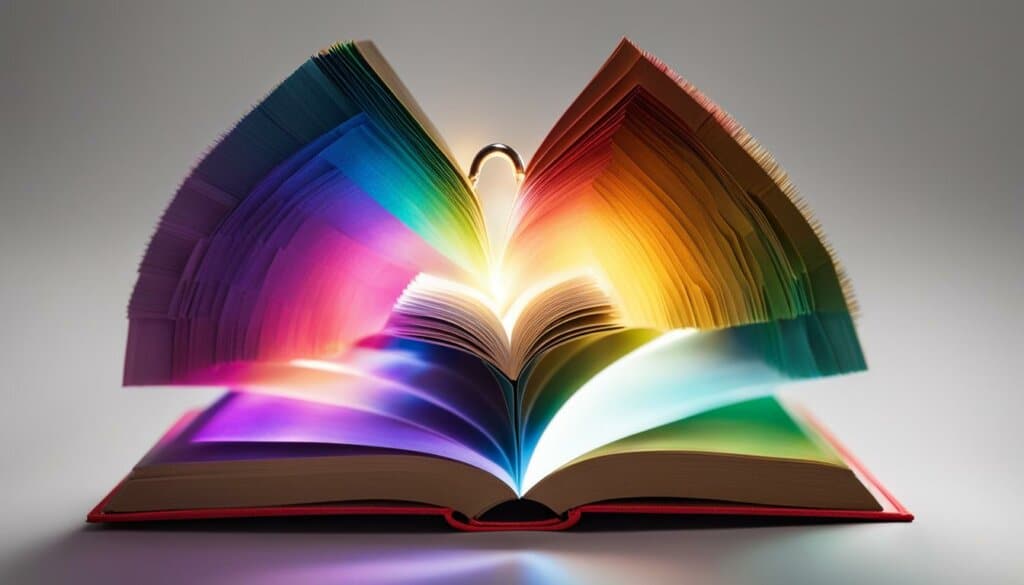
When reading ePUBs, you can navigate through the book effortlessly using the navigation bar at the bottom of the screen. Simply scroll through the pages and immerse yourself in the immersive storytelling experience.
For those who prefer PDFs, Adobe Digital Editions offers a user-friendly interface complete with a convenient scroll bar on the right side of the screen. Seamlessly navigate through the document and access the information you need in a breeze.
But Adobe Digital Editions doesn’t stop at just reading. It allows you to interact with the content by adding notes, highlights, and bookmarks. This feature enables you to mark important passages, jot down ideas, and revisit key points easily.
What’s more, if you have authorized your computer with an ID, you can transfer your books to other computers and authorize them with the same ID. This means you can enjoy your beloved e-books on multiple devices without any hassle.
Your collection of e-books can be conveniently accessed in the My Digital Editions folder, located within your computer’s documents folder. Organize and manage your library effortlessly, ensuring your literary adventures are always at your fingertips.
| Adobe Digital Editions Features | Description |
|---|---|
| Read ePUBs | Immerse yourself in the captivating world of ePUBs with Adobe Digital Editions’ intuitive navigation. |
| Read PDFs | Effortlessly navigate through PDF documents and access information with Adobe Digital Editions’ user-friendly interface. |
| Add notes, highlights, and bookmarks | Interact with your e-books by adding personal notes, highlighting important passages, and bookmarking key points for future reference. |
| Transfer books to other computers | Authorize multiple computers with the same ID and easily transfer your favorite e-books across devices. |
Transferring Books with Adobe Digital Editions
With Adobe Digital Editions, transferring books to and from supported eReader devices is a breeze. Whether you want to read your favorite novels on the go or share them with friends, Adobe Digital Editions has you covered.
When you connect your eReader device to your computer and launch Adobe Digital Editions, the software automatically detects the device, making it hassle-free to initiate the transfer process. However, please note that both Adobe Digital Editions and the eReader device must be authorized to facilitate the transfer of DRM-protected content, ensuring a secure reading experience.
Once connected, the eReader device appears in the library section of Adobe Digital Editions, ready for action. To transfer books, simply navigate to your library and drag the desired titles from the library section to the eReader device icon. It’s that easy!
It’s important to remember not to disconnect the device while transferring books. Safely transfer your favorite titles without any interruptions or worries.
Experience the joy of seamlessly transferring your precious literary collection with Adobe Digital Editions—one of the best digital publishing software available.
Adobe Digital Editions on NOOK
To transfer eBooks to your NOOK, you need to download and install Adobe Digital Editions on your computer. Adobe Digital Editions supports both Adobe DRM content and DRM-free content.
However, for NOOK HD and NOOK HD+ users on Windows, ADE does not currently support direct transfer, so you will need to manually copy the unlocked book to your NOOK. For other users, you can directly copy the eBooks from the ADE library to your NOOK within the ADE program.
Here’s how you can transfer eBooks to your NOOK:
- Download and install Adobe Digital Editions on your computer.
- Open Adobe Digital Editions and authorize your computer using your Adobe ID.
- Connect your NOOK to your computer using a USB cable.
- In Adobe Digital Editions, your NOOK will appear under “Devices” in the left sidebar.
- Drag and drop the eBooks you want to transfer from the ADE library to your NOOK.
- Wait for the transfer to complete and safely disconnect your NOOK from the computer.
By following these steps, you can enjoy your favorite eBooks on your NOOK device, whether they are Adobe DRM protected or DRM-free.
Getting Started with Adobe Digital Editions
Adobe Digital Editions is a powerful software that allows you to unlock and access a wide range of e-books on your computer. In this section, we will guide you through the process of installing Adobe Digital Editions, authorizing your computer, and completing the NOOK authorization for a seamless reading experience.
Step 1: Install Adobe Digital Editions
To begin, you need to download and install Adobe Digital Editions on your computer. Visit the Adobe website and locate the download link for Adobe Digital Editions. Once the download is complete, follow the on-screen instructions to install the software.
Step 2: Authorize Your Computer
During the installation process, you will be prompted to authorize your computer. This step is crucial for accessing DRM-protected content and syncing your e-books across multiple devices. If you don’t have an Adobe ID, you can create one by visiting the Adobe Sign-In page. Simply follow the instructions provided and enter your details to create an Adobe ID.
Step 3: NOOK Authorization
If you are a NOOK user, it is essential to authorize your NOOK device with Adobe Digital Editions. This authorization allows you to read DRM-protected content on your NOOK, ensuring a seamless reading experience. Connect your NOOK device to your computer, and open Adobe Digital Editions. Follow the on-screen instructions to authorize your device and sync your e-books.
Now that you have successfully installed Adobe Digital Editions, authorized your computer, and completed the NOOK authorization, you are ready to explore a vast library of e-books and enjoy the features and benefits offered by Adobe Digital Editions.
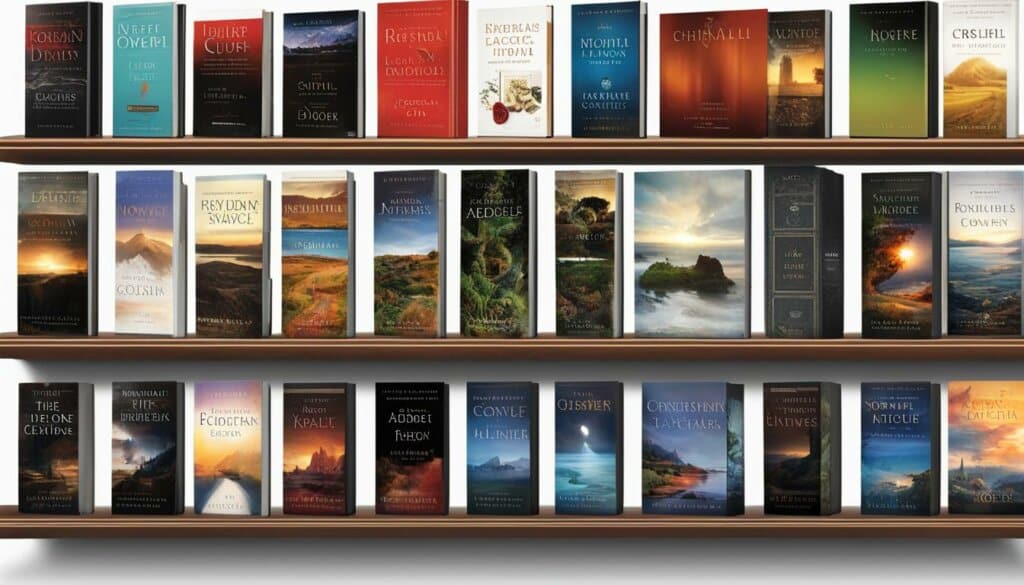
| Steps | Description |
|---|---|
| Step 1 | Install Adobe Digital Editions by downloading the software from the Adobe website and following the installation instructions. |
| Step 2 | Authorize your computer by creating or signing in with your Adobe ID during the installation process. |
| Step 3 | Authorize your NOOK device with Adobe Digital Editions to access DRM-protected content on your device. |
Conclusion
Adobe Digital Editions is a powerful e-book reader and digital publishing software that revolutionizes the way you experience and interact with e-books. With support for versatile formats like ePUB and PDF, this intuitive software allows you to unlock and read a wide range of e-books effortlessly.
One of the key highlights of Adobe Digital Editions is its seamless integration of features such as adding notes, highlights, and bookmarks. These tools enable you to personalize your reading experience and engage with the content in a more meaningful way.
Beyond just reading, Adobe Digital Editions empowers you to easily transfer your e-books to other computers and supported eReader devices. Whether you’re at home or on the go, you can take your digital library with you and enjoy your favorite books anytime, anywhere.
Whether you’re accessing DRM-protected or DRM-free content, Adobe Digital Editions is your all-in-one solution for a captivating and immersive reading experience. So, unleash the full potential of your e-books with Adobe Digital Editions and embark on a journey of knowledge, imagination, and inspiration.
FAQ
How can I unlock my eBooks with Adobe Digital Editions?
When you download a book from a library or purchase an eBook, you can open it in Adobe Digital Editions. If the book doesn’t open automatically, you can manually add it to the Adobe Digital Editions library.
How do I authorize Adobe Digital Editions?
To access DRM protected books, you need to authorize Adobe Digital Editions using an Adobe ID or a Vendor ID. If you don’t have an Adobe ID, you can create one through the Adobe Digital Editions application.
How do I read DRM protected books in Adobe Digital Editions?
To read DRM protected books, you need to authorize Adobe Digital Editions using either an Adobe ID or a Vendor ID. This authorization associates the book with your ID and allows you to read it on multiple devices.
In which formats can I read books using Adobe Digital Editions?
Adobe Digital Editions supports reading books in both ePUB and PDF formats.
What features does Adobe Digital Editions provide for reading books?
While reading a book, you can add notes, highlights, and bookmarks to mark important parts.
Can I transfer books to other computers and eReader devices using Adobe Digital Editions?
Yes, if you have authorized your computer with an ID, you can copy the book to another computer and authorize it with the same ID to access the book. Adobe Digital Editions also allows you to transfer books to and from supported eReader devices.
How do I transfer eBooks to my NOOK?
To transfer eBooks to your NOOK, you need to download and install Adobe Digital Editions on your computer. For NOOK HD and NOOK HD+ users on Windows, ADE does not currently support direct transfer, so you will need to manually copy the unlocked book to your NOOK. For other users, you can directly copy the eBooks from the ADE library to your NOOK within the ADE program.
How do I get started with Adobe Digital Editions?
To get started with Adobe Digital Editions, you need to download and install it on your computer. During the installation process, you will be prompted to authorize your computer. If you don’t have an Adobe ID, you can create one by following the instructions on the Adobe Sign-In page.
What is Adobe Digital Editions?
Adobe Digital Editions is a versatile e-book reader and digital publishing software that allows you to unlock and read a wide range of e-books. It supports various formats, including ePUB and PDF, and provides features such as adding notes, highlights, and bookmarks.