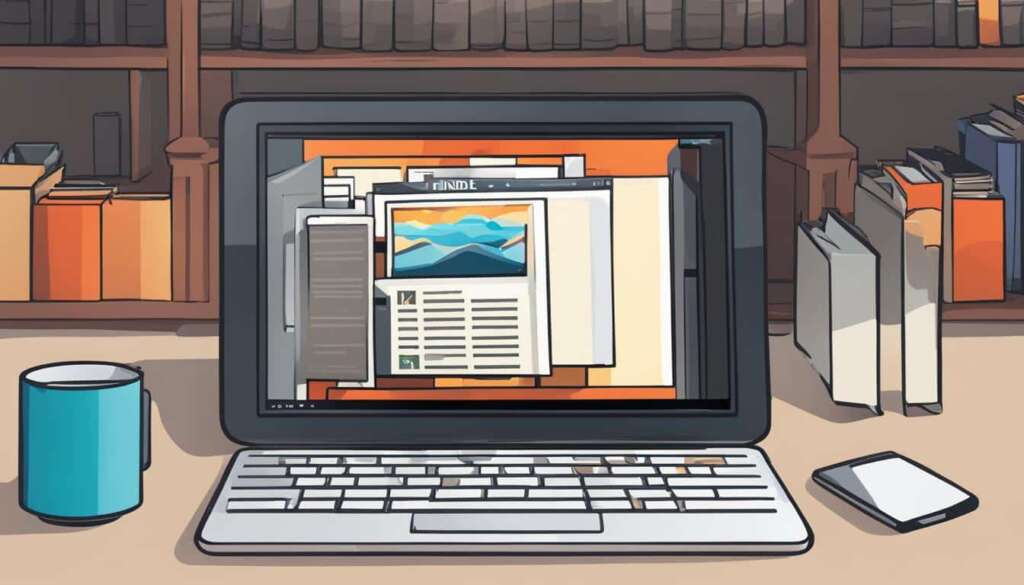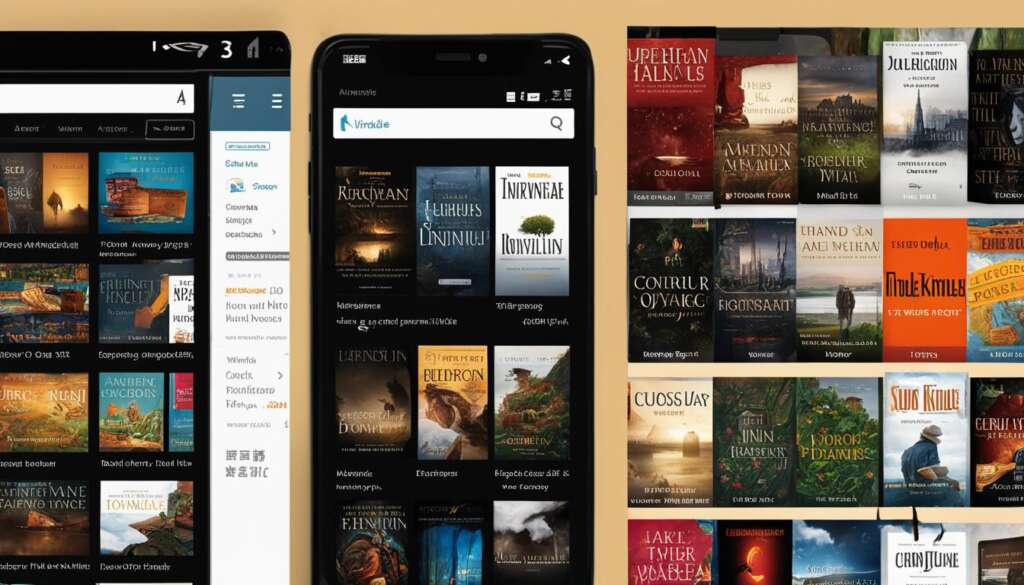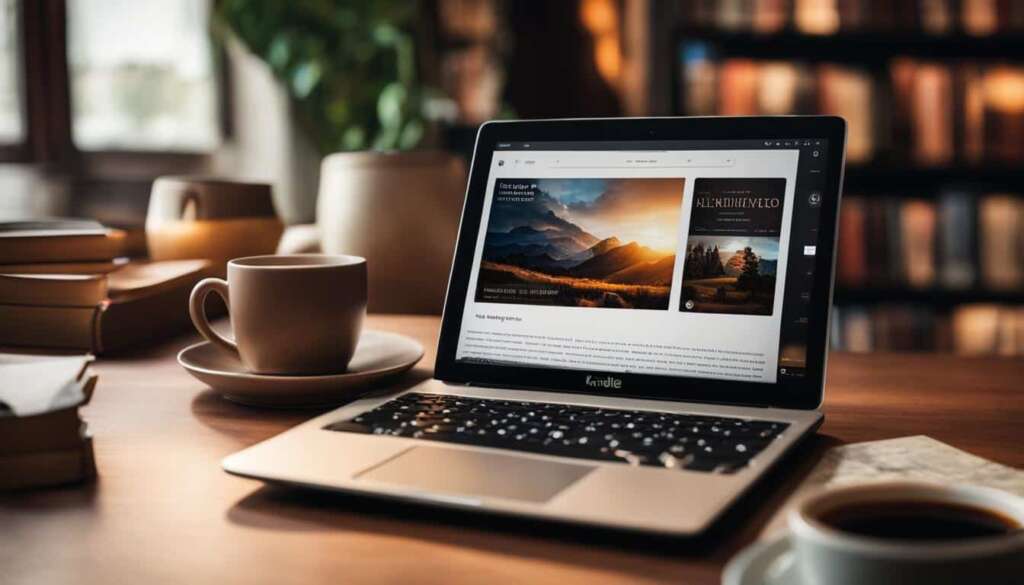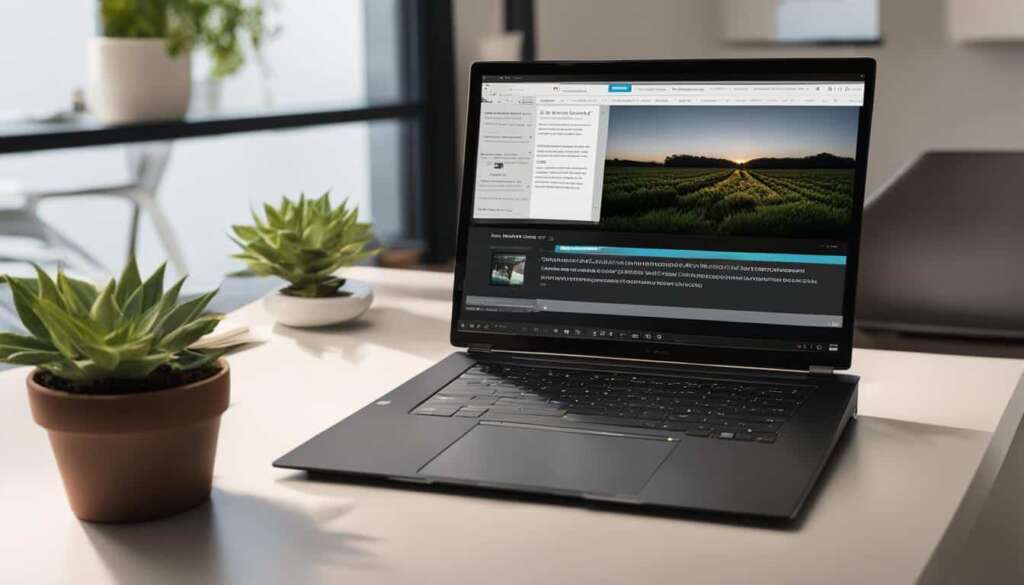Table of Contents
If you’re looking to enjoy your favorite books on your PC, downloading the Kindle app is a simple and convenient solution. With the Kindle app, you can access a vast library of e-books and read them directly on your computer. In this easy step-by-step guide, we’ll walk you through the process of downloading the Kindle app for PC, ensuring that you can start reading in no time.
To begin, make sure your operating system is either Windows 7, Windows 8, or Windows 10. Once you’ve verified your system compatibility, head to Amazon.com or search for “Kindle app for PC download.” You’ll come across the “Kindle For PC [Download]” item. Simply add it to your cart and complete the purchase, if required.
After the purchase is complete, you’ll be redirected to a confirmation page where you can download the Kindle app for PC. Click the download button, and the app will start downloading to your computer. Once the download is finished, open the app and sign in with your Amazon account credentials. Now, you’re ready to dive into your favorite books, right from your PC!
In the upcoming sections, we’ll provide you with further guidance on installing the app and using it effectively. Whether you’re a student, an avid reader, or someone who loves the convenience of reading from a computer, the Kindle app for PC has got you covered.
How to Install the Kindle App on PC
Installing the Kindle app on your PC is a simple process. Follow these step-by-step instructions:
- Start by visiting the Amazon website or searching for “Kindle app for PC download”.
- Locate the “Kindle For PC [Download]” item and make the purchase, even though the app is free.
- After the purchase, you will be directed to a confirmation page where you can download the app.
- Once the download is complete, sign in with your Amazon account and the app will be ready to use on your PC.
If you need visual guidance, refer to the step-by-step installation guide below:
| Step | Description | Screenshot |
|---|---|---|
| Step 1 | Visit the Amazon website or search for “Kindle app for PC download”. | |
| Step 2 | Locate the “Kindle For PC [Download]” item and make the purchase. | |
| Step 3 | After the purchase, you will be directed to a confirmation page where you can download the app. | |
| Step 4 | Once the download is complete, sign in with your Amazon account and start using the app on your PC. |
How to Use the Kindle App on PC
Once you have installed the Kindle app on your PC, using it is straightforward. Follow these steps to navigate the Kindle app and make the most of its features:
- Locate the application on your computer, either on your desktop or through the search bar.
- Sign in with your Amazon account.
- Access your Kindle library, where you can find all your purchased and downloaded books.
- Browse through your library, search for specific titles or authors, and sort your books based on various criteria.
Features of the Kindle app for PC:
- Adjustable Viewing Experience: Customize the font size, background color, and page layout to make reading comfortable for your eyes.
- “Go To” Functionality: Use the “go to” tab to quickly navigate to specific pages or chapters within a book.
- Notes and Highlights: Make annotations, highlight important passages, and easily refer back to them later.
- Seamless Reading Experience: The Kindle app for PC offers a user-friendly interface designed to provide a smooth and enjoyable reading experience.
“I love using the Kindle app on my PC. It’s convenient to have all my books in one place, and the ability to adjust the font size and make notes is fantastic!” – Sarah, avid reader
Comparison of Kindle App Features on Different Devices
| Device | Adjustable Viewing Experience | “Go To” Functionality | Notes and Highlights | Seamless Reading Experience |
|---|---|---|---|---|
| Kindle App for PC | ✓ | ✓ | ✓ | ✓ |
| Kindle Device | ✓ | ✓ | ✓ | ✓ |
| Kindle App for Smartphone | ✓ | ✓ | ✓ | ✓ |
As you can see from the comparison table, the Kindle app for PC shares the same great features as other Kindle devices and apps, providing a consistent reading experience across platforms.
With the Kindle app on your PC, you can enjoy a vast library of books and take advantage of the app’s user-friendly features. Start using the Kindle app on your PC today and dive into the world of digital reading!
Pros and Cons of Using the Kindle App
Using the Kindle app on your PC comes with its share of advantages and disadvantages. Let’s take a closer look at the pros and cons of this popular reading application.
Benefits of the Kindle App
One of the major benefits of the Kindle app is the access it provides to a vast library of free and discounted books. This includes not only popular titles but also expensive textbooks, making it a valuable resource for students, teachers, and learners. Additionally, the app offers useful tools such as the ability to highlight passages, create flashcards, take notes, and even export them for easy reference. With no intrusive ads and a distraction-free reading experience, the Kindle app allows you to focus on the content without any interruptions.
Drawbacks of the Kindle App for PC
While the Kindle app has its advantages, there are a few drawbacks to consider. Firstly, the app may not be suitable for reading material that requires complex formatting, such as graphic-heavy books or those with intricate layouts. In such cases, a dedicated Kindle device might provide a better reading experience. Secondly, the app may not be as efficient as a dedicated device, potentially leading to slower page turning and suboptimal battery life. Lastly, it’s worth noting that while you can access your Kindle library on the app, you cannot make purchases directly from the app. You will need to use a web browser to purchase new books.
Ultimately, the Kindle app for PC offers a convenient way to access a vast digital library and enjoy a range of reading tools, but it does have its limitations. Consider your specific needs and preferences before deciding whether the Kindle app is the right choice for your reading habits.
FAQ
How do I download Kindle for PC?
To download Kindle for PC, you need to follow these easy step-by-step instructions. First, ensure that your operating system is either Windows 7, Windows 8, or Windows 10. Then, head to Amazon.com or search for “Kindle app for PC download”. Locate the “Kindle For PC [Download]” item and add it to your cart. After completing the purchase, you’ll be redirected to a confirmation page where you can download the app. Once the download is complete, sign in with your Amazon account and you’re ready to start reading your favorite books on your PC.
How do I install the Kindle app on my PC?
Installing the Kindle app on your PC is a simple process. Start by visiting the Amazon website or searching for “Kindle app for PC download”. Locate the “Kindle For PC [Download]” item and make the purchase, even though the app is free. After the purchase, you will be directed to a confirmation page where you can download the app. Once the download is complete, sign in with your Amazon account and the app will be ready to use on your PC.
How do I use the Kindle app on my PC?
Once you have installed the Kindle app on your PC, using it is straightforward. Locate the application on your computer, either on your desktop or through the search bar. Sign in with your Amazon account, and you will have access to your Kindle library. From there, you can browse, search, and sort your books. The Kindle app also includes various features such as adjusting the viewing experience, using the “go to” tab to locate specific pages or chapters, and the ability to make notes and highlights. The app is designed to provide a seamless reading experience on your PC.
What are the advantages and limitations of using the Kindle app on PC?
There are several advantages to using the Kindle app on your PC. One major benefit is access to a wide range of free and discounted books, including expensive textbooks. The app is also great for students, teachers, and learners, as it includes tools like highlights, flashcards, notes, and the ability to export them. Additionally, the app does not have ads and provides a distraction-free reading experience. However, there are also some limitations to consider. For example, the app is not suitable for reading material that requires complex formatting, and it may not be as efficient as a dedicated Kindle device. It is also important to note that while you can access your Kindle library on the app, you cannot make purchases directly from the app.