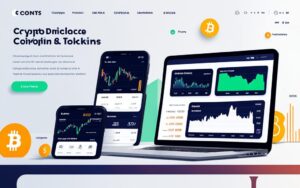Table of Contents
BitLocker is a powerful tool for securing sensitive data on Windows computers. However, not everyone has or wants a Microsoft account, and they may wonder how to retrieve the BitLocker recovery key without it. Fortunately, there are alternative methods available.
One option is to leverage Active Directory if the computer is connected to a domain network. The system admin can assist in retrieving the recovery key using their privileges.
Another approach is to use a PowerShell script, which allows the user to obtain the recovery key from the computer’s registry or Active Directory without relying on Microsoft.
It is essential to remember that a Microsoft account is not necessary to access the recovery key, and with the right knowledge and tools, anyone can recover their encrypted data.
Understanding the BitLocker Recovery Key
BitLocker, a built-in encryption feature in Windows, provides robust protection for your data by encrypting drives. In the unfortunate event that you forget your original password, the BitLocker recovery key serves as a lifeline to unlock your drive and regain access to your encrypted data.
The BitLocker recovery key is a 48-digit numerical code that is generated when you enable BitLocker. It is a vital piece of information that you should keep safe and secure. There are several ways to retrieve the recovery key, depending on your circumstances.
Retrieving the Recovery Key Online
If your device is linked to a Microsoft Account, you can easily retrieve the recovery key online. By signing in to your Microsoft Account, you can access the BitLocker recovery keys associated with your devices. This online retrieval method provides a convenient way to obtain your key when needed.
Accessing the Recovery Key via Command Prompt
Another method to retrieve the BitLocker recovery key is by using Command Prompt. By running a specific command, you can display the recovery keys for all encrypted drives on your computer. This command-line approach offers a quick and efficient way to access the recovery key if you have administrative privileges.
Using the BitLocker Recovery Password Viewer Tool
If available, you can utilize the BitLocker Recovery Password Viewer tool to retrieve your recovery key. This tool allows you to view the recovery keys associated with your encrypted drives. It provides an intuitive interface for easily accessing your recovery key when required.
Regardless of the method you choose to retrieve the BitLocker recovery key, it is crucial to store it in a secure location separate from your computer. This ensures that you can recover your files even if you lose access to your device or forget your password. Treat the recovery key with the utmost care to safeguard your encrypted data.
| Benefits of Understanding the BitLocker Recovery Key | Advantages |
|---|---|
| Peace of Mind | Knowing the recovery key provides reassurance that you can regain access to your encrypted data. |
| Preparedness | Understanding the recovery key adds another layer of preparedness, ensuring you have the means to retrieve your files. |
How to Get the BitLocker Recovery Key Without a Microsoft Account
If you find yourself needing to retrieve the BitLocker recovery key without a Microsoft account, don’t worry – there are alternative methods available. While having a Microsoft account simplifies the process, it is not mandatory for accessing the recovery key. Here are some suggestions for obtaining the key without a Microsoft account:
1. Back up the key in multiple locations: Consider saving the recovery key as a file on USB drives or printing it and keeping it safe. This ensures that you have a physical copy of the key that can be accessed when needed.
2. Use a PIN instead of a Microsoft account: During the BitLocker encryption setup, opt to use a PIN for authentication. With this method, you can access the encrypted files using just the PIN, eliminating the need for a Microsoft account.
3. Seek assistance from Microsoft support: If you’re facing difficulties retrieving the BitLocker recovery key without a Microsoft account, reach out to Microsoft support. Their experts can provide guidance and help you in obtaining the recovery key.
Remember, these alternative methods should be used in special cases when accessing the key without a Microsoft account is necessary. It is always recommended to follow proper procedures and use legitimate channels for data encryption and retrieval to ensure the security of your files.
FAQ
How can I retrieve the BitLocker recovery key without a Microsoft account?
There are alternative methods available to retrieve the BitLocker recovery key without a Microsoft account. One option is to leverage Active Directory if the computer is connected to a domain network. The system admin can assist in retrieving the recovery key using their privileges. Another approach is to use a PowerShell script, which allows the user to obtain the recovery key from the computer’s registry or Active Directory without relying on Microsoft.
What is the BitLocker recovery key used for?
The BitLocker recovery key is used to unlock a drive encrypted with BitLocker in case the original password is forgotten. It is a 48-digit numerical code generated when BitLocker is enabled.
How can I access the BitLocker recovery key?
If your Microsoft Account is linked to the device, you can retrieve the recovery key online. Alternatively, you can run a specific command in Command Prompt to display the keys for all encrypted drives. You can also use the BitLocker Recovery Password Viewer tool, if available.
Is a Microsoft account necessary to retrieve the BitLocker recovery key?
No, a Microsoft account is not mandatory to retrieve the BitLocker recovery key. There are several alternative methods available, such as backing up the key in multiple locations, using a PIN instead of a Microsoft account for authentication during the BitLocker encryption setup, or seeking assistance from Microsoft support.