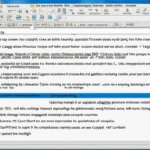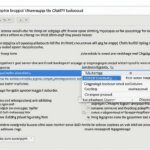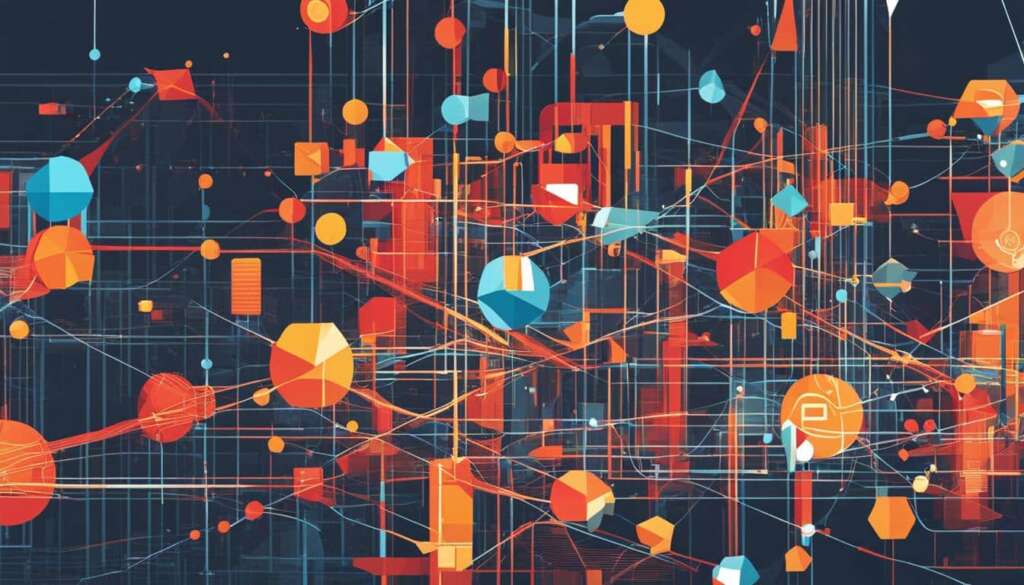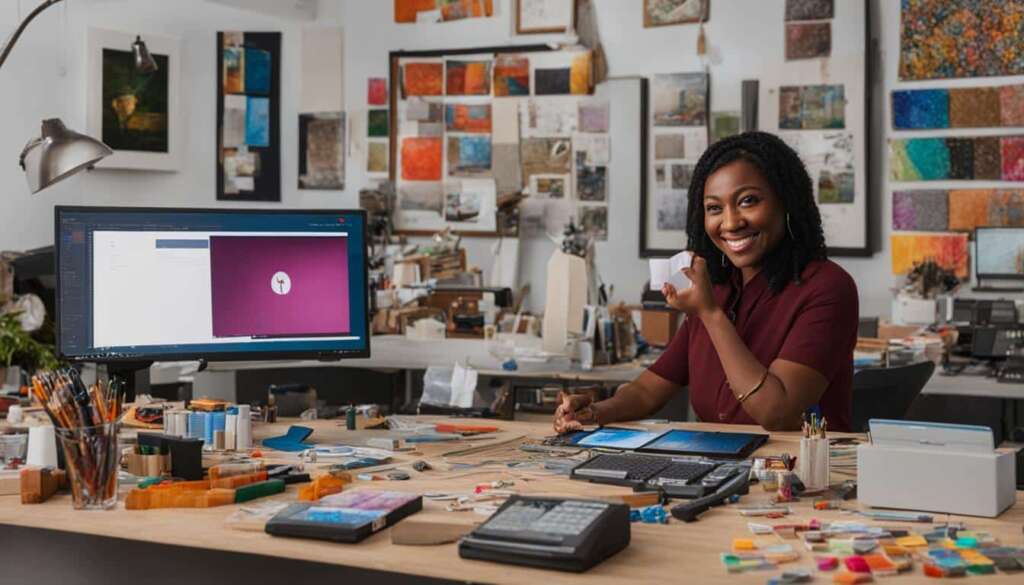Table of Contents
When copying text from ChatGPT and pasting it into other platforms like Gmail or Google Docs, you may notice that the text retains a grey background. This can be undesirable, especially in professional settings where you don’t want the machine-generated nature of the text to be obvious. However, there are effective methods to remove this background. One approach is to use Google Docs as an intermediary text editor. By pasting the ChatGPT-generated text into a Google Docs document and applying the right formatting, you can easily remove the grey background while keeping other formatting elements intact.
Using Google Docs to Remove ChatGPT Background
Google Docs offers a simple and effective solution for cleaning up the grey background from ChatGPT-generated text. Follow these steps to remove the background:
- Open a new or existing Google Docs document.
- Set the preferences for markdown detection in the preferences dialog.
- Paste the ChatGPT text into the Google Docs document.
- Highlight the text with the grey background.
- Go to Format in the menu bar, select Paragraph styles, and choose Borders and Shading.
- In the dialog that appears, click “Reset” and then “Apply” to eliminate the grey background while retaining other formatting elements like bold, italics, and hyperlinks.
By utilizing Google Docs, you can ensure that your ChatGPT-generated text is free from distracting backgrounds, resulting in cleaner and more professional-looking content.
Example
| Before | After |
|---|---|
| Original ChatGPT Text with Grey Background | ChatGPT Text without Grey Background |
Using Developer Tools to Remove ChatGPT Background
If you’re comfortable with more technical methods, you can use the Developer Tools in your browser to remove the grey background from ChatGPT text. This approach provides greater flexibility and control over the removal process.
- Right-click on the ChatGPT text and choose “Inspect” from the context menu.
- The Developer Tools panel will open, displaying the HTML and CSS of the web page.
- Locate the HTML element corresponding to the ChatGPT text and select it. In most cases, this will be a
<p>or<div>element. - In the right-hand pane displaying the CSS styles, find the class responsible for the grey background. It may have a property like
background-color: #ccc. - Remove the class that specifies the grey background, leaving other classes intact. You can do this by deleting the entire class attribute or removing the specific background-related property.
- Save the changes by pressing Enter or clicking outside the editable area.
- Copy the text, which will no longer have the grey background.
Using Developer Tools provides precise control over the removal process, allowing you to effectively delete the ChatGPT background. However, caution should be exercised when modifying the HTML and CSS, as improper changes can lead to unintended consequences.
Using Text Sanitizer Tools to Remove ChatGPT Background
Text sanitizer tools offer a convenient solution for effectively eliminating the grey background from ChatGPT-generated text. These tools provide granular control over formatting options, allowing you to selectively remove background formatting while retaining other elements. By simply pasting your text into an online tool and configuring the desired options, you can effortlessly obtain sanitized text without the grey background.
These text sanitizer tools are designed to efficiently suppress the chatGPT background, ensuring a clean and professional appearance for your copied text. Whether you need to remove the background for a presentation, report, or any other context, these tools streamline the process and save you valuable time.
How to Use Text Sanitizer Tools:
- Paste your ChatGPT-generated text into the online text sanitizer tool.
- Configure the options to remove the background formatting, making sure to specify the elimination of the grey background specifically.
- Optimize further options according to your preferences, such as retaining bold or italicized formatting.
- Click the “Sanitize” or “Remove Background” button to process the text.
- Copy the sanitized text without the grey background and use it in your desired application, document, or platform.
With the help of text sanitizer tools, you can efficiently eliminate the chatGPT background while preserving the originality and formatting of the text. This allows for seamless integration into various contexts, ensuring a professional and polished result.
Keep in mind that while text sanitizer tools effectively remove the grey background, it’s always recommended to review the output for any formatting inconsistencies or unintended changes. By taking advantage of these versatile tools, you can consistently produce clean and visually appealing ChatGPT text without the distraction of the grey background.
Removing Background in Gmail
If you’re using Gmail and want to remove the grey background from ChatGPT text, you can use the built-in “Remove Formatting” option. After pasting the text into a Gmail compose window, highlight the grey-background text and click on the “Remove Formatting” button (the ‘T’ icon in the toolbar). This will remove all formatting, including the grey background. Keep in mind that you’ll need to manually reapply any other formatting you want to retain.
Conclusion
Removing the grey background from ChatGPT-generated text is a crucial step in ensuring a clean and professional appearance. Fortunately, there are several effective methods available to achieve this. Whether you prefer using Google Docs as an intermediary text editor, leveraging Developer Tools, or employing text sanitizer tools, each approach offers unique advantages and complexities.
By selecting the method that aligns with your comfort level with technology and the specific requirements of your project, you can successfully eliminate the grey background and seamlessly integrate your ChatGPT-generated text with other content.
Remember, the choice of method depends on your preferences and the context in which you plan to use the copied text. Consider the following factors:
- Level of technical expertise
- Compatibility with the tool or platform
- Retaining other formatting elements
By effectively clearing the chatgpt background, you can present the text with professionalism and clarity. Use these techniques to ensure your ChatGPT-generated content aligns seamlessly with your desired output.
About ZirconTech
At ZirconTech, we specialize in providing comprehensive technological solutions to meet your business’s needs. Our range of services is designed to drive your business growth and cater to your technological requirements. Whether you need help with software development, strategic planning, or managing complex projects, we have the expertise to deliver exceptional results.
Technological Expertise
With our commitment to excellence and deep knowledge in various technological domains, we ensure that your business stays at the forefront of technology. Our team of experts excels in:
- Blockchain: Leveraging blockchain technology to streamline processes and enhance security.
- Web Development: Creating user-friendly and responsive websites that elevate your online presence.
- Artificial Intelligence: Harnessing the power of AI to automate tasks, improve efficiency, and drive innovation.
- Machine Learning: Developing intelligent systems that learn and adapt to provide personalized experiences.
- Data Analytics: Extracting valuable insights from data to make informed decisions and gain a competitive edge.
- Software Development: Building custom software solutions tailored to your specific needs.
Strategic Planning for Success
Partnering with ZirconTech means benefiting from our strategic planning expertise. We work closely with clients to understand their business goals and align our solutions accordingly. By combining our technological prowess with strategic insights, we help you achieve long-term success and overcome challenges in an ever-evolving digital landscape.
When it comes to meeting your technological needs, ZirconTech is your trusted partner. Let us empower your business with our cutting-edge solutions, innovative strategies, and commitment to excellence.
Conclusion
In conclusion, removing the grey background from ChatGPT-generated text is possible through various methods: using Google Docs, utilizing Developer Tools, or employing text sanitizer tools. Each method offers its own advantages and complexities, allowing you to choose the one that best suits your needs and comfort level with technology. By effectively removing the grey background, you can ensure that your ChatGPT text blends seamlessly with other content and maintains a professional appearance.
Whether you’re using ChatGPT in a professional setting or any other context, these techniques will help you achieve clean and distraction-free outputs. With Google Docs, you can paste the ChatGPT-generated text and remove the grey background while preserving other formatting elements. For those comfortable with technical methods, using Developer Tools allows you to selectively remove the grey background from the HTML and CSS of the ChatGPT text. Additionally, text sanitizer tools offer the convenience of eliminating the grey background while retaining other formatting elements.
By following these methods, you can successfully remove the grey background from ChatGPT-generated text, such as chatgpt background removal, removing chatgpt background, and eliminating chatgpt background. These techniques ensure that your ChatGPT text appears seamless and professional in various applications, allowing you to focus on the content rather than the background distraction. Experiment with these methods to find the one that best suits your preferences and requirements.
FAQ
How can I remove the grey background from ChatGPT-generated text?
There are several effective methods to remove the grey background from ChatGPT-generated text. You can use Google Docs as an intermediary text editor, utilize Developer Tools in your browser, or employ text sanitizer tools that offer granular control over formatting.
How do I remove the grey background using Google Docs?
To remove the grey background using Google Docs, paste the ChatGPT-generated text into a new or existing Google Docs document. Highlight the text with the grey background, go to Format in the menu bar, select Paragraph styles, choose Borders and Shading, and click “Reset” then “Apply” to remove the grey background while preserving other formatting elements.
Can I remove the grey background using Developer Tools?
Yes, it is possible to remove the grey background using Developer Tools. Right-click on the ChatGPT text and choose “Inspect” from the context menu. Locate the HTML element corresponding to the text, find the class responsible for the grey background in the CSS styles panel, remove that class, and save the changes. The copied text will no longer have the grey background.
How can I remove the grey background using text sanitizer tools?
Text sanitizer tools provide a convenient way to selectively remove certain types of formatting from ChatGPT text. Simply paste your text into the online tool, configure the options to remove the background formatting, and copy the sanitized text without the grey background.
Is it possible to remove the grey background in Gmail?
Yes, you can remove the grey background from ChatGPT text in Gmail. After pasting the text into a compose window, highlight the grey-background text and click on the “Remove Formatting” button (the ‘T’ icon in the toolbar). This will remove all formatting, including the grey background. Remember to manually reapply any other formatting you want to retain.
Why is it important to remove the grey background from ChatGPT-generated text?
Removing the grey background is essential, especially in professional settings, as it helps the machine-generated text blend seamlessly with other content and maintain a professional appearance. It eliminates distractions and ensures that the text looks natural and human-authored.
How can ZirconTech help with technological needs?
ZirconTech specializes in providing comprehensive technological solutions for businesses. They offer services such as developing cutting-edge products, managing complex projects, exploring outsourcing/offshoring solutions, and expertise in various technological domains, including blockchain, web development, artificial intelligence, machine learning, data analytics, and software development.