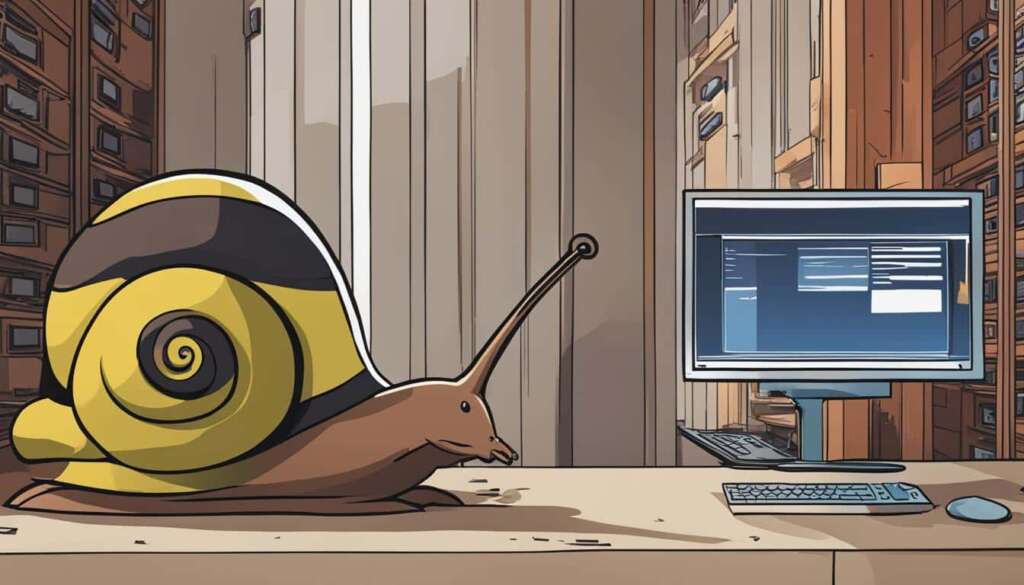Table of Contents
If you’re tired of slow download speeds on your PC, there are several factors that can affect your download speed. Your internet connection type, internet service provider, physical layout of your home or office, devices, and even websites and browsers can all play a role in the speed of your downloads.
Restarting your PC, closing unnecessary apps and programs, clearing cache and cookies, checking your router and Wi-Fi signal, using an Ethernet cable, disconnecting other devices, scanning for viruses, using download managers, upgrading your internet plan, and using a VPN are all steps you can take to improve your download speed on your PC. By following these tips and tricks, you can boost your PC download speeds and enjoy faster downloads today.
Factors Affecting Download Speed on Your PC
When it comes to download speeds on your PC, various factors can impact the overall performance. Understanding these factors can help you optimize your internet connection and improve your download experience. Let’s explore the key elements that affect your download speed:
- Internet Connection Type: The type of internet connection you have plays a crucial role in determining your download speed. Whether you’re using dial-up, DSL, cable, fiber-optic, satellite, or wireless services, each connection type has its own capabilities and limitations.
- Internet Service Provider (ISP) and Plan: Your ISP and the plan you choose can significantly impact your download speed. Not all ISPs offer the same level of performance, so it’s crucial to research and select one that delivers reliable and high-speed internet access.
- Physical Layout: The physical layout of your home or office can impede your download speed. Factors such as the distance between your router and devices, the presence of walls or floors that obstruct signals, and interference from other electronic devices can all disrupt your connection and result in slower download speeds.
- Devices: Outdated or poorly configured devices may struggle to handle faster download speeds, limiting your overall performance. Ensure that your devices, including your PC and router, are up to date and optimized to achieve the best possible download speeds.
- Websites and Browsers: The quality and construction of websites, as well as the browser extensions or multiple open tabs you have, can also have a significant impact on your download speeds. Poorly designed websites and browser clutter can slow down your downloads.
By considering these factors, you can identify areas for improvement and take appropriate steps to optimize your download speed on your PC.
| Factor | Description |
|---|---|
| Internet Connection Type | The type of internet connection you have, such as dial-up, DSL, cable, fiber-optic, satellite, or wireless services. |
| Internet Service Provider (ISP) and Plan | Your ISP and the plan you choose can significantly impact your download speed. |
| Physical Layout | The physical layout of your home or office, including the distance between your router and devices, barriers like walls or floors, and interference from other electronic devices. |
| Devices | The quality and configuration of your devices, including your PC and router. |
| Websites and Browsers | The design and functionality of websites, as well as browser extensions and multiple open tabs. |
Tips to Improve Download Speed on Your PC
If you’re frustrated with slow download speeds on your PC, there are several steps you can take to improve the situation.
First, restart your PC to resolve any hidden background issues. This simple step can help fix underlying problems that may be affecting your download speed.
Next, close unnecessary apps and programs that consume valuable bandwidth. By freeing up system resources, you can ensure a smoother downloading experience.
Clearing cache and cookies in your browser is another effective way to optimize your download speeds. These temporary files can accumulate over time and slow down your internet connection.
Additionally, check your router and Wi-Fi signal strength. Update your router’s firmware, adjust Quality of Service settings, and choose the appropriate frequency band to maximize your speeds.
For a more stable connection, consider using an Ethernet cable instead of relying solely on Wi-Fi. This can reduce interference and improve your overall download performance.
Furthermore, disconnect any other devices that may be using significant bandwidth. By minimizing network congestion, you can enjoy faster download speeds on your PC.
To ensure the security of your system, regularly scan for viruses and malware. These cybersecurity threats can significantly impact your download speed and overall PC performance.
Using download managers can also be beneficial. These tools help you organize and control your downloads, allowing for faster and more efficient file transfers.
If you find that your current internet plan is not meeting your needs, consider upgrading to a higher speed or data limit. This can provide a significant boost to your download speeds.
Lastly, using a VPN for PC can enhance your download speeds. A VPN encrypts your internet traffic and can help bypass any ISP throttling, leading to faster downloads.
By following these tips, you can improve your PC download speed and enjoy a smoother, more efficient downloading experience.
FAQ
What factors can affect the download speed on my PC?
The download speed on your PC can be affected by various factors, including the type of internet connection you have, your internet service provider, the physical layout of your home or office, the devices you are using, and even the websites and browsers you access.
How can I improve the download speed on my PC?
There are several steps you can take to improve the download speed on your PC. Some examples include restarting your PC, closing unnecessary apps and programs, clearing cache and cookies, checking your router and Wi-Fi signal, using an Ethernet cable, disconnecting other devices, scanning for viruses, using download managers, upgrading your internet plan, and using a VPN for PC.