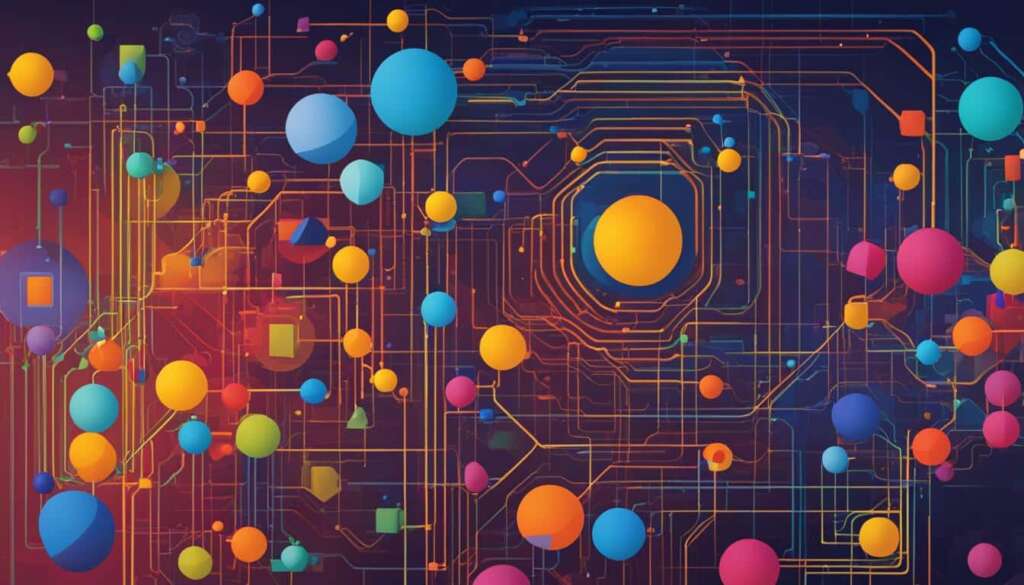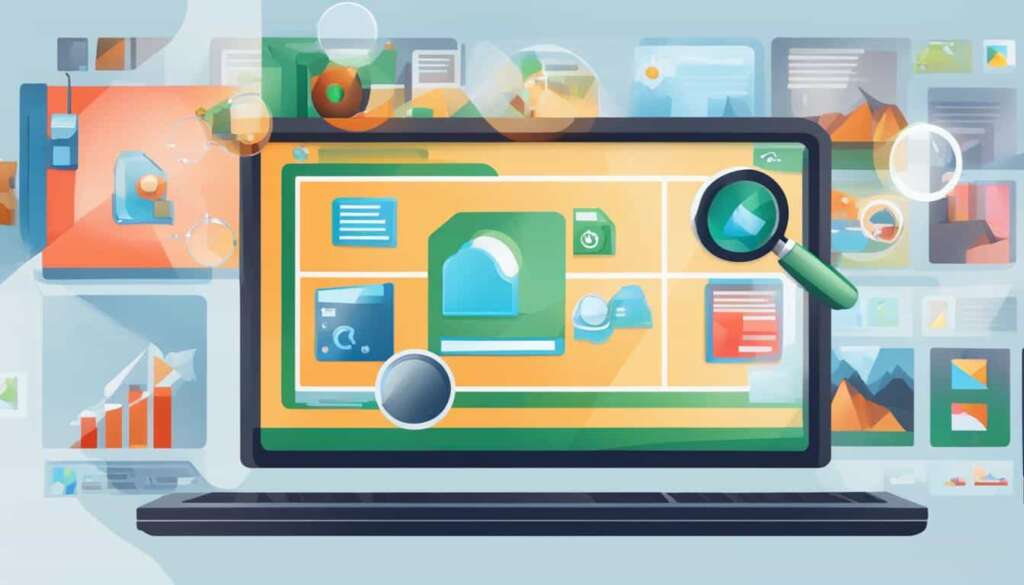Table of Contents
Random-Access Memory (RAM) is essential for the effective working of your computer. RAM has exceptionally high read-and-write capabilities, which allow it to store all the concurrent processes on a computer. Optimized RAM can boost a system’s performance and make it more responsive. Here are some methods to efficiently optimize your RAM and improve your PC’s performance:
To begin, you can track memory usage using the Task Manager to identify any programs that consume excessive amounts of RAM. By disabling startup programs, unnecessary applications won’t take up valuable resources, allowing your PC to run more smoothly. Additionally, considering using a different browser or updating your software to ensure compatibility and optimal performance.
Disabling unnecessary third-party services can help free up valuable RAM. You can also adjust the virtual memory settings on your computer to optimize RAM usage. Lastly, if your system supports it, consider using XMP/AMP profiles, which enable faster RAM speeds and better overall performance.
By implementing these methods, you can effectively optimize your RAM and experience a significant improvement in your PC’s performance and responsiveness.
How to Determine RAM Capacity and Upgrade
Before upgrading your RAM, it’s important to determine the capacity your system can handle. Follow these steps to check your RAM capacity and upgrade effectively:
- Check your system type: Determine whether you have a 32-bit or 64-bit operating system. This information is crucial for understanding the maximum RAM capacity your system can support.
- Use Crucial’s RAM scanning tool: Crucial offers a helpful tool that scans your system and provides accurate information about your current RAM configuration and the maximum capacity your system can handle. Visit Crucial’s website and download their scanning tool.
- Uninstall or disable unneeded software: Remove any unnecessary programs from your computer to free up RAM space and improve performance. This will also help you determine if you need additional RAM.
- Update apps: Keep all your applications up to date to ensure compatibility with new RAM modules and to optimize performance.
- Scan for malware: Run a thorough scan of your system using reliable antivirus software to detect and remove any malware that could be consuming RAM resources.
- Adjust virtual memory: If your system is low on physical RAM, adjusting the virtual memory settings can help improve performance. Increase the virtual memory size to provide additional memory space for your applications.
- Install more RAM: Once you have determined the maximum capacity your system can handle and identified the type of RAM required, purchase the appropriate RAM modules and install them in your computer following the manufacturer’s instructions. Increasing your RAM capacity can significantly enhance your system’s performance.
Note: Upgrading your RAM can greatly improve your computer’s performance, but it may not be the only factor affecting its overall speed. Consider other factors such as CPU speed, disk storage, and graphics capabilities for a comprehensive performance boost.
Tips for Efficient RAM Usage
In addition to optimizing and upgrading your RAM, there are several practices you can follow to efficiently use the available memory on your computer.
1. Restart your PC regularly: Restarting your computer clears the RAM, allowing your system to start fresh and run more efficiently.
2. Check RAM usage with Task Manager: Use the Task Manager to monitor the RAM usage of running processes. Identify any memory-hogging applications and consider closing or uninstalling them.
3. Uninstall or disable unused apps: Unused applications still consume valuable memory. Uninstall or disable any apps that you no longer need.
4. Use lighter apps: Opt for lightweight alternatives to resource-intensive software. Lighter apps consume less RAM and can help improve overall system performance.
5. Manage running programs: Close unnecessary programs that are running in the background. Limit the number of active applications to free up RAM for more critical tasks.
6. Control Chrome’s memory usage: If you use Google Chrome, keep an eye on its memory usage. Chrome is notorious for its memory consumption. Consider limiting the number of open tabs or using extensions like The Great Suspender to reduce memory usage.
7. Save files and close apps when not in use: When you’re done working on a file or using an application, save your progress and close the app. This frees up RAM that would otherwise be occupied by idle processes.
By following these tips, you can make effective use of your computer’s memory and enhance its overall performance.
FAQ
How does RAM affect a computer’s performance?
RAM, or Random-Access Memory, has high read-and-write capabilities that allow it to store concurrent processes on a computer. Optimized RAM can boost a system’s performance and make it more responsive.
How can I increase RAM on my PC to boost performance?
To increase RAM on your PC and boost performance, you first need to determine your system’s capacity. Follow these steps to upgrade your RAM:
How do I determine the capacity of my system’s RAM?
To determine the capacity of your system’s RAM, you can:
What are some methods to efficiently optimize RAM?
To efficiently optimize RAM, you can:
How can I track memory usage on my computer?
To track memory usage on your computer, you can:
How can I disable startup programs to optimize RAM?
To disable startup programs and optimize RAM, you can:
What should I do if my computer is running slow?
If your computer is running slow, you can try the following:
How do I determine the RAM capacity of my system?
To determine the RAM capacity of your system, you can:
What is Crucial’s RAM scanning tool?
Crucial’s RAM scanning tool is a software that helps you determine the compatible RAM capacity for your system.
How can I uninstall or disable unneeded software?
To uninstall or disable unneeded software, you can:
What steps can I take to update apps and improve RAM performance?
To update apps and improve RAM performance, you can:
How can I adjust virtual memory to optimize RAM?
To adjust virtual memory and optimize RAM, you can:
What should I do if I want to install more RAM?
If you want to install more RAM, you can:
How often should I restart my PC?
Restarting your PC regularly can help optimize RAM performance.
How can Task Manager be used to check RAM usage?
To check RAM usage with Task Manager, you can:
What are some ways to manage running programs for efficient RAM usage?
To manage running programs for efficient RAM usage, you can:
How can I control Chrome’s memory usage?
To control Chrome’s memory usage, you can:
Should I save files and close apps when not in use?
Saving files and closing apps when not in use can help optimize RAM usage.