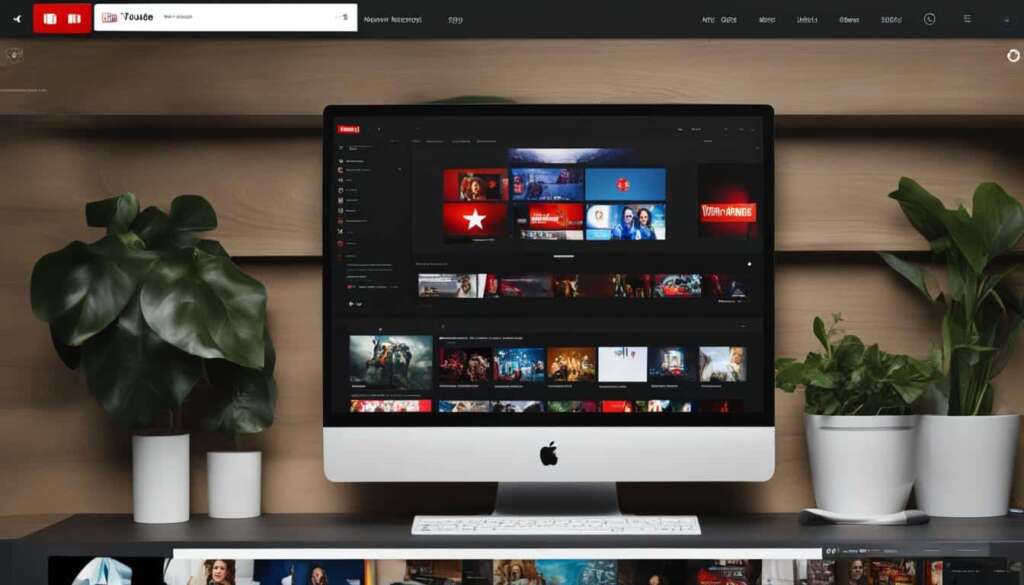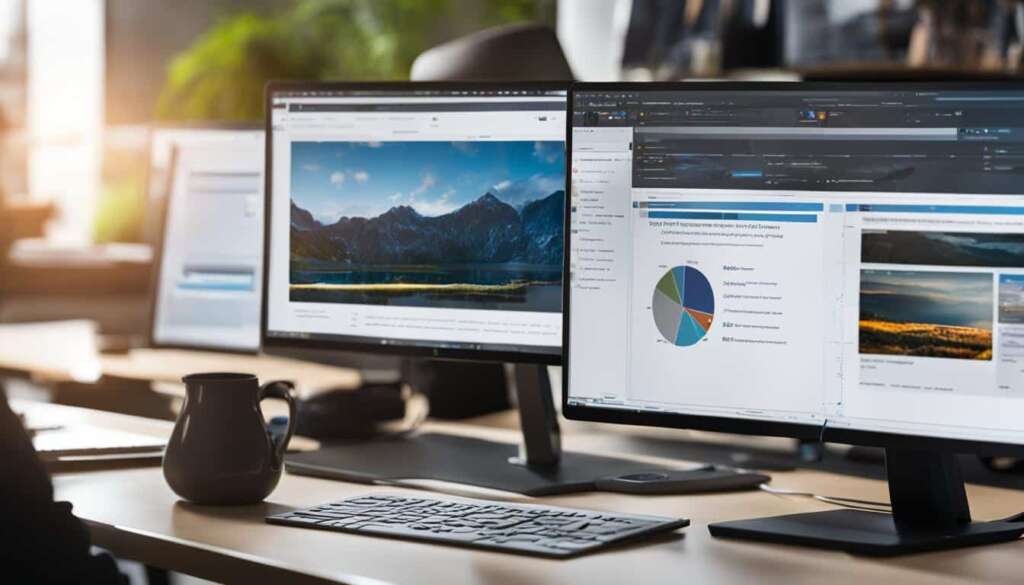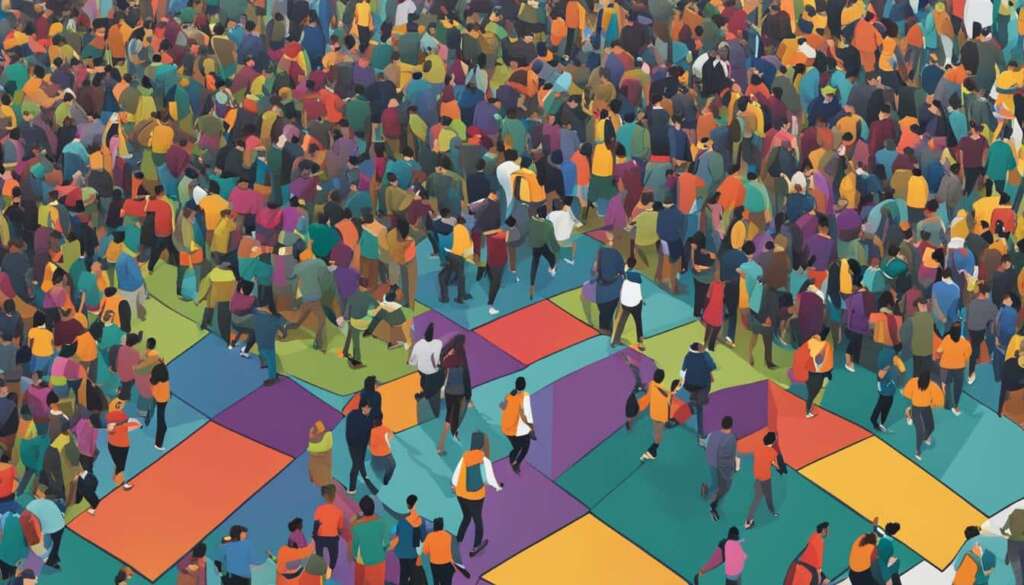Table of Contents
Are you tired of experiencing lag and delays on your PC while gaming or streaming? Optimizing your setup to reduce system latency can drastically improve your overall experience. By addressing the various factors that contribute to latency, such as peripheral latency and PC latency, you can achieve lower latency on your PC and enjoy smoother, more responsive gameplay.
Peripheral latency refers to the delay between your mouse clicks or keystrokes and their response on the screen. To optimize peripheral latency, consider increasing the polling rate of your mouse, which allows for more frequent communication between your mouse and PC. Investing in a mouse or keyboard with lower latency can also have a significant impact on reducing overall system latency.
To optimize PC latency, there are several steps you can take. If your game supports it, turn on NVIDIA Reflex and NVIDIA Reflex Low Latency Mode. These features ensure that your CPU submits work to the GPU with minimal delay, resulting in reduced system latency. Alternatively, you can enable the Ultra Low Latency mode in the NVIDIA graphics driver to further minimize render queue. Turning off VSYNC can also help lower latency, although if you have a variable refresh rate display like an NVIDIA G-SYNC monitor, you can enable VSYNC while using NVIDIA Reflex or NVIDIA Ultra Low Latency Mode to eliminate tearing and maintain low latency.
In addition to software optimizations, consider overclocking your CPU and GPU or upgrading to faster hardware to further reduce PC latency. By following these steps to optimize your setup and minimize latency, you can unlock the full potential of your PC and elevate your gaming and streaming experience.
How to Optimize Peripheral Latency
To optimize peripheral latency, there are a couple of options available. First, you can increase the polling rate of your mouse, which is how often the USB host requests information from the device. Higher polling rates, such as 1000Hz, allow your mouse to deliver more frequent clicks and movements to the PC, reducing overall system latency.
Additionally, investing in a lower latency mouse or keyboard can further improve performance. These peripherals can range in latency from 1ms to around 20ms, so choosing one with lower latency can significantly reduce system latency.
Mouse sensitivity and DPI settings, however, do not significantly impact latency, so don’t be afraid to adjust them to your preference without worrying about negatively affecting your system’s latency.
Benefits of increasing polling rate and investing in lower latency peripherals:
- More responsive clicks and movements.
- Enhanced precision and accuracy.
- Improved gaming and streaming performance.
- Reduced input delay for a smoother gaming experience.
Investing in a gaming mouse and keyboard with lower latency is a worthwhile consideration for any serious gamer or streamer. By optimizing peripheral latency, you can elevate your performance and stay one step ahead of the competition.
How to Optimize PC Latency
PC latency is often the largest contributor to total system latency. To optimize PC latency, you can take several steps.
First, if your game supports it, you can turn on NVIDIA Reflex and NVIDIA Reflex Low Latency Mode. Enabling these features ensures that your CPU submits work to the GPU just in time for it to be rendered, reducing overall system latency.
If NVIDIA Reflex is not available, you can turn on the Ultra Low Latency mode in the NVIDIA graphics driver. This mode also reduces the render queue, resulting in lower latency.
Another effective method is to turn off VSYNC. When VSYNC is enabled, it can cause back pressure from the display and increase latency. However, if you have a variable refresh rate display like an NVIDIA G-SYNC monitor, it’s recommended to enable VSYNC while using NVIDIA Reflex or NVIDIA Ultra Low Latency Mode to eliminate tearing and keep latency low.
Additionally, turning on “Game Mode” in Windows can help prioritize processes associated with your game, further reducing latency. Consider overclocking your CPU and GPU, or upgrading to faster hardware, such as a faster CPU or GPU, to significantly reduce PC latency and enhance your gaming experience.
FAQ
What factors contribute to system latency on a PC?
Different factors that contribute to system latency on a PC include peripheral latency, PC latency, and display latency.
How can I optimize peripheral latency?
To optimize peripheral latency, you can increase the polling rate of your mouse and invest in a mouse or keyboard with lower latency.
What steps can I take to optimize PC latency?
You can turn on NVIDIA Reflex and NVIDIA Reflex Low Latency Mode, enable Ultra Low Latency mode in the NVIDIA graphics driver, turn off VSYNC, enable “Game Mode” in Windows, overclock your CPU and GPU, and consider faster hardware.