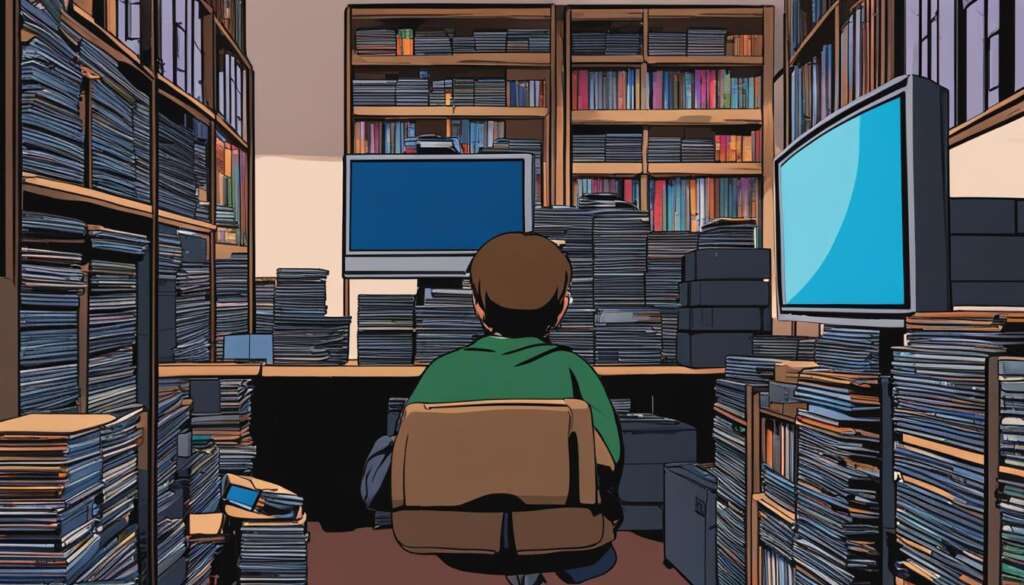Table of Contents
The PlayStation 2 (PS2) is a highly popular gaming console, known for its extensive library of games. While the original PS2 hardware may no longer be available, you can still enjoy playing PS2 games on your PC through the use of a PS2 emulator. One of the most popular emulators is PCSX2, a free and open-source software that allows you to emulate the PS2’s hardware. To play PS2 games on your PC, you will need to download and install PCSX2, obtain the necessary PS2 BIOS files, and acquire PS2 game ROMs. The emulator also has system requirements that need to be met for optimal performance. This section will provide a step-by-step guide on how to play PS2 games on your PC using PCSX2.
Before you dive into the world of PS2 games on PC, it’s important to know the requirements for a smooth gameplay experience. Let’s take a look at what your computer needs to meet in order to run a PS2 emulator like PCSX2.
To play PS2 games on your PC, ensure that your computer meets the minimum system requirements stated by PCSX2:
- A supported operating system (Windows 7 or newer, Linux OS 18.04 or newer)
- A CPU that supports SSE2
- A GPU with PassMark G3D Mark rating around 3000
- At least 4GB of RAM
- DirectX10 or OpenGL3.x support
If you want optimal performance, consider meeting the recommended system requirements:
- Windows 10 (64-bit) or Linux OS 19.04 or newer
- A CPU that supports AVX2
- A GPU with PassMark G3D Mark rating around 6000
- At least 8GB of RAM
- DirectX11 or OpenGL4.5 support
Before you get started, make sure to assess your PC’s specifications using the DirectX Diagnostic tool and upgrade any components that fall short of the requirements. Once your hardware is up to the task, it’s time to dive into the world of PS2 games on your PC. Let’s find out how to play PS2 games using PCSX2 emulator in the next section!
Requirements for Playing PS2 Games on PC
Before you can start playing PS2 games on your PC, it is important to ensure that your computer meets the necessary system requirements. PCSX2, the PS2 emulator, has specific requirements for both minimum and recommended settings.
Minimum System Requirements:
- Supported Operating System: Windows 7 or newer, Linux OS 18.04 or newer
- CPU: SSE2 support
- GPU: PassMark G3D Mark rating around 3000
- RAM: At least 4GB
- Graphics API: DirectX10 or OpenGL3.x support
Recommended System Requirements:
- Supported Operating System: Windows 10 (64-bit) or Linux OS 19.04 or newer
- CPU: AVX2 support
- GPU: PassMark G3D Mark rating around 6000
- RAM: At least 8GB
- Graphics API: DirectX11 or OpenGL4.5 support
It is recommended to check your PC specifications using the DirectX Diagnostic tool and upgrade any components that do not meet the requirements.
“Having a PC that meets the system requirements ensures that you can enjoy a smooth and optimized gaming experience with the PCSX2 emulator.”
How to Play PS2 Games on PC Using PCSX2
Now that you’ve confirmed your PC meets the system requirements, let’s dive into the process of playing PS2 games on your computer using the powerful PCSX2 emulator. To begin, visit a trusted source to download and install the PCSX2 emulator software onto your PC.
After the successful installation, you’ll need to acquire the PS2 BIOS files. There are two methods: either create an image file from a PS2 CD/DVD or download the BIOS files from trustworthy websites (note that downloading BIOS files may raise copyright concerns). Once obtained, place the BIOS files into the designated folder within the PCSX2 directory.
The next step is to create a separate partition specifically for PCSX2 and the PS2 game files. You can accomplish this by utilizing a reliable disk and partition management tool like MiniTool Partition Wizard. Creating a dedicated partition ensures optimal performance and organization.
With the emulator and BIOS files in place, it’s time to launch PCSX2. Configure the emulator settings according to your preferences, such as language, plugins, and controller configuration. Load the PS2 game ISO file, and you’re ready to embark on your gaming journey. Enjoy playing your favorite PS2 games on your PC!
In the event you encounter any issues during the process, fret not. Troubleshooting tips are available to help you resolve common problems and ensure a smooth gaming experience. Now, you can relive nostalgic gaming moments by playing PS2 games on your PC with the powerful PCSX2 emulator.
FAQ
Can I play PS2 games on my PC?
Yes, you can play PS2 games on your PC using a PS2 emulator like PCSX2.
What is PCSX2?
PCSX2 is a free and open-source software that allows you to emulate the PS2’s hardware on your PC.
How do I download and install PCSX2?
You can download and install PCSX2 from a trusted source, following the provided instructions.
Where can I obtain the PS2 BIOS files?
You can obtain the PS2 BIOS files by creating an image file from a PS2 CD/DVD or by downloading them from websites (note that downloading BIOS files may raise copyright issues).
How can I configure the PCSX2 emulator settings?
Once PCSX2 is installed, you can configure the emulator settings, such as language, plugins, and controller, to your preference.
How do I load a PS2 game ISO file in PCSX2?
After launching PCSX2, you can load a PS2 game ISO file to start playing. Simply navigate to the game ISO file and select it within the emulator.
What should I do if I encounter any issues during the process?
If you encounter any issues while playing PS2 games on your PC using PCSX2, troubleshoot by referring to the provided troubleshooting tips or seeking assistance from the online community.