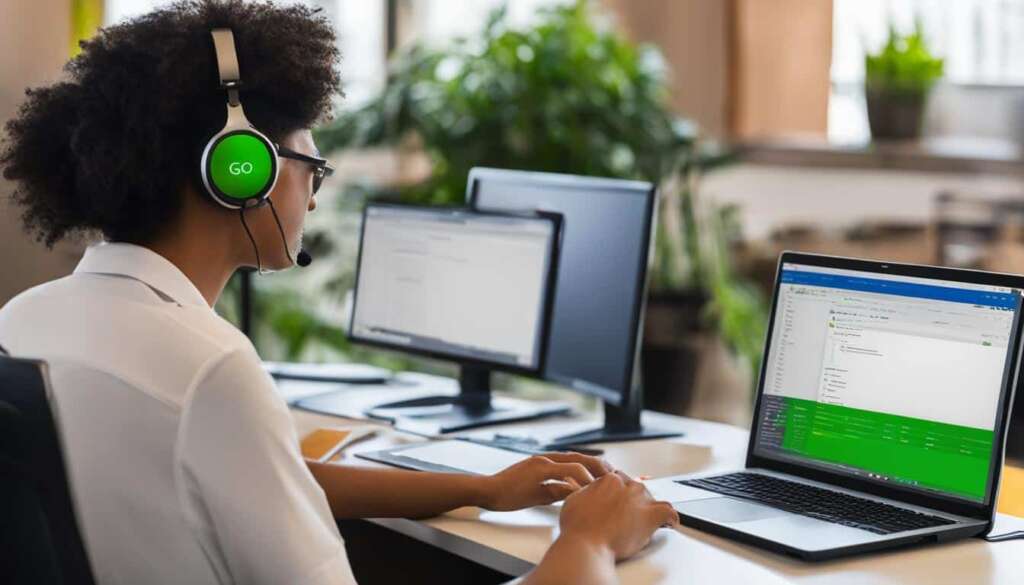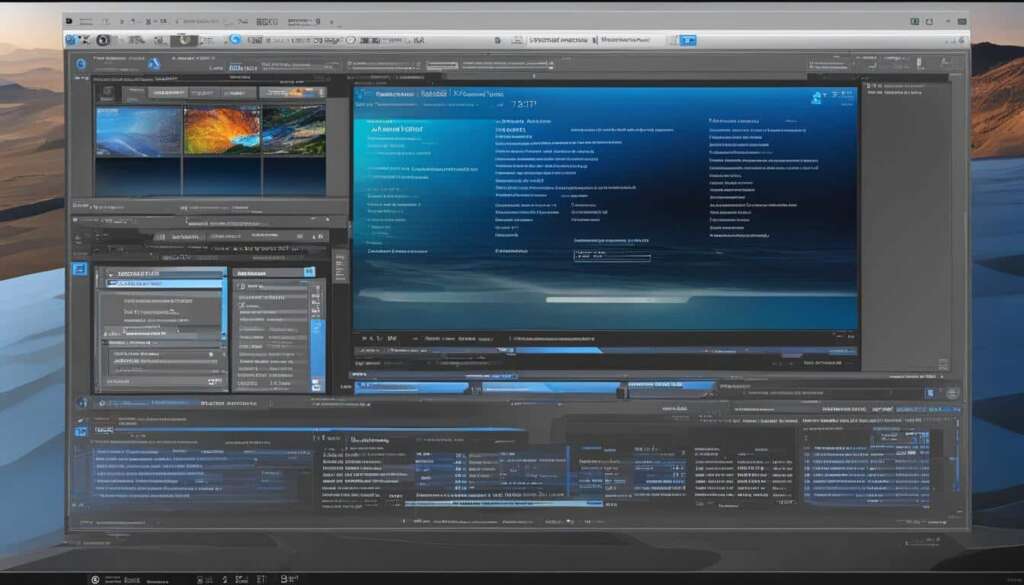Table of Contents
Sometimes, you need to access your Raspberry Pi from a PC without connecting it to a monitor. This can be useful when your Raspberry Pi is embedded in a robot or when you want to access it remotely from another location. In order to do this, you’ll need to know the IP address of your Raspberry Pi.
There are several methods to find the IP address remotely, including using the network icon in the system tray, running a command in the terminal, checking the boot output if you have a display connected, using the Network Manager CLI, or accessing your router’s device list. Another method is to use the nmap command to scan the devices on your network.
Once you have the IP address, you can remotely access your Raspberry Pi using SSH or VNC. SSH allows you to access the command line remotely, while VNC provides a graphical desktop interface. You can also use remote desktop connection through the Remote Desktop Protocol (RDP) or set up a Virtual Private Network (VPN) for a secure connection. By following these methods, you can easily remote into your Raspberry Pi from a PC and have seamless control and management of your device.
Access Raspberry Pi Remotely via SSH
SSH, or Secure Shell, is a commonly used protocol for remotely accessing Raspberry Pi over the internet. It allows you to access the Raspberry Pi command line from another device on the same network. To access Raspberry Pi remotely via SSH, you’ll need to enable SSH on your Raspberry Pi and have a client installed on the device you’re using to control the Raspberry Pi. SSH is pre-installed on most operating systems, such as Windows, Linux, Mac OS, and iOS.
Once SSH is enabled and the client is installed, you can establish a remote connection by entering the IP address of the Raspberry Pi. This way, you can remotely control and manage your Raspberry Pi without the need for additional hardware.
“SSH allows you to securely access your Raspberry Pi from anywhere in the world with an internet connection, giving you complete control over your device.”
Here is a step-by-step guide to accessing Raspberry Pi remotely via SSH:
- Enable SSH on your Raspberry Pi. To do this, open the terminal and enter the command
sudo raspi-config. Navigate to “Interfacing Options” and select “SSH”. Choose “Yes” to enable SSH. - Install an SSH client on your device. Most operating systems have SSH pre-installed. If you’re using Windows, you can download an SSH client like PuTTY.
- Connect your device to the same network as your Raspberry Pi.
- Open the SSH client on your device.
- Enter the IP address of your Raspberry Pi in the SSH client.
- Authenticate using the default credentials (username: pi, password: raspberry) or your custom credentials if you’ve changed them.
- Once connected, you’ll have access to the Raspberry Pi command line. You can run commands, install software, and perform administrative tasks remotely.
SSH provides a secure and convenient way to access and manage your Raspberry Pi remotely. Whether you’re troubleshooting, programming, or configuring your device, SSH gives you the flexibility to control your Raspberry Pi from wherever you are.
Example SSH Command
If you’re using a Linux or Mac OS device, you can access your Raspberry Pi via SSH directly from the terminal. Simply open the terminal and enter the following command:
ssh pi@192.168.0.100
Replace 192.168.0.100 with the IP address of your Raspberry Pi.
Comparison between SSH and VNC
While SSH allows you to access the Raspberry Pi command line remotely, VNC provides a graphical desktop interface. The choice between SSH and VNC depends on your specific needs and the tasks you want to perform on your Raspberry Pi. Here is a comparison between SSH and VNC:
| SSH | VNC |
|---|---|
| Command line interface | Graphical user interface |
| Low bandwidth usage | Higher bandwidth usage |
| No need for additional hardware | Requires a VNC server on Raspberry Pi |
| Great for remote administration and programming | Ideal for visual-intensive tasks and GUI interactions |
Both SSH and VNC provide valuable remote access options for Raspberry Pi, allowing you to control and manage your device with ease.
Access Raspberry Pi Remotely via VNC
When it comes to accessing your Raspberry Pi remotely, Virtual Network Computing (VNC) offers a convenient solution. With VNC, you can control the desktop interface of your Raspberry Pi from a separate device running a VNC viewer.
To establish a connection, you’ll need to install a VNC server on your Raspberry Pi and have a VNC viewer installed on the device you’ll be using to control your Pi. The VNC server transmits the screen contents of your Raspberry Pi to the viewer device, enabling you to interact with its desktop interface as if you were physically connected to it.
By utilizing VNC, you gain access to a graphical user interface (GUI) that simplifies remote interactions with your Raspberry Pi. This user-friendly interface makes it easier to work with your Pi remotely, allowing you to access and manage it effortlessly from your PC.
FAQ
How can I remotely access my Raspberry Pi from a PC?
There are several methods to remotely access your Raspberry Pi from a PC, including using SSH or VNC. SSH allows you to access the command line remotely, while VNC provides a graphical desktop interface.
How do I access Raspberry Pi remotely via SSH?
To access Raspberry Pi remotely via SSH, you’ll need to enable SSH on your Raspberry Pi and have a client installed on the device you’re using to control the Raspberry Pi. SSH is pre-installed on most operating systems, such as Windows, Linux, Mac OS, and iOS.
What is Virtual Network Computing (VNC) and how can I use it to access Raspberry Pi remotely?
Virtual Network Computing (VNC) allows you to control the desktop interface of your Raspberry Pi from a device running a VNC viewer. To establish a connection, you’ll need a VNC server installed on your Raspberry Pi and a VNC viewer on the device you’re using to control the Raspberry Pi. This provides a graphical user interface (GUI) that makes it easier to work with the Raspberry Pi remotely.
Can I access my Raspberry Pi remotely using a Virtual Private Network (VPN)?
Yes, you can set up a Virtual Private Network (VPN) for a secure connection to remotely access your Raspberry Pi from a PC. VPN creates a secure and encrypted connection, allowing you to access your Raspberry Pi as if you were on the same network.
How do I find the IP address of my Raspberry Pi remotely?
There are several methods to find the IP address of your Raspberry Pi remotely, including using the network icon in the system tray, running a command in the terminal, checking the boot output if you have a display connected, using the Network Manager CLI, or accessing your router’s device list. Another method is to use the nmap command to scan the devices on your network.
What devices can I use to remotely access my Raspberry Pi?
You can remotely access your Raspberry Pi from a PC, as long as you have a client installed for SSH or a VNC viewer for VNC. SSH and VNC are compatible with various operating systems, including Windows, Linux, Mac OS, and iOS.