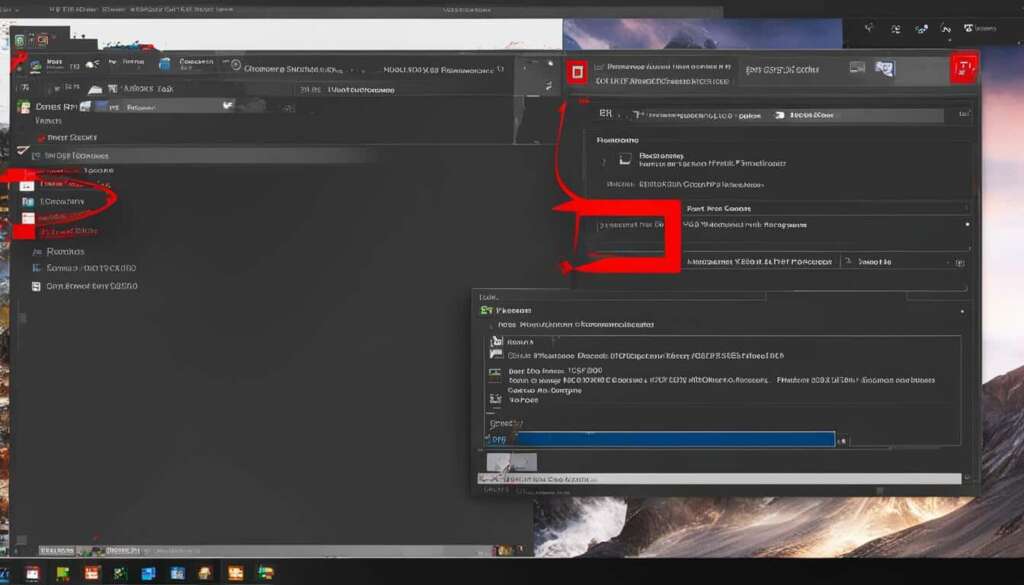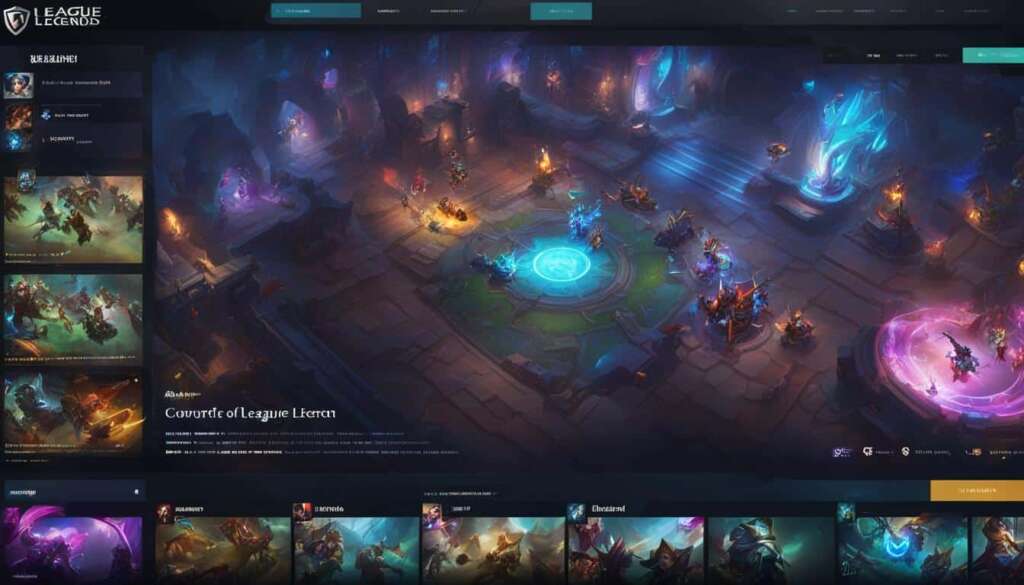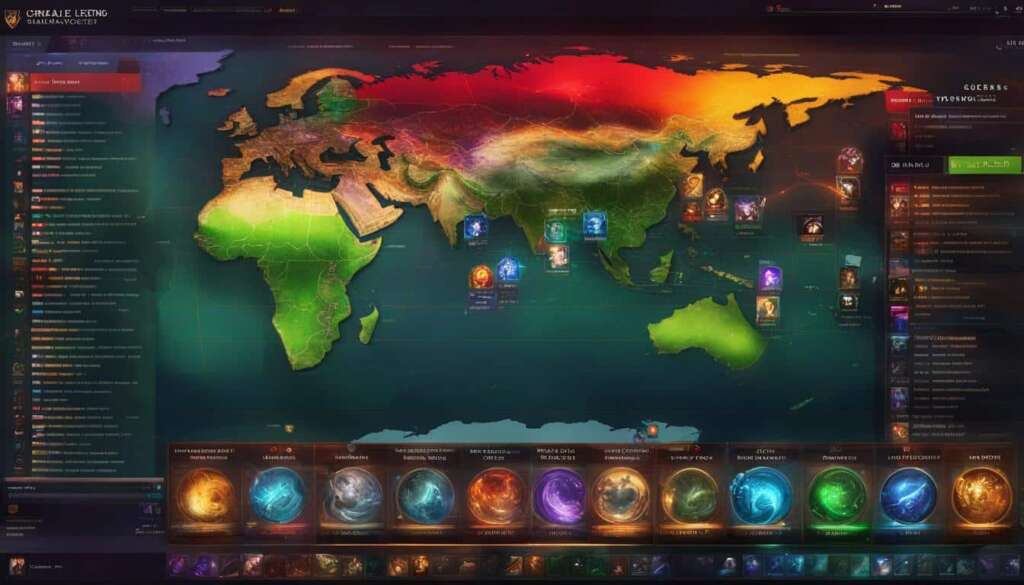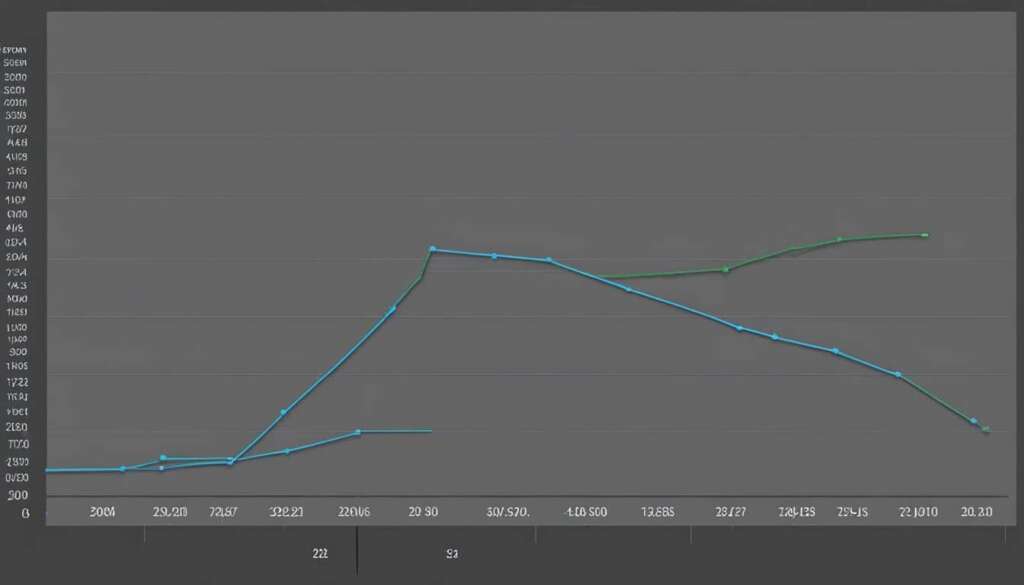Table of Contents
Are you looking to free up some space on your computer or simply take a break from the world of Summoner’s Rift? We’ll guide you through the process of uninstalling League of Legends. While millions of players enjoy the addictive gameplay, there are plenty of reasons you might decide to uninstall League of Legends. Some players may want to take a break from gaming or free up space on their computers. Others might be experiencing technical issues or simply wish to try out new games. Before you begin the uninstallation process, it’s crucial to ensure that the game is not running and that you’ve logged out of the client.
To uninstall League of Legends on a Windows computer, you can start by opening the Control Panel. Follow these simple steps:
- Click the Start button and then select Control Panel.
- Choose Programs and Features or Uninstall a Program.
- Locate League of Legends in the list of programs, click on it, and then press Uninstall.
- Follow the prompts to complete the uninstallation process.
For macOS users, the process is slightly different; begin by opening the Applications folder. Here’s how to uninstall League of Legends (LoL) on macOS:
- Open the Finder and then click on Applications.
- Locate the League of Legends app, click on it, and drag it to the Trash.
- Empty the Trash to complete the uninstallation process.
If you decide to return to the world of League of Legends, reinstalling the game is a straightforward process. To reinstall the game, visit the official League of Legends website. Click on the Download button and choose your operating system (Windows or macOS). Once the installer is downloaded, run it and follow the on-screen instructions to install the game. After the installation is complete, launch the game and log in with your Riot Games account to resume your journey in the world of Summoner’s Rift.
Uninstalling League of Legends on Windows
To uninstall League of Legends on a Windows computer, you can start by opening the Control Panel. Follow these simple steps:
- Click the Start button and then select Control Panel.
- Choose Programs and Features or Uninstall a Program.
- Locate League of Legends in the list of programs, click on it, and then press Uninstall.
- Follow the prompts to complete the uninstallation process.
If you prefer a more thorough uninstallation, you can use third-party uninstaller software.
Third-Party Uninstaller Software
While Windows’ built-in uninstallation process is generally sufficient, some users prefer to use third-party uninstaller software for a more comprehensive removal. These software offer additional features such as scanning for leftover files and registry entries, ensuring a clean uninstallation. Here are a few popular options:
| Software | Description |
|---|---|
| Revo Uninstaller | A powerful uninstaller that scans for leftover files and registry entries, allowing for a thorough removal of programs. |
| IObit Uninstaller | Offers a batch uninstallation feature and a “Powerful Scan” option that detects and removes leftover files and registry entries. |
| Geek Uninstaller | A lightweight uninstaller that focuses on simplicity and speed, while still ensuring a complete removal of programs. |
These third-party uninstaller software can be downloaded from their official websites and used to uninstall League of Legends with ease.
Uninstalling League of Legends on macOS
For macOS users, the process of uninstalling League of Legends (LoL) is slightly different. To remove League of Legends completely from your macOS computer, follow these steps:
- Open the Finder and click on Applications.
- Locate the League of Legends app.
- Click on the League of Legends app and drag it to the Trash.
- Empty the Trash to complete the uninstallation process.
To ensure a thorough and clean uninstallation of League of Legends on macOS, you can also use dedicated uninstaller apps. These apps help remove League of Legends and any residual files that may still be present on your computer.
Even after uninstalling the game, there might be some leftover files on your computer. It’s important to manually search for and delete these files to ensure a complete removal of League of Legends. However, exercise caution when doing this to avoid accidentally deleting important system files.
Reinstalling League of Legends
If you’ve had a change of heart and want to jump back into the world of League of Legends, don’t worry! Reinstalling the game is a breeze. Just follow these simple steps:
- Visit the official League of Legends website.
- Click on the Download button and choose your operating system (Windows or macOS).
- Once the installer is downloaded, run it and carefully follow the on-screen instructions to install the game.
- After the installation is complete, launch the game and log in with your Riot Games account to continue your journey in the mesmerizing world of Summoner’s Rift.
Whether you’re returning after a short break or after trying out other games, getting back into the action is as simple as following these steps. So, what are you waiting for? Get ready to join millions of players in the epic battles of League of Legends!
FAQ
How do I uninstall League of Legends on a Windows computer?
To uninstall League of Legends on a Windows computer, open the Control Panel, click on “Programs and Features” or “Uninstall a Program,” locate League of Legends in the list of programs, click on it, and then press “Uninstall.” Follow the prompts to complete the uninstallation process. For a more thorough uninstallation, you can use third-party uninstaller software.
How do I uninstall League of Legends on macOS?
To uninstall League of Legends on macOS, open the Finder, click on “Applications,” locate the League of Legends app, click on it, and drag it to the Trash. Empty the Trash to complete the uninstallation process. To ensure a complete uninstallation, you can use dedicated uninstaller apps that will remove League of Legends and any residual files.
What should I do if there are leftover files after uninstalling League of Legends?
Even after uninstalling the game, some files may still linger on your computer. To ensure a complete removal of League of Legends, you can manually search for and delete these leftover files. However, be cautious when doing this to avoid accidentally deleting important system files.
How can I reinstall League of Legends?
To reinstall League of Legends, visit the official League of Legends website, click on the Download button, and choose your operating system (Windows or macOS). Once the installer is downloaded, run it and follow the on-screen instructions to install the game. After the installation is complete, launch the game and log in with your Riot Games account to resume your journey in the world of Summoner’s Rift.