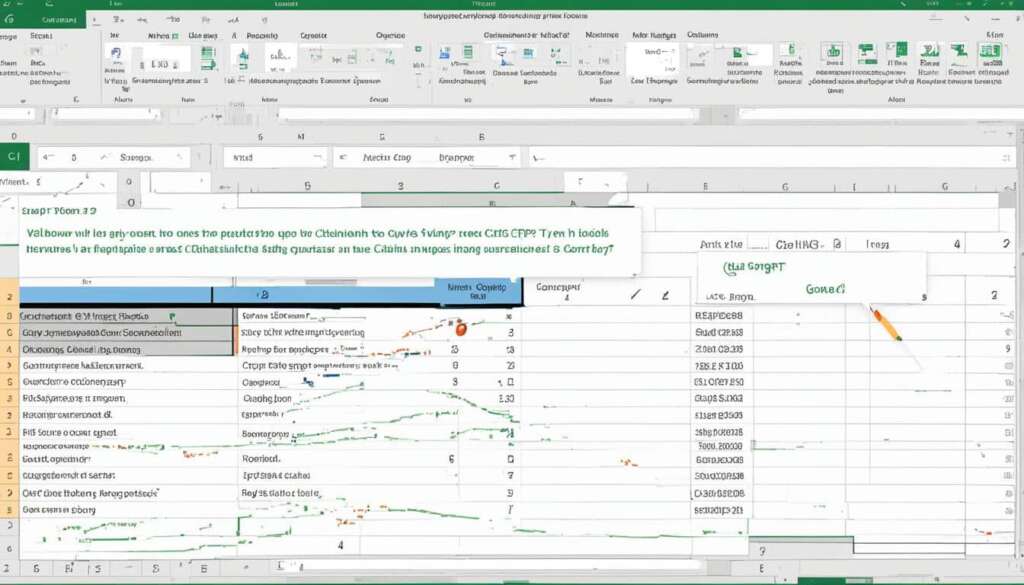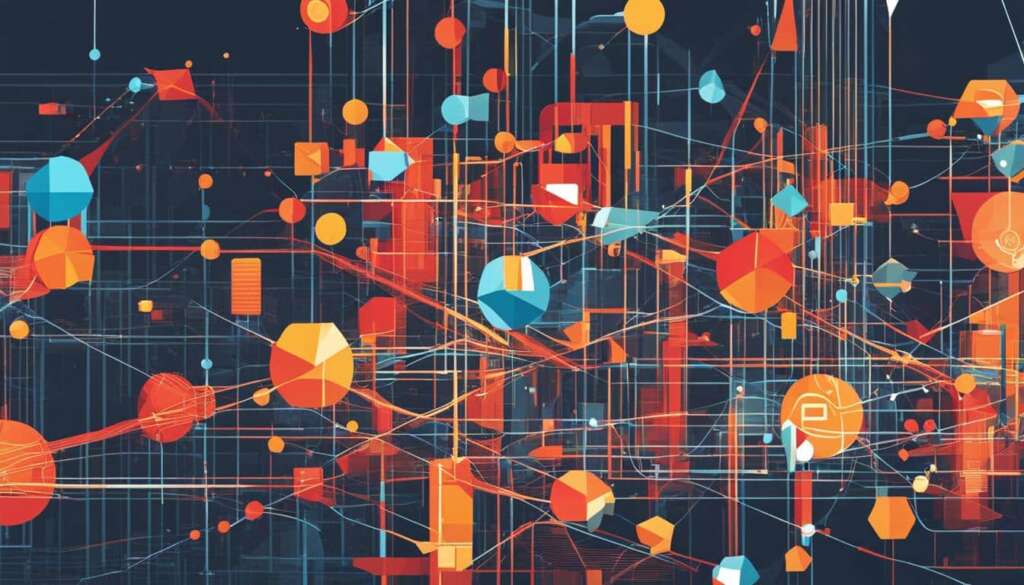Table of Contents
Welcome to ChatGPT Excel, the ultimate guide to harnessing the power of artificial intelligence to master Microsoft Excel. Whether you’re a beginner looking to learn the basics or an experienced user seeking to streamline your workflow, this comprehensive guide will show you how to integrate ChatGPT with Excel for enhanced data analysis and automation. With step-by-step instructions, real-life examples, and expert tips, you’ll discover the endless possibilities that arise from leveraging the integration of ChatGPT and Excel.
Imagine being able to seamlessly interact with an AI chatbot directly within Excel, making complex tasks a breeze. With the integration of ChatGPT and Excel, you can say goodbye to switching between applications and hello to a more efficient and productive workflow. By following our guide, you’ll learn the ins and outs of integrating ChatGPT with Excel, unlocking a world of possibilities to elevate your Excel proficiency and data analysis capabilities.
The Power of ChatGPT in Excel
ChatGPT Excel, built on the GPT-3.5 architecture, is an intelligent assistant trained to address any Excel-related queries or concerns. Whether you’re a novice or an experienced Excel user, leveraging the capabilities of ChatGPT can greatly enhance your Excel skills and proficiency.
Using ChatGPT in Excel allows you to generate formulas, functions, and VBA macros effortlessly. This AI-powered integration also assists in data analysis, providing valuable insights and automating repetitive tasks.
By seamlessly integrating ChatGPT with Excel, users can enjoy a streamlined workflow, increased productivity, and the ability to generate complex formulas with ease. With the power of ChatGPT at your fingertips, you can unlock Excel’s full potential and achieve remarkable results.
Assistance with Formulas, Functions, and VBA Macros
ChatGPT in Excel can generate and assist with the creation of formulas, guiding you through the process step-by-step. Whether you need to perform calculations, manipulate data, or extract insights, ChatGPT can provide accurate formulas tailored to your specific requirements.
Additionally, ChatGPT can help you harness the power of Excel functions. From the basics of SUM and AVERAGE to the more advanced analytical functions, ChatGPT provides clear explanations and examples, empowering you to maximize your data analysis capabilities.
For those well-versed in Excel’s VBA macros, ChatGPT can assist in automating tasks and improving efficiency. By generating VBA code snippets and offering troubleshooting advice, ChatGPT ensures a smooth experience throughout the macros development process.
Efficient Data Analysis and Workflow Automation
Data analysis is a crucial aspect of Excel, and ChatGPT can be a valuable ally in this domain. It assists in performing complex data analyses, uncovering patterns, and generating insightful reports. With the ability to explain data analysis techniques and provide code snippets, ChatGPT simplifies the process, even for Excel users who may not yet possess advanced analytical skills.
Furthermore, integrating ChatGPT with Excel allows for effective workflow automation. By automating repetitive tasks such as data cleaning, formatting, and report generation, you can save valuable time and focus on more strategic aspects of your work.
“By integrating ChatGPT with Excel, users can automate repetitive tasks, generate complex formulas, and improve productivity.” – [Author]
With ChatGPT by your side, Excel becomes an even more powerful and efficient tool. Whether you’re a beginner or an advanced user, incorporating ChatGPT into your Excel workflow will undoubtedly boost your productivity and enable you to accomplish remarkable feats of data analysis.
Excel and ChatGPT Integration
Integrating ChatGPT with Excel is a game-changer that enhances your productivity by creating a seamless workflow. With this integration, you can say goodbye to the constant switching between Excel and a browser, as ChatGPT becomes readily accessible directly within your Excel environment. By following a few simple steps, you can integrate ChatGPT with Excel and unlock its powerful features without any interruptions to your workflow. It’s important to note that Excel 2016 or newer versions are required for this integration.
One of the key benefits of integrating ChatGPT with Excel is the ease of use. Once integrated, ChatGPT seamlessly becomes a part of your worksheet dashboard, simplifying the process of seeking AI assistance and speeding up your data analysis tasks. Whether you’re a beginner or an advanced user, this integration provides a natural and effortless way to collaborate with artificial intelligence within Excel, enhancing your data analysis capabilities.
With the Excel and ChatGPT integration, you gain access to various Excel plugins specifically designed to work harmoniously with ChatGPT. These plugins enable you to utilize ChatGPT’s AI chatbot directly from Excel, allowing for streamlined communication and efficient problem-solving. By avoiding the need to toggle between different applications, you save valuable time and effort, allowing you to focus on what really matters – analyzing your data and making informed decisions.
“Integrating ChatGPT with Excel revolutionizes how users interact with data and artificial intelligence. It empowers individuals to leverage the capabilities of both tools in a seamless manner, boosting productivity and efficiency.” – [Author Name]
By integrating ChatGPT with Excel, you can:
- Quickly access ChatGPT’s AI chatbot without leaving Excel.
- Automate repetitive tasks and generate complex formulas effortlessly.
- Receive AI assistance for troubleshooting and problem-solving.
- Enhance collaboration and streamline the workflow with real-time assistance.
Take advantage of this powerful integration and unleash the true potential of Excel by incorporating the capabilities of ChatGPT. With seamless communication and effortless collaboration at your fingertips, you’ll be able to accelerate your data analysis tasks and make smarter decisions with confidence.
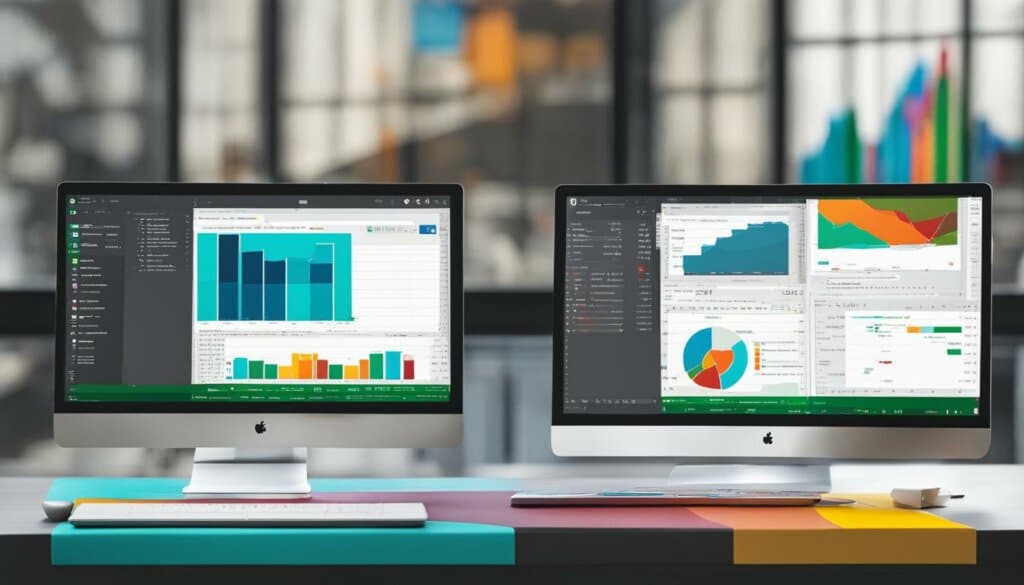
Example Table:
| Excel Feature | ChatGPT Integration Benefits |
|---|---|
| Data Analysis | Automate complex data analysis tasks, generate advanced formulas, and gain valuable insights. |
| Collaboration | Real-time AI assistance promotes efficient collaboration and troubleshooting among team members. |
| Workflow Efficiency | Eliminate the need to switch between Excel and a browser, saving time and streamlining workflows. |
ChatGPT for Data Analysis in Excel
When it comes to data analysis in Excel, ChatGPT can serve as a valuable tool. It excels in assisting users with generating VBA macros and complex formulas, thereby simplifying work with large datasets and enabling in-depth analysis. By leveraging the power of ChatGPT for Excel VBA and Macros, you can automate repetitive tasks and streamline your data analysis process. Additionally, ChatGPT empowers you to analyze complex data sets using powerful tools like Vlookup and Advanced Pivot Tables.
“ChatGPT’s ability to generate VBA macros and complex formulas has transformed my data analysis workflow in Excel. It has significantly improved my productivity and allowed me to tackle even the most intricate datasets with ease.” – Sarah Thompson, Data Analyst
By incorporating ChatGPT into your Excel workflow, you can unlock new capabilities for data analysis. Its intelligent assistance and automation capabilities simplify the process, saving you valuable time and effort. With ChatGPT’s expertise, you can enhance your knowledge of Excel functions, effectively handle large amounts of data, and gain deeper insights for informed decision-making.
Example: Streamlining Data Analysis with ChatGPT
Let’s take a look at how ChatGPT can streamline data analysis in Excel.
| Data Analysis Task | Traditional Approach | ChatGPT-Enhanced Approach |
|---|---|---|
| Calculating Average Sales | Manually write a formula for average calculations. | Ask ChatGPT for the formula: AVERAGE(B2:B10) |
| Filtering Data | Manually apply filters to isolate specific data. | Ask ChatGPT for the filter criteria to quickly and accurately filter data. |
| Identifying Outliers | Manually inspect data for outliers. | Ask ChatGPT for insightful data analysis techniques and visualizations to identify outliers. |
As demonstrated in the table above, incorporating ChatGPT into your data analysis tasks can expedite the process and provide efficient solutions. It acts as a virtual data analysis expert, readily providing you with accurate formulas, filtering criteria, and analysis techniques.
With ChatGPT for Data Analysis in Excel, you can unlock the full potential of Excel and streamline your data analysis workflows. By harnessing the power of artificial intelligence, you can take your data analysis skills to new heights, allowing you to make data-driven decisions with confidence.
Exploring Excel Functions with ChatGPT
ChatGPT can be a valuable tool for exploring and utilizing various Excel functions. Whether you’re looking for assistance with basic functions like creating and formatting cells or want to delve into advanced techniques like formulas and data analysis, ChatGPT can guide you through the process. By leveraging the power of ChatGPT in Excel, you can enhance your understanding and application of different Excel functions effectively.
When it comes to basic Excel functions, ChatGPT can provide step-by-step guidance. For example, if you need help with creating a formula to calculate the sum of a range of numbers, simply ask ChatGPT for assistance. It can provide you with the necessary syntax, explain the function’s purpose, and offer examples to help you understand how the function works.
| Excel Function | ChatGPT Example |
|---|---|
| SUM | =SUM(A1:A10) |
| AVERAGE | =AVERAGE(B1:B5) |
| IF | =IF(C1>10, “True”, “False”) |
Furthermore, ChatGPT can assist you with exploring advanced Excel functions that may require more in-depth knowledge. Whether you’re working with complex formulas, data analysis techniques, or utilizing features like PivotTables and VLOOKUP, ChatGPT can provide code snippets, examples, and explanations to help you understand the intricacies of these functions.
ChatGPT is like having an Excel expert right at your fingertips. It can offer insights, solve problems, and simplify complex functions for you. Whether you’re a beginner or an advanced Excel user, integrating ChatGPT into your workflow can enhance your knowledge and proficiency in utilizing Excel functions effectively.
By leveraging ChatGPT’s capabilities, you can become more confident in using various Excel functions, saving time and effort in your data analysis tasks. Whether you’re working on financial models, statistical analysis, or business reports, ChatGPT can be your trusted assistant to help you navigate and utilize Excel functions with ease.
Enhancing Collaboration with ChatGPT in Excel
Collaboration is an essential aspect of effective teamwork in Excel. With ChatGPT Excel, collaborating on Excel documents is made easier than ever before. This integration provides real-time assistance and feedback, enabling multiple users to work on an Excel document simultaneously and seek help from ChatGPT whenever needed.
Whether you’re working on a complex project with your colleagues or seeking expert guidance, ChatGPT in Excel can be a valuable companion. The AI chatbot is equipped to answer questions, provide suggestions, and assist with troubleshooting, enhancing the collaborative experience.
With ChatGPT Excel, your team can collaborate seamlessly, leveraging the power of AI to streamline tasks, improve data analysis, and boost productivity.
Imagine a scenario where you and your team are working on a shared Excel document, making updates and adjustments in real-time. Suddenly, you encounter a roadblock or need guidance on a specific Excel function. Instead of searching for external resources or switching between applications, you can rely on ChatGPT Excel for immediate assistance and insights.
The AI chatbot can help clarify doubts, suggest alternative approaches, and even generate complex formulas or VBA macros. This collaborative feature empowers teams to work together more efficiently, leveraging the collective knowledge and expertise of both humans and AI.
Benefits of collaborating with ChatGPT in Excel:
- Real-time assistance and feedback
- Ability to work on Excel documents simultaneously
- Immediate access to expert guidance
- Efficient troubleshooting and problem-solving
- Enhanced productivity and streamlined workflow
By collaborating with ChatGPT in Excel, teams can not only save time but also produce more accurate results. The AI chatbot acts as a reliable assistant, providing valuable support throughout your Excel journey, from simple queries to complex problem-solving.
Ready to experience the benefits of collaborating with ChatGPT in Excel? Start integrating this powerful tool into your workflow and unlock new levels of productivity and efficiency.
| Collaboration with ChatGPT in Excel | Benefits |
|---|---|
| Real-time assistance and feedback | Instant support for queries and troubleshooting |
| Simultaneous work on Excel documents | Efficient teamwork and improved productivity |
| Access to expert guidance | Reliable insights and solutions |
| Streamlined troubleshooting | Faster problem-solving and error correction |
Best Practices for Using ChatGPT in Excel
When utilizing ChatGPT in Excel, following best practices is crucial to ensure optimal results. By adhering to these guidelines, you can make the most of ChatGPT and enhance your Excel experience.
Be Precise and Clear
When interacting with ChatGPT, provide precise and clear prompts to obtain accurate responses. Clearly specify what you expect from the AI language model, ensuring that you include all relevant details in your queries. This will help ChatGPT understand your intentions accurately and provide more relevant assistance.
Validate the Output
After receiving responses from ChatGPT, it’s essential to test and verify the output for accuracy. Validate the generated formulas, functions, or solutions in Excel before fully implementing them in your work. By doing so, you can avoid potential errors and ensure that the output aligns with your expectations.
Simplify Queries for Better Results
When interacting with ChatGPT, assigning complex or convoluted tasks can sometimes yield less accurate outcomes. To improve the effectiveness of ChatGPT, simplify your queries and break down complex problems into smaller, more manageable tasks. This approach will help ChatGPT provide more accurate and actionable responses.
Backup Your Work
Prior to applying any results or suggestions provided by ChatGPT, create a backup of your Excel work. This precautionary measure allows you to retain a safe copy of your original data and formulas. In case the ChatGPT-generated solution requires adjustments or the outcome isn’t as anticipated, you’ll have the backup readily available to revert to.
Stay Informed and Updated
To leverage ChatGPT and Excel effectively, it’s essential to stay informed about updates, advancements, and best practices for both tools. Stay connected with the community, actively participate in relevant forums or discussions, and keep an eye on new developments. This proactive approach will help you harness the full potential of ChatGPT and Excel as they evolve.
By following these best practices, you can optimize your usage of ChatGPT in Excel and maximize its benefits. Incorporating precise prompts, validating the output, simplifying queries, backing up your work, and staying informed will enhance your overall experience and productivity.
| Best Practices for Using ChatGPT in Excel |
|---|
| Be Precise and Clear |
| Validate the Output |
| Simplify Queries for Better Results |
| Backup Your Work |
| Stay Informed and Updated |
Conclusion
Integrating ChatGPT with Excel opens up a world of possibilities, allowing you to harness the full potential of both tools. This integration enhances your data analysis capabilities and streamlines your workflow, making you more efficient and productive. While there may be limitations and challenges to overcome, you can overcome them by harnessing the power of the AI language model and leveraging its benefits effectively.
With the assistance of ChatGPT Excel, you have a powerful ally to navigate and harness the functionalities of Excel. By mastering ChatGPT integration in Excel, you can tap into its advanced features, automate tasks, generate complex formulas, and gain valuable insights from your data. This integration empowers you to make better decisions and achieve optimal results.
So, seize the opportunity to unlock the true potential of ChatGPT and Excel integration. Embrace this powerful collaboration between AI and data analysis, and take your Excel skills to the next level. By doing so, you’ll be equipped to excel in your work and drive meaningful insights from your data like never before.
FAQ
How can I use ChatGPT in Excel?
To use ChatGPT in Excel, you can integrate it with the help of add-ins or plugins specifically designed for this purpose. Once integrated, you can access and interact with the AI chatbot directly within the Excel worksheet.
What can ChatGPT do in Excel?
ChatGPT can perform various tasks in Excel, including generating formulas, assisting with VBA macros, automating repetitive tasks, and providing guidance on data analysis. It can help improve your productivity and efficiency by streamlining your workflow and providing real-time assistance.
Can ChatGPT assist with data analysis in Excel?
Yes, ChatGPT can be a valuable tool for data analysis in Excel. It can assist in generating complex formulas, analyzing large datasets, and utilizing advanced tools like Vlookup and Advanced Pivot Tables. By leveraging ChatGPT, you can enhance your data analysis capabilities and streamline your analytical process.
How can ChatGPT help me explore Excel functions?
ChatGPT can guide you through various Excel functions by providing code snippets, examples, and explanations. Whether you need help with basic functions or want to delve into advanced techniques, ChatGPT can assist you in understanding and applying different Excel functions effectively.
How does ChatGPT enhance collaboration in Excel?
ChatGPT enables real-time collaboration in Excel by providing assistance and feedback to multiple users working on the same document. It can answer questions, provide suggestions, and help troubleshoot issues, making collaboration more efficient and effective.
What are some best practices for using ChatGPT in Excel?
To make the most of ChatGPT in Excel, it’s important to be precise and clear when giving prompts and ensure you provide all necessary details. Testing the output and validating its accuracy, simplifying queries, and backing up your work are important best practices to follow. Additionally, staying informed about updates and advancements in both ChatGPT and Excel is recommended.