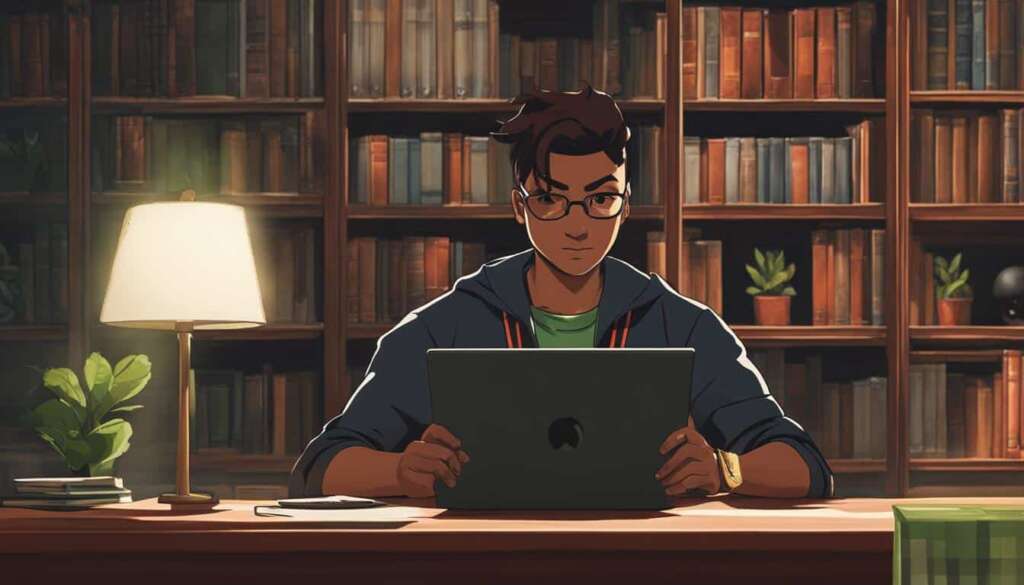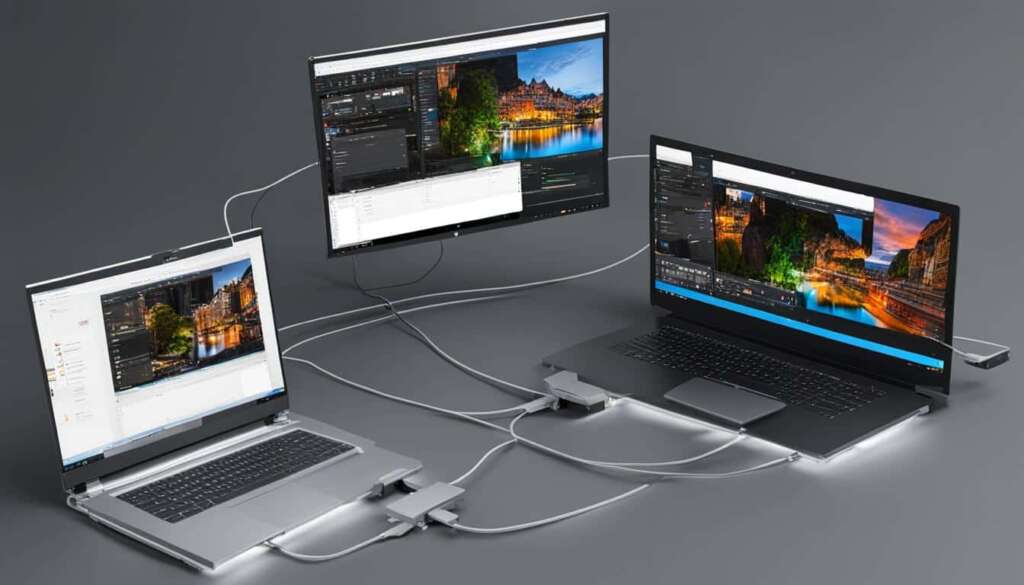Table of Contents
Are you looking to connect your Xbox 360 controller to your PC? Look no further! In this guide, we will walk you through the simple steps to connect your Xbox 360 controller to your laptop or desktop. Whether you have a wired or wireless controller, the process is now easier than ever before.
Connecting a wired Xbox 360 controller is a straightforward process. Simply plug the controller into a USB port on your computer. You will then need to install the necessary software from Microsoft’s website or the bundled installation disc. Once the software is installed, you can test the connection to ensure all buttons and functions are working properly.
If you prefer a wireless Xbox 360 controller, there is an additional step. You will need to purchase a wireless receiver that is compatible with your controller and connect it to a USB port on your computer. Download the required software from Microsoft’s website or use the installation disc provided with the receiver. After installation, sync the wireless controller with the receiver by pressing the connect buttons on both devices. Verify the connection by checking the game controllers settings on your PC.
With this guide, you can easily connect your Xbox 360 controller to your PC and enjoy gaming with comfort and ease. Follow the instructions provided for your specific controller type and get ready to immerse yourself in a world of gaming excitement on your PC screen.
Connecting a Wired Xbox 360 Controller
If you have a wired Xbox 360 controller, connecting it to your PC is straightforward. Follow these simple steps to get started:
- Plug the wired controller into a USB port on your computer. Make sure the connection is secure.
- Next, you’ll need to install the necessary software to ensure compatibility between the controller and your PC.
- To do this, visit Microsoft’s website or use the bundled installation disc to download and install the required software.
- After the software installation is complete, it’s time to test the connection. This step is crucial to ensure that all buttons and functions of the controller are working properly.
- To test the connection, open the game controllers settings on your PC. You should be able to find this in your computer’s control panel or settings menu.
- In the game controllers settings, you can check if the controller is recognized and functioning correctly by pressing the buttons and observing the response on your computer.
- If everything is working as expected, congratulations! Your wired Xbox 360 controller is successfully connected to your PC.
In case you encounter any issues during the set-up process or while testing the connection, make sure to consult the troubleshooting guide provided by Microsoft or reach out to their customer support for further assistance.
Benefits of Using a Wired Xbox 360 Controller
Using a wired Xbox 360 controller for your PC gaming sessions offers several benefits:
- Reliable Connection: Wired controllers provide a stable and reliable connection throughout your gaming session, eliminating the risk of signal interference.
- No Battery Worries: Unlike wireless controllers, you won’t have to worry about constantly charging or replacing batteries.
- Lower Input Lag: Wired controllers generally have lower input lag, resulting in quicker response times and improved gameplay.
By following the simple steps outlined above, you can enjoy the enhanced gaming experience that a wired Xbox 360 controller brings to your PC gaming setup.
| Pros | Cons |
|---|---|
| Reliable connection | No wireless freedom |
| No battery worries | Wires can restrict movement |
| Lower input lag |
Connecting a Wireless Xbox 360 Controller
Connecting your wireless Xbox 360 controller to your PC is a convenient way to enjoy gaming without the hassle of wires. To get started, you’ll need to have a wireless receiver that is compatible with your controller. Plug the wireless receiver into a USB port on your computer.
Next, you’ll need to download the necessary software from Microsoft’s website or use the installation disc that came with the receiver. This software will enable your PC to recognize and communicate with the wireless controller. Install the software following the instructions provided.
Once the software is installed, it’s time to sync your wireless controller with the receiver. Press the connect button on the receiver and then press the connect button on the controller. These buttons are usually located on the top of the devices. The lights on both the receiver and the controller should flash, indicating that they are trying to establish a connection. After a few seconds, the lights will stop flashing and remain solid, indicating a successful connection.
To ensure that everything is working correctly, you should test the connection. Open the game controllers settings on your PC and verify that all buttons and functions are responsive. If everything is in working order, you’re ready to enjoy wireless gaming on your PC using your Xbox 360 controller!
FAQ
How do I connect a wired Xbox 360 controller to my PC?
To connect a wired Xbox 360 controller to your PC, simply plug it into a USB port on your computer. Then, install the necessary software from Microsoft’s website or the bundled installation disc. Once the software is installed, you can test the connection by checking the game controllers settings on your PC.
What do I need to connect a wireless Xbox 360 controller to my PC?
To connect a wireless Xbox 360 controller to your PC, you’ll need a wireless receiver. Purchase a compatible wireless receiver and connect it to a USB port on your computer. Download the required software from Microsoft’s website or use the installation disc provided with the receiver. After the software is installed, you can sync the wireless controller with the receiver by pressing the connect buttons on both devices. Finally, check the game controllers settings on your PC to ensure everything is working correctly.
How do I test the connection of my Xbox 360 controller to my PC?
To test the connection of your Xbox 360 controller to your PC, open the game controllers settings on your computer. Ensure that all buttons and functions of the controller are working properly in the settings. This will verify that the connection is successful.