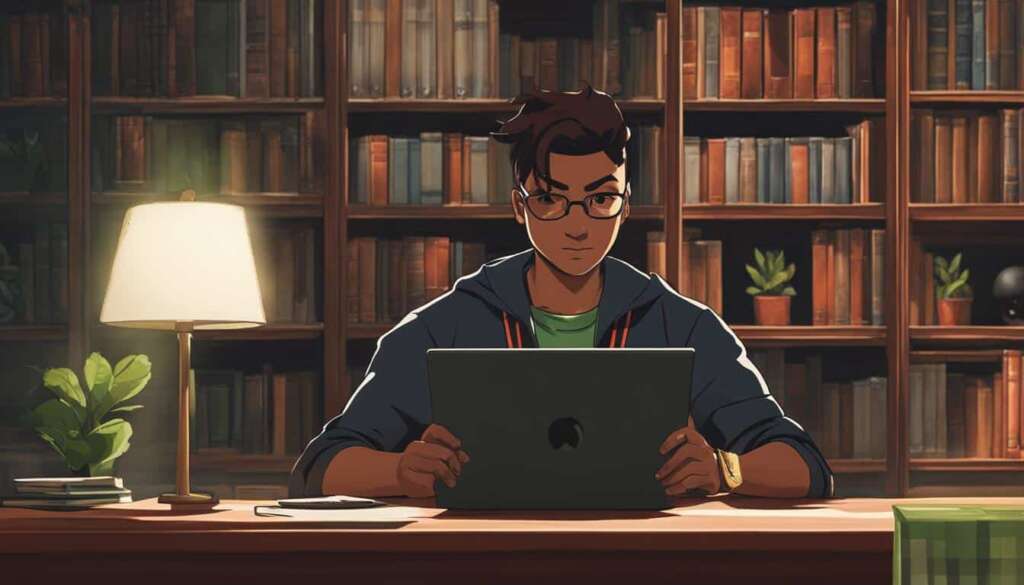Table of Contents
Connecting an Xbox 360 controller to a PC has never been easier. Whether you have a wired or wireless controller, there are simple steps to follow that will have you gaming in no time.
If you’re using a wireless controller, you’ll need a wireless receiver to connect it to your PC. Simply plug the receiver into a USB port and install the necessary software. Once the receiver and controller are synced, you’re ready to go. Check the compatibility of your controller with the game you’re playing before diving into the action.
For those with a wired controller, the process is even simpler. Just plug it into a USB 2.0 or 3.0 port on your PC, and Windows 10 will automatically install the required drivers. It’s a plug and play experience that ensures you can jump into your favorite games without any hassle.
The key to connecting your Xbox 360 controller to your PC easily is to follow the steps outlined for your specific controller type. Whether you’re using a wireless or wired controller, the process is straightforward and user-friendly.
How to Connect Xbox 360 Wireless Controller to PC
If you’re a gamer looking to connect your Xbox 360 wireless controller to your PC, you’re in luck! By using a wireless receiver, you can easily enjoy your favorite games on your computer. Here’s a step-by-step guide to help you get started.
Step 1: Purchase a Wireless Receiver
The first thing you’ll need is a wireless receiver. This device allows your Xbox 360 controller to communicate with your PC. You can find wireless receivers online or at electronics stores. Make sure to choose a receiver that is compatible with your PC.
Step 2: Connect the Receiver
Once you have your wireless receiver, connect it to a compatible USB port on your PC. USB 2.0 or 3.0 ports are commonly used for this purpose. Insert the receiver securely to ensure a stable connection.
Step 3: Download and Install the Software
To properly sync the receiver and controller, you’ll need to download and install the necessary software. Microsoft provides the software on their website, so head over to their official site and search for the Xbox 360 wireless receiver software. Follow the instructions provided to complete the installation process.
Step 4: Establish a Connection
After installing the software, turn on your Xbox 360 wireless controller. The receiver should start flashing a green light, indicating that it is ready to be paired. Press and hold the corresponding button on both the controller and the receiver to establish a connection. Once they are successfully paired, the receiver’s light will become solid.
Step 5: Test the Controller
Before diving into your favorite games, it’s essential to test your controller to ensure it is working properly. On your PC, go to the game controllers settings and check if the Xbox 360 controller is detected. From there, you can calibrate the controller and test its buttons, triggers, and joysticks to ensure everything is functioning as expected.
Now you’re ready to enjoy gaming on your PC with your Xbox 360 wireless controller! Whether you prefer to play with friends online or embark on solo adventures, this setup will provide you with a seamless gaming experience.
| Benefits of Connecting Xbox 360 Wireless Controller to PC |
|---|
| 1. Enhanced gaming experience with a familiar controller. |
| 2. Flexibility to play games on your PC without the need for a console. |
| 3. Compatibility with a wide range of games and gaming platforms. |
| 4. Wireless connectivity for hassle-free gaming. |
| 5. Easy setup process with the help of a wireless receiver. |
How to Connect Xbox 360 Wired Controller to PC
Connecting an Xbox 360 wired controller to your PC is a straightforward process that requires just a few simple steps. To begin, locate an available USB 2.0 or 3.0 port on your PC. Take the USB connector of the controller and insert it securely into the USB port. Once connected, Windows 10 will automatically detect and install the necessary drivers for the controller.
After the driver installation is complete, you can start using your Xbox 360 wired controller right away. To ensure that the controller is functioning correctly, open a game on your PC that supports the use of a controller. Press the buttons, triggers, and move sticks on the controller to test if the actions are accurately reflected on the screen.
With this simple process, you can easily connect and use your Xbox 360 wired controller on your PC. Whether you’re playing games or navigating through applications, the familiar and comfortable design of the Xbox 360 controller enhances your overall PC experience.
FAQ
Can I connect my Xbox 360 controller to my PC?
Yes, it is possible to connect an Xbox 360 controller to a PC using either a wired or wireless connection.
How do I connect an Xbox 360 wireless controller to a PC?
To connect a wireless Xbox 360 controller to a PC, you will need a wireless receiver and the necessary software. Plug the wireless receiver into a compatible USB port on your PC and download the software from Microsoft’s website. Once the software is installed, turn on the controller and press the corresponding button on both the controller and receiver to establish a connection. Test the controller by checking the game controllers settings on your PC.
What do I need to connect an Xbox 360 wired controller to a PC?
To connect a wired Xbox 360 controller to a PC, simply plug the USB connector of the controller into a USB 2.0 or 3.0 port on your PC. Windows 10 will automatically install the necessary drivers for the controller. Once the installation is complete, you can use the controller immediately. To test if the controller is working properly, open a game that supports the controller and perform various actions on the controller to ensure they are reflected on the screen.
Do I need to check the compatibility of my Xbox 360 controller with the game I want to play on my PC?
Yes, it is recommended to check the compatibility of your Xbox 360 controller with the specific game you want to play on your PC. Not all games may support the use of an Xbox 360 controller, or there may be certain limitations or configurations required for optimal gameplay.