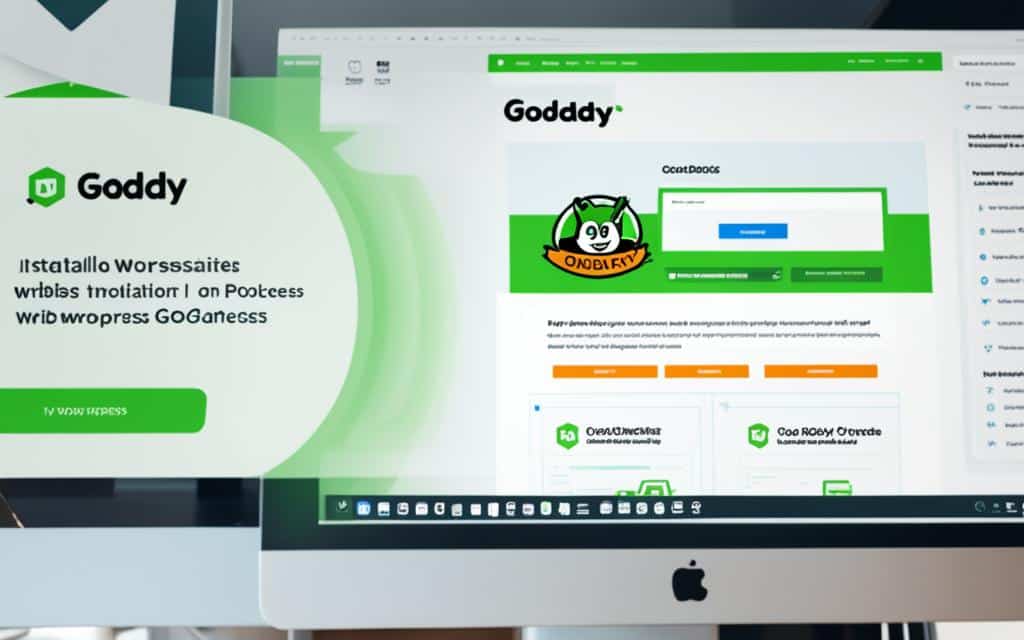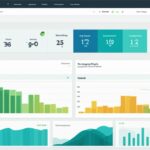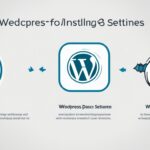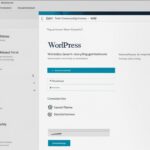Table of Contents
If you’re looking to install WordPress on GoDaddy, you’ve come to the right place. This easy guide will walk you through the process step by step, ensuring a smooth installation without any complications. Whether you’re a beginner or have some experience with website creation, this guide will provide you with the necessary instructions to get WordPress up and running on your GoDaddy hosting.
Installing WordPress on GoDaddy can seem daunting, especially if you’re new to the platform. However, with the help of this guide, you’ll find that the process is actually straightforward and can be completed in just a few simple steps. By the end of this guide, you’ll have your WordPress website ready to go, allowing you to focus on creating content and building your online presence.
So let’s dive in and get started with the installation process. Don’t worry, we’ll guide you through each step, making it as easy as possible for you to install WordPress on GoDaddy. Whether you’re setting up a personal blog, an e-commerce store, or a corporate website, this guide will ensure that you can do it without any hassle.
Step One: Purchase Hosting and Domain Name
To install WordPress on GoDaddy, the first step is to purchase a hosting package and a domain name. Follow the steps below to acquire the necessary resources:
- Visit GoDaddy: Go to GoDaddy.com and navigate to the Hosting & SSL section.
- Select Web Hosting: Choose the Web Hosting option to explore the available packages.
- Choose Hosting Package: Review the hosting packages and select the one that best suits your requirements. Consider factors such as storage space, bandwidth, and performance.
- Select Term Length: Determine the duration of your hosting plan by selecting a term length. Keep in mind any applicable discounts or promotions for longer-term commitments.
- System Type: Linux with cPanel is the recommended system type, offering a user-friendly interface and a wide range of features.
- Add-Ons: Consider enhancing your hosting plan with additional services like SiteLock and a Standard SSL Certificate for increased security and protection.
- Add Domain Name: Enter your desired domain name or select one from the available options. Geared towards relevancy to your website or business, choose a domain name that stands out and is easy to remember.
- Complete the Purchase: Once you have finalized your hosting package and domain name selection, proceed to complete the purchase by providing the required information and payment details.
By successfully following these steps, you will have acquired the necessary hosting package and domain name to proceed with the WordPress installation process.
| Hosting Package | Storage Space | Bandwidth | Price |
|---|---|---|---|
| Basic | 10GB | Unmetered | £5.99/month |
| Deluxe | Unlimited | Unmetered | £7.99/month |
| Ultimate | Unlimited | Unmetered | £12.99/month |
GoDaddy Hosting Packages
“Choosing the right hosting package and domain name is crucial for establishing your online presence. Take the time to evaluate your needs and select the most suitable options from GoDaddy’s range of offerings.”
Step Two: Install WordPress
After purchasing your hosting package and domain name, you can proceed to install WordPress on GoDaddy. Here’s a step-by-step guide to help you through the installation process:
Sign in to your GoDaddy account
Go to the GoDaddy website and sign in to your account with your username and password. Once logged in, navigate to the ‘Web Hosting’ section.
Select the domain
Choose the domain where you want to install WordPress. If you have multiple domains, select the one you wish to use for your WordPress website.
Create cPanel details
In the ‘Web Hosting’ section, look for the option to create cPanel details. Set a username and password for your cPanel account. Make sure to choose a strong password to enhance the security of your WordPress installation.
Install WordPress using Web Applications
Scroll down to the ‘Web Applications’ section and click on the ‘WordPress Blog’ option. Select ‘Install This Application’ to begin the installation process.
Fill in the necessary information
Provide the required information in the installation form. This includes the domain name, directory, admin username and password, email, website title, and tagline. Fill in each field carefully to ensure proper installation.
Complete the installation
Once you have filled in all the necessary information, click on the ‘Install’ button to initiate the installation process. WordPress will be installed on your chosen domain, and you will receive a confirmation once the installation is complete.
Now, you have successfully installed WordPress on GoDaddy! You can begin customizing and designing your website to fit your preferences and needs.
Conclusion
Installing WordPress on GoDaddy is a straightforward process that can be completed in just a few steps. By purchasing the appropriate hosting package and domain name from GoDaddy, you can then utilize the cPanel control panel to easily install WordPress. Remember to choose a secure password and keep your login credentials safe to ensure the security of your website.
With WordPress installed on GoDaddy, you have the flexibility and functionality to design and customize your website to suit your needs. Whether you’re creating a personal blog, an online store, or a business website, WordPress offers a user-friendly interface and a wide range of themes and plugins to enhance your website’s appearance and functionality.
Take advantage of the numerous resources available within the WordPress community to enhance your website’s performance and optimize its search engine visibility. With the right plugins, you can improve your website’s speed, security, and SEO, ensuring that your website not only looks great but also attracts and engages visitors.
With the easy installation process and the vast array of options offered by WordPress on the GoDaddy platform, you can have your website up and running in no time. Start your online journey today and unlock the full potential of WordPress on GoDaddy.
FAQ
Can I install WordPress on GoDaddy?
Yes, you can install WordPress on GoDaddy by following a few simple steps.
Do I need to purchase a hosting package and domain name from GoDaddy?
Yes, the first step to installing WordPress on GoDaddy is to purchase a hosting package and domain name from GoDaddy.
How do I purchase a hosting package and domain name from GoDaddy?
To purchase a hosting package and domain name from GoDaddy, go to GoDaddy.com, select the Web Hosting option under Hosting & SSL, choose the appropriate hosting package, select a term length, add extra protection if desired, and complete the purchase.
What should I select as the system type when choosing a hosting package?
It is recommended to select Linux with cPanel as the system type when choosing a hosting package.
Can I add extra protection to my hosting package?
Yes, you have the option to add extra protection to your hosting package through add-ons like SiteLock and a Standard SSL Certificate.
How do I install WordPress on GoDaddy?
To install WordPress on GoDaddy, sign in to your GoDaddy account, go to the Web Hosting section, select the domain where you want to install WordPress, create cPanel details, scroll down to the Web Applications section, choose WordPress Blog, fill in the necessary information, and click Install.
What information do I need to provide during the WordPress installation process on GoDaddy?
You will need to provide information such as the domain, directory, admin username and password, email, website title, and tagline during the WordPress installation process on GoDaddy.
What should I remember when installing WordPress on GoDaddy?
It is important to choose a secure password and keep your login credentials safe when installing WordPress on GoDaddy.
What can I do after installing WordPress on GoDaddy?
After installing WordPress on GoDaddy, you can begin designing and customizing your website to suit your needs.
What are some benefits of using WordPress on the GoDaddy platform?
WordPress offers flexibility and functionality on the GoDaddy platform, allowing you to create a professional website with ease.