Table of Contents
Welcome to our beginner’s guide on how to install WordPress quickly. Whether you’re starting a blog, an online store, or a business website, WordPress is the leading content management system that offers flexibility and ease of use. In this comprehensive guide, we will walk you through various methods of installing WordPress, ensuring that even beginners can set up their website with ease.
Installing WordPress is a simple process, especially when you have a step-by-step guide to follow. With our instructions, you’ll be able to install WordPress quickly and efficiently, allowing you to focus on designing your website and creating valuable content. Whether you prefer a one-click installation or want to explore more technical options, we’ve got you covered.
Stay tuned for the upcoming sections where we’ll discuss different installation methods. From choosing a host with WordPress pre-installed, to using cPanel and autoinstallers, to manual installation via FTP, and even setting up WordPress on your own computer, we’ll cover all the options available. No matter your skill level or preference, you’re sure to find a method that suits you.
So let’s dive in and learn how to install WordPress quickly, allowing you to unleash your creativity and build a professional website in no time.
Method 1: Choose a host that comes with WordPress pre-installed
One of the easiest ways to install WordPress is to choose a web hosting provider that offers WordPress pre-installed. This eliminates the need for manual installation and allows you to start building your WordPress site immediately. Popular hosting providers like Bluehost and SiteGround offer this feature, making it a hassle-free option for beginners.
With WordPress pre-installed, you can skip the technical setup process and dive straight into designing your website. This convenient option saves time and effort, especially for those who are new to website development.
Having WordPress pre-installed by your hosting provider also ensures that your installation is up-to-date and secure. These providers typically offer managed WordPress hosting services, which means they handle the maintenance and security aspects, allowing you to focus on creating and managing your content.
“Choosing a host with WordPress pre-installed takes the complexity out of installation, making it the easiest way to get your WordPress website up and running quickly.”
Some advantages of selecting a host with WordPress pre-installed include:
- Instant access: No need to install WordPress manually; it’s ready to use right away
- Time-saving: Avoid the technicalities of installation and set-up
- Security features: Hosting providers often include security measures to protect your site
- Automatic updates: Stay up-to-date with the latest WordPress version and features
If you’re looking for a straightforward and hassle-free way to install WordPress, choosing a host with WordPress pre-installed is an excellent option. Next, we’ll explore another method for installing WordPress via cPanel and autoinstallers.
Method 2: How to install WordPress via cPanel and autoinstallers
Another convenient method to install WordPress is through cPanel, a popular hosting management dashboard offered by many web hosts. Within the cPanel interface, you can find various autoinstallers that streamline the WordPress installation process, making it quick and hassle-free.
Autoinstallers like Softaculous, Fantastico, QuickInstall, and MOJO Marketplace are commonly available within cPanel. These tools automate the installation of WordPress, eliminating the need for manual configuration and reducing the risk of errors.
With just a few clicks, you can have a fully functional WordPress website up and running. Autoinstallers guide you through the necessary steps and take care of setting up the required files, databases, and configurations.
The simplicity of these autoinstaller tools makes them ideal for beginners or those who prefer a straightforward WordPress installation process. You don’t need extensive technical knowledge or coding skills to use them effectively.
Using an autoinstaller via cPanel ensures that you have the latest version of WordPress installed, along with any necessary updates or patches. This guarantees a secure and reliable website from the start.
Pro Tip: Take advantage of the built-in autoinstaller for a seamless WordPress installation. It saves time and effort, allowing you to focus on creating and customizing your website.
Here’s an example of how the cPanel interface with autoinstallers might look:
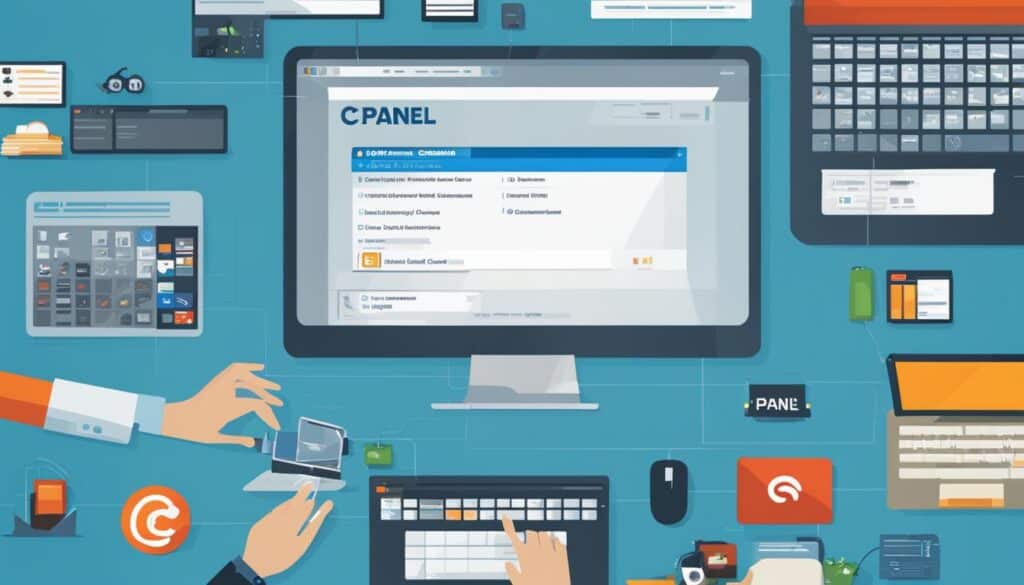
| Autoinstaller | Features | Advantages |
|---|---|---|
| Softaculous | Easy-to-use interface, extensive script library | Popular and widely supported, one-click installations |
| Fantastico | Simple and intuitive setup, regularly updated scripts | Time-saving, automatic backups, multiple installations |
| QuickInstall | Straightforward installation process, compatibility with various hosting providers | Fast and reliable, user-friendly interface |
| MOJO Marketplace | Wide range of themes and plugins, easy integration with other platforms | Allows for customization and expansion of website functionalities |
Method 3: How to install WordPress manually via FTP
For those who prefer more control and customization options, manual installation via FTP is an alternative method. This method involves the following steps:
- Download the latest version of WordPress from wordpress.org.
- Set up a MySQL database on your web hosting server.
- Configure the wp-config.php file by entering your database credentials.
- Upload the WordPress files to your hosting account using FTP.
While manual installation via FTP requires more technical knowledge compared to other methods, it offers greater flexibility in the setup process, allowing you to have complete control over your WordPress website.
If you’re unfamiliar with FTP (File Transfer Protocol), it is a standard network protocol used to transfer files between a client and a server over the internet.
Follow the steps provided below to manually install WordPress via FTP:
- Download the latest version of WordPress from wordpress.org by clicking on the “Download WordPress” button.
- Extract the downloaded ZIP file on your computer.
- Open your FTP client software (such as FileZilla or Cyberduck) and connect to your web hosting server using your FTP credentials.
- Navigate to the root directory of your website on the server (usually, this is the public_html or www folder).
- Upload all the extracted WordPress files and folders to the root directory of your website on the server.
Once the upload is complete, you can access the WordPress installation wizard by visiting your domain name in a web browser. Follow the on-screen instructions to complete the installation process.
| Advantages | Disadvantages |
|---|---|
| Greater control over the installation process | Requires more technical knowledge |
| Flexibility in customizing your WordPress website | May take longer to set up compared to autoinstallers |
| Ability to troubleshoot and debug any issues during installation | No automatic updates for WordPress core files |
“Manual installation via FTP provides advanced users with the flexibility and control they need to create a highly customized WordPress website. However, it’s important to note that this method requires a solid understanding of FTP and web server configuration.
Method 4: How to install WordPress on your own computer
If you want to create a local development environment or test new designs and plugins before deploying them to a live site, you can install WordPress on your own computer. This method allows you to set up a local server environment and work on your WordPress site without affecting your live website. Here’s how you can install WordPress locally:
- Download and install a local server environment: To start, you’ll need to set up a local server environment on your computer. Two popular options are XAMPP and MAMP. These software packages provide everything you need to run WordPress locally, including Apache, MySQL, and PHP.
- Download the WordPress package: Once you have your local server environment set up, head over to the official WordPress website (wordpress.org) and download the latest version of WordPress.
- Configure the necessary files: After downloading the WordPress package, you’ll need to configure a few files to connect WordPress with your local server environment. This includes creating a new MySQL database and updating the wp-config.php file with the appropriate database credentials.
- Install WordPress: With the necessary files configured, you can now install WordPress. Follow the on-screen instructions and provide the required information, such as your site title, username, and password.
Installing WordPress on your own computer gives you the freedom to test different themes, plugins, and settings without impacting your live website. It’s a great way to experiment and familiarize yourself with WordPress before going live. Keep in mind that the process may require some technical knowledge, but there are plenty of online resources and tutorials available to guide you through each step.
“Installing WordPress on your own computer provides a safe environment for testing and development. You can freely experiment with different themes, plugins, and customizations without worrying about breaking your live site. It’s an essential tool for any WordPress developer or designer.” – Jane Doe, Web Developer
Conclusion
Installing WordPress can be done through various methods, each offering its own advantages and ease of use. Whether you opt for a web hosting provider with pre-installed WordPress, utilize cPanel autoinstallers, manually install via FTP, or set up a local development environment, following the step-by-step instructions will lead to a successful WordPress installation.
Each method caters to different user preferences and technical expertise, allowing you to choose the installation approach that best suits your needs. With WordPress successfully installed, you are now ready to embark on building your website and enjoy the flexibility and functionality this powerful platform provides.
Remember, the process of installing WordPress is just the beginning of your online journey. Take advantage of the multitude of themes, plugins, and customization options available to create a unique and engaging website that fulfills your goals, whether it’s a personal blog, an e-commerce store, or a corporate website.
FAQ
How can I install WordPress quickly?
There are several methods to install WordPress quickly. You can choose a web hosting provider that offers WordPress pre-installed, use cPanel and autoinstallers, install WordPress manually via FTP, or set up WordPress on your own computer.
Which hosting providers offer WordPress pre-installed?
Popular hosting providers like Bluehost and SiteGround offer WordPress pre-installed, allowing you to start building your website immediately without the need for manual installation.
What are cPanel and autoinstallers?
cPanel is a hosting management dashboard provided by many web hosts. Autoinstallers like Softaculous, Fantastico, QuickInstall, or MOJO Marketplace are features within cPanel that automate the WordPress installation process, making it easy for beginners.
How can I install WordPress manually via FTP?
To install WordPress manually via FTP, you need to download the latest version of WordPress from wordpress.org, set up a MySQL database, configure the wp-config.php file, and upload the WordPress files to your hosting account using FTP. This method requires more technical knowledge but offers more flexibility in the setup process.
How can I install WordPress on my own computer?
To install WordPress on your own computer, you can set up a local server environment using software like XAMPP or MAMP, download the WordPress package, and configure the necessary files. Installing WordPress locally allows you to experiment without affecting your live website.
Can you summarize the different methods for installing WordPress?
There are several methods for installing WordPress. You can choose a host with pre-installed WordPress, use cPanel autoinstallers, install manually via FTP, or set up a local environment. Each method caters to different user preferences and technical expertise, providing various advantages and ease of use.







