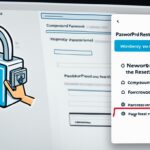Table of Contents
Welcome to our guide on how to backup your WordPress site and safeguard against data loss. Creating a backup is crucial for protecting your website from security threats and human errors. Without a backup, you risk losing valuable content and files that can disrupt your online presence.
WordPress does not have a built-in backup option, but don’t worry – there are various methods you can use to backup your WordPress site effectively. In this article, we will explore the different ways to backup WordPress and provide you with step-by-step instructions to ensure your data is protected.
Before we dive into the details, let’s emphasize the importance of regularly backing up your WordPress site. Whether you are a blogger, business owner, or developer, backups are essential in minimizing the impact of unforeseen circumstances like security breaches, malware attacks, or accidental data deletion.
In the upcoming sections, we will cover why WordPress backups are crucial, how often you should backup your site, and the best methods to back up your WordPress site. We will also provide detailed instructions on how to backup your WordPress site using popular tools, such as plugins, cPanel, FTP, and phpMyAdmin.
By following our guidelines and implementing regular backups, you can ensure the safety of your data and have peace of mind knowing that you can easily restore your site if the need arises. Let’s begin by understanding why WordPress backups are essential.
Why WordPress Backups are Essential
WordPress backups play a crucial role in safeguarding your website’s data from potential disasters. Whether it’s a security breach, a malware attack, or a simple human error, without a backup, you risk losing everything you’ve built. Your website’s content, files, and valuable information could disappear in an instant.
Having a backup system in place is the key to data protection and peace of mind. It allows you to quickly recover your site and minimize any downtime that could impact your online presence, user experience, and business operations.
The Importance of WordPress Backups
Let’s take a closer look at why WordPress backups are essential:
- Protection against Security Breaches: In today’s digital landscape, no website is immune to potential security breaches. Hackers constantly attempt to exploit vulnerabilities and gain unauthorized access to websites. If your site falls victim to a security breach, having a recent backup ensures that you can restore your site to a secure state and close any security loopholes.
- Safeguarding against Malware Attacks: Malware can wreak havoc on your website by injecting malicious code, defacing pages, or stealing sensitive data. If your site gets infected, recovering from a clean backup allows you to remove the malware and restore your website’s integrity.
- Protection from Human Errors: Mistakes happen, even to the most experienced website owners or developers. From accidentally deleting important files or making irreversible changes, human errors can cause significant damage. By having a backup, you can easily undo any mistakes and revert your site to its previous working state.
Investing time and effort in implementing a backup strategy is a proactive measure that ensures the safety of your website and valuable data. Don’t wait for a disaster to strike; be prepared with a reliable backup system.
“A good backup plan is like an insurance policy for your website. It provides peace of mind and offers a safety net in case the unforeseen happens.”
How Often to Backup Your WordPress Site
Creating regular backups of your WordPress site is crucial for safeguarding your valuable data and ensuring that you can quickly recover from any potential issues. The frequency of backups depends on how often your site’s content changes, and it’s important to find the right balance to minimize data loss.
If your WordPress site has frequent updates, such as regular blog posts or user comments, it’s highly recommended to back up your site daily. This ensures that you have the most recent version of your website’s content and minimizes the risk of losing any critical changes. By performing daily backups, you can have peace of mind knowing that you can easily restore your site to its latest state if needed.
On the other hand, for websites with less frequent content updates, weekly backups should generally suffice. This frequency allows you to capture any substantial changes made to your site over the course of a week without consuming excessive storage space or backup resources.
However, for mission-critical WordPress sites, such as e-commerce stores or websites that handle sensitive customer information, more frequent backups are recommended. Real-time backups or even hourly backups can help ensure that you maintain the most up-to-date copy of your site and minimize any potential data loss in case of unexpected events or security breaches.
Consider the nature of your website and the importance of the data it holds when determining the appropriate backup frequency. By regularly backing up your WordPress site, you can secure your content and swiftly restore your website’s functionality in the event of any unforeseen circumstances.

It’s important to establish a backup routine that matches your site’s needs and resources. Whether you choose to automate the backup process using plugins or create manual backups through hosting platforms, prioritize regular backups to protect your WordPress site from potential data loss and ensure the continuity of your online presence.
The Best Ways to Back Up a WordPress Site
When it comes to backing up your WordPress site, there are several methods you can choose from. Each method has its own pros and cons, so it’s important to consider your needs and preferences. Let’s explore the best ways to back up a WordPress site:
1. Backup Plugins
Using a backup plugin is one of the easiest and most popular ways to back up your WordPress site. Plugins like Duplicator offer a user-friendly interface and allow you to schedule automated backups. With just a few clicks, you can create a complete backup of your site, including files, databases, and plugins.
“Backup plugins provide a convenient and hassle-free way to safeguard your WordPress site.”
2. cPanel Backup Wizard
If your hosting provider offers cPanel, you can use the built-in backup wizard to back up your site. This method is ideal if you prefer a more manual approach. Simply log in to your cPanel, locate the backup section, and follow the step-by-step instructions to create a backup of your site’s files and databases.
3. Manual Backups using FTP and phpMyAdmin
An alternative option is to manually back up your WordPress site using FTP (File Transfer Protocol) and phpMyAdmin. This method requires a bit more technical know-how, but it gives you full control over the backup process. By downloading your site’s files through FTP and exporting your database using phpMyAdmin, you can create a comprehensive backup of your entire site.
4. Custom Backup Tools from Hosting Providers
Some hosting providers offer their own custom backup tools designed specifically for WordPress sites. These tools often provide seamless integration with your hosting environment, making the backup process efficient and streamlined. Reach out to your hosting provider to learn more about the backup options they offer.
How to Backup a WordPress Site Using a Plugin
Backing up your WordPress site is a crucial step in ensuring the security and protection of your valuable data. Fortunately, there are user-friendly plugins available that simplify the backup process. Among the many options, Duplicator is a popular choice that offers a range of features and customization options.
To get started, follow these simple steps:
- Install and activate the Duplicator plugin: Begin by navigating to the WordPress dashboard and selecting “Plugins” from the side menu. Click on “Add New” and search for “Duplicator.” Once you find the plugin, click on “Install Now” and then “Activate” to enable it for use.
- Create a new backup package: With the plugin activated, you can now create a new backup package. Navigate to the Duplicator tab on the WordPress dashboard and select “Packages” from the dropdown menu. Click on “Create New” and provide a name for your backup.
- Customize backup settings: Duplicator offers various customization options to suit your specific needs. You can choose whether to include certain files or directories in the backup, exclude specific files, or set storage limits. Take the time to review and adjust the settings according to your preferences.
- Build the backup: Once you have customized the backup settings, click on the “Build” button to initiate the backup process. Duplicator will create a comprehensive package containing all the necessary files and data to restore your site.
- Download the backup files: Once the backup process is complete, you can download the backup files to your local computer. Duplicator will provide you with a downloadable zip file that contains all the necessary components for restoring your site if needed.
With Duplicator, backing up your WordPress site becomes a seamless and efficient process. By regularly creating backups, you can safeguard your site against potential data loss and restore it effortlessly in case of any unforeseen issues.
Having a reliable backup solution is essential for every WordPress site owner. The use of plugins like Duplicator makes the backup process accessible to users of all levels of technical expertise. Take advantage of these tools to ensure the safety and security of your valuable website data.
How to Backup a WordPress Site Using cPanel
If your hosting provider offers cPanel, you can manually back up your WordPress site using the cPanel backup wizard. Here’s a step-by-step guide to help you through the process:
- Log in to your cPanel account.
- Navigate to the “Files” section and click on “File Manager.”
- Select your WordPress website’s folder from the list of directories.
- Once inside the folder, select all the files and folders.
- Click on the “Compress” button in the toolbar.
- Choose a compression format (zip or tar.gz) and click on “Compress Files.”
- Wait for the compression process to complete.
- Once compressed, right-click on the newly created archive file and click “Download.”
Now, you have successfully backed up your WordPress site using cPanel. The downloaded backup file contains all the necessary files and folders needed to restore your site if any issues occur.
Remember to store the backup file in a secure location, such as an external hard drive or cloud storage, to safeguard against data loss.
If you encounter any issues during the backup process, here are some troubleshooting tips:
If the backup size is too large, you may face limitations imposed by your hosting provider. In such cases, consider using a plugin or alternative backup method to ensure a complete backup.
If you are unsure about compressing the file, you can skip this step and directly download the folder without compression. However, keep in mind that compressing the backup file can save storage space and make it easier to transfer or store.
If you don’t see the “File Manager” option or have difficulties navigating cPanel, reach out to your hosting provider’s support for assistance.
Backing up your WordPress site using cPanel is a reliable and manual method that ensures you have a comprehensive backup of your website’s files and folders. It provides an additional layer of security and peace of mind, protecting your valuable website data.
| Pros | Cons |
|---|---|
| Full control over the backup process. | Requires manual execution and periodic monitoring. |
| No dependency on third-party plugins. | May encounter limitations on backup size imposed by hosting provider. |
| Complete backup of all files and folders. | Additional technical knowledge may be required. |
How to Backup a WordPress Site Using FTP and phpMyAdmin
If you prefer a manual approach, you can back up your WordPress site using an FTP client and phpMyAdmin. This method gives you complete control over the backup process and ensures that your site’s files and database are safely preserved.
Here’s how you can backup your WordPress site using FTP and phpMyAdmin:
- Connect to your site using an FTP client: Use an FTP client like FileZilla to establish a connection between your local computer and your web server. Enter the FTP credentials provided by your hosting provider to log in.
- Navigate to your site’s root directory: Once connected, navigate to the root directory of your WordPress site. This is typically the “public_html” or “www” folder.
- Download all the files and folders: Select all the files and folders in the root directory and download them to your local computer. This process may take some time, depending on the size of your site.
- Access phpMyAdmin: Next, access the phpMyAdmin tool provided by your hosting provider. This tool allows you to work with your WordPress database.
- Select your WordPress database: In phpMyAdmin, locate and select your WordPress database from the list of databases. The database name is typically prefixed with your hosting account username.
- Export the database as an SQL file: Once you’ve selected your database, click on the “Export” tab in phpMyAdmin. Choose the “Quick” export method and select the SQL file format. Then, click on the “Go” button to export the database as an SQL file to your local computer.
Congratulations! You have successfully backed up your WordPress site using FTP and phpMyAdmin. Now, in case of any issues or data loss, you can use this backup to restore your site and get it up and running again.
Benefits of using FTP and phpMyAdmin for WordPress backups
“By utilizing FTP and phpMyAdmin for WordPress backups, you have full control over the backup process and can easily access your site’s files and database. This manual approach ensures that your backups are comprehensive and can be confidently relied upon in the event of any unforeseen circumstances.”
| Benefits | Drawbacks |
|---|---|
| Complete control over backup process | Requires technical knowledge |
| Ability to include all site files | Can be time-consuming for large sites |
| Direct access to the WordPress database | Requires manual restoration process |
Conclusion
Creating regular backups of your WordPress site is crucial for protecting your valuable data and ensuring that you can swiftly recover from any unforeseen issues. Whether you opt for a backup plugin, the cPanel backup wizard, or manual methods using FTP and phpMyAdmin, it is imperative to establish a routine for backing up your site and securely store the backups.
By regularly backing up your WordPress site, you can have peace of mind knowing that your data is protected and that you have a reliable solution in place to restore your site if needed. In the event of a security breach, malware attack, or accidental data loss, a backup helps you recover your site with minimal downtime.
Remember to choose a backup frequency that suits your site’s content updates. For sites with frequent changes, daily or real-time backups are recommended, while weekly backups may suffice for sites with less frequent changes. Mission-critical sites like e-commerce stores may benefit from hourly backups.
Take the necessary steps to safeguard your website by backing up your WordPress site regularly and maintaining a robust data protection strategy. By doing so, you are proactively safeguarding your valuable data and ensuring your website’s uninterrupted operation in the face of any unexpected events.
FAQ
How important is it to backup my WordPress site?
Creating a backup is crucial for protecting your WordPress site from security threats and human errors. It allows you to easily restore your site in case of data loss.
What are the risks of not having a backup for my WordPress site?
Without a backup, you risk losing all your website’s content and files. Having a backup allows you to quickly recover your site and minimize downtime.
How often should I backup my WordPress site?
The frequency of backups depends on how often your site’s content changes. If your site has frequent updates, such as blog posts or user comments, it’s recommended to back up your site daily. For sites with less frequent changes, weekly backups should be sufficient. However, for mission-critical sites like e-commerce stores, real-time or hourly backups are recommended.
What are the best ways to back up a WordPress site?
There are several methods to back up a WordPress site, including using a backup plugin, the cPanel backup wizard, manual backups using FTP and phpMyAdmin, or using a custom backup tool provided by your hosting provider. Each method has its pros and cons, so choose the one that suits your needs and preferences.
How can I backup my WordPress site using a plugin?
One of the easiest ways to back up a WordPress site is by using a plugin. Install and activate the plugin, then create a new backup package. Customize the backup settings according to your preferences and click the “Build” button to create the backup. You can then download the backup files and easily restore your site if needed.
How can I backup my WordPress site using cPanel?
If your hosting provider offers cPanel, you can manually back up your WordPress site using the cPanel backup wizard. Log in to your cPanel, navigate to the Files section, and open the File Manager. Select your website’s folder, compress it into a zip file, and download it to your computer. This backup file can be used to restore your site if necessary.
How can I backup my WordPress site using FTP and phpMyAdmin?
If you prefer a manual approach, you can back up your WordPress site using an FTP client and phpMyAdmin. Connect to your site using the FTP client, navigate to your site’s root directory, and download all the files and folders to your local computer. Then, access phpMyAdmin, select your WordPress database, and export it as an SQL file. This manual backup can be used to restore your site in case of any issues.
Why should I regularly backup my WordPress site?
Creating regular backups of your WordPress site is essential for protecting your data and ensuring that you can quickly recover from any issues. By backing up your site regularly, you can have peace of mind knowing that your website is protected and you can easily restore it if needed.