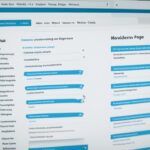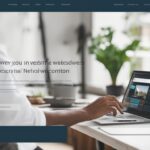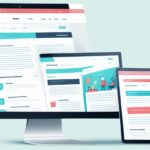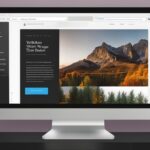Table of Contents
WordPress menus are an essential part of a website’s navigation system, allowing visitors to easily find their way around the site. The menu is usually located at the top of the website and contains links to different pages and content.
To edit the menu in WordPress, the process will vary depending on the theme being used.
In the classic WordPress experience, the menu settings can be found under Appearance > Menus or Customize > Menus.
In the Site Editor, the menu can be created and adjusted using the Navigation block under Appearance > Editor.
The menu can include submenus or dropdowns to organize the navigation links neatly. It is recommended to keep the list of pages in the menu short to avoid overwhelming the user.
There are various guides available to help users create, edit, organize, and design their website’s navigation menu. Menu items can be rearranged to appear in the desired order, and advanced capabilities can be explored to enhance the menu’s functionality. If necessary, items can be removed from the menu or the entire menu can be deleted.
WordPress.com support provides comprehensive guides and step-by-step instructions for managing menus on WordPress websites.
How to Add and Edit Menus in WordPress
To add a menu in WordPress, users can navigate to Appearance > Menus or Customize > Menus in the dashboard. In the classic WordPress experience, this involves creating a new menu, giving it a name, and adding links to pages, blog posts, or custom content.
The pages can be selected from the list of currently published pages on the site. Once the desired menu items have been added, they can be organized by dragging and dropping them to the desired position. The menu can then be saved to apply the changes.
When it comes to editing a menu in WordPress, the menu settings can be accessed in the same locations mentioned above. Menu items can be edited by changing the navigation label, which is the title displayed on the menu. The order of the menu items can also be rearranged by dragging and dropping them to the desired order.
After making the necessary changes, it is important to save the menu and check the front-end of the website to ensure the changes have been applied correctly.
Key Steps:
- Navigate to Appearance > Menus or Customize > Menus in the WordPress dashboard.
- Create a new menu and give it a name.
- Add links to pages, blog posts, or custom content.
- Organize the menu items by dragging and dropping them.
- Save the menu to apply the changes.
Sample Menu:
| Menu Item | Navigation Label | Order |
|---|---|---|
| Home | Homepage | 1 |
| About | About Us | 2 |
| Services | Our Services | 3 |
| Contact | Contact Us | 4 |
Adding and editing menus in WordPress is a straightforward process that allows website owners to customize the navigation system and enhance user experience. By following the steps outlined above, users can easily create menus, add links, organize items, and make changes to suit their website’s specific needs.
Tips for Optimizing WordPress Menus
When creating or editing menus in WordPress, there are several tips to optimize the menu for better website navigation. One important consideration is the overall structure of the menu. By dividing it into logical categories or sections, visitors can easily find what they are looking for.
Another way to improve website navigation is by using clear and concise navigation labels. Descriptive labels make it evident to users what each menu item represents, enhancing their browsing experience.
To ensure that the menu is easy to scan and read, it is crucial to avoid long lists of pages or overloaded submenus. The menu should be clean and clutter-free. To organize and display additional navigation options, utilize drop-down menus or submenus.
For blogs or content-heavy websites, including relevant categories or tags in the menu can greatly assist visitors in accessing specific content of interest. Additionally, taking advantage of the menu’s design options can help create a seamless visual experience, aligning it with the overall theme and style of the website.
It is vital to test the menu on different devices and screen sizes to ensure that it is mobile-friendly and responsive. By regularly reviewing and updating the menu as the website’s content or structure evolves, website owners can optimize their WordPress menus and provide a user-friendly navigation experience for their visitors.
FAQ
To edit a menu in WordPress, you can go to the dashboard and navigate to Appearance > Menus or Customize > Menus. In the classic WordPress experience, you can find the menu settings under Appearance > Menus or Customize > Menus. In the Site Editor, you can create and adjust the menu using the Navigation block under Appearance > Editor.
You can include links to different pages and content in your WordPress menu. The menu can also include submenus or dropdowns to organize the navigation links neatly. However, it is recommended to keep the list of pages in the menu short to avoid overwhelming the user.
To add a menu in WordPress, you can go to the dashboard and navigate to Appearance > Menus or Customize > Menus. In the classic WordPress experience, you can create a new menu, give it a name, and add links to pages, blog posts, or custom content. The pages can be selected from the list of currently published pages on the site. Once all the desired menu items have been added, you can organize them by dragging and dropping, and then save the menu.
To edit menu items in WordPress, you can access the menu settings in the same locations mentioned earlier. You can change the navigation label, which is the title displayed on the menu, and rearrange the order of the menu items by dragging and dropping them. After making the necessary changes, you can save the menu and check it on the front-end of the website.
When creating or editing menus in WordPress, there are several tips that can optimize the menu for better website navigation. You can consider the overall structure of the menu and divide it into logical categories or sections. Use descriptive and concise navigation labels to make it clear what each menu item represents. Make sure the menu is easy to scan and read by avoiding long lists of pages or overflowing with submenu options. Utilize drop-down menus or submenus to organize and display additional navigation options. Consider including relevant categories or tags in the menu for blogs or content-heavy websites. Utilize the menu’s design options to match the overall website theme and style. Test the menu on different devices and screen sizes to ensure it is mobile-friendly and responsive. Lastly, regularly review and update the menu as the website’s content or structure evolves.