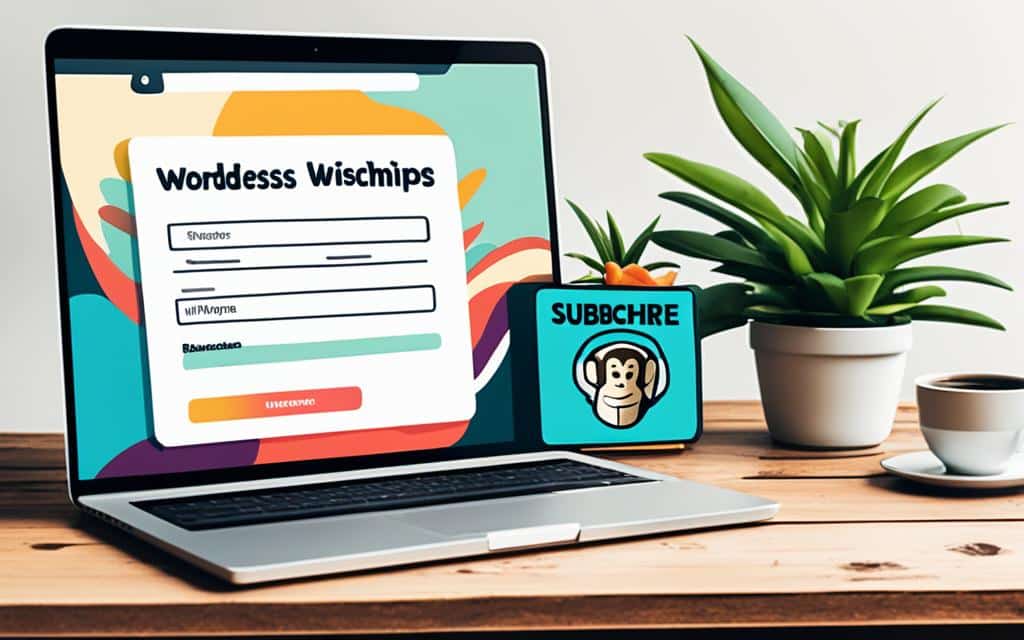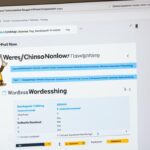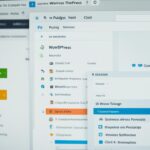Table of Contents
To effectively grow your email subscriber base, it’s essential to integrate a Mailchimp signup form onto your WordPress site. This seamless integration ensures that visitors to your website can easily subscribe to your mailing list, allowing you to engage with them and nurture valuable relationships. In this article, we will explore two popular methods of integrating a Mailchimp signup form onto your WordPress site: using embed code and utilizing a form plugin.
Whether you have a WordPress.com or WordPress.org site, there’s a solution that suits your needs. Let’s delve into the details of each method and determine which one is best for you.
How to Add a Mailchimp Signup Form Using Embed Code
If you want to add a Mailchimp signup form to your WordPress site, one straightforward method is by using the embed code generated by Mailchimp. This allows you to seamlessly integrate a customized Mailchimp signup form into any post or page on your website.
Here’s how you can do it:
- First, customize your Mailchimp signup form within your Mailchimp account. You can choose the fields and design to best fit your website’s aesthetics.
- Once you’re satisfied with your form’s customization, Mailchimp provides you with a unique HTML code. Simply copy the provided code.
- Paste the HTML code into the desired post or page on your WordPress site. Make sure to position it where you want the Mailchimp signup form to appear.
When you publish the post or page, the Mailchimp signup form will be displayed for visitors to fill out. Once they subscribe, their information will be automatically added to your chosen Mailchimp list. It’s a simple and effective way to grow your email list and engage with your audience.
Creating an embedded Mailchimp signup form on your WordPress site using the provided HTML code is an excellent option for those who prefer a quick and hassle-free integration process.
Tip: Remember to regularly check your Mailchimp account to view and manage your growing subscriber list. You can use the collected email addresses for various marketing campaigns and stay connected with your audience.
Comparison of Embed Code and Form Plugin
To help you decide which method is best for your WordPress site, here’s a comparison of using embed code and a form plugin to add a Mailchimp signup form:
| Method | Embed Code | Form Plugin |
|---|---|---|
| Integration Ease | Straightforward – Copy and paste the HTML code provided by Mailchimp | Requires installation and configuration of a form plugin |
| Customization | Customize the form’s design and fields within Mailchimp | Drag and drop form builder with extensive customization options |
| Flexibility | Can be placed on any post or page on your WordPress site | Offers more flexibility in terms of form placement and design |
| Additional Features | Purely focuses on Mailchimp signup form integration | Offers additional form building features and integration with other services |
By considering the factors mentioned above, you can choose the method that best suits your needs and requirements. Whether it’s using the embed code or a form plugin, adding a Mailchimp signup form to your WordPress site is a valuable step in building and expanding your subscriber base.
Using a Form Plugin to Add a Mailchimp Signup Form
Are you looking to add a Mailchimp signup form to your WordPress site? One effective method is to utilize a form plugin like Formidable Forms. With this plugin, you can easily create a custom signup form directly within your WordPress dashboard. The best part? It seamlessly integrates with Mailchimp, making it a breeze to grow your subscriber list and reach your target audience.
Formidable Forms offers a user-friendly interface that allows you to drag and drop fields to create your signup form. Whether you want to collect names, email addresses, or additional information, you can design a form that suits your needs perfectly. Plus, you have the flexibility to customize the appearance and functionality of your form, ensuring it aligns seamlessly with your website’s branding and user experience.
By using a form plugin like Formidable Forms, you can take full advantage of the power of Mailchimp. As visitors sign up through your form, their details will be automatically synced to your Mailchimp subscriber list. This streamlines your email marketing efforts by eliminating the need for manual data entry and ensuring that your communication reaches the right individuals.
FAQ
How can I integrate a Mailchimp signup form onto my WordPress site?
There are several methods you can use to integrate a Mailchimp signup form onto your WordPress site, depending on whether you have a WordPress.com or WordPress.org site. WordPress.com supports a signup content block that can be added through the WordPress Editor, while WordPress.org allows for more customization through form URLs, form plugins, and embedded forms.
How do I add a Mailchimp signup form using embed code?
To add a Mailchimp signup form using embed code, first customize your form in Mailchimp. Then, copy the provided HTML code and paste it into any post or page on your WordPress site. This will display the Mailchimp signup form, and when visitors subscribe, they will be added to your chosen Mailchimp list.
How can I add a Mailchimp signup form using a form plugin?
To add a Mailchimp signup form using a form plugin, such as Formidable Forms, you can create a customized signup form within WordPress. This plugin seamlessly integrates with Mailchimp. With Formidable Forms, you can easily drag and drop fields to create your form and customize its design and functionality.