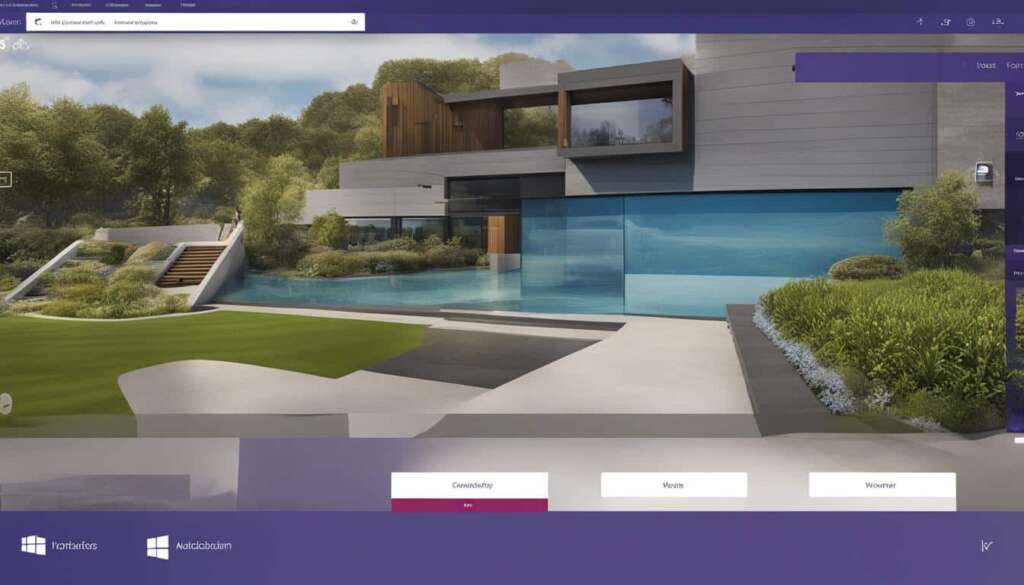Table of Contents
Microsoft Teams Log In Guide – Get Started Now
Welcome to our Microsoft Teams Log In Guide, where we will provide you with all the necessary information to help you get started with Microsoft Teams. Whether you’re a beginner or an experienced user, this guide will walk you through the process of logging in to Microsoft Teams and provide helpful tips along the way.
If you’re new to Microsoft Teams and wondering how to log in, you’ve come to the right place. Microsoft Teams is a powerful collaboration tool that allows you to communicate, collaborate, and share files with your teammates. To begin your journey with Microsoft Teams, it’s essential to understand the log-in process, which we will outline in the following sections.
Whether you’re logging in from your computer or mobile device, in this guide, you’ll discover the step-by-step instructions on how to log in to Microsoft Teams successfully. We’ll also cover troubleshooting steps in case you encounter any login issues.
So, if you’re ready to get started with Microsoft Teams and unlock its full potential, let’s dive into this comprehensive log-in guide!
How to Create a Teams Account
If you don’t have a Microsoft account, you can still sign up for Teams by following these steps:
- Step 1: Visit the Microsoft Teams website.
- Step 2: Click on the “Sign Up for Free” button.
- Step 3: Enter your email address in the provided field and click “Next”.
- Step 4: If you already have a Microsoft account associated with the entered email address, you will be prompted to log in. Proceed to Section 1 for instructions on logging in to Teams. If you don’t have a Microsoft account, continue to the next step.
- Step 5: Fill in the required fields with your name, desired password, and other necessary information.
- Step 6: Choose whether you want to receive promotional offers from Microsoft, and then click “Next”.
- Step 7: Verify your email address by entering the verification code sent to your inbox.
- Step 8: Once verified, you can now start using Teams! Download the Teams app or access Teams through your web browser.
If you already have a Microsoft account, simply log in to Teams using your existing credentials. For instructions on logging in, refer to Section 1.
Signing in to Teams
If you’ve successfully created a Teams account, follow these steps to log in:
- Step 1: Visit the Microsoft Teams website.
- Step 2: Click on the “Sign In” button.
- Step 3: Enter the email address associated with your Teams account or your Microsoft account.
- Step 4: Enter your password.
- Step 5: Click “Sign In”.
| Common Login Issues | Possible Solutions |
|---|---|
| You forgot your password. | Click on the “Forgot password?” link and follow the instructions to reset your password. |
| You’re unable to receive the verification code. | Check your spam or junk folder. If you still can’t find it, request a new code. |
| You encounter an “Account not found” error. | Double-check the email address you entered and make sure it’s associated with a Teams or Microsoft account. |
| You’re experiencing technical issues. | Try clearing your browser cache, updating your browser, or using a different browser. If the problem persists, contact Microsoft support. |
Different Methods to Access Teams
When it comes to accessing Microsoft Teams, there are several different methods available to ensure a seamless login experience. Whether you’re a beginner or a seasoned user, here are the various ways you can access Teams:
1. Web Browser
One of the easiest ways to access Teams is through your web browser. Simply open your preferred browser and navigate to the Teams website. From there, you can log in to Teams using your Microsoft account credentials and enjoy all the features and functionality it has to offer.
2. Desktop Application
If you prefer a dedicated application for Teams, you can download and install the desktop application on your computer. This allows for quick and convenient access without the need to open a web browser every time. Simply log in to Teams using your Microsoft account and enjoy a more streamlined experience.
3. Mobile App
For those who are always on the go, the Teams mobile app provides a convenient way to access your Teams account from your smartphone or tablet. Download the app from your device’s app store, log in to Teams using your Microsoft account, and stay connected no matter where you are.
4. Integration with Office 365
If you’re an Office 365 user, accessing Teams is even easier. Teams seamlessly integrates with other Office 365 applications such as Outlook and SharePoint, allowing you to access Teams directly from these applications without the need for a separate login.
5. Single Sign-On (SSO)
For organizations that use single sign-on (SSO) solutions, accessing Teams is a breeze. With SSO enabled, you can log in to Teams using your organization’s login credentials, eliminating the need for an additional username and password.
With these different methods at your disposal, accessing and logging in to Microsoft Teams is a simple and straightforward process. Choose the method that best suits your needs and start collaborating with your team today!
Troubleshooting Login Issues
If you are facing login issues while trying to access Microsoft Teams, don’t worry! There are a few troubleshooting steps you can follow to fix the problem and get back to using Teams smoothly.
Firstly, double-check your login credentials to ensure that you are entering the correct username and password. Remember that passwords are case-sensitive, so make sure your Caps Lock key is off. If you have forgotten your password, you can use the password recovery option on the Teams login page to reset it.
If you are confident that you are using the correct credentials but still can’t log in, try clearing your browser cache and cookies. Over time, accumulated cache and cookies can cause login issues, so clearing them might resolve the problem.
If the above steps do not work, you can try accessing Teams using a different browser or device. Sometimes, browser compatibility or device-specific issues can prevent successful login. By switching to an alternative browser or device, you can determine whether the issue is specific to a particular setup.
FAQ
How do I log in to Microsoft Teams?
To log in to Microsoft Teams, simply follow these steps: [provide step-by-step instructions here].
What if I don’t have a Microsoft account? Can I still sign up for Teams?
Yes, if you don’t have a Microsoft account, you can still sign up for Teams. Just follow these steps: [list the steps to sign up for Teams without a Microsoft account].
What are the different methods to access and log in to Microsoft Teams?
There are several different methods you can use to access and log in to Microsoft Teams. Here are a few options: [list the different methods, such as using the desktop app, web browser, or mobile app].
I’m experiencing issues while logging in to Teams. How can I troubleshoot and fix these problems?
If you encounter any issues while logging in to Teams, you can try troubleshooting using these steps: [provide troubleshooting steps for login issues].