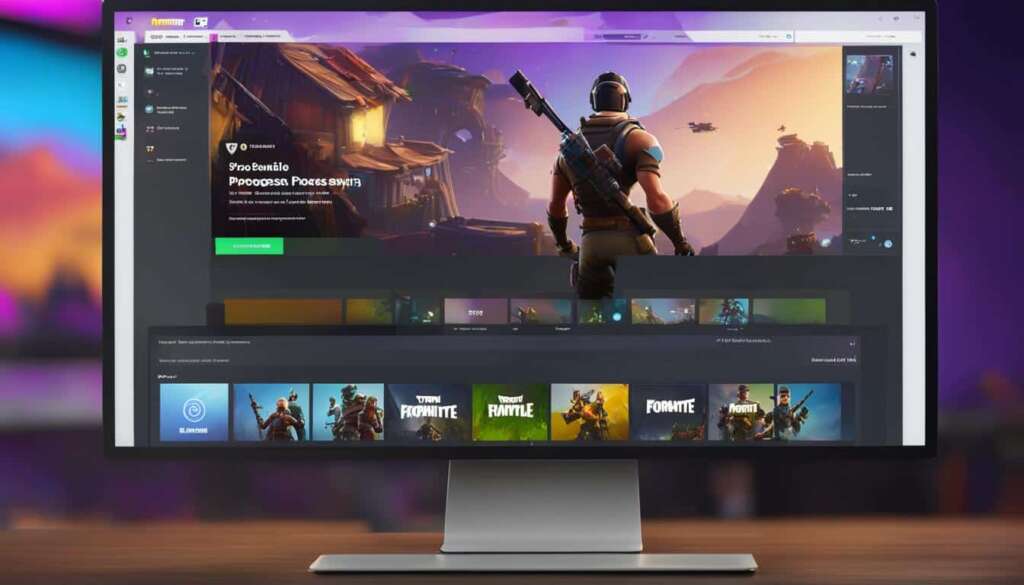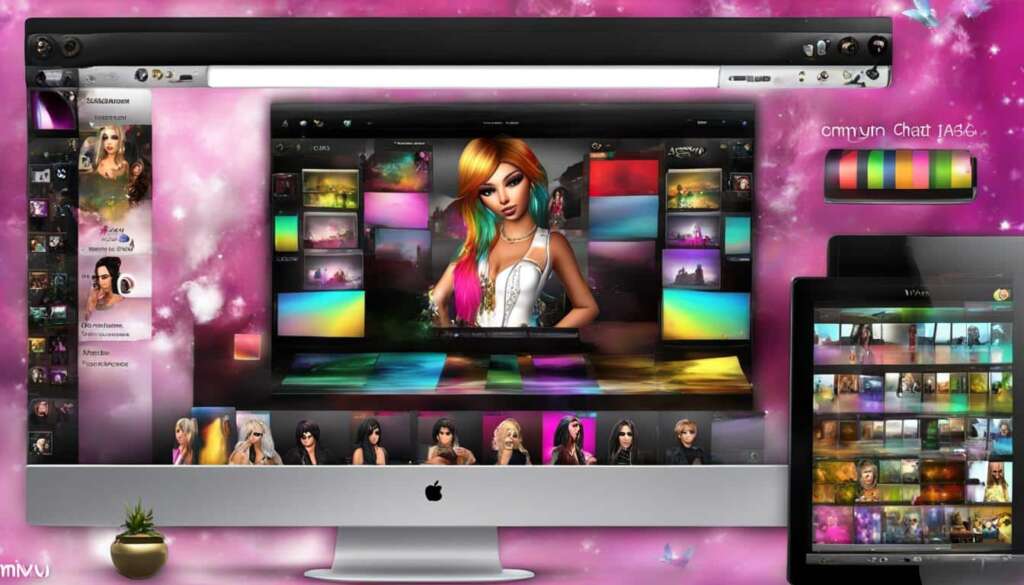Table of Contents
The Steam Deck is a versatile handheld gaming PC that allows you to play PC games on the go. It connects to your Steam account and is easy to set up and use right out of the box. However, to maximize your gaming experience, there are several tips and tricks you can use to optimize Steam Deck’s desktop mode. In this article, we will explore various ways to enhance your gaming experience on the Steam Deck, including accessories, storage expansion, battery life optimization, customization options, and more.
Essential Accessories for the Steam Deck
The Steam Deck is a feature-packed portable gaming device that elevates your gaming experience to new heights. To fully optimize your gaming sessions and make the most of the Steam Deck’s impressive features and specifications, it’s essential to consider a few key accessories. These accessories enhance the overall gameplay, storage capacity, and battery life of the Steam Deck, transforming it into a truly versatile and enjoyable handheld gaming PC.
1. Storage Expansion with a Reliable microSD Card
One of the standout features of the Steam Deck is its expandable storage capacity, allowing you to store a vast library of games. SanDisk offers reliable microSD cards that seamlessly integrate with the Steam Deck. By inserting a microSD card into the device’s dedicated slot, you can greatly expand the available storage space, ensuring you never run out of room for your favorite games. With the additional storage capacity, you can enjoy a diverse range of gaming experiences on the go.
2. Portable Charger or Power Bank
To extend your gaming sessions beyond the device’s built-in battery life, a portable charger or power bank is a must-have accessory. These power sources allow you to charge your Steam Deck while on the move, ensuring uninterrupted gameplay wherever you are. With a fully charged battery, you can immerse yourself in gaming marathons without worrying about running out of power. Choose a portable charger or power bank with a high capacity to provide multiple charges and keep the gaming adventure alive.
3. Wireless or Wired Headphones for Immersive Audio
With the Steam Deck’s powerful audio capabilities, investing in a good pair of headphones can significantly enhance your gaming experience. Whether you prefer wireless or wired headphones, make sure they offer high-quality sound and comfort. Headphones allow you to fully immerse yourself in the game’s audio, from the subtle background music to the detailed sound effects, providing a more immersive and captivating gaming experience.
These essential accessories – a microSD card for storage expansion, a portable charger or power bank, and headphones for immersive audio – greatly enhance the versatility of the Steam Deck and ensure you have everything you need for an exceptional gaming experience. Now, let’s move on to the next section and explore the customization options available in Steam Deck’s desktop mode.
Customizing Steam Deck Desktop Mode
The Steam Deck’s desktop mode offers a range of customization options to tailor your gaming experience to your preferences. Whether you’re a casual gamer or a hardcore enthusiast, these customizable features allow you to personalize your Steam Deck to enhance your gaming sessions on the go.
One of the key aspects of customizing the Steam Deck is the ability to change the look of your profile. You can choose your avatar, select a theme, earn and display badges, and more. This allows you to create a unique gaming identity that reflects your personality and style.
In addition to profile customization, you can also customize the touch keyboard on the Steam Deck. You can choose different themes, adjust haptic feedback settings, fine-tune sensitivity, and even switch between different languages. These customization options ensure that the touch keyboard feels comfortable and intuitive for your gaming needs.
Furthermore, the Steam Deck’s desktop mode allows you to optimize the display settings for an optimal gaming experience. You can adjust the adaptive brightness feature to automatically adapt to different lighting conditions, ensuring clear visibility even in bright or dim environments. Additionally, you can enable night mode, which reduces the blue light emitted by the screen, minimizing eye strain during extended gaming sessions.
With these customization options, you can truly make the Steam Deck desktop mode your own. Personalize your profile, fine-tune the touch keyboard, and optimize the display settings to create a gaming experience that is tailored to your preferences. Whether you’re a fan of vibrant avatars, responsive touch controls, or eye-friendly display settings, the Steam Deck’s customization options are designed to enhance your PC gaming on a handheld device.
Optimizing Performance and Compatibility on Steam Deck
While Steam Deck’s desktop mode allows you to enjoy a wide variety of PC games on a handheld device, it’s important to note that not all games are compatible or optimized for this portable gaming experience. However, Steam has introduced the “Great on Deck” program to address this concern. This program verifies games that are specifically designed to run well on the Steam Deck, ensuring a seamless and enjoyable gaming experience.
To find out if a game is verified for the Steam Deck, you can check the Great on Deck hub, ProtonDB, or the Steam store. These platforms provide valuable information about the compatibility and performance of games on the Steam Deck. By referring to these sources, you can make informed decisions about which games to play on your handheld gaming PC.
Even if a game is not officially verified for the Steam Deck, you can still try running it. Steam Deck offers customization options that allow you to adjust the controller layout to make the game playable. The Steam Input feature enables you to customize controls for each game, including mapping buttons, adjusting sensitivity, and more. This flexibility ensures that you can optimize the performance and compatibility of a wide range of games on your Steam Deck.

With Steam Deck’s versatile customization options and the “Great on Deck” program, you can create an optimal gaming experience on your handheld device. Whether you’re playing officially verified games or trying out other titles, the Steam Deck’s performance and compatibility capabilities will provide you with endless gaming possibilities wherever you go.
Conclusion
The Steam Deck is a groundbreaking handheld gaming PC that revolutionizes the way we play games on the go. With its impressive desktop mode, you can enjoy the full PC gaming experience in the palm of your hand. By implementing the tips and tricks discussed in this article, you can take your gaming experience on the Steam Deck to new heights.
Optimizing storage and battery life ensures that you have ample space for your games and can enjoy extended gaming sessions without interruption. Customizing your profile and controls allows you to personalize your gaming identity and play with comfort and precision. The Steam Deck truly offers a convenient and versatile portable gaming device for gamers of all kinds.
So, whether you’re a casual gamer looking to pass the time or a dedicated enthusiast seeking an immersive gaming experience, the Steam Deck is the perfect choice. Dive into its desktop mode, unlock the potential of this handheld gaming PC, and indulge in the excitement of PC gaming wherever you go. Take control of your gaming destiny and elevate your gaming experience with the incredible Steam Deck.
FAQ
What is the Steam Deck?
The Steam Deck is a versatile handheld gaming PC that allows you to play PC games on the go.
How do I set up the Steam Deck?
Setting up the Steam Deck is easy. Simply connect it to your Steam account and you’re ready to go.
What can I do to enhance my gaming experience on the Steam Deck’s desktop mode?
There are several tips and tricks you can use to optimize Steam Deck’s desktop mode, including using accessories, expanding storage, optimizing battery life, and customizing options.
What accessories can enhance my gaming experience on the Steam Deck?
Accessories such as a microSD card for storage expansion, a portable charger or power bank for extended battery life, and wireless or wired headphones for immersive audio can greatly enhance your gaming experience on the Steam Deck.
How can I customize the Steam Deck’s desktop mode?
You can customize the look of your profile, modify the touch keyboard settings, and adjust display settings such as adaptive brightness and night mode to personalize your gaming experience on the Steam Deck’s desktop mode.
Are all PC games compatible with the Steam Deck?
Not all games are compatible or optimized for the Steam Deck. However, Steam provides the “Great on Deck” program, which verifies games that run well on the Steam Deck. You can check the Great on Deck hub, ProtonDB, or the Steam store to see if a game is verified for the Steam Deck.
Can I customize the controls for games on the Steam Deck?
Yes, you can use Steam Input to customize the controls for each game on the Steam Deck, including mapping buttons and adjusting sensitivity, ensuring optimal performance and compatibility.