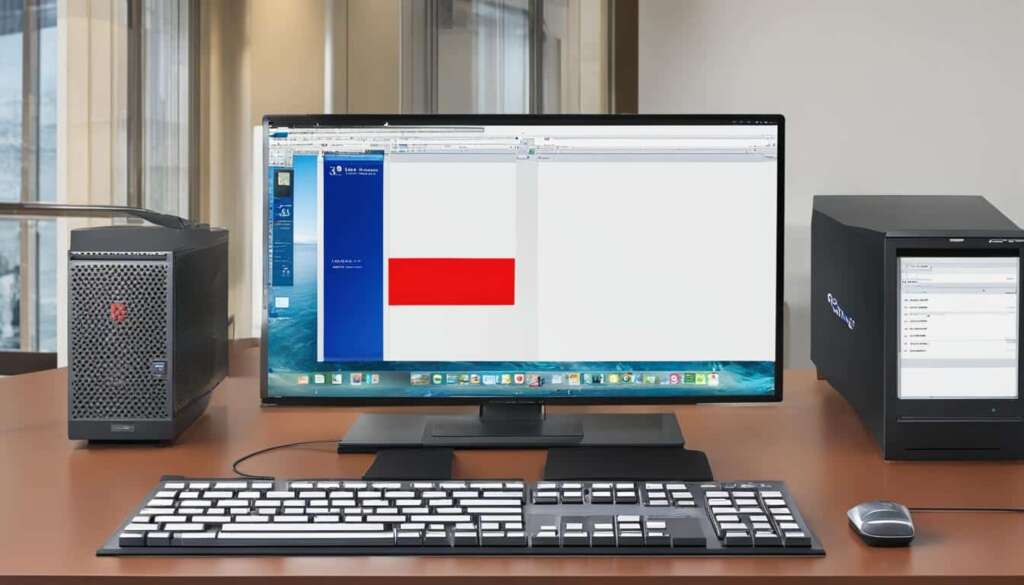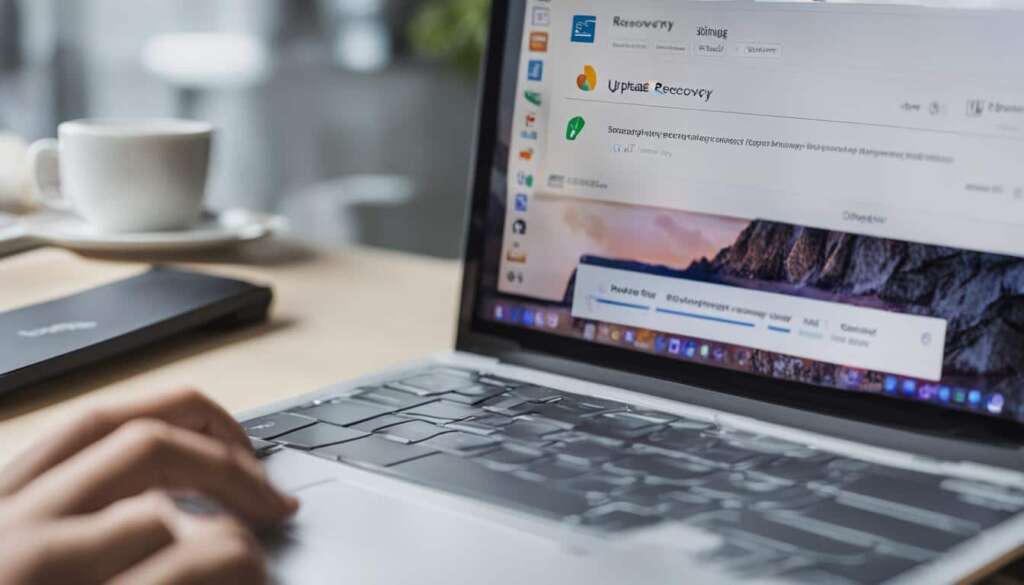Table of Contents
Are you having trouble resetting your PC? It can be frustrating when you encounter errors that prevent you from resetting your Windows 10. Whether you’re trying to refresh your system or facing issues during the reset process, there are solutions available to get your PC back on track.
There are several possible reasons why you may be unable to reset your PC. It could be due to the deletion of important files caused by an abrupt shutdown or a corrupt file that is obstructing the reset process. Some PC manufacturers enable compression, which can also prevent the reset. Additionally, if Windows 10 was pre-installed on your system, it may pose further challenges.
But fret not, there are troubleshooting tips you can try to resolve the issue. One method is to use Startup Repair to fix any common problems that are preventing Windows from booting. Another option is to run the System File Checker (SFC) scan to repair any corrupted system files. Restoring your PC from a previous system restore point can also help resolve the issue.
If these methods fail to fix the problem, you can try disabling the ReAgentc.exe or renaming the System and Software Registry Hive. Remember to back up your important files before attempting any of these solutions. In the worst-case scenario, you can use Windows Defender to refresh Windows or reinstall Windows 10.
Don’t let a frustrating error message stop you from resetting your PC. By following these troubleshooting tips, you’ll be well on your way to a successful reset!
Reasons for “There Was a Problem Resetting Your PC” Error
The “There Was a Problem Resetting Your PC” error can occur for several reasons. This error message may appear when you try to refresh Windows, encounter difficulties in resetting your PC, or experience issues during the resetting process. It is essential to troubleshoot and resolve these problems in order to successfully reset your PC.
One of the main reasons for this error is corrupt system files. When certain files essential to the reset process become corrupted, it can hinder the reset operation and trigger the error message. Additionally, the absence of required folders and files can also lead to the error.
Another potential cause of the “There Was a Problem Resetting Your PC” error is a faulty Windows Recovery Environment. If the Recovery Environment fails to function properly, it can prevent the reset process from completing successfully.
To resolve this issue and troubleshoot the error, it is important to follow the necessary steps. These steps may involve checking for and repairing any corrupt system files, ensuring the presence of required folders and files, or troubleshooting problems related to the Windows Recovery Environment.
Tip: If you are unsure how to proceed with troubleshooting the error, it is recommended to seek assistance from a technical expert or refer to official Microsoft support documentation.
By addressing these underlying issues, you can overcome the “There Was a Problem Resetting Your PC” error and successfully reset your computer.
| Possible Causes | Solutions |
|---|---|
| Corrupt system files | Use the System File Checker (SFC) scan to repair corrupted files |
| Absence of required folders and files | Ensure the presence of necessary folders and files |
| Faulty Windows Recovery Environment | Troubleshoot and repair issues with the Recovery Environment |
How to Fix “There Was a Problem Resetting Your PC”
If you’re facing the “There Was a Problem Resetting Your PC” error, there are several methods you can try to resolve the issue and get your PC back on track. Here are some effective solutions:
1. Use the System File Checker (SFC) scan: Running an SFC scan can help repair any corrupted system files that might be causing the reset problem. Open Command Prompt as an administrator and type “sfc /scannow” to initiate the scan. Let it complete, and then restart your PC.
2. Try Startup Repair: If common booting issues are preventing Windows from resetting, using the Startup Repair feature might help. Boot your PC from a Windows installation media, select “Repair your computer,” and then choose “Troubleshoot” followed by “Advanced options.” From there, select “Startup Repair” and let Windows attempt to fix the problem.
3. Restore your PC from a system restore point: If you have previously created a system restore point, you can use it to revert your PC back to a working state. Access the Advanced Startup Options by booting from a Windows installation media, choose “Repair your computer,” and then navigate to “Troubleshoot” followed by “Advanced options.” Select “System Restore” and follow the on-screen instructions to restore your PC.
4. Disable ReAgentc.exe: Sometimes, disabling ReAgentc.exe can help resolve the issue. Open Command Prompt as an administrator and type “reagentc /disable” to disable the Windows Recovery Environment. Restart your PC and check if you can now reset it without encountering any problems.
If none of these methods work, you can also consider using Windows Defender to refresh Windows or reinstalling Windows 10. However, before attempting any solutions, it is always recommended to back up your important files to prevent data loss. By following these steps, you can fix the error preventing you from resetting your PC and ensure its smooth functioning.
FAQ
Why am I unable to reset my PC?
There are several reasons why you may encounter an error when trying to reset your PC. Some common causes include the deletion of important files due to an abrupt shutdown, a corrupt file preventing the reset process, compression enabled by your PC manufacturer, or Windows 10 being pre-installed on your system.
What is the “There Was a Problem Resetting Your PC” error?
The “There Was a Problem Resetting Your PC” error can occur when trying to refresh Windows, when you are unable to reset your PC, or when an issue occurs during the resetting process. This error can be caused by various factors, such as corrupted system files, the absence of required folders and files, or a faulty Windows Recovery Environment.
How can I fix the “There Was a Problem Resetting Your PC” error?
To fix the “There Was a Problem Resetting Your PC” error, you can try several methods. One option is to use the System File Checker (SFC) scan to repair any corrupted system files. Another method is to use Startup Repair to fix common problems that prevent Windows from booting. You can also try restoring your PC from a system restore point or disabling ReAgentc.exe. In some cases, renaming the System and Software Registry Hive can help resolve the issue. If none of these methods work, you can also try using Windows Defender to refresh Windows or reinstalling Windows 10. Remember to backup your important files before attempting any of these solutions.