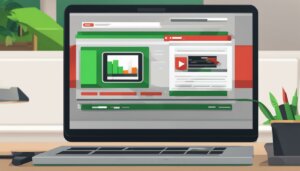Table of Contents
If you’re an avid Nintendo Switch gamer, you may have wondered if there’s a way to play your favorite games on a larger screen. Luckily, there are a few methods to connect your Nintendo Switch to your PC and enjoy gaming on a bigger display. In this comprehensive guide, we will provide three easy methods to connect your Nintendo Switch to your PC and play games on a larger screen.
By utilizing a video capture card, you can seamlessly connect your Nintendo Switch to your PC for gaming and recording purposes. Another method is to connect your Nintendo Switch to a PC monitor using an HDMI cable, providing a larger display for an enhanced gaming experience. Finally, you can use a USB connection to transfer screenshots and videos from your Nintendo Switch to your PC, allowing for easier organization and sharing of gaming memories.
In section 2, we will explore the first method in detail – using a video capture card to connect your Nintendo Switch to your PC. Keep reading to find out how!
Method 1: Using a Video Capture Card
If you want to take your Nintendo Switch gaming experience to the next level and share your gameplay with others, using a video capture card is the perfect solution. This method allows you to connect your Nintendo Switch to your PC and capture or stream your gameplay directly on your computer.
To get started, you will need the following equipment:
- A Nintendo Switch dock
- An HDMI cable
- A video capture card
- Capture software
Here’s a step-by-step guide on how to connect your Nintendo Switch to your PC using a video capture card:
- First, connect your Nintendo Switch dock to your PC using an HDMI cable.
- Then, insert the other end of the HDMI cable into the input port of the video capture card.
- Next, connect the video capture card to your PC using a USB cable.
- Download and install the capture software provided with the video capture card.
- Configure the settings in the capture software to match your recording and streaming preferences.
- Finally, start playing your favorite games on your Nintendo Switch while the capture software captures and displays the gameplay on your PC.
With a video capture card, you can not only record your gameplay for future playback but also stream it live on platforms like Twitch or YouTube. This method provides you with the freedom to share your gaming moments with others, whether it’s for entertainment or competitive gaming purposes.
Take a look at this illustration to get a better understanding:
| Nintendo Switch Dock | Video Capture Card | PC |
|---|---|---|
| [Nintendo Switch]–HDMI– | –HDMI– | [PC] |
| Dock HDMI Out | Input Port | HDMI In |
| –USB– | [Capture Software] |
Connecting your Nintendo Switch to your PC using a video capture card opens up a world of possibilities for content creation, streaming, and showcasing your gaming skills. It’s an excellent choice for gamers who want to share their experiences with a wider audience and immerse themselves in the world of online gaming communities.
Method 2: Connecting to a PC Monitor
If you prefer playing your Nintendo Switch games on a larger screen, you can easily connect your Switch to a PC monitor using an HDMI cable. This method allows you to enjoy your favorite games on a bigger display, enhancing your overall gaming experience.
To connect your Nintendo Switch to a PC monitor, follow these simple steps:
- Turn off your Switch and PC monitor.
- Connect one end of the HDMI cable to the HDMI output port on your Switch dock.
- Connect the other end of the HDMI cable to the HDMI input port on your PC monitor.
- Turn on your PC monitor and set it to the appropriate input source.
- Finally, turn on your Switch and start enjoying your games on the larger screen.
By connecting your Switch to a PC monitor, you can benefit from enhanced gameplay, better visuals, improved performance, and even a shared screen experience for multiplayer games. Whether you’re playing action-packed adventures or exploring virtual worlds, connecting your Nintendo Switch to a PC monitor opens up a whole new world of gaming possibilities.
FAQ
How can I stream my Nintendo Switch to my PC?
There are three easy methods to connect your Nintendo Switch to your PC and play games on a larger screen. You can use a video capture card, connect to a PC monitor using an HDMI cable, or transfer screenshots and videos from your Switch to your PC via USB.
What is a video capture card and how can I use it to connect my Nintendo Switch to my PC?
A video capture card allows you to capture and stream gameplay directly from your Nintendo Switch to your PC. To use it, you will need a Nintendo Switch dock, HDMI cable, video capture card, capture software, and a PC. Connect your Switch dock to your PC using an HDMI cable, insert the HDMI cable into the input port of the video capture card, and connect the video capture card to your PC using a USB cable. Install the capture software, configure the settings, and start playing your games on your Switch while the software captures and displays the gameplay on your PC.
How can I connect my Nintendo Switch to a PC monitor?
To connect your Nintendo Switch to a PC monitor, you will need an HDMI cable. Turn off your Switch and PC monitor, connect one end of the HDMI cable to the HDMI output port on your Switch dock and the other end to the HDMI input port on your PC monitor. Turn on your PC monitor and set it to the appropriate input source. Finally, turn on your Switch and enjoy playing your games on the larger screen of your PC monitor.
What are the benefits of connecting my Switch to a PC monitor?
Connecting your Nintendo Switch to a PC monitor provides benefits such as enhanced gameplay, better visuals, improved performance, and a shared screen experience for multiplayer games.