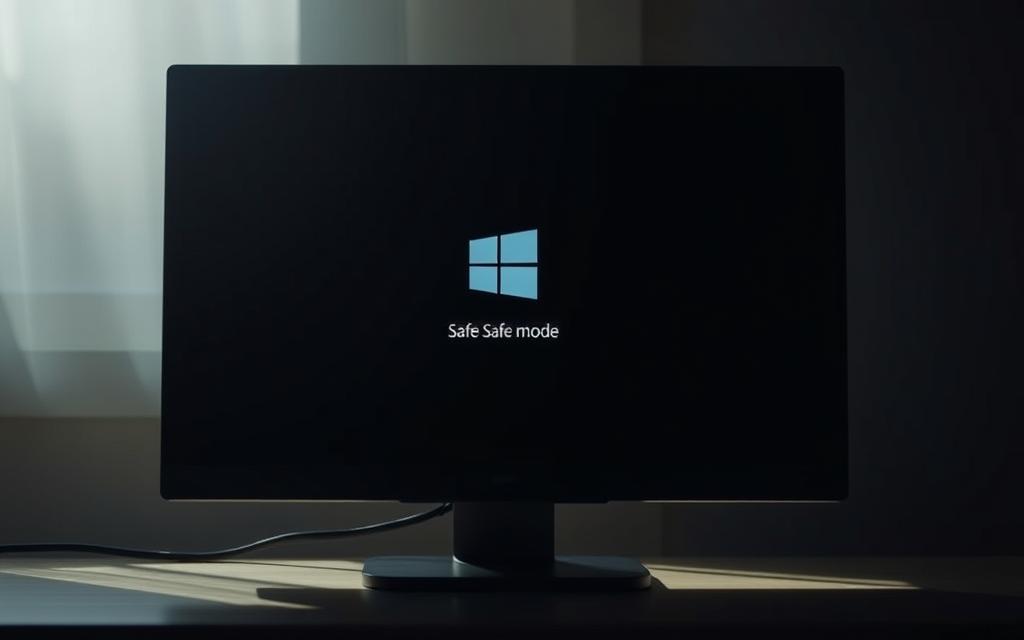Table of Contents
Troubleshooting a Windows computer can be challenging, especially when it’s not functioning properly. One effective way to diagnose issues is by booting it into Safe Mode, a diagnostic operating mode that loads only the basic drivers and a minimum of operating system components.
Safe Mode is particularly useful when dealing with conflicting drivers, viruses, or system instability. By loading only essential files, Windows in Safe Mode allows users to identify and fix problems that prevent normal operation. Different versions of Windows, including Windows 7, 8, 10, and 11, have varying methods to access Safe Mode.
This comprehensive guide will walk you through the various methods to boot your computer into Safe Mode across modern Windows versions, helping you troubleshoot issues effectively.
Understanding Safe Mode
Understanding Safe Mode is crucial for diagnosing and resolving computer problems effectively. Safe Mode is a diagnostic tool that allows Windows to operate with the minimum resources necessary, making it an essential feature for troubleshooting.
What is Safe Mode?
Safe Mode is a specialized diagnostic state in Windows that loads only essential drivers and services, creating a minimal environment for troubleshooting system problems. When operating in Safe Mode, Windows uses basic video drivers at low resolution, disables non-essential startup programs, and limits functionality to core Windows components.
When to Use Safe Mode
You should consider booting into Safe Mode when experiencing persistent crashes, blue screens, startup problems, or when installing problematic drivers that might be causing system instability. Safe Mode is particularly valuable when dealing with malware infections, as most viruses and malicious software cannot operate in this restricted environment, making them easier to detect and remove.
How to Start Computer in Safe Mode in Windows 10 and 11
Windows10 and11 offer multiple methods to start your computer in Safe Mode, a diagnostic mode that helps troubleshoot issues by loading only essential drivers and services. This flexibility is particularly useful when dealing with stubborn problems that prevent normal operation.
Using the Shift + Restart Method
The Shift + Restart method is a commonly used approach to access Safe Mode, especially when you can’t fully access Windows. This method works by interrupting the normal boot process, forcing Windows to load the Advanced startup options.
From the Start Menu
To use the Shift + Restart method from the Start menu, click on the Start button, then click on the Power icon. Hold down the Shift key and click Restart. Your computer will restart into the Choose an option screen, where you can navigate to Troubleshoot > Advanced options > Startup Settings > Restart. After restarting again, you’ll see a list of options where you can press 4 or F4 to start your PC in Safe Mode.
From the Sign-in Screen
If Windows loads to the sign-in screen but you encounter problems after signing in, you can still access Safe Mode by holding the Shift key while clicking on the Power icon and then Restart. This action will also lead you to the Advanced startup options, allowing you to select Safe Mode or Safe Mode with Networking if needed.
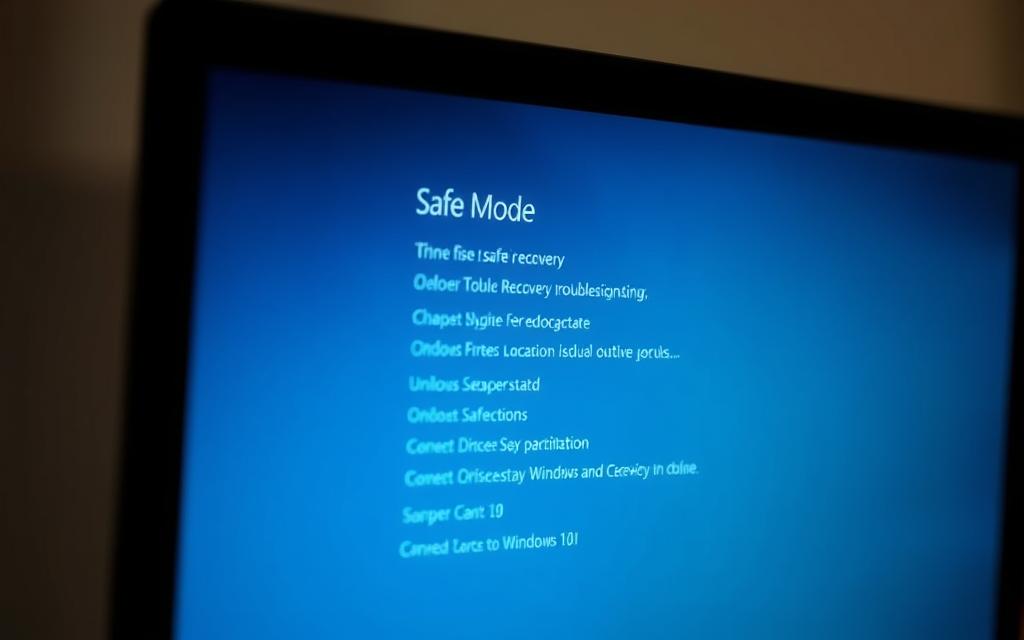
Using Settings App
For users who can still access their Windows desktop, the Settings app provides a straightforward way to access Safe Mode. To do this, press the Windows logo key + I to open Settings, then navigate to Update & security > Recovery. Under Advanced startup, click Restart now. After your PC restarts, go to Troubleshoot > Advanced options > Startup Settings > Restart, and then select the desired Safe Mode option. More information on Advanced startup options can be found online.
Using System Configuration (msconfig)
System Configuration, also known as msconfig, allows users to set their computer to automatically boot into Safe Mode on every restart. This is particularly useful for troubleshooting persistent issues that require multiple Safe Mode sessions. To use this method, open msconfig, go to the Boot tab, check Safe boot, choose the desired Safe Mode type, and click OK. Be sure to reverse these settings when you’re done troubleshooting to return to normal Windows operation.
- Multiple methods are available to boot into Safe Mode on Windows10 and11.
- The Shift + Restart method is versatile and works even when Windows is inaccessible.
- The Settings app provides an easy-to-follow path to Safe Mode for users with desktop access.
- System Configuration allows for automatic booting into Safe Mode for persistent troubleshooting.
Starting Safe Mode in Windows 7 and 8
To troubleshoot, Windows 7 and 8 users can boot into Safe Mode using several approaches. Safe Mode is a diagnostic mode that starts your computer with limited drivers and files, helping you identify and fix problems.
Windows 8 Methods
Windows 8 introduced new methods for accessing Safe Mode, moving away from the traditional F8 key method used in Windows 7.
From the Sign-in Screen
If you’re not signed in to Windows 8, you can access Safe Mode from the sign-in screen. Tap or click the power icon, hold the Shift key, and then tap or click Restart. This will take you to the Windows Advanced Options menu, where you can select Safe Mode using the Arrow keys and press Enter.
From PC Settings
Alternatively, you can access Safe Mode through PC Settings. Navigate to Update & Recovery > Recovery, and under Advanced startup, click Restart now. This will also lead you to the Advanced Options menu, where you can select Startup Settings and then Safe Mode.
Windows 7 and Older Versions
For Windows 7 and older versions, the traditional method of accessing Safe Mode involves using the F8 key during startup.
Using the F8 Key Method
To use the F8 key method, restart your computer and press the F8 key repeatedly during the boot process, before the Windows logo appears. This will bring up the Advanced Boot Options menu, where you can select Safe Mode.
Using System Configuration
Another method for accessing Safe Mode in Windows 7 is through the System Configuration utility (msconfig). You can configure your system to boot into Safe Mode automatically by checking the Safe boot option under the Boot tab. This method is useful for extended troubleshooting sessions.
After completing your troubleshooting, remember to disable Safe Boot in System Configuration or restart normally to return to normal operation.
Conclusion
Mastering Safe Mode is crucial for troubleshooting Windows issues effectively. As we’ve explored, the methods to access Safe Mode have evolved across different Windows versions, from the traditional F8 key approach to more menu-driven options.
Understanding the appropriate Safe Mode access method for your specific Windows version is vital for effective troubleshooting. Whether you’re using Windows 7, 8, 10, or 11, knowing how to boot into Safe Mode can help resolve system issues.
The System Configuration method provides a consistent way to boot into Safe Mode across all modern Windows versions, making it a valuable universal approach. Different troubleshooting scenarios may require different Safe Mode variations, such as Safe Mode with Networking or Safe Mode with Command Prompt.
By understanding how to access and utilize Safe Mode, you can confidently troubleshoot and resolve system issues, regardless of your Windows version.
FAQ
What is the purpose of booting Windows in Safe Mode?
Booting Windows in Safe Mode allows the operating system to load with a minimal set of drivers and services, helping to troubleshoot issues related to software or hardware conflicts.
How do I access Startup Settings to boot into Safe Mode?
To access Startup Settings, go to the Settings app, click on Update & Security, then Recovery, and under Advanced startup, click Restart now. Once the system restarts, select Troubleshoot > Advanced options > Startup Settings > Restart.
Can I enable Safe Mode with Networking?
Yes, you can enable Safe Mode with Networking by accessing the Startup Settings menu and pressing the number corresponding to Safe Mode with Networking (usually 5 or F5).
Is it possible to configure Safe Boot using the System Configuration tool?
Yes, you can configure Safe Boot using the System Configuration tool (msconfig). Open msconfig, go to the Boot tab, check Safe boot, choose the type of Safe boot you want (e.g., Minimal or Network), and then click Apply and OK.
What should I do if my Windows fails to boot normally after enabling Safe Mode?
If Windows fails to boot normally after enabling Safe Mode, try booting into Safe Mode again and then disable Safe boot using the System Configuration tool or Startup Settings.
Can I use the Shift + Restart method to boot into Safe Mode on any Windows version?
The Shift + Restart method is applicable to Windows 10 and 11. For other versions, you may need to use alternative methods like System Configuration or Advanced Boot Options.