Table of Contents
Gamers often face a daunting question when considering a new game purchase: will their system be able to handle it? Checking system requirements before buying or downloading games is crucial to avoid disappointment and financial loss.
Understanding your computer’s capabilities helps you make informed decisions about game purchases. This guide will walk you through the process of determining if your PC can run a specific game. You’ll learn how to find your PC’s specifications, compare them to the game’s requirements, and use helpful tools to check compatibility.
By the end of this guide, you’ll be able to make informed decisions about your game purchases, saving you time, money, and frustration. Even if your computer doesn’t meet the requirements, we’ll explore options available to you.
Understanding System Requirements
System requirements play a vital role in determining whether a game can run smoothly on your PC. They serve as a guide to help you understand if your computer has the necessary power and specifications to support the game.
Minimum vs. Recommended Requirements
Games usually list both minimum and recommended system requirements. The minimum requirements are the bare essentials for a game to run, while the recommended requirements are what the developers suggest for an optimal gaming experience. Understanding the difference is crucial for setting your expectations.
| Requirements Type | Description | Expected Gaming Experience |
|---|---|---|
| Minimum | Bare essentials for the game to run | Basic gameplay, possibly with compromises |
| Recommended | Developer’s suggested specifications | Smooth gameplay with optimal graphics and settings |
Why System Requirements Matter
Checking system requirements before buying or downloading a game can save you from potential frustration. It helps you identify if your hardware needs an upgrade or if you need to adjust the game’s graphics settings. By understanding system requirements, you can ensure a smoother gaming experience and make informed decisions about your hardware.
Ignoring system requirements can lead to poor performance, lag, and crashes, ultimately affecting your overall gaming experience. By taking the time to check if your PC meets the game’s requirements, you can enjoy the game as it was intended by the developers.
How to Find Your PC Specifications
The first step in checking if your PC is compatible with a game is to identify its key specifications. This involves checking various components and software versions that contribute to your PC’s overall performance.
Checking Your CPU and RAM
To check your CPU and RAM, you can use the Task Manager. Press Ctrl + Shift + Esc to open it, then navigate to the Performance tab. Here, you’ll find detailed information about your CPU and RAM, including their specifications and current usage. This information is crucial because games require a certain level of processing power and memory to run smoothly.
Identifying Your Graphics Card (GPU)
Your Graphics Card, or GPU, is a critical component for gaming. To identify your GPU, you can use the DirectX Diagnostic Tool. Press Windows + R, type “dxdiag,” and press Enter. In the Display tab, you’ll find details about your GPU, including its name and driver version. Ensuring your GPU is compatible with the game’s requirements is vital for a good gaming experience.

Verifying Operating System and DirectX Version
Games require specific operating system versions and DirectX versions to function properly. To check your Windows version, right-click “This PC” and select “Properties.” For DirectX, use the DirectX Diagnostic Tool (dxdiag) and look at the System tab. It will show your Windows version and DirectX version (like DirectX 12). For most modern games, using Windows 10 or Windows 11 is recommended.
| Component | How to Check | Why It Matters |
|---|---|---|
| CPU & RAM | Task Manager (Ctrl + Shift + Esc) | Processing power and memory for game performance |
| GPU | DirectX Diagnostic Tool (dxdiag) | Critical for rendering game graphics |
| OS & DirectX | System Properties & dxdiag | Ensures compatibility with game software requirements |
For more detailed information on checking if your PC can run a specific game, you can visit PC Site, which provides tools and resources to help you make that determination.
Can My Computer Run This Game: 3 Methods to Check
There are multiple ways to determine if your computer can handle a new game, focusing on its system requirements and your PC’s specifications.
Manual Comparison with Game Requirements
One way to check if your computer can run a game is by manually comparing your PC’s specifications with the game’s minimum and recommended system requirements. This involves checking your CPU, RAM, GPU, and operating system against the requirements listed by the game developers.
To do this effectively, you’ll need to identify your PC’s hardware components and compare them with the game’s requirements, usually found on the game’s official website or on game distribution platforms like Steam.
Using Online System Requirement Tools
Another method is to use online system requirement tools that can automatically check your PC’s specifications against a game’s requirements. These tools, available on various websites, can provide a quick and easy way to determine compatibility.
Some popular online tools and websites offer this service, allowing you to pick a game and see if your computer can run it. They can tell you if your PC meets the game’s requirements and even provide recommendations for upgrades if necessary.
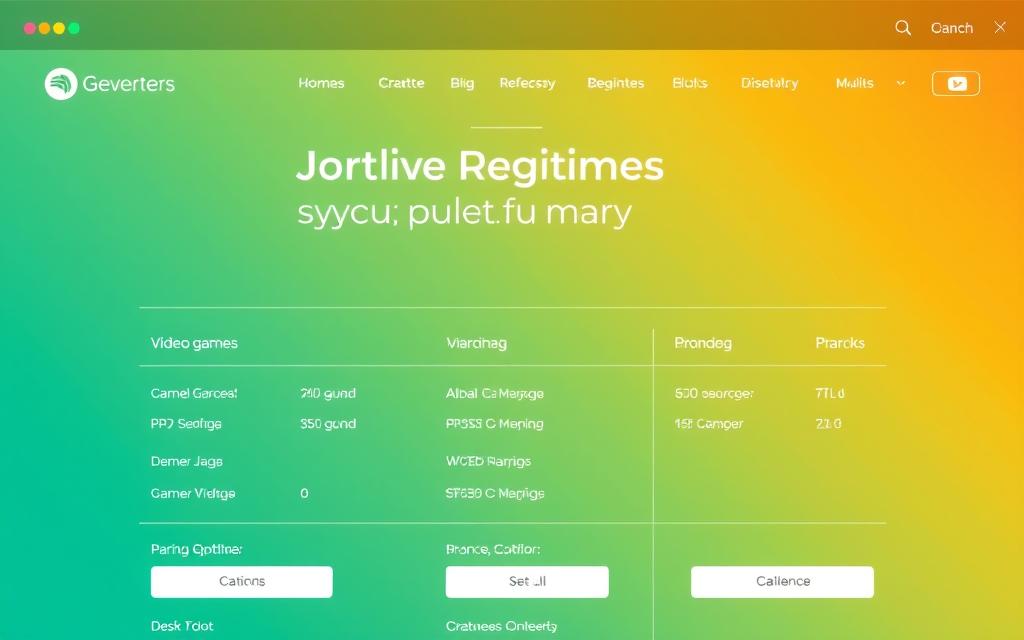
Game Launcher Information
Game launchers like Steam, Epic Games Store, and Origin list the system requirements for each game on their platforms. While they don’t automatically check your system, they provide the necessary information for a manual comparison.
These platforms often include user reviews and performance feedback that can give insights into how a game runs on different hardware configurations, helping you gauge whether your PC can handle the game.
Some launchers, like Steam, offer additional features such as hardware surveys that can indicate if your system is typical for gaming, aiding in your decision-making process.
What to Do if Your PC Doesn’t Meet Requirements
Failing to meet the minimum system requirements for a game doesn’t necessarily mean you’re out of options for playing your desired game. If your PC falls short, there are several alternatives you can explore to still enjoy gaming.
Options When You Only Meet Minimum Requirements
When your PC barely meets the minimum requirements, the game may still be playable but could suffer from performance issues. To improve your gaming experience, consider cloud gaming services like NVIDIA GeForce Now or Xbox Cloud Gaming, which run games on remote servers, bypassing the need for high-end local hardware.
You can also try upgrading your hardware, particularly your GPU or adding more RAM, to significantly enhance performance.
Solutions When Your PC Falls Short
If your computer is significantly below the minimum requirements, you have a few options. You can look into hardware upgrades, prioritizing components that will give you the biggest performance boost for gaming. Alternatively, consider playing older games or indie titles that have lower system requirements. Some games also offer “low spec” modes for weaker hardware.
Another viable option is cloud gaming, which allows you to play high-quality games without the need for expensive hardware. Services like Boosteroid and Google Stadia offer this capability, making high-end gaming more accessible.
Quick Tips to Boost Game Performance
Optimizing your computer for gaming involves a mix of adjusting software settings and potentially upgrading hardware components. To start, let’s explore some software optimizations that can make a significant difference.
Software Optimizations
One of the simplest ways to improve game performance is by ensuring your graphics drivers are up to date. Outdated drivers can lead to subpar performance and bugs. Additionally, closing unnecessary background applications can free up RAM and CPU power, allowing your game to run more smoothly.
- Update your graphics card drivers to the latest version.
- Disable unnecessary startup programs to free up resources.
Hardware Considerations
Upgrading your hardware can significantly enhance your gaming experience. One of the most impactful upgrades is switching from a HDD to an SSD, as games load faster on SSD drives. Adding more RAM can also help, especially with games that require a lot of memory and when multitasking.
| Upgrade | Performance Impact | Cost Effectiveness |
|---|---|---|
| SSD Upgrade | Significant loading time reduction | High |
| RAM Addition | Improved multitasking and game performance | Medium to High |
| GPU Upgrade | Enhanced graphics performance | Medium to High |
Conclusion
As games continue to evolve, understanding your PC’s capabilities is crucial. To enjoy a seamless gaming experience, it’s essential to check if your computer meets the game’s requirements. By learning your system specs and comparing them to the game’s needs, or using a trusted tool, you can avoid crashes, lag, and waste. Aim for the recommended specs to have more fun and ensure the game runs better.
Regularly checking your system against new game releases and keeping a record of your specs can save you time, money, and frustration. Even if your current PC can’t run a game, there are multiple options available, such as upgrading your hardware or picking a different game that matches your PC’s capabilities. By staying informed, you can enjoy your favorite games without the hassle.
FAQ
What are the minimum and recommended system requirements for a game?
Minimum requirements are the lowest specs your PC needs to have to run the game, while recommended requirements are the specs needed for a smooth gaming experience with optimal graphics settings.
How do I check my PC’s specifications?
You can check your PC’s specs by verifying your CPU, RAM, and GPU through your computer’s settings or using software like CPU-Z or GPU-Z.
What online tools can I use to check if my PC meets a game’s system requirements?
Websites like CanYouRunIt or System Requirements Lab allow you to check if your PC meets a game’s system requirements by analyzing your hardware and comparing it to the game’s needs.
What should I do if my PC doesn’t meet a game’s minimum system requirements?
If your PC falls short, consider upgrading your hardware, such as adding more RAM or replacing your GPU with a more powerful one, or look for software optimizations to improve game performance.
How can I boost my game’s performance if I only meet the minimum system requirements?
To improve game performance, try adjusting in-game settings, such as reducing graphics quality or turning off resource-intensive features, and ensure your drivers are up to date.
Are there any specific hardware upgrades that can significantly improve game performance?
Upgrading your GPU or adding more RAM can significantly enhance game performance, as these components directly impact how well your PC can handle demanding games.









