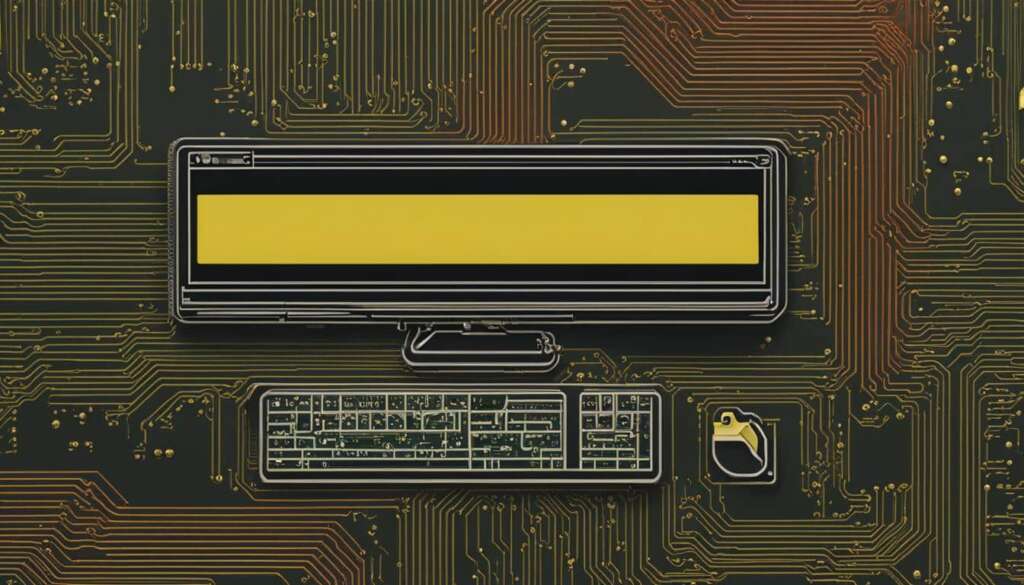Table of Contents
Are you wondering if your PC meets the system requirements for your favorite games? Knowing your PC’s capabilities is crucial when it comes to game compatibility and optimal performance. In this article, we will explore how you can check your PC’s hardware specifications and why they are essential to ensure a smooth gaming experience.
Key Takeaways:
- System Requirements Lab offers a free service to analyze your PC’s capabilities and determine if it meets the requirements for popular PC games.
- Checking your PC’s hardware specifications, such as CPU, GPU, and RAM, is essential to understand its performance capabilities.
- PC hardware specifications play a crucial role in overall computer performance and the stability of applications.
- The CPU and GPU are two critical components that significantly impact your PC’s performance.
- RAM, or Random Access Memory, affects multitasking capabilities and can be upgraded to enhance computer performance.
How to Check Your PC Hardware Specifications
Checking your PC hardware specifications is essential to understand the capabilities of your computer. By knowing your CPU, GPU, and RAM, you can determine if your computer meets the requirements for specific applications or games. Here are a few ways to check your PC specs:
- Windows Settings: You can find your PC hardware specifications in the Windows Settings. Go to the System section and click on About. Here, you will find information about your processor, installed RAM, and system type.
- System Information: Another way to check your PC specs is by using the System Information tool. You can access it by pressing the Windows key + R, typing “msinfo32” in the Run dialog box, and hitting Enter. The System Information window will provide you with detailed information about your hardware, including CPU, GPU, and RAM.
- PowerShell/Command Prompt: If you prefer using command-line tools, you can check your PC hardware specifications using PowerShell or Command Prompt. Open PowerShell or Command Prompt and run the command “systeminfo”. This will display comprehensive information about your computer, including hardware details.
Knowing your PC hardware specifications can help you make informed decisions about software installations, upgrades, and game compatibility. It allows you to ensure that your computer meets the minimum requirements for running specific applications, avoiding performance issues and potential crashes.
Once you have gathered the necessary information, you can compare it with the recommended system requirements of the software you want to use. This will give you a better understanding of whether your computer can handle the demands of the application or if you need to consider upgrading your hardware.
| Component | How to Check |
|---|---|
| CPU | Windows Settings, System Information, PowerShell/Command Prompt |
| GPU | Windows Settings, System Information, PowerShell/Command Prompt |
| RAM | Windows Settings, System Information, PowerShell/Command Prompt |
By understanding your PC hardware specifications, you can ensure that your computer is equipped to handle the tasks you require of it. Whether you’re a gamer, a graphic designer, or a casual user, knowing your PC specs empowers you to make informed decisions about your computer’s capabilities.
The Importance of PC Hardware Specifications
When it comes to PC performance, understanding the importance of hardware specifications is crucial. Your computer’s hardware, including the CPU, GPU, and RAM, directly affects its capabilities and overall speed. Ensuring that your components meet the necessary requirements for specific software or games is essential for optimal performance.
One key aspect to consider is driver updates. Keeping your hardware drivers up to date is necessary to ensure compatibility and performance improvements. Manufacturers release frequent driver updates that address bugs, enhance system stability, and provide optimizations for new software releases. By regularly updating your drivers, you can maximize your computer’s potential and avoid potential issues.
System optimization also plays a significant role in PC performance. By fine-tuning your system settings and removing unnecessary programs and files, you can free up resources and streamline your computer’s operations. This can result in faster boot times, improved application responsiveness, and smoother multitasking capabilities. Regular system maintenance, such as disk cleanup and defragmentation, can further enhance performance.
| PC Performance Optimization Tips |
|---|
| Keep hardware drivers up to date |
| Optimize system settings |
| Remove unnecessary programs and files |
| Perform regular system maintenance |
Investing in high-quality hardware and regularly optimizing your system can greatly enhance PC performance and ensure a smooth computing experience.
In conclusion, understanding PC hardware specifications is vital for achieving optimal performance. By ensuring that your components meet software and game requirements, updating your drivers, and optimizing your system, you can unlock the full potential of your computer. Investing time in these tasks will result in a smoother and more efficient computing experience overall.
Understanding CPU and GPU in PC Specs
When it comes to understanding the capabilities of your computer, two essential components to consider are the CPU (Central Processing Unit) and the GPU (Graphics Processing Unit). These components play a crucial role in determining your computer’s performance, especially when it comes to tasks like gaming, graphic design, and video editing.
The CPU is often referred to as the “brain” of the computer. It is responsible for executing instructions, performing calculations, and managing data. The speed and performance of your CPU directly impact how quickly your computer can process information and carry out tasks. In essence, a faster CPU translates to better overall performance.
On the other hand, the GPU is specifically designed to handle graphics-related tasks. It is responsible for rendering images, videos, and animations. When it comes to tasks like gaming or working with graphic-intensive applications, a powerful GPU is essential. It allows for smooth and realistic visuals, ensuring a seamless and immersive experience.
| CPU | GPU |
|---|---|
| Processes instructions and performs calculations | Handles graphics rendering and acceleration |
| Determines the speed and performance of your computer | Ensures smooth and realistic visuals |
| Important for overall computer performance | Crucial for gaming and graphic-intensive tasks |
Understanding the specifications and capabilities of your CPU and GPU is essential in determining your computer’s performance capabilities. When considering upgrading your computer or assessing its compatibility with specific applications or games, taking a closer look at the CPU and GPU is essential. By ensuring that these components meet the recommended requirements, you can optimize your computer’s performance and enhance your overall computing experience.
The Role of RAM in PC Specs
RAM, or Random Access Memory, is a crucial component when it comes to understanding your computer’s capabilities and performance. It plays a significant role in multitasking and overall system responsiveness. The more RAM you have, the better equipped your computer is to handle multiple processes simultaneously, resulting in smoother and faster performance.
Upgrading your RAM can be an effective way to enhance your computer’s capabilities. By increasing the amount of RAM in your system, you provide it with more memory to work with, reducing the need for data to be swapped in and out of storage. This can result in improved performance, especially when running resource-intensive applications or multitasking heavily.
Table:
| RAM Size | Performance Impact |
|---|---|
| 4GB or lower | Limited multitasking capabilities; slow performance when running demanding applications |
| 8GB | Decent multitasking capabilities; suitable for most general computing tasks and light gaming |
| 16GB or higher | Excellent multitasking capabilities; ideal for running resource-intensive applications, gaming, and content creation |
As you can see from the table, the amount of RAM directly impacts your computer’s multitasking capabilities and performance. It’s important to consider your specific needs and usage patterns when deciding on a RAM upgrade. If you frequently work with demanding applications or engage in heavy multitasking, investing in more RAM can significantly improve your computer’s capabilities and overall user experience.

The Benefits of a RAM Upgrade
There are several benefits to upgrading your RAM. Firstly, it allows for more efficient multitasking, enabling you to run multiple applications simultaneously without experiencing performance slowdowns. This can be particularly beneficial for professionals who rely on resource-intensive software, such as video editing or 3D modeling tools.
A RAM upgrade also improves the loading times of applications and files. With more RAM, your computer can store frequently accessed data, resulting in faster access speeds and reduced wait times. This can make a noticeable difference, especially when working with large files or launching complex applications.
Lastly, upgrading your RAM can future-proof your computer. As software and applications become more advanced over time, they may require larger amounts of RAM to function optimally. By ensuring you have enough RAM to meet these requirements, you can avoid potential compatibility issues and ensure a smooth user experience as technology progresses.
Conclusion
Understanding your computer’s capabilities is crucial for ensuring game compatibility and optimizing performance. By checking your PC hardware specifications, you can determine if your system meets the requirements of specific games and applications. Tools like System Requirements Lab provide a convenient way to analyze your PC’s capabilities and compare them to the recommended system requirements of popular games.
Keeping your hardware up to date is essential for optimal performance. Regular driver updates and system optimization can enhance your computer’s capabilities and ensure smooth gameplay. Additionally, considering a RAM upgrade can greatly improve multitasking capabilities and allow for running more demanding applications.
By taking these steps to understand your PC’s capabilities, you can ensure that your computer is capable of running your favorite games and applications efficiently. Checking hardware specifications, keeping drivers up to date, and optimizing system settings are key to maximizing your PC’s potential.
FAQ
Can I use System Requirements Lab to determine if my PC can run specific games?
Yes, System Requirements Lab offers a free service that analyzes your computer’s capabilities and checks if it meets the minimum or recommended system requirements for popular PC games.
How can I check my PC’s hardware specifications?
You can find your PC’s hardware specifications in the Windows Settings under the System section, specifically in the About page. Additionally, you can use the System Information tool or PowerShell/Command Prompt to check your PC specs.
Why are PC hardware specifications important?
PC hardware specifications play a crucial role in determining the performance of your computer. If any specs are too low for a specific application, your computer may run slowly or even crash. It is important to ensure your components are configured correctly and up to date for optimal performance.
What is the role of the CPU and GPU in PC specs?
The CPU, or Central Processing Unit, is responsible for the computational processing of the computer and determines its speed and performance capabilities. The GPU, or Graphics Processing Unit, handles graphics-related tasks and is especially important for tasks like gaming or graphic design.
How does RAM affect computer performance?
RAM, or Random Access Memory, affects a computer’s multitasking capabilities and overall performance. More RAM allows for smoother and faster operation when running multiple programs simultaneously. Upgrading your RAM can improve performance and allow for running more demanding applications.
What are some ways to optimize PC performance based on hardware requirements?
Keeping your hardware up to date, regularly updating drivers, and optimizing system settings can enhance your computer’s capabilities. Checking PC hardware specifications is crucial for game compatibility and optimal performance.