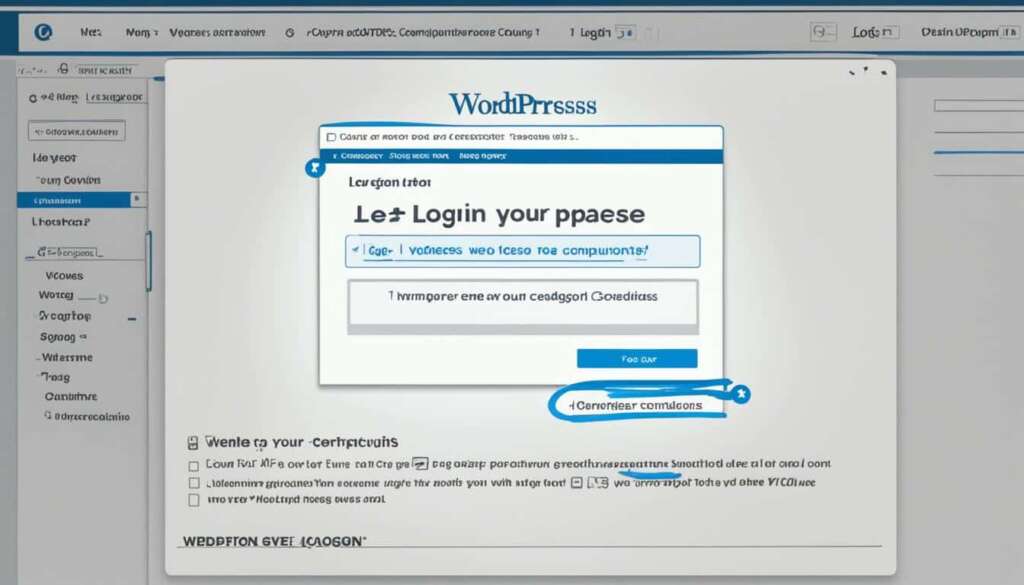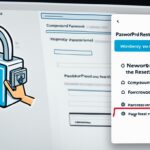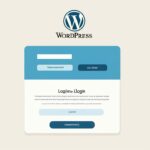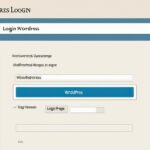Table of Contents
In this comprehensive guide, we will take you through the step-by-step process of logging into your WordPress site. Whether you’re a beginner or an experienced user, this guide will help you access your WordPress dashboard effortlessly.
Key Takeaways:
- Login is an essential step in managing your WordPress site.
- Accessing the WordPress dashboard allows you to manage content and customize your site’s appearance.
- Locate the login page by adding “/wp-admin” or “/wp-login.php” to your site’s URL.
- Enter your login credentials – username and password – to log in.
- If you encounter login issues, troubleshoot common problems like forgotten passwords and incorrect usernames.
- Consider implementing two-factor authentication for enhanced security.
- Keep your login details secure and follow additional security measures to protect your site against unauthorized access.
Why is Logging into Your WordPress Site Important?
Before we delve into the login process, let’s understand the importance of logging into your WordPress site. Logging in allows you to access the backend of your site, where you can manage content, customize the appearance, and make crucial updates to your site’s functionality.
By logging into your WordPress site, you gain complete control over the content and design of your website. You can create and edit pages, publish blog posts, and upload media such as images and videos. Logging in also allows you to install and activate plugins that enhance your site’s features and improve its performance.
Logging into your WordPress site is like opening the door to your online business. It grants you the power to shape your website according to your vision and deliver a seamless user experience to your audience.
Additionally, logging in enables you to manage user roles and permissions, giving you the ability to control who can access and contribute to your site. This is particularly important for websites with multiple administrators or contributors where you want to maintain the integrity and security of your content.
Enhanced Site Security
Another vital reason for logging into your WordPress site is the enhanced security it provides. When you log in, you can monitor and update your site’s security settings, ensuring that it is protected against unauthorized access and potential vulnerabilities.
By regularly logging into your dashboard, you can stay informed about system updates, including WordPress core updates, theme updates, and plugin updates. Keeping these components up to date is crucial in safeguarding your site from security threats.
Tracking and Analytics
When you log into your WordPress site, you also gain access to valuable tracking and analytics information. By integrating your site with tools like Google Analytics, you can monitor key metrics such as site traffic, user engagement, and conversions.
Understanding these analytics data allows you to make informed decisions about your website’s performance, improvement areas, and marketing strategies. Logging in gives you the opportunity to optimize your site’s content and design based on real-time data, ultimately enhancing the user experience and driving business growth.
Next, we will guide you through the process of locating the login page, allowing you to access your WordPress dashboard efficiently.
Locating the Login Page
The first step in logging into your WordPress site is to locate the login page. It is important to know where to access the login page to gain access to your site’s backend and perform administrative tasks. Here’s a simple guide on finding the login page for your WordPress site:
-
Start by opening a web browser and entering your site’s URL in the address bar. For example, if your site is www.example.com, type “www.example.com” and press Enter.
-
Once the page loads, you need to append “/wp-admin” or “/wp-login.php” to the end of the URL. For example:
If your site is www.example.com, the login page can be accessed at:
- www.example.com/wp-admin
- www.example.com/wp-login.php
-
After appending the necessary extension, press Enter, and the login page will appear on your screen.
Now that you know how to locate the login page for your WordPress site, proceed to the next section to learn how to enter your login credentials and access your site’s dashboard.
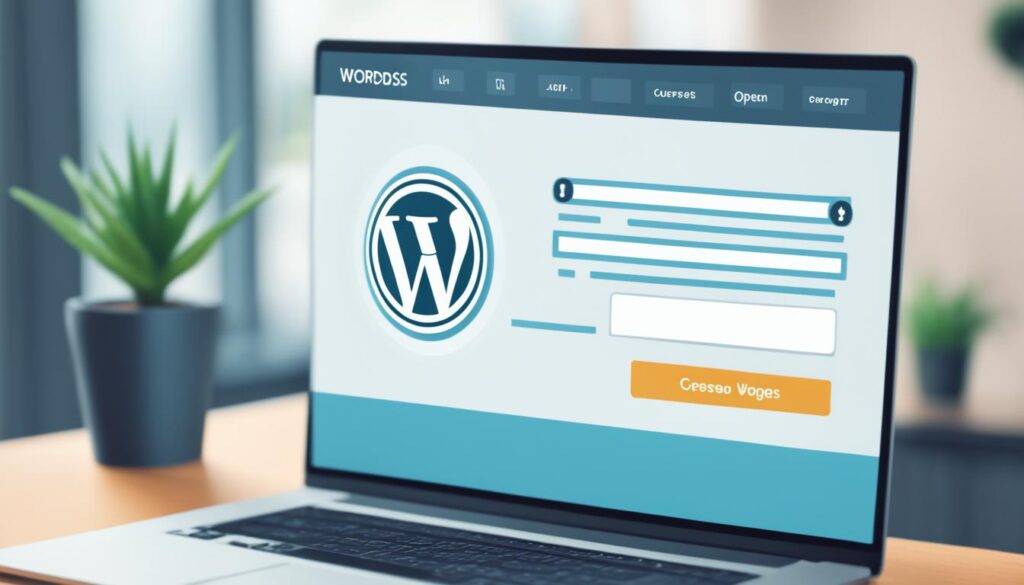
Entering Your Login Credentials
Once you’ve reached the login page, it’s time to enter your login credentials. These credentials include a username and password that you specified during the WordPress installation process. Simply enter your username and password in the designated fields to proceed.
Troubleshooting Login Issues
Sometimes, users encounter login issues that prevent them from accessing their WordPress site. This section will cover common login problems such as forgotten passwords, incorrect usernames, and solutions to resolve these issues. We’ll also address security measures you can take to prevent unauthorized access.
Forgotten Passwords
One of the most common login issues is forgetting your password. If you’re unable to log in to your WordPress site due to a forgotten password, don’t panic. WordPress provides a simple way to reset your password and regain access to your site.
To reset your password, follow these steps:
- Go to the WordPress login page and click on the “Lost your password?” link.
- Enter your username or email address associated with your WordPress account.
- Check your email for a password reset link.
- Click on the password reset link in the email to create a new password.
- Log in to your WordPress site using the newly created password.
Incorrect Usernames
Another common login issue is entering incorrect usernames. It’s essential to ensure that you’re using the correct username to log in to your WordPress site. If you’re unsure about your username, follow these steps to find it:
- If you have access to the WordPress dashboard, go to the “Users” section.
- Click on your username to view and confirm your details, including the correct username.
- If you don’t have access to the WordPress dashboard, check your email notifications for any WordPress-related emails. The username is often included in these emails.
Security Measures to Prevent Unauthorized Access
Ensuring the security of your WordPress site’s login process is crucial. By implementing the following security measures, you can mitigate the risk of unauthorized access:
- Strong Passwords: Use unique, complex passwords that include a combination of uppercase and lowercase letters, numbers, and special characters.
- Two-Factor Authentication (2FA): Enable two-factor authentication to add an extra layer of security to your WordPress login process. 2FA requires a secondary verification step, such as a code sent to your mobile device, in addition to your username and password.
- Login Limitation: Install a plugin that limits login attempts to prevent brute force attacks. This plugin can restrict the number of login attempts within a specified time frame from the same IP address.
- Secure Hosting and Updates: Choose a reliable hosting provider that implements robust security measures. Additionally, keep your WordPress site and plugins updated to protect against known vulnerabilities.
By following these troubleshooting steps and implementing security measures, you can resolve login issues and safeguard your WordPress site from unauthorized access.
Two-Factor Authentication for Added Security
Two-factor authentication is a robust security measure that adds an extra layer of protection to your WordPress site. By implementing this feature, you ensure that unauthorized access to your website is significantly minimized.
After entering your login credentials, two-factor authentication prompts you to complete a secondary verification step. This step can involve a unique verification code sent to your mobile device or a biometric scan, such as a fingerprint or facial recognition, depending on the authentication method you choose.
Setting up two-factor authentication is a straightforward process that can be done through various plugins available for WordPress. These plugins provide user-friendly interfaces, allowing you to customize the authentication process to suit your preferences and enhance security.
Enabling two-factor authentication reinforces the overall security of your WordPress site by ensuring that even if your login credentials are compromised, unauthorized individuals won’t be able to gain entry without the additional verification step.
Advantages of Two-Factor Authentication:
- Enhanced Security: Two-factor authentication significantly reduces the risk of unauthorized access to your WordPress site, protecting your confidential data and sensitive information.
- Protection Against Password Attacks: Even if someone manages to obtain your password through methods like phishing or brute-force attacks, they won’t be able to access your site without the secondary verification step.
- User Confidence: Utilizing two-factor authentication demonstrates your commitment to the security of your site, instilling trust in your users and clients.
Implementing two-factor authentication is a proactive step towards safeguarding your WordPress site from potential security threats. By taking advantage of this feature, you enhance the protection of your valuable content and provide peace of mind for both yourself and your website users.
Enabling Two-Factor Authentication in WordPress:
- Choose a reliable two-factor authentication plugin. Some popular options include “Google Authenticator,” “Duo Two-Factor Authentication,” and “SecSign ID Two-Factor Authentication.”
- Install and activate your selected plugin through the WordPress dashboard.
- Navigate to the plugin’s settings page and configure the authentication method of your choice, such as SMS, email, or biometric verification.
- Follow the plugin’s instructions to complete the setup process, including generating initial credentials and verifying them through the chosen method.
- Test the two-factor authentication process to ensure it’s functioning correctly.
By implementing two-factor authentication and optimizing your site’s security, you can effectively safeguard your WordPress site, protect sensitive data, and maintain the trust of your users.
Conclusion
Logging into your WordPress site is an essential task for effectively managing and maintaining your website. By following the steps provided in this guide, you can easily access your WordPress dashboard and take full control of your site’s content and functionality.
Remember, ensuring the security of your WordPress site is crucial. It is important to keep your login credentials secure and confidential. Additionally, consider implementing additional security measures, such as enabling two-factor authentication, to further protect your site from unauthorized access.
With a secure login process in place, you can confidently navigate your WordPress site and make necessary updates to enhance its performance and user experience. By taking these precautions and utilizing the features available, you can maintain a secure and efficient WordPress site that effectively represents your brand or business.
FAQ
Why is logging into your WordPress site important?
Logging in allows you to access the backend of your site, where you can manage content, customize the appearance, and make crucial updates to your site’s functionality.
How do I locate the login page?
The login page can be found by adding “/wp-admin” or “/wp-login.php” to the end of your site’s URL. For example, if your site is www.example.com, the login page can be accessed at www.example.com/wp-admin or www.example.com/wp-login.php.
How do I enter my login credentials?
To log in, you need to enter your username and password in the designated fields on the login page. These credentials were set by you during the WordPress installation process.
What should I do if I encounter login issues?
If you experience login issues such as forgotten passwords or incorrect usernames, this guide will help you troubleshoot and resolve common problems. We’ll also provide tips on enhancing the security of your login process.
What is two-factor authentication and how do I set it up?
Two-factor authentication adds an extra layer of security to your WordPress site. We’ll guide you through the process of enabling and setting up this feature to protect your site from unauthorized access.