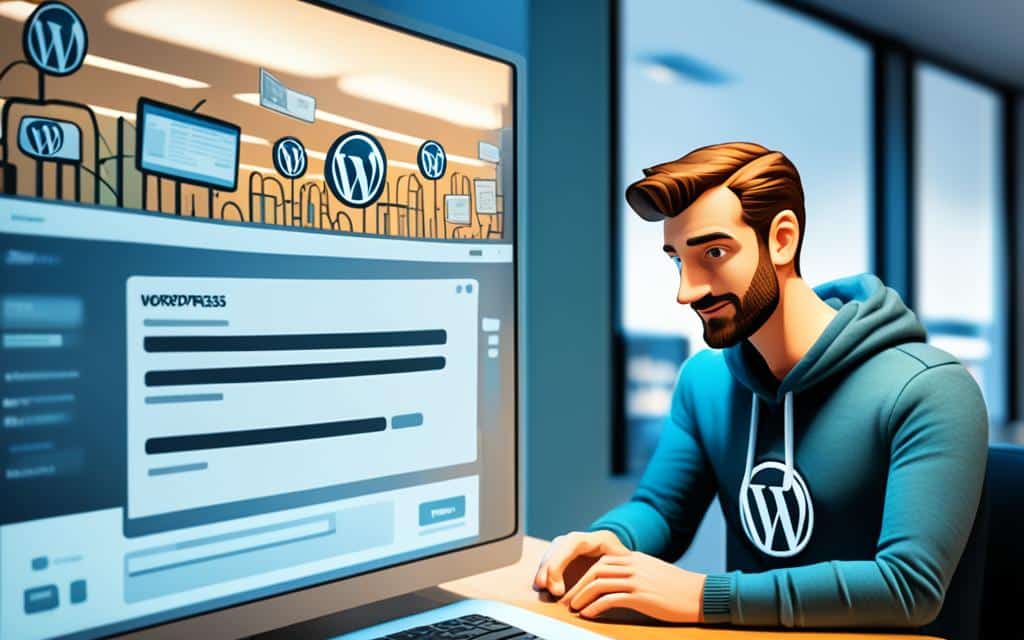Table of Contents
Welcome to our comprehensive guide on how to access the WordPress Admin Dashboard. If you’re new to WordPress or need a refresher, this step-by-step guide will walk you through the process of accessing the admin dashboard, where you can take full control of your website.
Whether you’re a blogger, business owner, or aspiring web developer, understanding how to access the WordPress Admin Dashboard is crucial for managing your website effectively. By following our guide, you’ll gain access to the CMS control panel and be able to seamlessly navigate through the various tools and options available.
Image source:
So, let’s dive right in and explore the step-by-step process of accessing the WordPress Admin Dashboard, where you can unleash your creativity and unlock the full potential of your website.
Understanding the WordPress Admin Dashboard
The WordPress admin dashboard serves as the central CMS control panel for effectively managing every aspect of your WordPress site. It provides you with the necessary tools and options to configure settings, publish content, install plugins and themes, and much more. This comprehensive control panel empowers you to take full control of your website, ensuring a seamless user experience for your visitors.
Let’s take a closer look at the various components that make up the WordPress admin dashboard:
- Left-Side Menu: The left-side menu is where the real magic happens. It offers a plethora of tools and options to create and manage key elements of your website. From creating and editing pages and posts to categorizing content through categories and tags, this menu is your go-to resource for all things content-related.
- Top Navigation Menu: The top navigation menu provides quick and easy access to different sections of your WordPress admin dashboard. It allows you to navigate between essential areas such as posts, pages, media, plugins, and settings with just a few clicks, simplifying your workflow and saving valuable time.
- Home Screen: The home screen is the first page you encounter upon accessing the WordPress admin dashboard. It presents a comprehensive overview of your site’s content and provides essential notifications, enabling you to track updates and stay informed about the latest activities on your website.
One of the most crucial features of the WordPress admin dashboard is the Media Library. It allows you to effortlessly manage all your media files, including images, videos, and audio files, ensuring seamless integration of visual and multimedia content throughout your site.
The WordPress admin dashboard acts as a powerful command center, providing you with the necessary tools and resources to manage your website efficiently. By familiarizing yourself with its various components, you gain the ability to effortlessly navigate through the dashboard, customize your site’s settings, publish engaging content, and optimize the overall performance of your WordPress site.
Logging in to the WordPress Admin Dashboard
Accessing the WordPress admin dashboard is a straightforward process that allows you to manage and control every aspect of your website. To get started, follow these simple steps:
- Open a web browser and navigate to your website’s URL.
- Add /wp-admin to the end of the URL.
- Press Enter or Return on your keyboard to load the WordPress login page.
Once you have reached the login page, you will need to enter your WordPress username and password. These login credentials were initially set up during the WordPress installation process.
If you’ve forgotten your username or password, don’t worry. WordPress provides reliable methods for resetting your login details. Simply click on the “Lost your password?” link on the login page, and follow the instructions provided to retrieve or reset your credentials.
After successfully logging in, you will be directed to the WordPress admin dashboard, where you can begin managing and customizing your site according to your preferences.
Screenshot of the WordPress Login Page
Username and Password Security Tips
When choosing your WordPress username and password, it’s crucial to prioritize security. Here are a few tips to keep in mind:
- Use a combination of uppercase and lowercase letters, numbers, and special characters in your password to make it more secure.
- Avoid using easily guessable or common passwords, such as “password123” or “123456.”
- Consider using a password manager to generate and store strong, unique passwords for all your online accounts.
- Regularly update your password to ensure ongoing security.
- Enable two-factor authentication for an extra layer of protection.
By following these security practices, you can safeguard your WordPress admin dashboard and protect your website from potential security threats.
| Benefits of Logging in | How to Access the WordPress Admin Dashboard |
|---|---|
| 1. Complete control over your website and its content. | 1. Navigate to your website’s URL in a web browser. |
| 2. Ability to manage plugins, themes, and widgets. | 2. Add /wp-admin to the end of the URL. |
| 3. Create and edit pages, posts, and media files. | 3. Press Enter or Return to load the login page. |
| 4. Monitor site analytics and performance. | 4. Enter your WordPress username and password. |
| 5. Customize the appearance and functionality of your site. | 5. Click “Log In” to access the dashboard. |
Conclusion
In conclusion, the WordPress admin dashboard is a powerful and versatile tool that allows you to efficiently manage your WordPress site. By following the step-by-step guide provided in this article, you now have a comprehensive understanding of how to access the WordPress admin dashboard and utilize its various features and settings.
With this knowledge, you can confidently navigate the dashboard, customize your website, and effectively manage your content. Remember the importance of regularly updating your site to ensure optimal performance and security. Additionally, creating engaging and relevant content, and utilizing plugins and themes, will further enhance your website’s functionality and user experience.
In summary, the WordPress admin dashboard is the central hub for managing all aspects of your website. By harnessing the power of this comprehensive CMS control panel, you can streamline your website management tasks and focus on creating a successful online presence.
FAQ
How do I access the WordPress admin dashboard?
To access the WordPress admin dashboard, you can log into WordPress.com and click on the WP Admin Dashboard link in the “Quick links” section. Alternatively, you can add /wp-admin to the end of your website’s URL.
What can I do with the WordPress admin dashboard?
The WordPress admin dashboard is the control panel for managing every aspect of your WordPress site. You can configure settings, publish content, install plugins and themes, and more.
How do I log in to the WordPress admin dashboard?
To log in to the WordPress admin dashboard, you need to add /wp-admin to the end of your website’s URL. This will take you to the login page where you can enter your WordPress username and password.
What do I do if I forget my WordPress username or password?
If you forget your WordPress username or password, you can reset them using the appropriate methods.
The WordPress admin dashboard has a left-side menu with various tools and options, as well as a top navigation menu for easy access to different sections.
How do I manage pages and posts in the WordPress admin dashboard?
In the left-side menu of the WordPress admin dashboard, you can create and manage pages and posts. You can also categorize content with categories and tags.
How do I upload and manage media files in the WordPress admin dashboard?
The WordPress admin dashboard has a Media Library where you can upload and manage media files. You can easily add images, videos, and other media to your site.
How can I customize and control my WordPress site using the admin dashboard?
The WordPress admin dashboard provides access to a wide range of features and settings that allow you to customize and control your website. You can update your site, create engaging content, and utilize plugins and themes to optimize your website’s functionality.