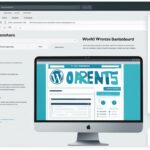Table of Contents
Welcome to our comprehensive guide on how to create a custom WordPress theme. If you’re looking to make a WordPress theme that perfectly matches your unique needs and brand identity, you’ve come to the right place. Building a custom WordPress theme allows you to have complete control over the design and functionality of your website, giving you the freedom to create a truly personalized online presence.
While pre-made themes are widely available, they may not provide the level of customization you desire. By creating a custom WordPress theme, you can tailor every aspect of your website to align with your vision, from the layout and user experience to the specific functionalities you require. Whether you’re a blogger, business owner, or creative professional, a custom theme will ensure that your website stands out from the crowd and reflects your unique brand identity.
In this step-by-step guide, we will walk you through the process of building a custom WordPress theme, covering everything from essential theme files and structure to deploying your theme on your website. By the end of this guide, you’ll have the knowledge and skills to create a custom WordPress theme that is both visually appealing and functional.
Now, let’s dive into the nitty-gritty details of crafting your own custom WordPress theme, starting with the foundation: essential theme files and structure.
Building the Foundation: Essential Theme Files and Structure
When it comes to creating a custom WordPress theme, understanding the essential theme files and their structure is crucial. These files serve as the building blocks that determine the overall layout, design, and functionality of your theme. In this section, we will explore the key WordPress theme files and their significance in the theme development process.
The Main Template File: index.php
The index.php file is the heart of your WordPress theme. It acts as the default file for displaying content on your website. This means that when a user visits your site, the index.php file will be responsible for rendering the content they see. It serves as the entry point for your theme by directing the flow of data and displaying it in a structured manner.
Within the index.php file, you will find the WordPress Loop. This PHP code block retrieves and displays content from the database, ensuring that your website dynamically generates content based on user interactions. The Loop is a powerful feature that enables you to display posts, pages, and other custom content types in a cohesive and organized manner.
In addition to the index.php file, you can create other template files to handle specific types of content. These files can be used to customize the appearance and functionality of different sections of your website. By leveraging template hierarchy, WordPress automatically selects the appropriate template file based on the content being displayed, ensuring consistency throughout your site.
Beyond the index.php file, there are several other essential theme files that contribute to the overall structure and visual presentation of your WordPress theme. These files include style.css, header.php, footer.php, and sidebar.php.
The style.css file is responsible for controlling the appearance of your theme. It determines the color scheme, typography, and layout styles that define the visual identity of your website. By modifying this file, you can customize the look and feel of your theme to align with your brand or personal preferences.
The header.php file contains the code for the header section of your theme. This typically includes the site logo, navigation menu, and any other elements that appear at the top of each page. By editing the header.php file, you can add or remove elements and structure the header section according to your design requirements.
Similarly, the footer.php file controls the content that appears at the bottom of each page. This can include copyright information, social media links, or any other content you wish to display consistently across your site. Editing the footer.php file allows you to customize the footer area and add your own unique touch.
Lastly, the sidebar.php file determines the content displayed in any sidebars or widget areas present in your theme. Sidebars are a great way to add additional functionality or content to your website, such as recent posts, search bar, or social media feeds. The sidebar.php file defines the structure and content of these areas, giving you the freedom to customize them to suit your needs.
| WordPress Theme Files | Description |
|---|---|
| index.php | The main template file responsible for displaying content on your website. Includes the WordPress Loop. |
| style.css | Controls the appearance of your theme, including color scheme, typography, and layout styles. |
| header.php | Contains the code for the header section of your theme, including the site logo and navigation menu. |
| footer.php | Determines the content displayed at the bottom of each page, such as copyright information or social media links. |
| sidebar.php | Defines the content displayed in sidebars or widget areas, allowing for additional functionality and customization. |
Deploying Your Custom Theme and Next Steps
Once you have developed your custom WordPress theme, it’s time to deploy it and make it live on your website. This process involves uploading the theme files to your WordPress site and activating it from the WordPress dashboard.
Before deploying your theme, it’s crucial to thoroughly test and refine it. This ensures that your theme is visually appealing, functional, and compatible across different browsers and devices. Conducting extensive testing allows you to identify and fix any issues or bugs before making it available to your website visitors.
Once you are satisfied with the performance of your custom theme, you can export it and share it with others. Exporting a WordPress theme creates a packaged file that contains all the necessary files and settings. You can then distribute this file to clients, colleagues, or the wider WordPress community, allowing them to use and benefit from your custom creation.
Whether you deploy your theme on your own website or share it with others, remember to keep refining and updating it based on feedback and evolving user needs. Regularly updating your theme ensures it remains secure, optimized, and aligned with the latest WordPress updates and standards.
FAQ
What are the advantages of creating a custom WordPress theme?
Creating a custom WordPress theme allows you to have full control over the design and functionality of your website, ensuring it aligns with your unique requirements and brand identity. It offers flexibility and personalization, allowing you to tailor the layout, user experience, and functionalities to your specific needs and vision.
What is the main template file in a WordPress theme?
The main template file in a WordPress theme is index.php. This file serves as the default file for displaying content and includes the WordPress Loop, a PHP code block that retrieves and displays content from the database.
What should I do before deploying my custom WordPress theme?
Before deploying your custom WordPress theme, it is important to thoroughly test and refine it. This ensures that the theme is visually appealing, functional, and compatible with different browsers and devices. Testing also helps identify and resolve any potential issues or bugs before making the theme live on your website.