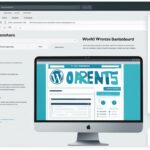Table of Contents
In this section, we will provide a step-by-step tutorial on how to change the font size in WordPress. Follow our quick guide to effortlessly adjust the font size for enhanced readability on your website.
Key Takeaways:
- Changing the font size in WordPress can be done by modifying the CSS style sheet.
- Understanding the CSS style sheet is essential before making any font size adjustments.
- Locate and update the CSS code to customize the font size for your website.
- Testing and optimizing the font size will ensure maximum readability on different devices.
- By following our guide, you can improve the overall user experience on your WordPress website.
Understanding the CSS Style Sheet
Before we delve into the process of changing the font size, it’s essential to understand the CSS style sheet. The CSS style sheet plays a vital role in controlling the visual appearance of your WordPress website. It works as a set of instructions that dictate how elements on your website should be displayed.
With the CSS style sheet, you can customize various aspects of your website, including the font size. By making changes to the CSS code, you can fine-tune the typography to meet your specific design requirements and enhance the overall user experience.
Understanding the CSS style sheet is crucial because it allows you to have full control over the visual elements of your website. It empowers you to customize the font size, font family, font color, spacing, and more. By leveraging the potential of CSS, you can create a unique and visually appealing website that reflects your brand identity and engages your audience.
In the next section, we will guide you on how to update the CSS code to adjust the font size effectively. Stay tuned!
Updating the CSS Code for Font Size
In order to modify the font size on your WordPress website, you’ll need to update the CSS code. This code controls the visual appearance of your site, including the size of the text. In this section, we’ll walk you through the process of locating and modifying the CSS code to adjust the font size.
There are two main methods you can use to update the CSS code: through the WordPress editor or by using a child theme. Let’s explore both options:
Method 1: Updating CSS Code through the WordPress Editor
The WordPress editor provides a convenient way to make changes to your website’s CSS code. Here’s how you can update the font size:
- Log in to your WordPress dashboard and navigate to “Appearance” > “Editor”.
- In the right-hand panel, you’ll see a list of files. Look for “style.css” or “Custom CSS” and click on it to open the file.
- Scroll through the code until you find the section related to font size. This can vary depending on your theme, but it’s often labeled as “body” or “p” for paragraphs.
- Within the font size section, you’ll see a line of code similar to
font-size: 16px;. Change the value to your desired font size. - Click on the “Update File” button to save your changes.
Method 2: Using a Child Theme
Using a child theme is recommended if you don’t want your CSS modifications to be overwritten when updating your theme. Here’s how you can update the font size using a child theme:
- Create a child theme by following the instructions provided by your theme developer or using a child theme plugin.
- Once your child theme is activated, navigate to “Appearance” > “Editor” in the WordPress dashboard.
- On the right-hand panel, select your child theme’s style.css file.
- Locate the section related to font size and make the necessary changes to the code.
- Save your changes by clicking the “Update File” button.
Remember to always test your changes on different devices and screen sizes to ensure optimal readability. Experiment with different font sizes until you find the perfect balance for your website’s content.
Now that you know how to update the CSS code for font size modification, you can easily enhance the readability of your WordPress website. Next, we will discuss how to test and optimize the font size for optimal user experience.
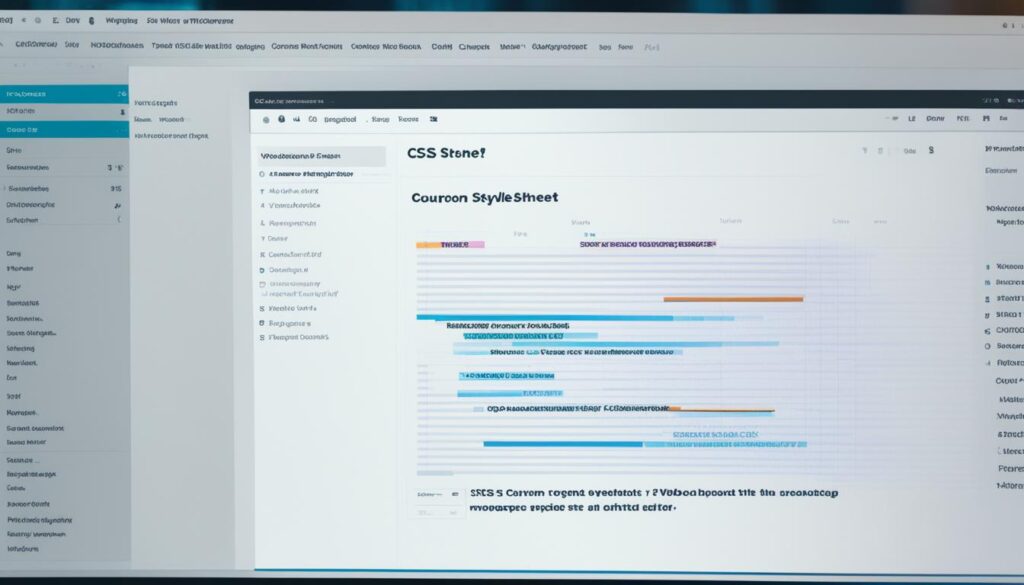
| Method | Advantages | Disadvantages |
|---|---|---|
| Updating CSS Code through the WordPress Editor | – Quick and easy – No additional plugins required |
– Changes may be overwritten when updating the theme – Limited customization options |
| Using a Child Theme | – Changes are not overwritten during theme updates – Greater customization control |
– Requires technical knowledge to set up – Additional steps for theme customization |
Testing and Optimizing Font Size
Now that you have made the necessary changes to the CSS code, it’s crucial to test and optimize the font size to ensure maximum readability on different devices and screen sizes. Here are some effective tips to help you achieve optimal results:
- Test on Various Devices: Test the font size on different devices such as smartphones, tablets, and desktop computers. This will allow you to identify any inconsistencies in font appearance and make necessary adjustments.
- Consider Responsive Design: Ensure that your website is designed responsively to automatically adjust the font size based on the device used. Responsive design helps maintain readability and user experience across different screen sizes.
- Use User Testing: Conduct user testing with individuals from your target audience. Gather feedback on the font size and make adjustments based on their preferences and readability experience.
Optimizing the font size is essential for enhancing the user experience and ensuring that your content is easily readable. By testing and refining the font size, you can create an engaging website that holds users’ attention and encourages them to explore your content further.
| Device | Font Size | Readability |
|---|---|---|
| Smartphone | 12px | Difficult to read |
| Tablet | 16px | Optimal readability |
| Desktop | 18px | Good readability |
Based on the table above, you can see how font size impacts readability on different devices. It’s important to find the right balance to provide an enjoyable reading experience across all platforms.
Conclusion
In conclusion, adjusting the font size in WordPress is a straightforward process that can greatly enhance the readability and user experience of your website. By understanding how to modify the CSS style sheet, you have the power to optimize the font size according to your preferences and needs.
Following our step-by-step guide, you can easily locate and update the CSS code responsible for the font size. Whether you choose to make modifications through the WordPress editor or by using a child theme, the process remains simple and accessible.
Once you have made the necessary changes, it is crucial to test and optimize the font size. Through effective testing, you can ensure that the font size is visually appealing and readable on different devices and screen sizes.
By implementing these font size adjustments, you can significantly improve the overall readability of your WordPress website, making it more engaging and accessible to your audience. Take advantage of this opportunity to create a visually appealing and user-friendly online presence.
FAQ
How do I adjust the font size in WordPress?
To adjust the font size in WordPress, you need to modify the CSS style sheet. By making changes to the CSS code, you can customize the font size on your website.
Where can I find the CSS style sheet in WordPress?
The CSS style sheet in WordPress can be located in the theme editor. Simply go to “Appearance” in the WordPress dashboard, then click on “Editor” to access the CSS code.
Can I update the CSS code without affecting my website’s design?
Yes, you can update the CSS code without affecting your website’s design by using a child theme. A child theme allows you to make modifications to the CSS code without overriding the original theme’s settings.
How can I test and optimize the font size after making changes?
After making changes to the font size, it’s important to test and optimize it for maximum readability. You can test the font size on different devices and screen sizes to ensure it looks good across all platforms.