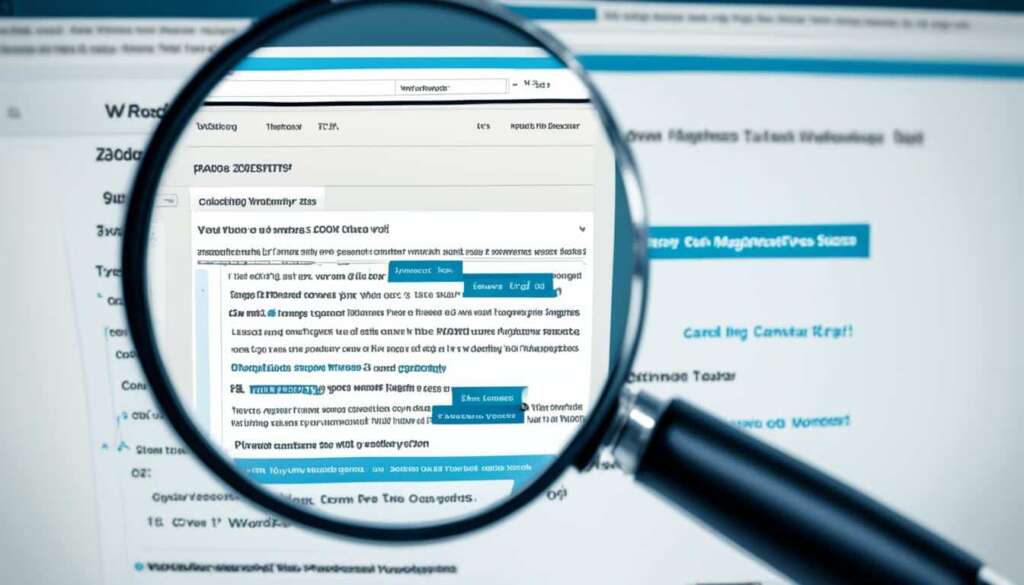Table of Contents
In this comprehensive guide, we will walk you through the process of adjusting the text size in WordPress. Whether you want to make your text more readable or enhance the design of your website, we’ve got you covered.
WordPress is a popular and powerful content management system that allows users to create and customize websites easily. However, changing the text size in WordPress may seem daunting if you’re new to the platform.
Fortunately, there are several methods you can use to change the text size in WordPress. From utilizing your theme’s settings to customizing it with CSS or using text size plugins, you have various options to achieve your desired result.
Key Takeaways:
- Adjusting the text size in WordPress is essential for improving readability and enhancing the design of your website.
- WordPress offers different methods for changing text size, including theme settings, CSS customization, and plugins.
- Understanding the basics of text size in WordPress, such as the associated CSS properties, is crucial for making informed adjustments.
- Customizing text size using CSS provides more precise control over individual elements on your website.
- Text size plugins offer a simpler way to change text size and can be easily installed and used in WordPress.
Understanding the Basics of Text Size in WordPress
Before diving into the process of changing text size, it’s important to understand how WordPress handles text sizing. By familiarizing yourself with the different elements and CSS properties involved, you can gain a solid foundation for controlling text size in WordPress.
Text Elements in WordPress
WordPress encompasses various text elements, each with its own significance in terms of text size:
- Headings (H1-H6): These tags represent the hierarchical structure of your content, with H1 being the highest level and H6 the lowest. Generally, the larger the heading tag, the more prominent the text.
- Paragraphs: The main body of text within your content is typically encapsulated by the `
` tags. These serve as containers for blocks of text, allowing for consistent text size.
- Links: Hyperlinks or anchor text are used to navigate to different pages or sections within your website. The default text size for links is often smaller than the surrounding text, distinguishing them visually.
- Lists: Both ordered (numbered) and unordered (bulleted) lists provide a structured format for presenting information. The text size within lists is usually consistent with that of the paragraph text.
- Blockquotes: When quoting someone or highlighting significant statements, the
tags are utilized. Blockquotes often appear with distinct margin indentation and a slightly larger text size.
CSS Properties for Text Size
CSS (Cascading Style Sheets) is the language used to control the visual layout and appearance of web content. When it comes to changing text size, CSS provides numerous properties to achieve the desired effect:
- font-size: Determines the size of the text. It can be specified in pixels (px), em units (em), or percentages (%).
- line-height: Controls the spacing between lines of text. It can be expressed as a number, representing a multiple of the font size, or as a specific unit of measurement.
- font-family: Defines the typeface or font used for the text. This property allows you to select from a range of available fonts or specify custom fonts using CSS.
- font-weight: Determines the thickness or boldness of the text. It can be set to values like “normal” or “bold”.
Understanding these text elements and CSS properties will empower you to effectively manage text size in WordPress, whether you’re adjusting the font size for headings, paragraphs, links, lists, or blockquotes.
It is crucial to grasp the basics of text size in WordPress to ensure a visually pleasing and readable website. With a solid foundation in place, you’ll be well-equipped to customize and fine-tune the text size according to your preferences and design requirements.
Changing Text Size in WordPress Themes
One of the easiest ways to change text size in WordPress is by utilizing the capabilities of your chosen theme. WordPress themes offer built-in options to modify the text size according to your preferences and improve the overall design of your website.
To get started, follow these simple steps to adjust the text size in your WordPress theme:
- Log in to your WordPress dashboard.
- Navigate to the Appearance tab and select Themes.
- Choose the theme you are currently using or select a new theme if desired.
- Click on the Customize button to access the theme’s customization options.
- Look for a section labeled Typography or Text Settings.
- Within this section, you should find options to adjust the font size or text scale.
- Move the slider or input the desired value to increase or decrease the text size.
- Preview the changes in real-time to ensure they meet your expectations.
- Once satisfied, click on the Save button to apply the new text size.
It’s worth noting that the exact steps may vary depending on the theme you are using, as each theme has its own set of customization options. However, most modern WordPress themes provide a straightforward way to change the text size without the need for coding or complex configurations.
If you can’t find the text size options in your current theme, consider exploring other WordPress themes that offer more extensive typography settings. You can browse the official WordPress Theme Directory or popular theme marketplaces, such as ThemeForest, to find a theme that suits your needs.
| Pros of Changing Text Size in WordPress Themes | Cons of Changing Text Size in WordPress Themes |
|---|---|
| 1. User-friendly interface for easy customization. | 1. Limited text size options depending on the theme. |
| 2. No coding skills required. | 2. Inability to customize individual elements independently. |
| 3. Real-time preview of text size changes. | 3. Possibility of conflicts with other theme features or plugins. |
Example Text Size Customization in WordPress Theme
Let’s take a look at an example of changing the text size in a WordPress theme. In this scenario, we are using the popular theme called OceanWP:
“The OceanWP theme boasts a robust set of typography options, allowing users to easily adjust the text size to their liking. With its intuitive interface, changing the text size becomes a breeze, and users can instantly see the changes reflected in the live preview. The ability to fine-tune typography settings empowers website owners to create visually appealing and reader-friendly content.”
In conclusion, changing the text size in WordPress themes offers a convenient method to enhance the readability and aesthetics of your website. By exploring the customization options provided by your theme, you can effortlessly modify the text size according to your preferences, ensuring a seamless user experience for your visitors.
Customizing Text Size with CSS
For more advanced users or those looking for a more precise control over text size, CSS can be a powerful tool. With CSS (Cascading Style Sheets), you can target specific elements on your website and customize their text size according to your preferences.
To get started, you’ll need to use CSS selectors, which allow you to select specific elements in your webpage’s HTML code. By identifying the elements you want to modify, you can apply CSS properties to adjust the text size.
Here’s a simple example:
/* target paragraphs with the class ‘text’ */
p.text {
font-size: 18px;
}
In the example above, we’re targeting all paragraphs with the class ‘text’ and setting their font size to 18 pixels. You can adjust the value to your desired size. Remember to add these CSS rules within the <style> tags in the <head> section of your HTML code or link an external CSS file.
If you want to target specific HTML elements, such as headings or paragraphs, you can use the corresponding selector. Here are a few examples:
-
Targeting Headings:
/* target all h1 elements */
h1 {
font-size: 32px;
}
-
Targeting Paragraphs:
/* target all paragraphs */
p {
font-size: 16px;
}
-
Targeting Specific Classes:
/* target all elements with the class ‘highlight’ */
.highlight {
font-size: 20px;
}
By experimenting with different selectors and CSS properties, you can achieve the desired text size for your website. Remember to save your CSS changes and refresh your webpage to see the updated text size.
Customizing text size with CSS provides you with the flexibility to fine-tune the appearance of your website and create a visually pleasing reading experience for your visitors.
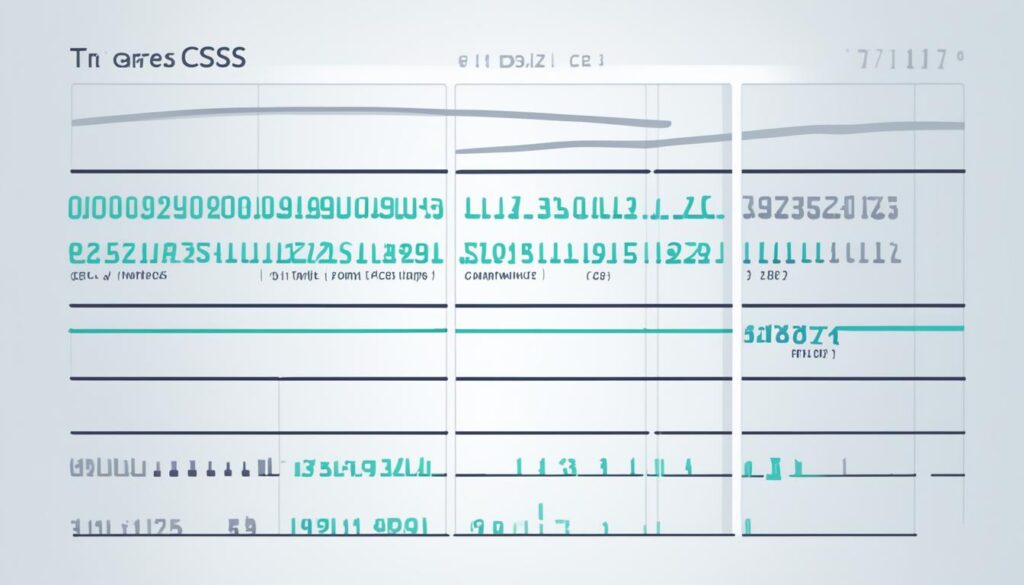
Using Text Size Plugins for WordPress
If you prefer a simpler approach to changing text size, WordPress offers a variety of plugins that can help you achieve your desired result. These plugins provide user-friendly interfaces and advanced features to customize text size without the need for extensive coding or CSS knowledge.
Popular Text Size Plugins
Here are some popular text size plugins for WordPress:
- WP Text Size Changer: This plugin allows you to easily change the font size of your WordPress website. It provides a simple interface where you can select specific elements or apply changes globally. WP Text Size Changer also supports responsive design, ensuring your text remains readable on different devices.
- Easy Fonts: With Easy Fonts, you can effortlessly adjust the text size and style throughout your WordPress site. It offers a wide range of typography options, including Google Fonts integration, so you can enhance the visual appeal of your content.
- Zoom Text Only: Zoom Text Only enables visitors to your website to increase or decrease the text size according to their preferences. This plugin places a small toolbar on the page, allowing users to easily control the text size without affecting other elements.
By installing and activating these plugins, you can easily modify the text size on your WordPress site, providing a better reading experience for your audience.
Installing and Using Text Size Plugins
Follow these simple steps to install and use a text size plugin in WordPress:
- Log in to your WordPress dashboard.
- Navigate to the “Plugins” section and click on “Add New”.
- Search for the desired text size plugin using the search bar.
- Click on the “Install Now” button next to the plugin you want to install.
- Once the installation is complete, click on the “Activate” button to activate the plugin.
- Depending on the plugin, you may find a new menu item or settings panel in your WordPress dashboard. Explore the options provided by the plugin to adjust the text size according to your preferences.
Remember to save your changes and preview your website to ensure the text size modifications are applied correctly.
Using text size plugins in WordPress provides a convenient and efficient way to customize the appearance of your website without delving into complex coding or CSS manipulation. With just a few clicks, you can enhance the readability and aesthetics of your content, creating a more engaging user experience.
Conclusion
In conclusion, changing the text size in WordPress is a simple yet powerful way to enhance your website’s readability and design. By following the steps outlined in this guide, you now have the knowledge and tools to make text size adjustments with confidence.
Whether you choose to utilize your theme’s settings, customize with CSS, or use plugins, there are various approaches to suit your preferences and needs. Experiment with different text sizes to find the perfect balance that aligns with your website’s style and content.
Remember, readability is key. Ensure your text is easy on the eyes and accessible to all users. Avoid excessively large or small font sizes that may strain the reader’s ability to consume your content.
So go ahead, resize that text! Take control of your WordPress site’s typography and transform the way your readers engage with your content. Embrace the power of text size adjustments and create a visually appealing and user-friendly website.
FAQ
How can I adjust the text size in WordPress?
To adjust the text size in WordPress, you have several options. You can either utilize the capabilities of your chosen theme, customize the text size using CSS, or use text size plugins specifically designed for WordPress.
Why is it important to understand the basics of text size in WordPress?
Understanding the basics of text size in WordPress is crucial because it allows you to have a solid foundation. By familiarizing yourself with the different elements and CSS properties involved, you will be better equipped to control and modify the text size effectively.
How do I change the text size in WordPress themes?
Changing the text size in WordPress themes is relatively simple. You can access the theme’s settings and modify the text size according to your preferences. Each theme may have a different way of accessing these settings, but generally, it can be done through the theme customization options.
Can I customize the text size using CSS?
Yes, you can customize the text size in WordPress using CSS. By targeting specific elements using CSS selectors and adjusting their text size using CSS properties, you can have greater control over the appearance of your text.
Are there any text size plugins available for WordPress?
Yes, WordPress offers a range of text size plugins that you can use to simplify the process of adjusting text size. These plugins provide an easy way to modify the text size without the need for extensive coding or theme customization.
How do I install and use text size plugins in WordPress?
Installing and using text size plugins in WordPress is straightforward. You can install them from the WordPress plugins repository or upload them manually. Once installed, you can activate the plugin and configure its settings according to your requirements.
What are the benefits of adjusting the text size in WordPress?
Adjusting the text size in WordPress can significantly impact the readability and overall design of your website. By making the text easier to read, you enhance the user experience and ensure that your content is accessible to a wider audience.