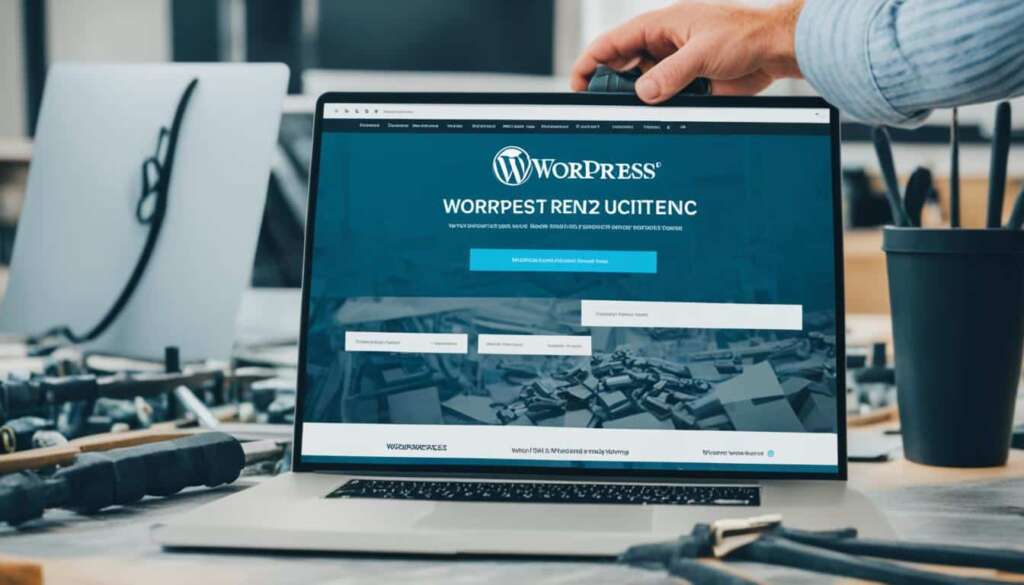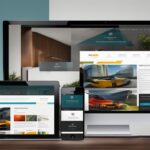Table of Contents
Are you looking to build a website but unsure where to start? Look no further than WordPress! With its comprehensive features and user-friendly interface, WordPress is the perfect platform for creating a professional and visually appealing website. In this guide, we will walk you through the easy steps on how to use WordPress to build your own website, even if you have no prior coding experience.
Whether you are starting a blog, an online store, or a business website, WordPress offers the versatility and customization capabilities to bring your vision to life. Let’s dive into the step-by-step process of building a website with WordPress, from signing up to creating pages, installing plugins, and customizing the appearance to suit your branding.
By following this guide, you will be able to leverage the power of WordPress and establish your online presence effortlessly. Let’s get started!
Step 1: Sign Up and Choose a Name for Your Website
Creating a website with WordPress is a simple and straightforward process. To get started, you need to sign up for a WordPress account and choose a name for your website. Follow these easy steps to begin your website building journey.
1. Visit WordPress.com and Sign Up
Head over to WordPress.com and click on the “Get Started” button. Fill in your email address, username, and password to create your new account. Alternatively, you can sign up using your Google account for added convenience.
2. Choose a Name that Reflects Your Website’s Purpose
During the sign-up process, you will be prompted to choose a name for your website. This is an important step as it lays the foundation for your online identity. The name you choose should be unique, memorable, and relevant to the subject matter of your website.
For example, if you are creating a food blog, consider a name like “DeliciousDishes.com” to give visitors a clear idea of what your website is about.
Take your time to brainstorm and come up with a name that resonates with your target audience.
3. Customize Your Site’s Title and Tagline
Once you’ve chosen a name for your website, you can customize its title and tagline. The title is the name that appears at the top of your website, while the tagline provides a brief description of what your site has to offer.
For example, if your website is focused on travel, you could have a title like “Wanderlust Adventures” with a tagline that says “Explore the world one destination at a time.”
Customizing your site’s title and tagline helps to establish your brand identity and give visitors a clear understanding of your website’s purpose.
By signing up for WordPress, you will have a site address like yoursite.wordpress.com. However, you can upgrade to your own domain name later for a more professional look.
Follow these steps to start your WordPress website journey and take the first step towards building your online presence.
Step 2: Design Your Homepage
After signing up, it’s time to unleash your creativity and customize the front page of your website, also known as the homepage. With WordPress, you have the freedom to design a homepage that reflects your unique style and brand identity.
WordPress offers a wide range of design options and tools to bring your vision to life. One of the key features is the ability to add various design elements to your homepage, such as images, galleries, videos, and even payment buttons, using blocks. These blocks allow you to create engaging and interactive content, making your homepage visually appealing and captivating for visitors.
Whether you’re a novice or an experienced designer, WordPress caters to all skill levels. You can choose from pre-built page layouts that suit your needs or create your own customized design from scratch. The flexibility provided by WordPress ensures that your homepage is a true reflection of your personality or your brand’s essence.
Here’s an example of how you can make your homepage stand out. Let’s say you’re a photographer showcasing your portfolio. With WordPress, you have the option to create a stunning gallery where you can display your best work. By incorporating visually striking images and arranging them in a visually appealing manner, you can instantly captivate your audience and make a lasting impression.
“The design of your homepage sets the tone for your entire website. It’s your chance to make a strong first impression and grab the attention of your visitors. With WordPress, you have the power to customize every aspect of your homepage, ensuring it aligns perfectly with your brand and leaves a memorable impact.”
Remember, your homepage is like a virtual storefront. It’s the first glimpse visitors get into what your website offers. Make it count by incorporating your unique design elements and creating a seamless user experience.
Whether you’re an artist, a blogger, an entrepreneur, or a business owner, your homepage deserves careful attention. Let your imagination run wild and make your website truly extraordinary with WordPress!
Step 3: Create More Pages
In addition to the homepage, you can create more pages for your website. These additional pages will help you provide more information about your brand, products, or services. The most common pages found on websites include an About page and a Contact page. Let’s explore how you can create these pages and add them to your website’s navigation menu.
Create an About Page
The About page is an opportunity to tell your website visitors who you are, what you do, and what makes your brand unique. To create an About page in WordPress, follow these steps:
- Login to your WordPress dashboard.
- Click on “Pages” in the left-hand menu.
- Click “Add New” to create a new page.
- Enter a title for your About page, such as “About Us” or “Our Story”.
- Add your content, which can include text, images, and videos.
- Click “Publish” to make your About page live on your website.
Create a Contact Page
A Contact page allows your website visitors to get in touch with you and inquire about your products or services. Here’s how you can create a Contact page in WordPress:
- Go to your WordPress dashboard.
- Navigate to “Pages” and click on “Add New”.
- Give your Contact page a title, such as “Contact Us” or “Get in Touch”.
- Add a contact form to your page using a WordPress plugin like Contact Form 7.
- Include any additional information, such as your business address, phone number, or social media handles.
- Save and publish your Contact page.
Once you have created your About and Contact pages, it’s important to add them to your website’s navigation menu. This will make it easy for visitors to navigate through your site and find the information they need. To add pages to your navigation menu in WordPress, follow these steps:
- Go to your WordPress dashboard and click on “Appearance”.
- Select “Menus” from the menu options.
- Choose the menu location where you want to add your pages.
- Click on “Select” to choose the pages you want to add to the menu.
- Drag and drop the pages in the desired order.
- Save your menu and preview your website to see the changes.
By following these steps, you can create additional pages like an About page and a Contact page, and easily add them to your website’s navigation menu. This will ensure that your visitors can navigate through your site effortlessly, discovering more about your brand and contacting you when needed.

Step 4: Install Plugins
Plugins play a crucial role in enhancing the functionality of your WordPress website. With thousands of plugins available, you can easily find the ones that suit your specific needs and requirements. Whether you want to optimize your site for search engines, track website traffic, or protect your site from spam comments, plugins have got you covered.
One essential plugin you should consider installing is Yoast SEO. This powerful tool helps you optimize your site for search engines, making it more visible and accessible to your target audience. Yoast SEO provides valuable insights and recommendations for improving your website’s SEO performance, including optimizing meta tags, creating XML sitemaps, and analyzing your content’s readability.
Another must-have plugin is Google Analytics. By installing and configuring Google Analytics on your WordPress site, you can track and analyze valuable data on your website visitors, such as the number of users, page views, bounce rates, and much more. This data empowers you to make informed decisions and optimize your site’s performance based on user behavior.
Additionally, Akismet is an excellent plugin for protecting your website from spam comments. It filters out spammy comments automatically, saving you time and ensuring that only genuine and relevant comments are displayed on your site.
To install these plugins, follow these simple steps:
- Log in to your WordPress dashboard.
- Navigate to the “Plugins” section on the left sidebar.
- Click on “Add New” and search for the desired plugin (e.g., “Yoast SEO”).
- Click “Install Now” next to the plugin you want to install.
- Once the installation is complete, click “Activate” to enable the plugin.
- Repeat the process for other plugins you want to install.
Remember to only install plugins that are relevant to your website’s needs. Installing too many plugins can slow down your site and lead to compatibility issues. Choose plugins wisely and regularly update them to ensure optimal performance and security for your WordPress website.
The table below summarizes the essential plugins mentioned in this section:
| Plugin | Description |
|---|---|
| Yoast SEO | Optimize your site for search engines and improve SEO performance. |
| Google Analytics | Track and analyze website traffic data for informed decision-making. |
| Akismet | Protect your site from spam comments and maintain a clean comment section. |
Step 5: Customize Your Site’s Appearance
Once you have chosen a theme for your WordPress website, it’s time to unleash your creativity and customize its appearance. WordPress offers a wide range of themes to control the overall look and feel of your site. Whether you opt for a free theme or decide to purchase a premium one, customization options are available to suit your preferences.
Customizing the design of your website goes beyond selecting a theme. You have the flexibility to make changes to colors, fonts, layouts, and much more. By personalizing these elements, you can create a visually appealing website that aligns with your brand identity and resonates with your target audience.
To begin customizing your site’s appearance, use the WordPress Customizer tool. This powerful feature allows you to make real-time changes and instantly see how they affect your website. With an intuitive interface, you can easily navigate through various customization options and experiment with different combinations until you achieve the desired look.
When customizing your site’s appearance, consider the following:
- Colors: Choose a color scheme that reflects your brand or creates the desired mood for your website. Experiment with different color combinations and find the one that best represents your vision.
- Fonts: Typography plays a vital role in enhancing the overall aesthetics of your site. Select fonts that are easy to read and align with your brand’s identity.
- Layouts: Optimize the layout of your website to enhance user experience. Arrange sections and content in a logical and visually appealing manner.
- Images: Incorporate high-quality images that are relevant to your content. Visual elements can capture visitors’ attention and make your website more engaging.
Remember, customization is a continuous process. Regularly review and refine your site’s appearance to keep it fresh and up to date with the latest design trends and user preferences.
By investing time and effort in customizing your site’s appearance, you can create a unique and visually captivating website that stands out from the crowd. Let your creativity shine through and make a lasting impression on your visitors.
Conclusion
Building a website with WordPress is a simple and user-friendly process that allows you to establish a strong online presence without any coding knowledge or the need to hire a developer.
By following the easy steps outlined in this guide, you can create a professional-looking website that reflects your ideas, business, or store. WordPress offers a vast array of tools and flexibility to customize your site, making it unique and engaging.
Start building your WordPress website today and unlock the potential to connect with a global audience. With its intuitive interface and powerful features, WordPress empowers individuals and businesses to create impactful online platforms effortlessly.
FAQ
How do I sign up for WordPress and choose a name for my website?
To sign up for WordPress, visit WordPress.com and follow the registration process. During the sign-up process, you will be prompted to choose a name for your website that reflects its purpose.
How can I customize the front page of my website?
WordPress provides various design options for customizing the homepage of your website. You can add elements such as images, galleries, videos, and payment buttons using blocks. Choose from pre-built page layouts or create your own personalized design.
Can I create additional pages for my website?
Yes, you can create more pages for your WordPress website. Common pages include an About page and a Contact page. WordPress allows you to start with a blank page or use pre-built page layouts. Customize each page by adding, removing, or editing elements. Afterwards, add them to your website’s navigation menu for easy navigation.
What are plugins and how do I install them on my WordPress site?
Plugins are extensions that enhance the functionality of your WordPress website. You can find thousands of plugins available for various purposes. Essential plugins include Yoast SEO for optimizing your site for search engines, Google Analytics for tracking website traffic, and Akismet for protecting your site from spam comments. Install and activate the plugins that are relevant to your website’s needs.
How can I customize the appearance of my WordPress website?
WordPress provides a wide range of themes to control the appearance of your website. You can choose from free themes or purchase premium themes for more customization options. After selecting a theme, use the WordPress Customizer to change colors, fonts, layouts, and more. Create a visually appealing website that aligns with your brand.
Do I need coding knowledge or a developer to build a website with WordPress?
No, you do not need coding knowledge or a developer to build a website with WordPress. The step-by-step process outlined in this guide allows you to create a professional-looking website effortlessly. WordPress provides tools and flexibility to customize your site and make it unique. Start building your website today and showcase your ideas, business, or store to the world.