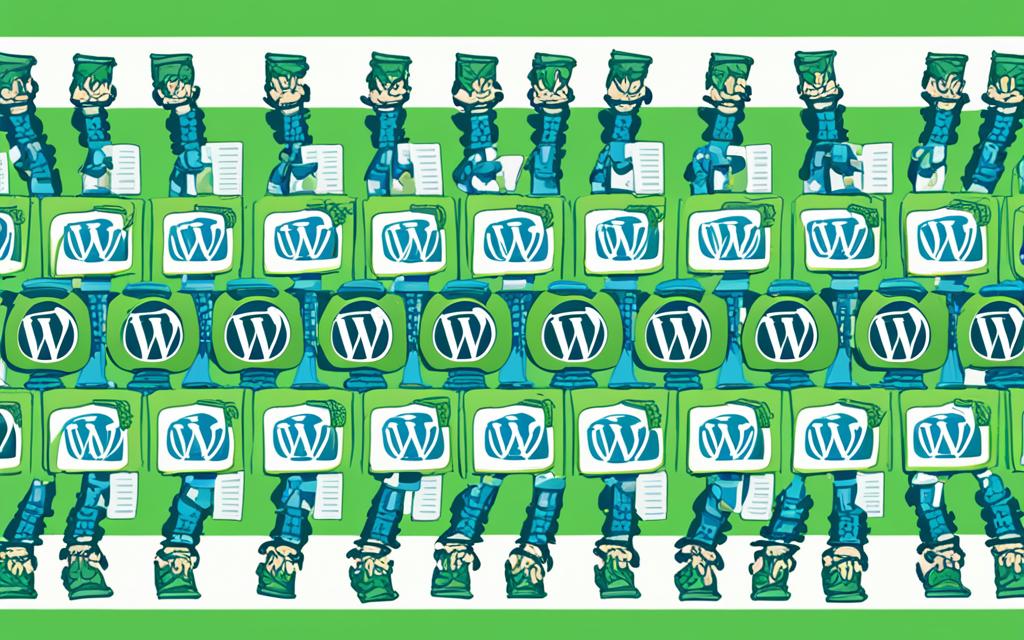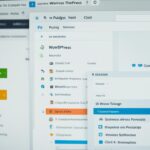Table of Contents
In this section, we will provide a detailed step-by-step guide on how to clone a WordPress site using the popular Duplicator plugin. This plugin allows you to create operational copies of your website on any compatible web server. We will walk you through the entire process, from setting up a new host or local environment to running the Duplicator installer and completing the cloning process. By following this guide, you will be able to effortlessly clone your WordPress site and streamline your website management.
How to Clone a WordPress Website using Duplicator (Four Simple Steps)
In this section, we will delve into the four simple steps for cloning a WordPress website using the Duplicator plugin. These steps include creating a copy of your site and downloading it, uploading the copy to your server, setting up a database for the clone, and finally, running the Duplicator installer to complete the cloning process.
Step 1: Create a copy of your site and download it
- Create a backup: Before you begin the cloning process, it’s important to create a backup of your WordPress site to ensure that you have a safe copy of all your files and databases. You can use a backup plugin or a manual method to create the backup.
- Download Duplicator: Install the Duplicator plugin on your original site. This plugin will help you package your site files and database into a ZIP archive that can be easily cloned.
- Create a package: Once Duplicator is installed and activated, go to the Duplicator menu in your WordPress dashboard and click on “Create New” to start the packaging process. Follow the instructions and fill in the necessary details.
- Download the package: After the packaging process is complete, you will be able to download the ZIP archive of your site. Save this file to your computer.
Step 2: Upload the copy to your server
- Choose a server: Decide where you want to clone your WordPress site – it can be a new hosting account, a subdomain, or a local environment using software like XAMPP or MAMP.
- Transfer the package: Use an FTP client or your hosting control panel to upload the ZIP file and the installer.php file to the desired location on your server.
- Run the installer: Access the installer.php file through your web browser by entering the URL in the format: http://yourdomain.com/installer.php. This will start the Duplicator installer.
Step 3: Set up a database for the clone
- Create a new database: In the Duplicator installer, you will be prompted to enter your database details. If you don’t already have a database, create one using your hosting control panel or a tool like phpMyAdmin.
- Enter database details: Provide the database name, username, password, and host details in the installer. Click on “Test Database” to ensure the connection is successful.
Step 4: Run the Duplicator installer to complete the cloning process
- Finalize the setup: Once the database connection is successful, the Duplicator installer will guide you through the final steps, including updating URLs and paths for the cloned site. Review the options and make any necessary changes.
- Complete the installation: After verifying the settings, click on “Run Update” to complete the installation process. Duplicator will extract the files, import the database, and update the necessary configurations.
- Test your cloned site: Once the process is complete, you can access your cloned site by entering the URL in your web browser. Ensure that everything is functioning correctly and make any additional changes if required.
| Steps | Action |
|---|---|
| Step 1 | Create a copy of your site and download it |
| Step 2 | Upload the copy to your server |
| Step 3 | Set up a database for the clone |
| Step 4 | Run the Duplicator installer to complete the cloning process |
Conclusion
Cloning a WordPress site with the Duplicator plugin is a simple and effective way to streamline website management. By creating fully functional copies of your site, you can confidently test updates, migrate to a new server, or change your domain name without affecting your live site.
In this article, we have provided a comprehensive step-by-step guide on how to clone a WordPress site using Duplicator. By following these instructions, you can easily create a clone of your site and have it up and running in no time.
Cloning your WordPress site with Duplicator offers great benefits for website owners. It provides a safe and efficient way to experiment with changes, ensuring that your live site remains unaffected. Additionally, it allows you to seamlessly migrate your site to a different server or domain, making website management hassle-free.
If you have any questions or concerns about cloning your WordPress site with Duplicator, don’t hesitate to reach out. We’re here to help you optimize your website management and ensure a smooth cloning process.
FAQ
Can I clone a WordPress site without using a plugin?
It is possible to clone a WordPress site without using a plugin, but this requires more technical knowledge and manual effort. The Duplicator plugin offers a simpler and more efficient way to clone your site.
Is the Duplicator plugin free to use?
Yes, the Duplicator plugin is available for free download from the official WordPress plugin directory.
Are there any limitations to cloning a WordPress site with Duplicator?
While Duplicator is a powerful tool, there are some limitations to be aware of. For example, the size of your site and your server’s limitations may impact the cloning process.
Can I clone a WordPress site to a different domain?
Yes, the Duplicator plugin allows you to clone your site to a different domain. However, you will need to update the necessary settings and configurations after the cloning process.
Can I clone a WordPress site to a different web host?
Yes, you can clone your WordPress site to a different web host using the Duplicator plugin. The process involves downloading the site files and the database, then uploading them to the new host.
Can I clone a WordPress site to a local development environment?
Yes, you can use the Duplicator plugin to clone your WordPress site to a local development environment on your computer. This allows you to make changes and test updates before applying them to your live site.
How long does it take to clone a WordPress site with Duplicator?
The time it takes to clone a WordPress site using Duplicator depends on the size of your site and the speed of your internet connection. Smaller sites may clone in just a few minutes, while larger sites may take longer.
What should I do if I encounter errors during the cloning process?
If you encounter errors while cloning your WordPress site with Duplicator, it is recommended to consult the plugin documentation or seek support from the Duplicator plugin’s official support channels.